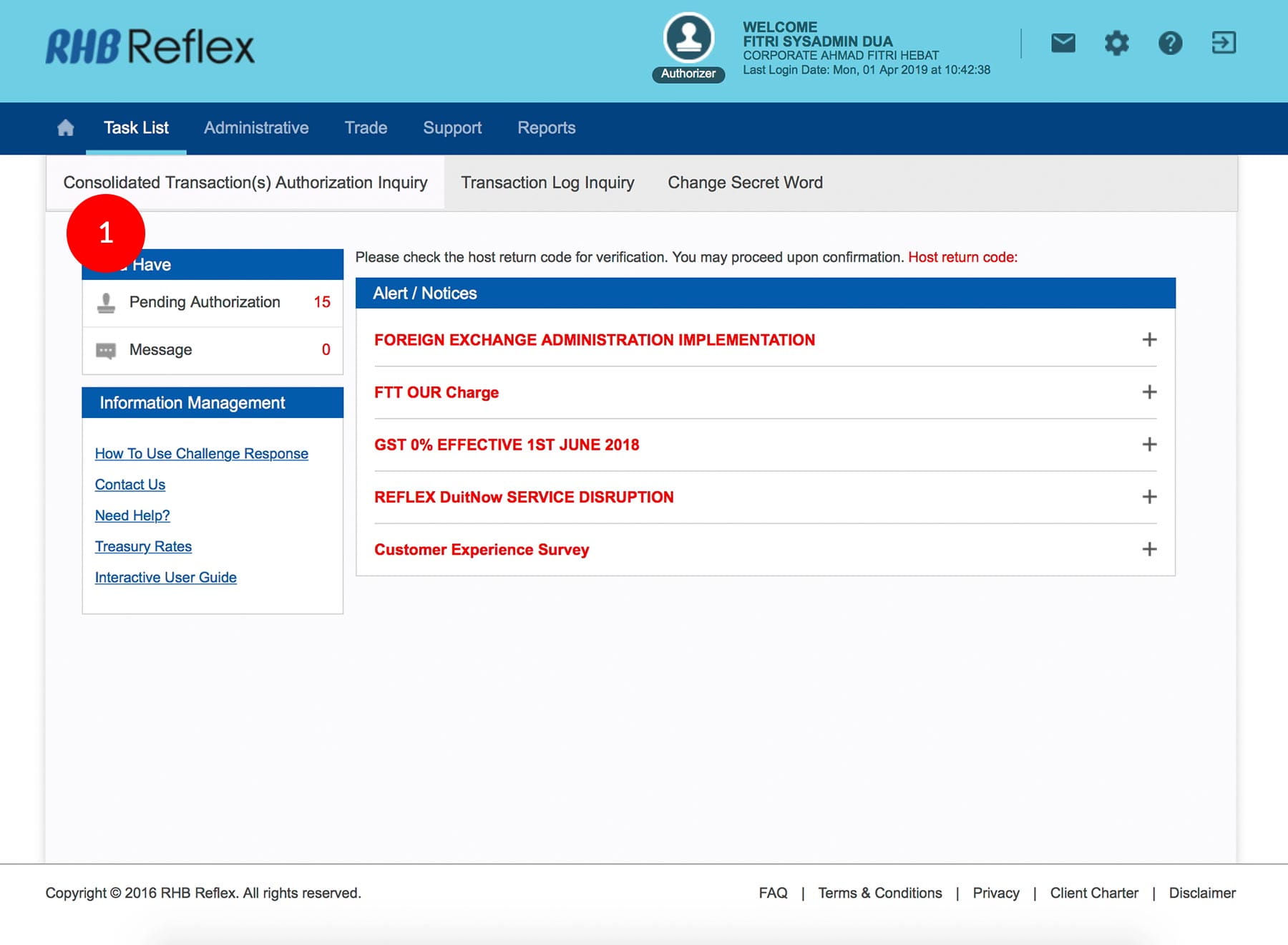
-
1.Login as Sysadmin2 and under the “Task List” tab; select “Consolidated Transaction(s) Authorization Inquiry”.
-
2.Click “User Group” hyperlink.
-
3.Tick the
 Check Box.
Check Box.
-
4.Click
 to proceed to next step.
to proceed to next step.
-
5.To authenticate your User Group, please refer steps below:
a) Press the  button and enter the PIN Number. The word
“APPLI” or "rHb" will be displayed and press
2.
button and enter the PIN Number. The word
“APPLI” or "rHb" will be displayed and press
2.
b) Please press “2” and then enter the “Challenge Code” into your Token. c) An 8-digit number will be generated by your Token and enter this number at the token field. -
6.Click
 . A message “Authorization is successful” will be displayed once the approval is
successful.
. A message “Authorization is successful” will be displayed once the approval is
successful.
-
7.Click on
 to Logout.
to Logout.
1 of
7
-
1.Login as Sysadmin2 and under the “Task List” tab; select “Consolidated Transaction(s) Authorization Inquiry”.
-
2.Click “User Group” hyperlink.
-
3.Tick the
 Check Box.
Check Box.
-
4.Click
 to proceed to next step.
to proceed to next step.
-
5.To authenticate your User Group, please refer steps below:
a) Press the  button and enter the PIN Number. The word
“APPLI” or "rHb" will be displayed and press
2.
button and enter the PIN Number. The word
“APPLI” or "rHb" will be displayed and press
2.
b) Please press “2” and then enter the “Challenge Code” into your Token. c) An 8-digit number will be generated by your Token and enter this number at the token field. -
6.Click
 . A message “Authorization is successful” will be displayed once the approval is
successful.
. A message “Authorization is successful” will be displayed once the approval is
successful.
-
7.Click on
 to Logout.
to Logout.
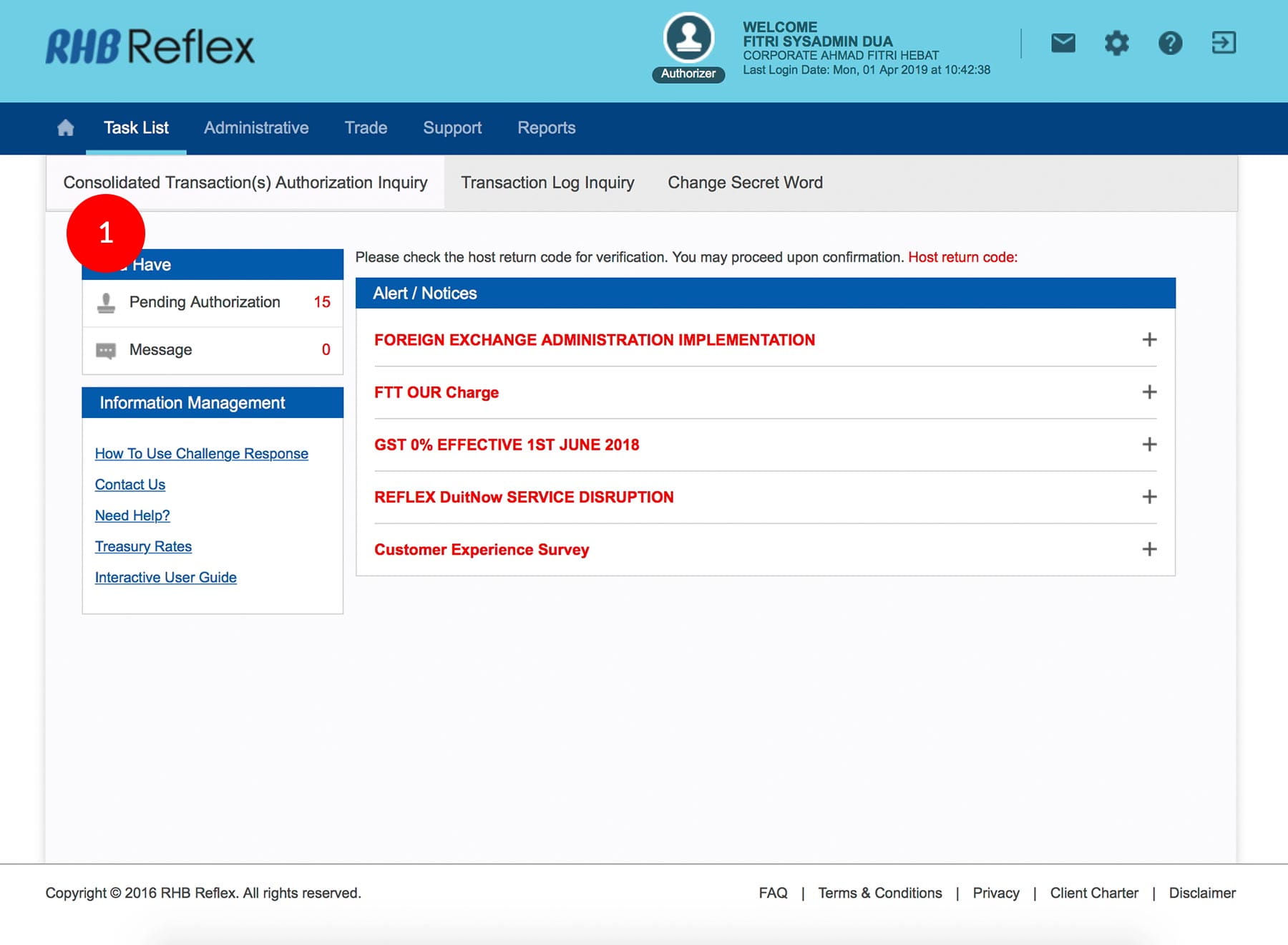
-
1.Login as Sysadmin2 and under the “Task List” tab; select “Consolidated Transaction(s) Authorization Inquiry”.
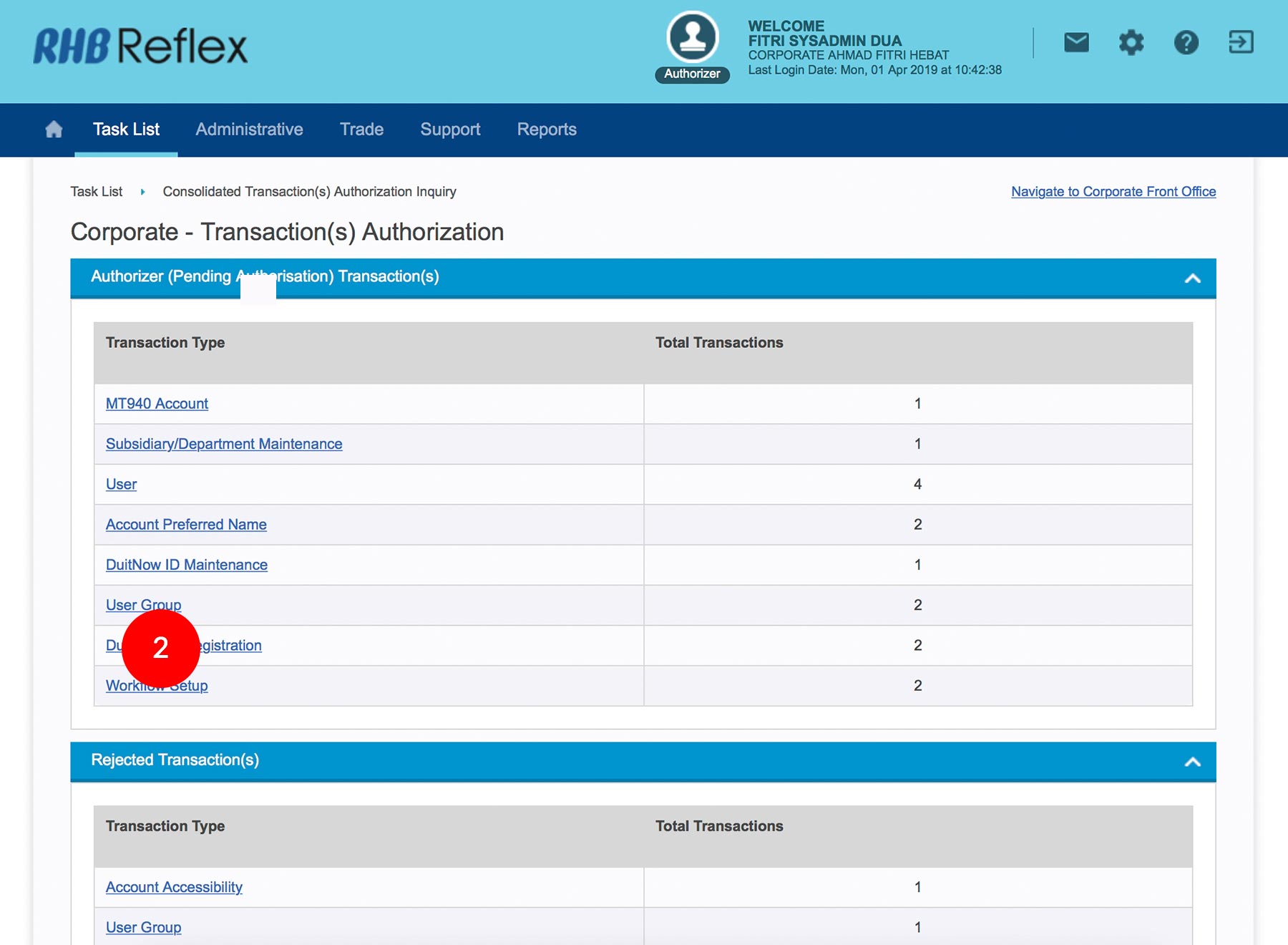
-
2.Click “User Group” hyperlink.
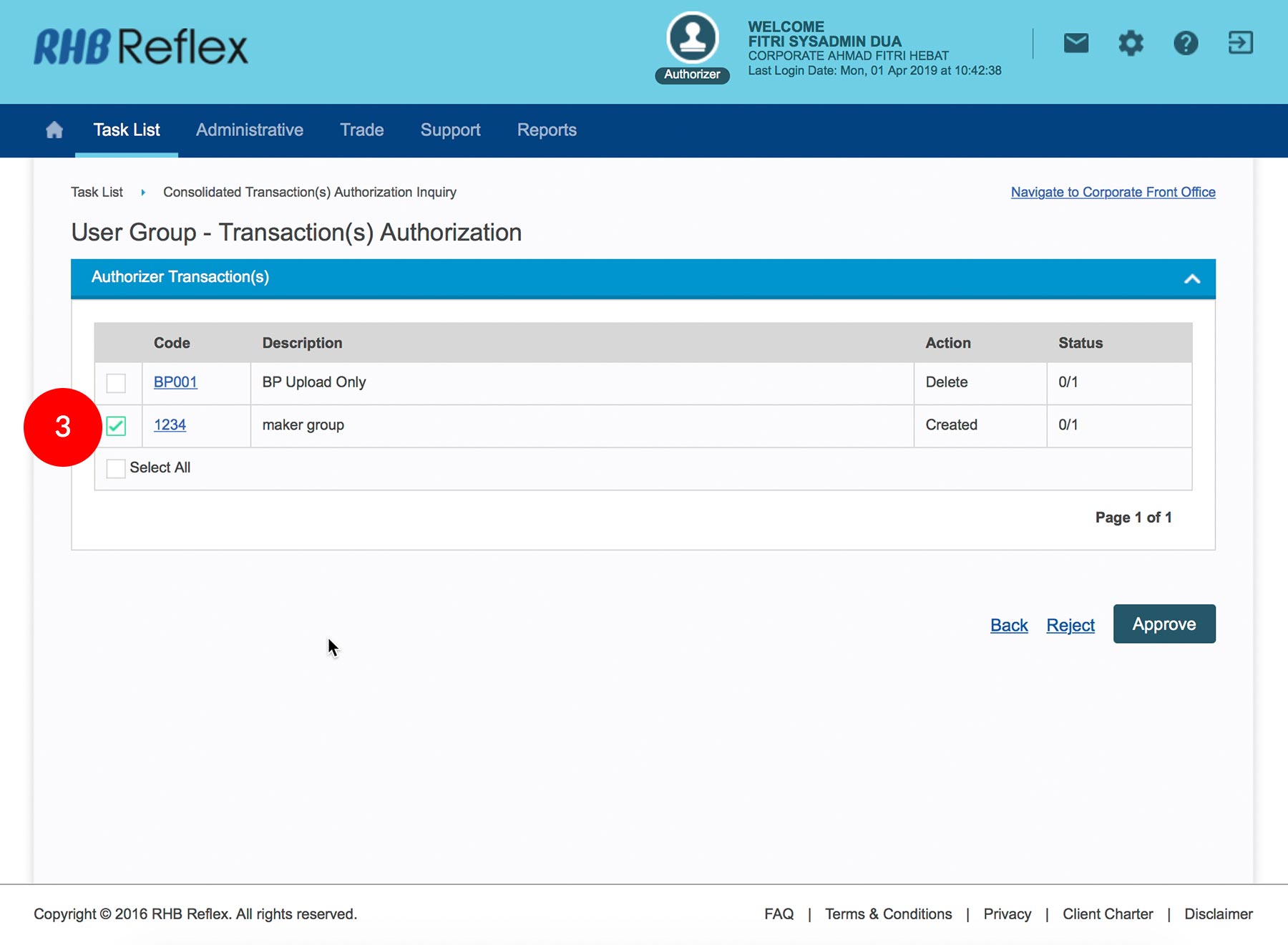
-
3.Tick the
 Check Box.
Check Box.
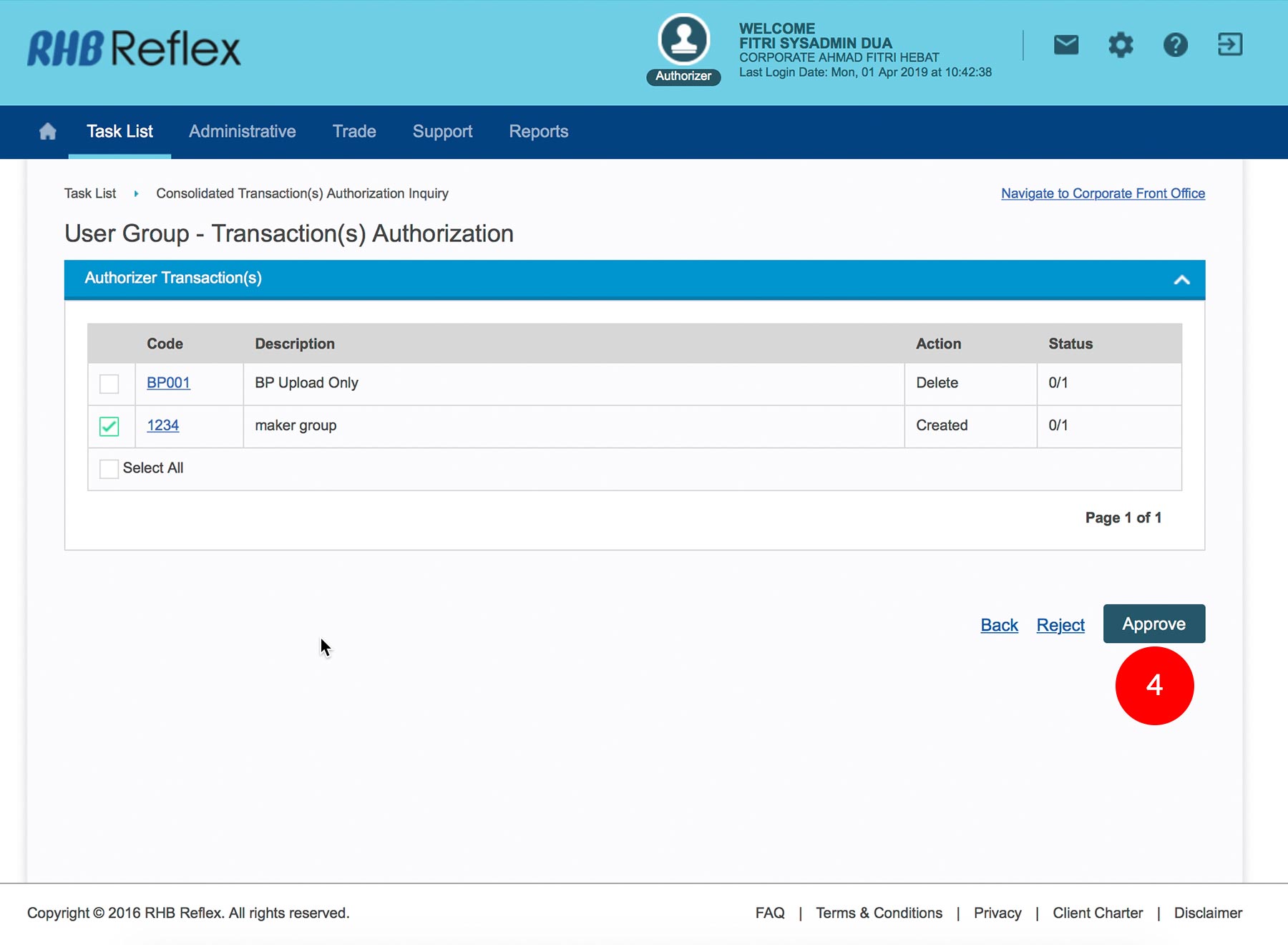
-
4.Click
 to proceed to next step.
to proceed to next step.
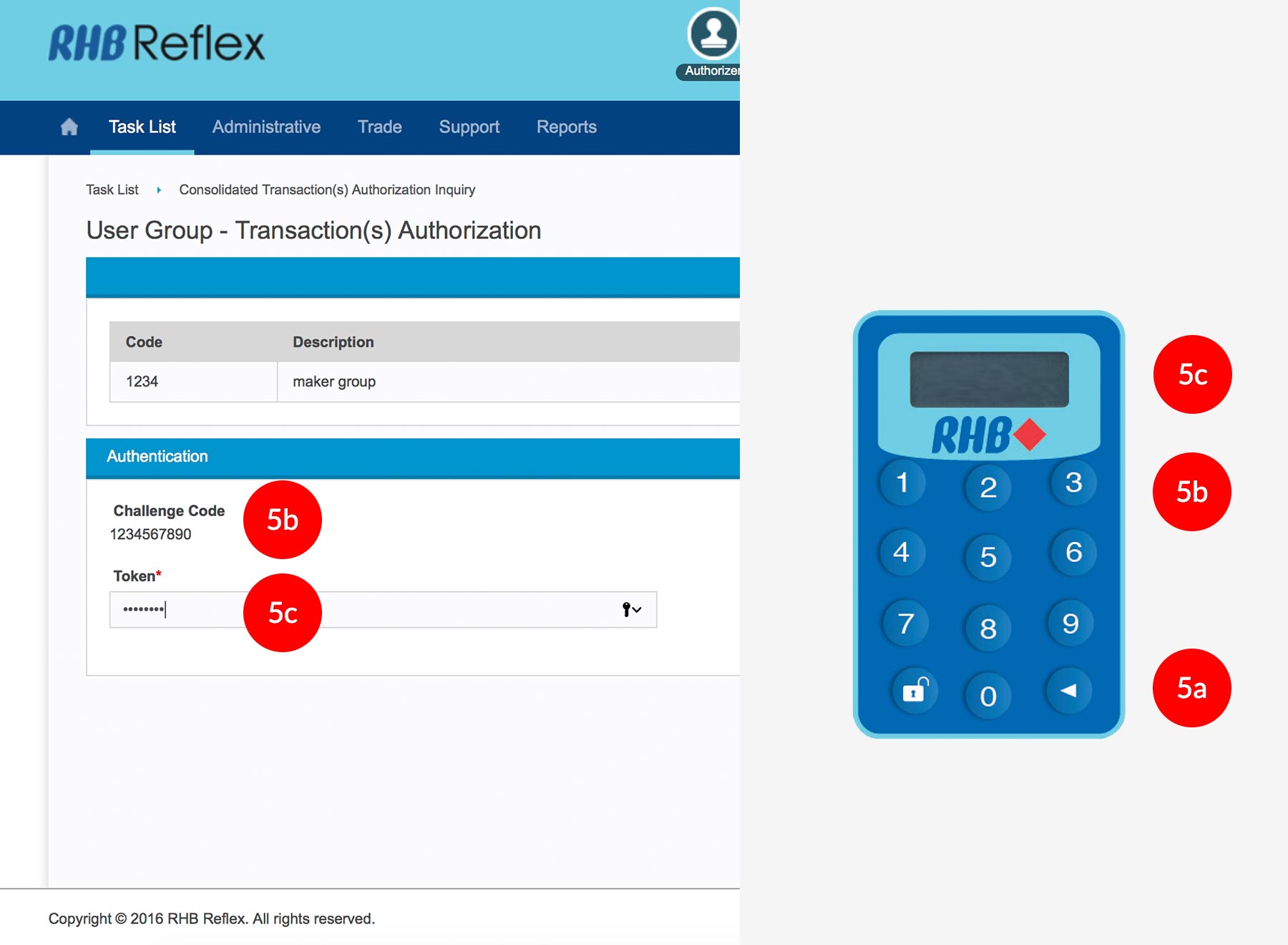
-
5.To authenticate your User Group, please refer steps below:
a) Press the  button and enter the PIN Number. The word
“APPLI” or "rHb" will be displayed and press
2.
button and enter the PIN Number. The word
“APPLI” or "rHb" will be displayed and press
2.
b) Please press “2” and then enter the “Challenge Code” into your Token. c) An 8-digit number will be generated by your Token and enter this number at the token field.
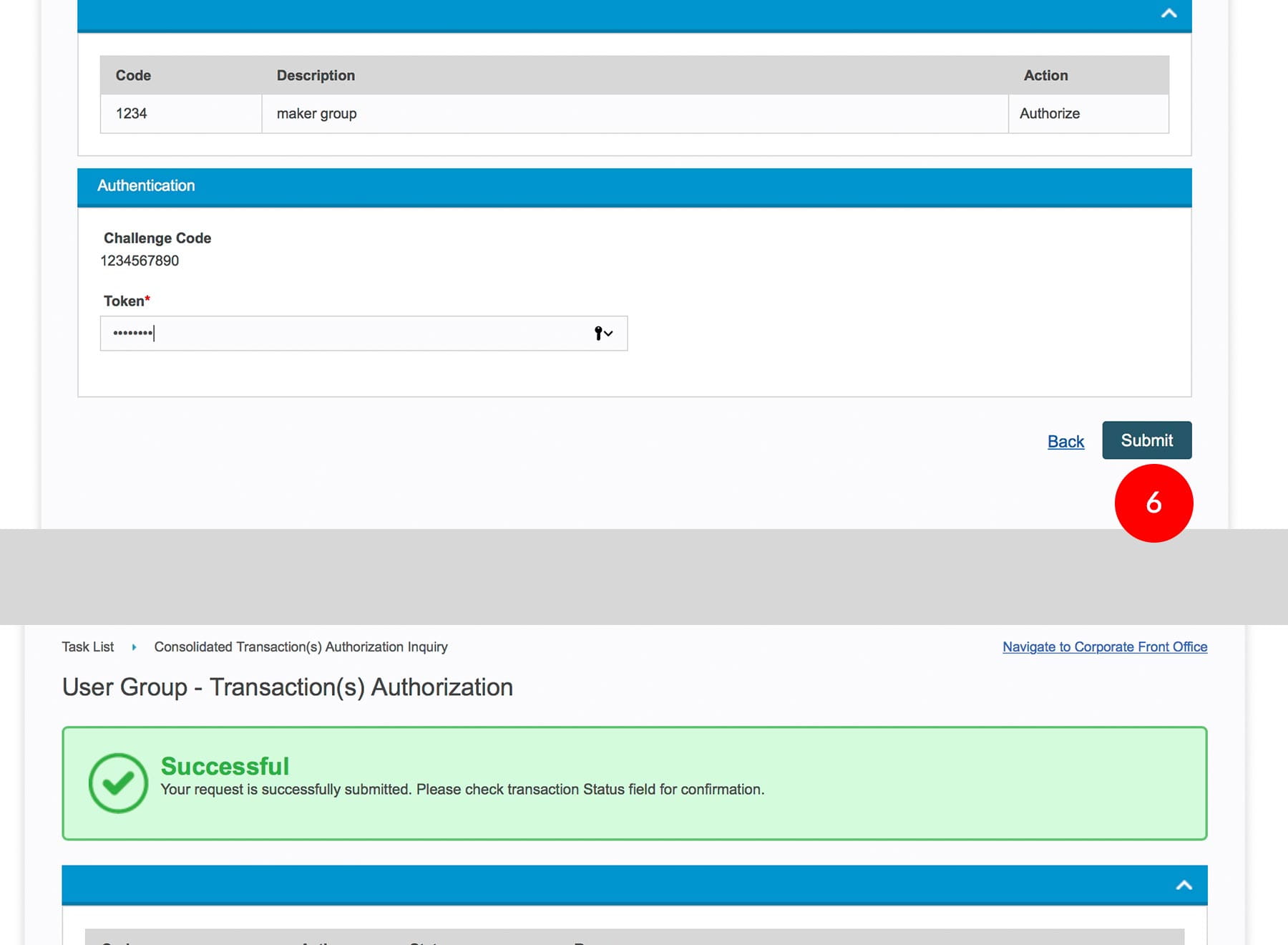
-
6.Click
 . A message “Authorization is successful” will be displayed once the approval is
successful.
. A message “Authorization is successful” will be displayed once the approval is
successful.
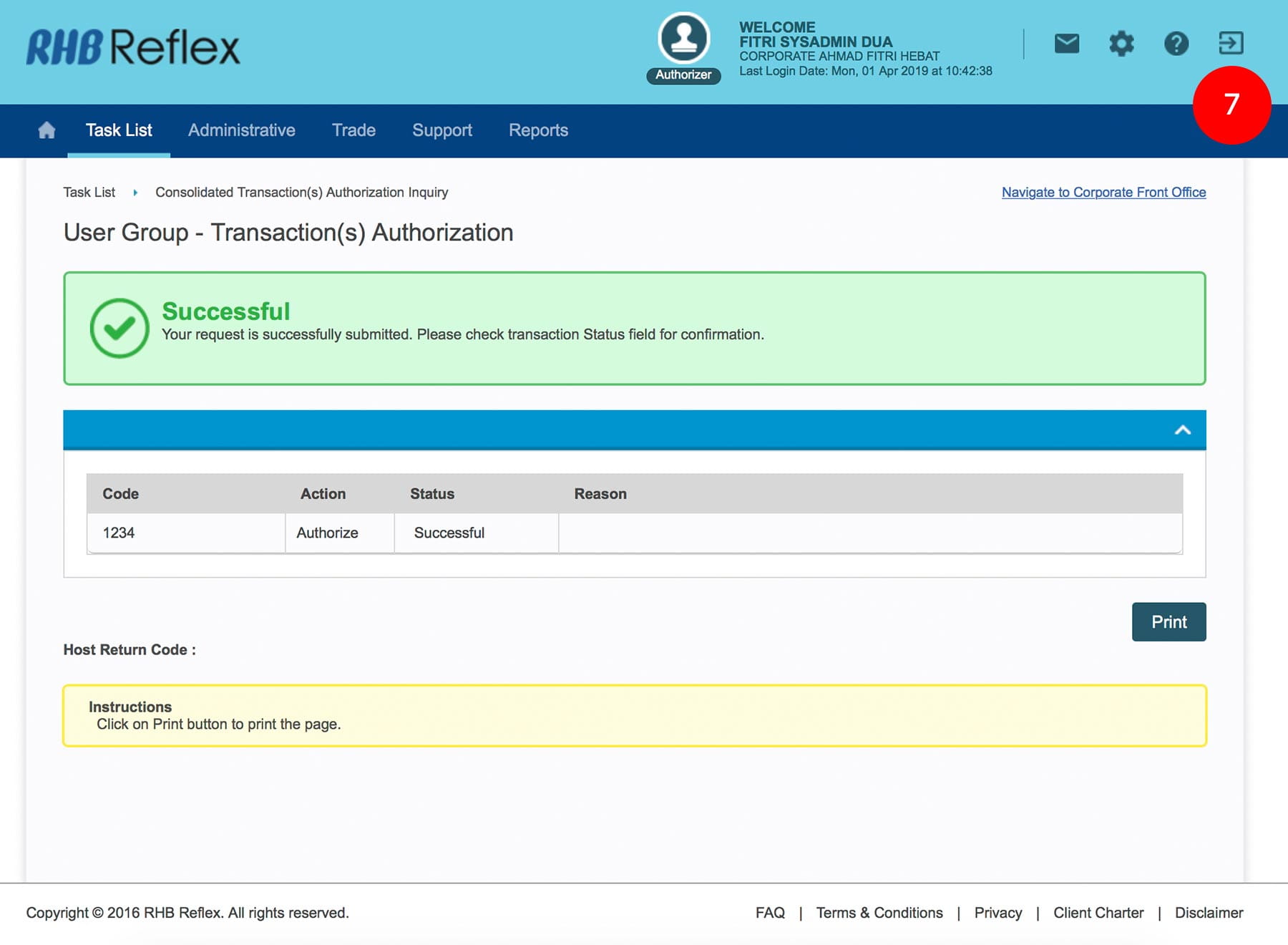
-
7.Click on
 to Logout.
to Logout.








