Reflex Premium Services
How to authenticate the subsidiary/department maintenance using sysadmin2?
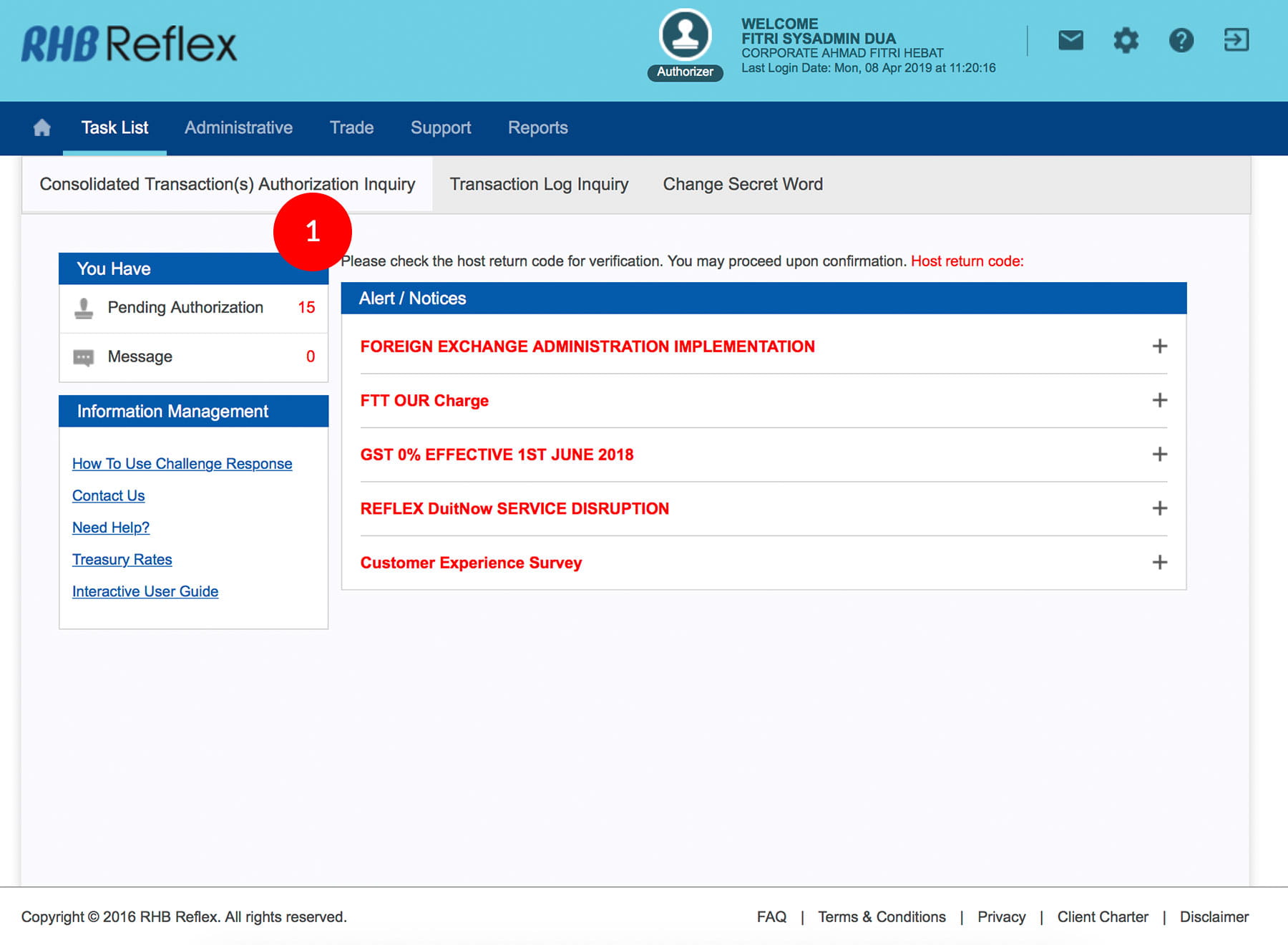
-
1.Login as Sysadmin2 and under the “Task List” tab; select “Consolidated Transaction(s) Authorization Inquiry”.
-
2.Click “Subsidiary/Department Maintenance” hyperlink under Transaction type.
-
3.Tick the
 Check
Box.
Check
Box. -
4.Click
 to proceed.
to proceed.
-
5.To authenticate your Subsidiary/Department, please refer steps below:
a) Press the  button and enter the PIN Number. The word “APPLI” or
"rHb" will be displayed and press 2.
button and enter the PIN Number. The word “APPLI” or
"rHb" will be displayed and press 2.
b) Please press “2”, and then enter the “Challenge Code” into your Token. c) An 8-digit number will be generated by your Token and enter this number at the token field. -
6.Click
 . A message
“Authorization(s) has been successfully approved.” will be
displayed once the approval is successful.
. A message
“Authorization(s) has been successfully approved.” will be
displayed once the approval is successful. -
7.Click on
 to
Logout.
to
Logout.
1 of
7
-
1.Login as Sysadmin2 and under the “Task List” tab; select “Consolidated Transaction(s) Authorization Inquiry”.
-
2.Click “Subsidiary/Department Maintenance” hyperlink under Transaction type.
-
3.Tick the
 Check
Box.
Check
Box. -
4.Click
 to proceed.
to proceed.
-
5.To authenticate your Subsidiary/Department, please refer steps below:
a) Press the  button and enter the PIN Number. The word “APPLI” or
"rHb" will be displayed and press 2.
button and enter the PIN Number. The word “APPLI” or
"rHb" will be displayed and press 2.
b) Please press “2”, and then enter the “Challenge Code” into your Token. c) An 8-digit number will be generated by your Token and enter this number at the token field. -
6.Click
 . A message
“Authorization(s) has been successfully approved.” will be
displayed once the approval is successful.
. A message
“Authorization(s) has been successfully approved.” will be
displayed once the approval is successful. -
7.Click on
 to
Logout.
to
Logout.
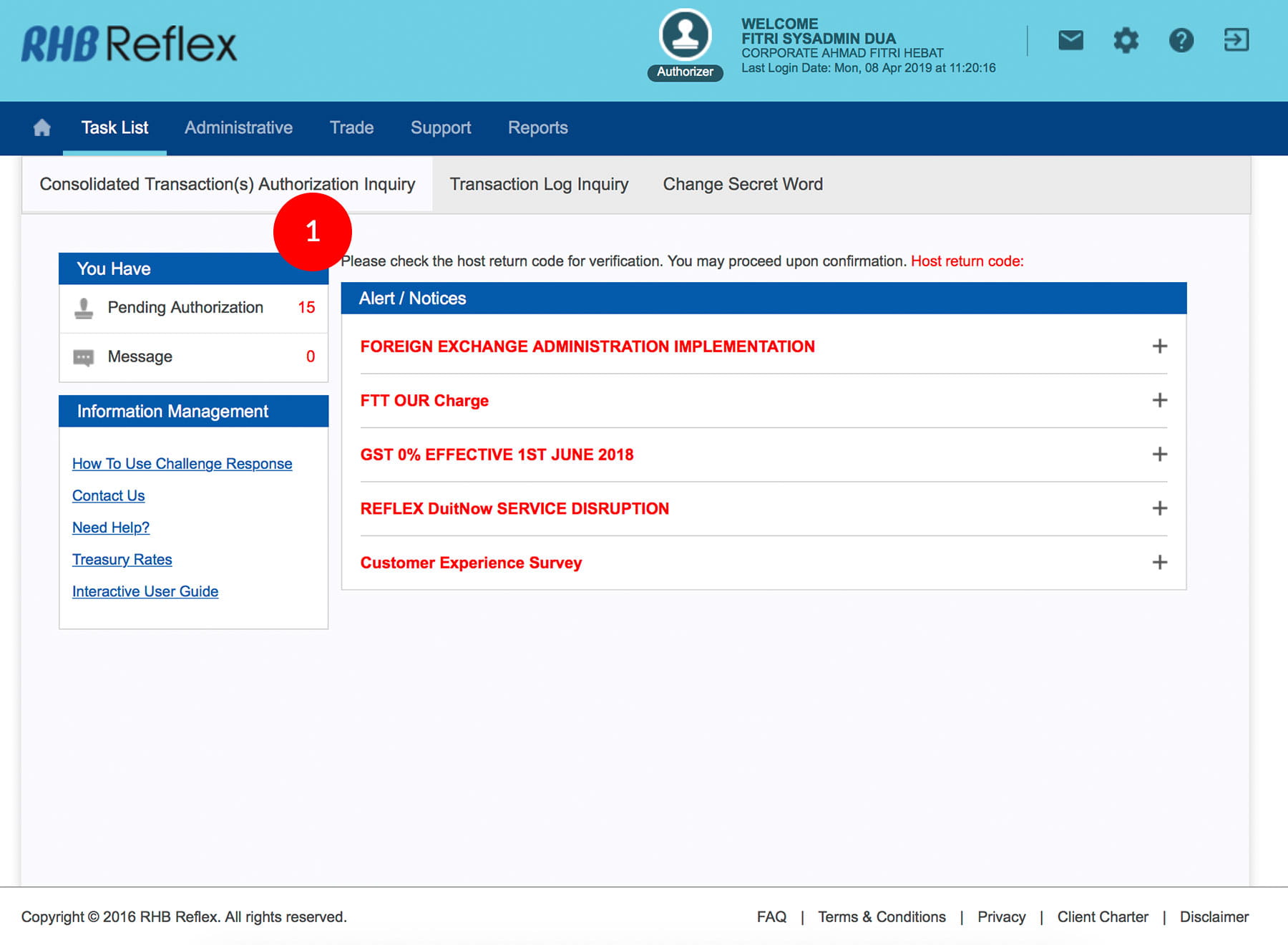
-
1.Login as Sysadmin2 and under the “Task List” tab; select “Consolidated Transaction(s) Authorization Inquiry”.
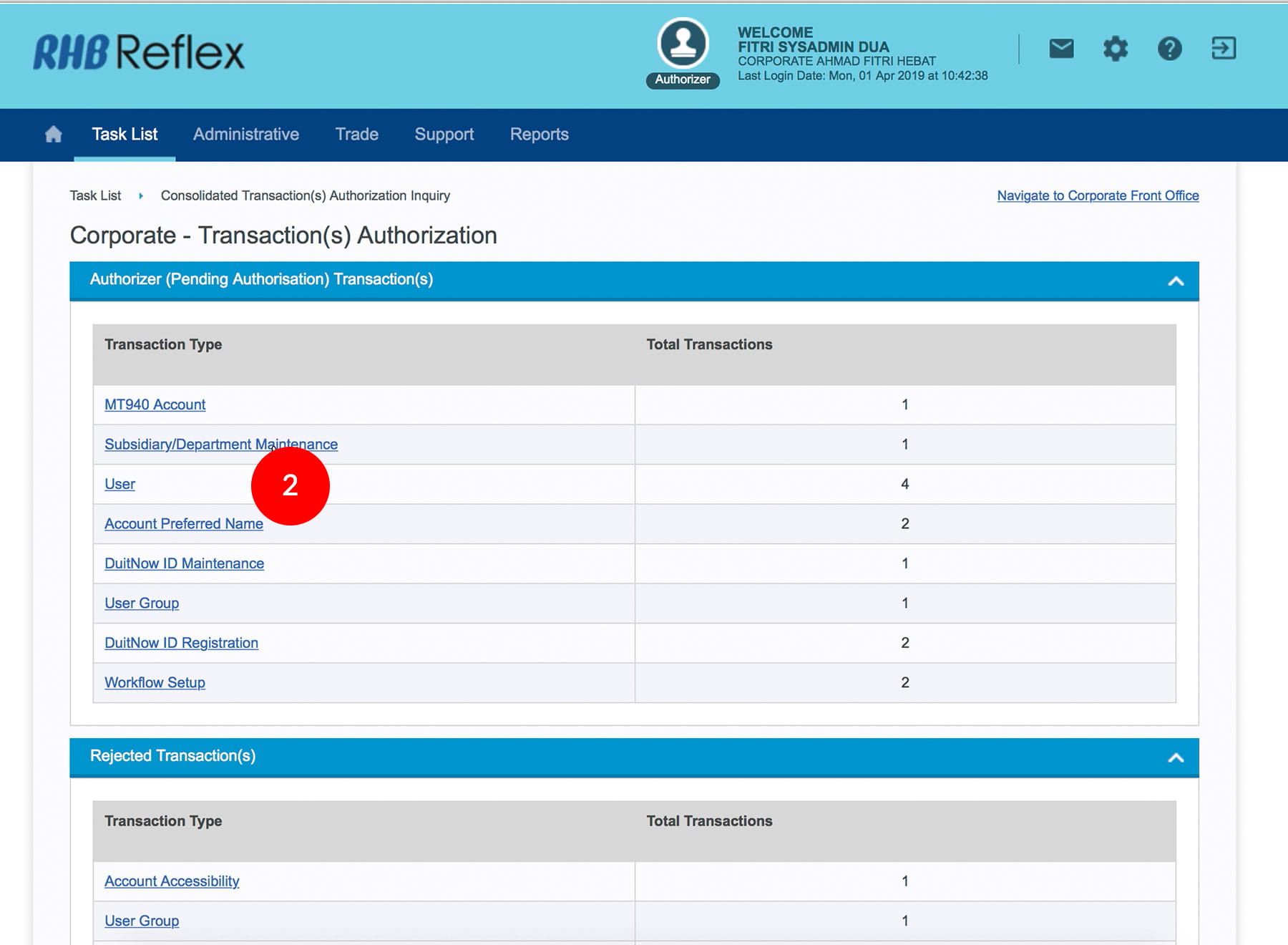
-
2.Click “Subsidiary/Department Maintenance” hyperlink under Transaction type.
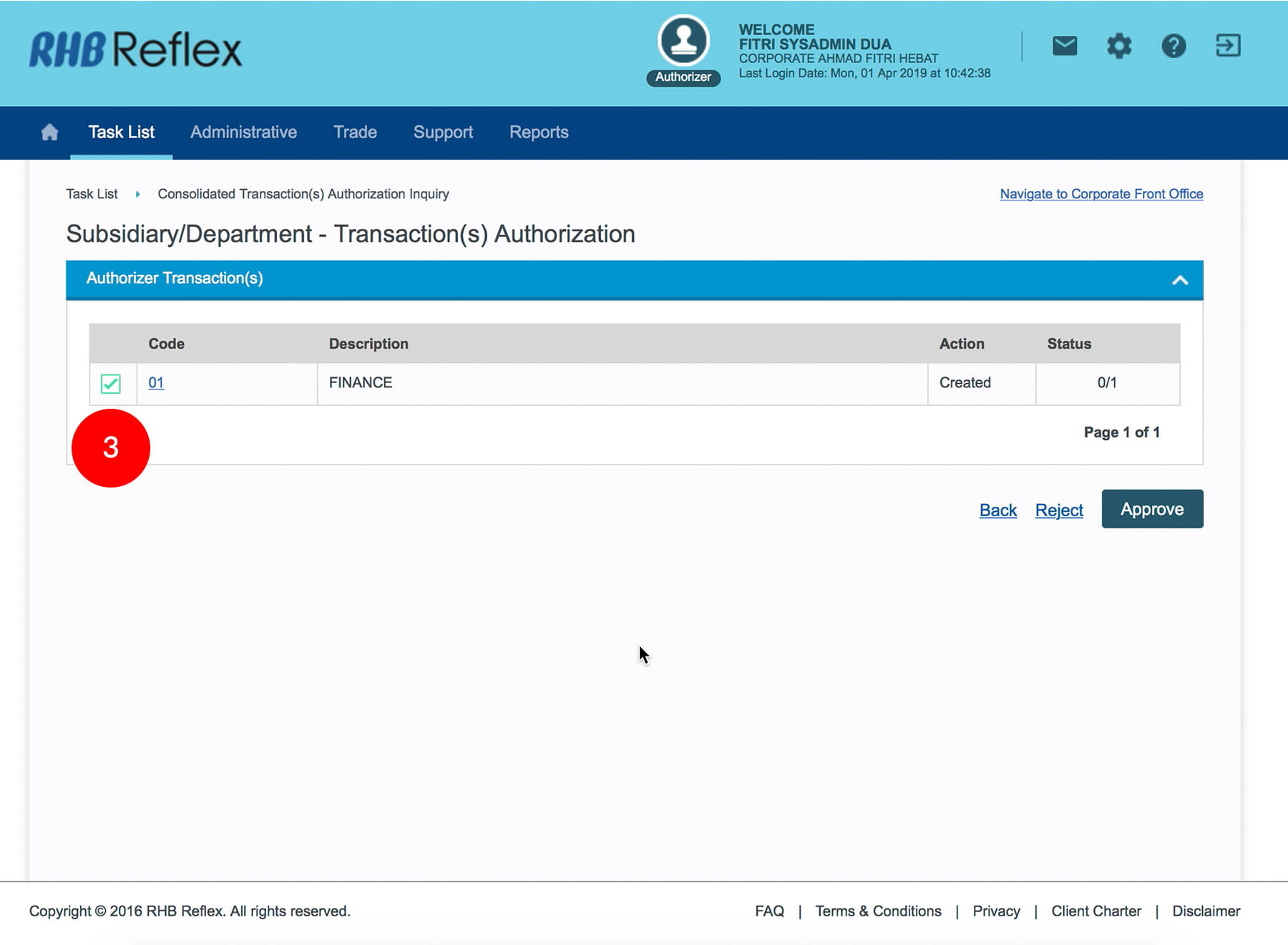
-
3.Tick the
 Check
Box.
Check
Box.
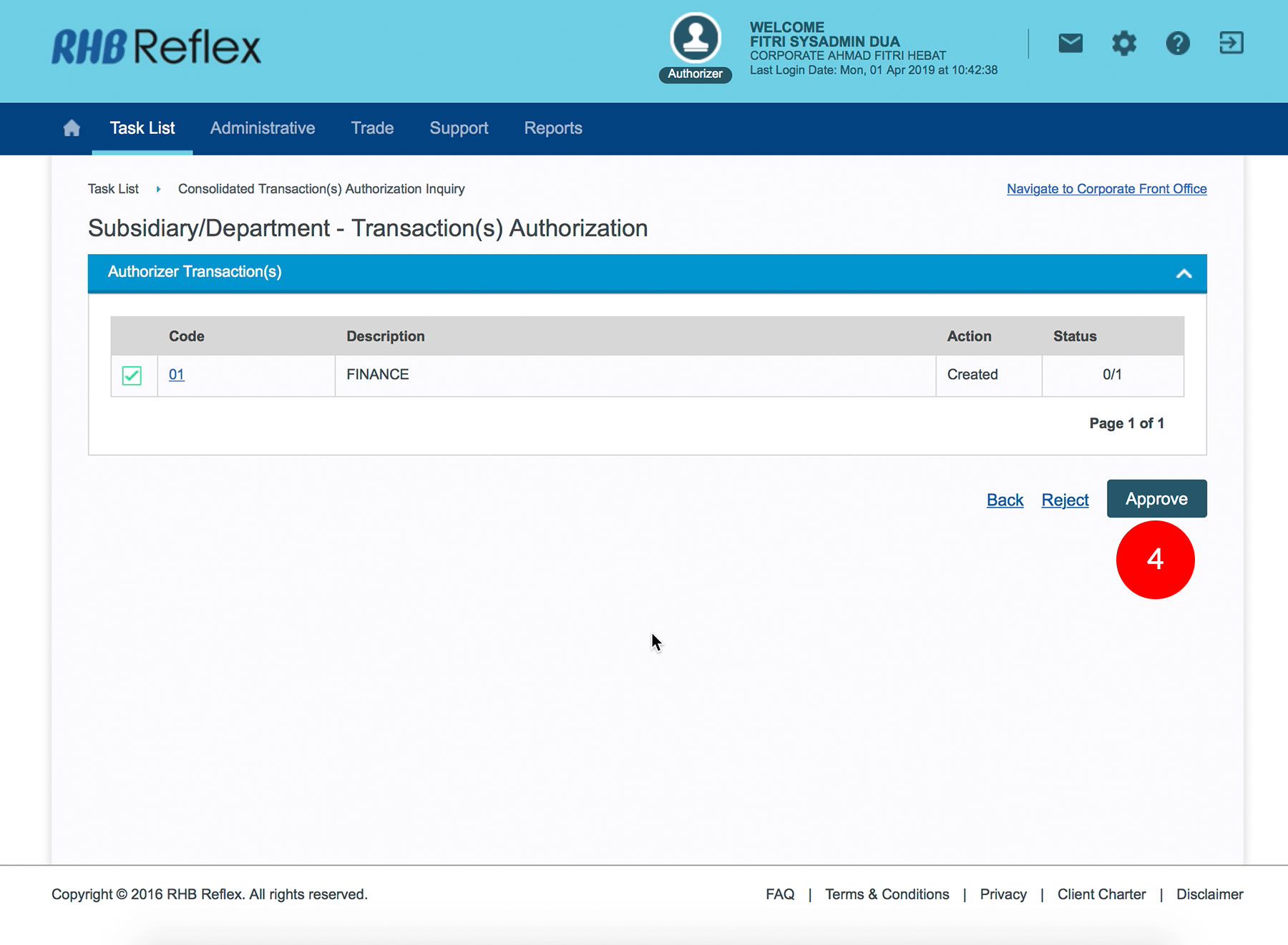
-
4.Click
 to
proceed.
to
proceed.
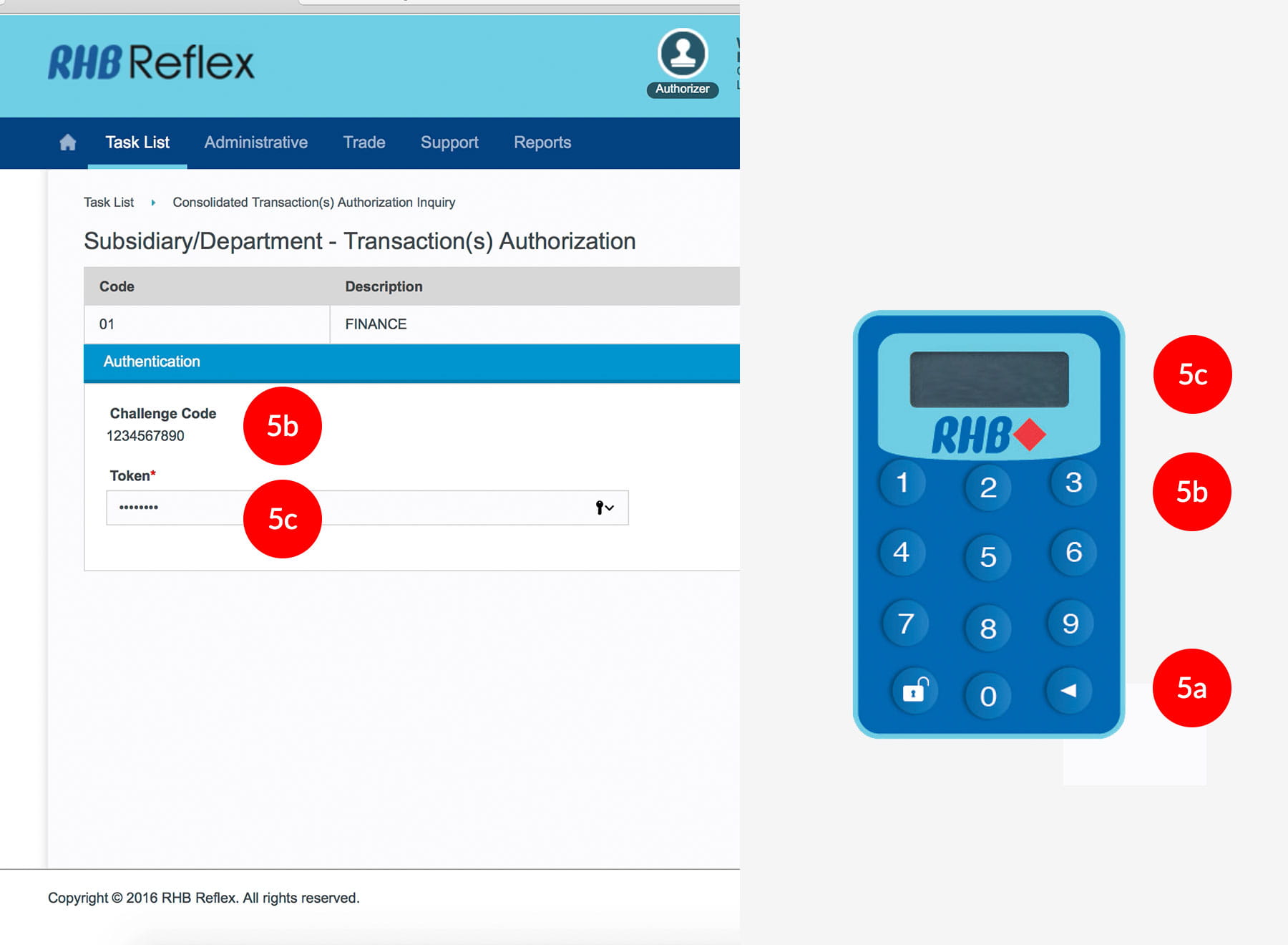
-
5.To authenticate your Subsidiary/Department, please refer steps below:
a) Press the  button and enter the PIN Number. The word “APPLI” or
"rHb" will be displayed and press 2.
button and enter the PIN Number. The word “APPLI” or
"rHb" will be displayed and press 2.
b) Please press “2”, and then enter the “Challenge Code” into your Token. c) An 8-digit number will be generated by your Token and enter this number at the token field.
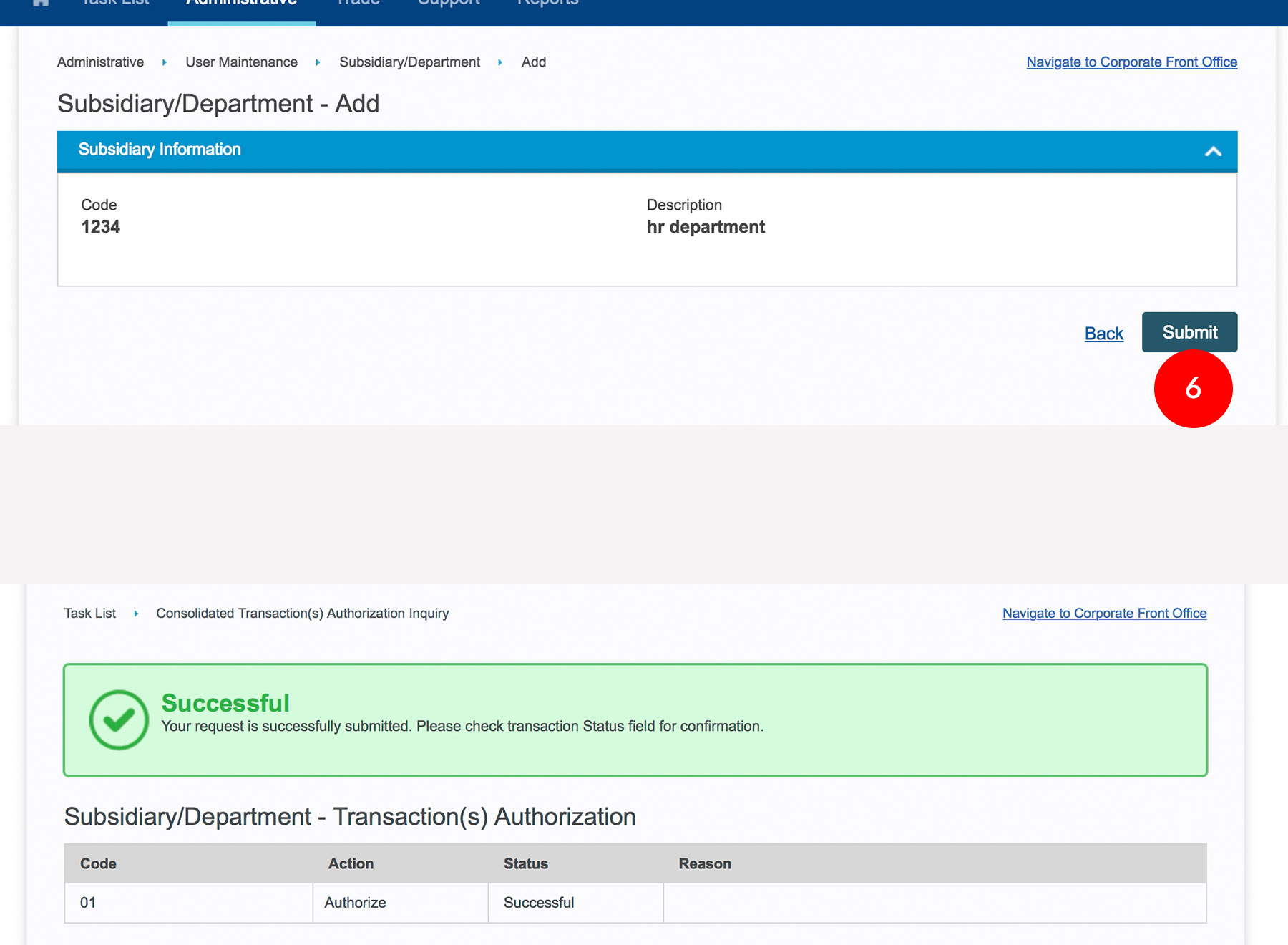
-
6.Click
 . A message
“Authorization(s) has been successfully approved.” will be
displayed once the approval is successful.
. A message
“Authorization(s) has been successfully approved.” will be
displayed once the approval is successful.
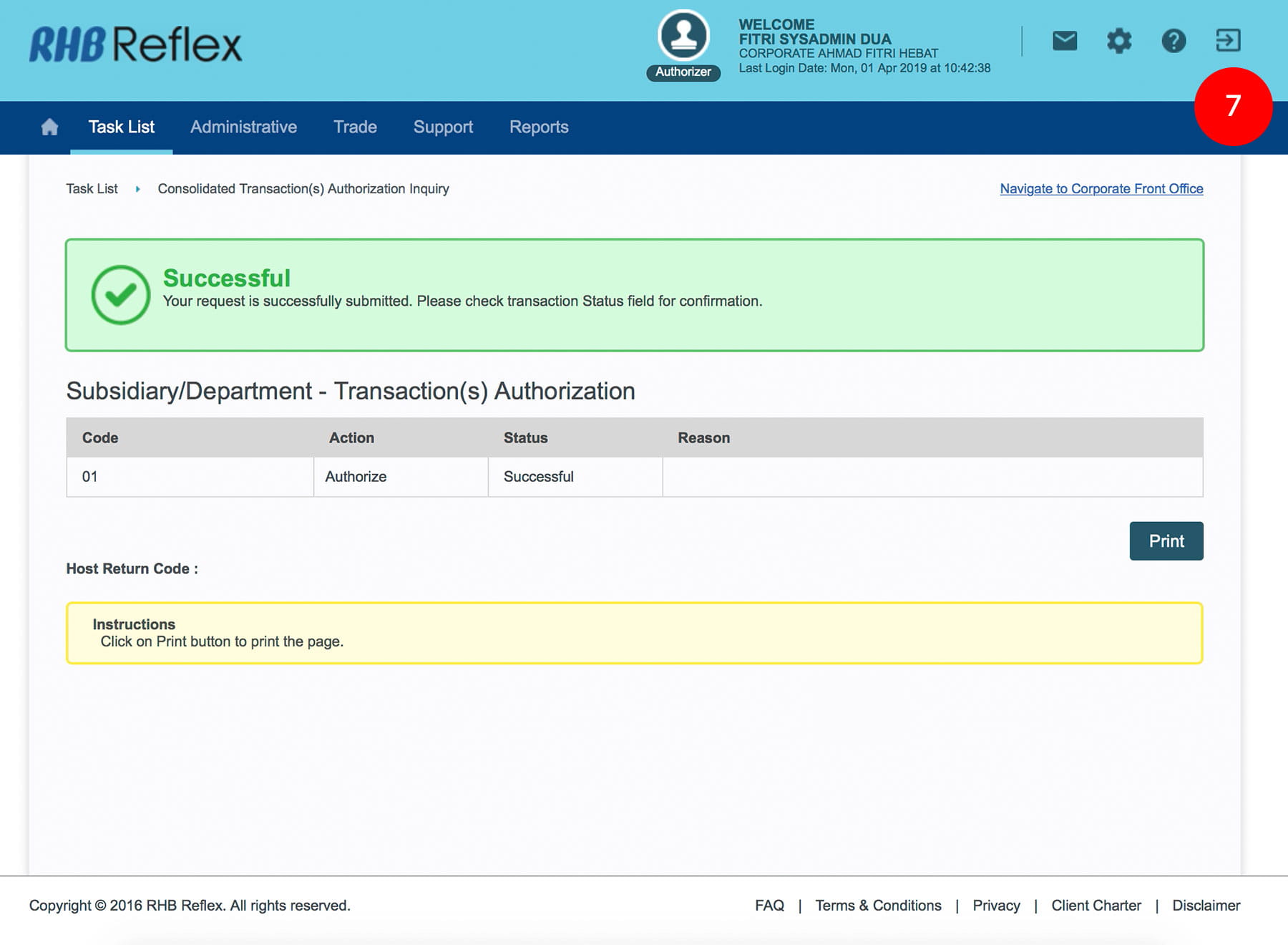
-
7.Click on
 to
Logout.
to
Logout.








