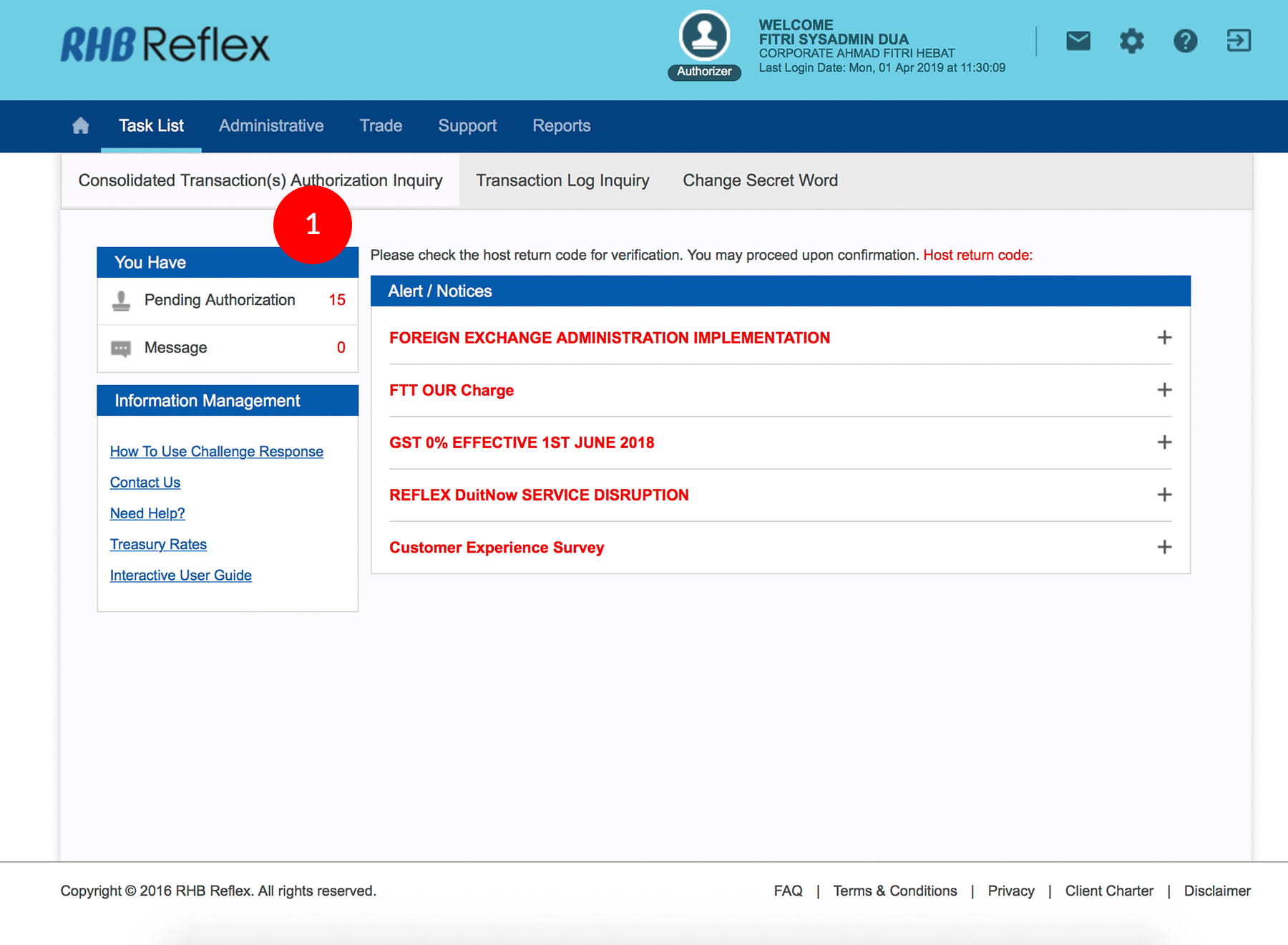
-
1.Login as Sysadmin2 and under the “Task List” tab; select “Consolidated Transaction(s) Authorization Inquiry”.
-
2.Tick the
 Check Box.
Check Box.
-
3.Click
 to proceed to next step.
to proceed to next step.
-
4.To authenticate your workflow setup, please refer steps below:
a) Press the  button and enter the PIN Number. The word
“APPLI” or "rHb" will be displayed and press
2.
button and enter the PIN Number. The word
“APPLI” or "rHb" will be displayed and press
2.
b) Please press “2”, 5 spaces will be displayed on the token screen and then enter the “Challenge Code” into your Token. c) An 8-digit number will be generated by your Token and enter this number at the token field on your screen. -
5.Click
 . A message “Authorization(s) has been successfully
approved.” will be displayed once the approval is
successful.
. A message “Authorization(s) has been successfully
approved.” will be displayed once the approval is
successful.
-
6.Click on
 to logout
to logout
1 of
6
-
1.Login as Sysadmin2 and under the “Task List” tab; select “Consolidated Transaction(s) Authorization Inquiry”.
-
2.Tick the
 Check Box.
Check Box.
-
3.Click
 to proceed to next step.
to proceed to next step.
-
4.To authenticate your workflow setup, please refer steps below:
a) Press the  button and enter the PIN Number. The word
“APPLI” or "rHb" will be displayed and press
2.
button and enter the PIN Number. The word
“APPLI” or "rHb" will be displayed and press
2.
b) Please press “2”, 5 spaces will be displayed on the token screen and then enter the “Challenge Code” into your Token. c) An 8-digit number will be generated by your Token and enter this number at the token field on your screen. -
5.Click
 . A message “Authorization(s) has been successfully
approved.” will be displayed once the approval is
successful.
. A message “Authorization(s) has been successfully
approved.” will be displayed once the approval is
successful.
-
6.Click on
 to logout
to logout
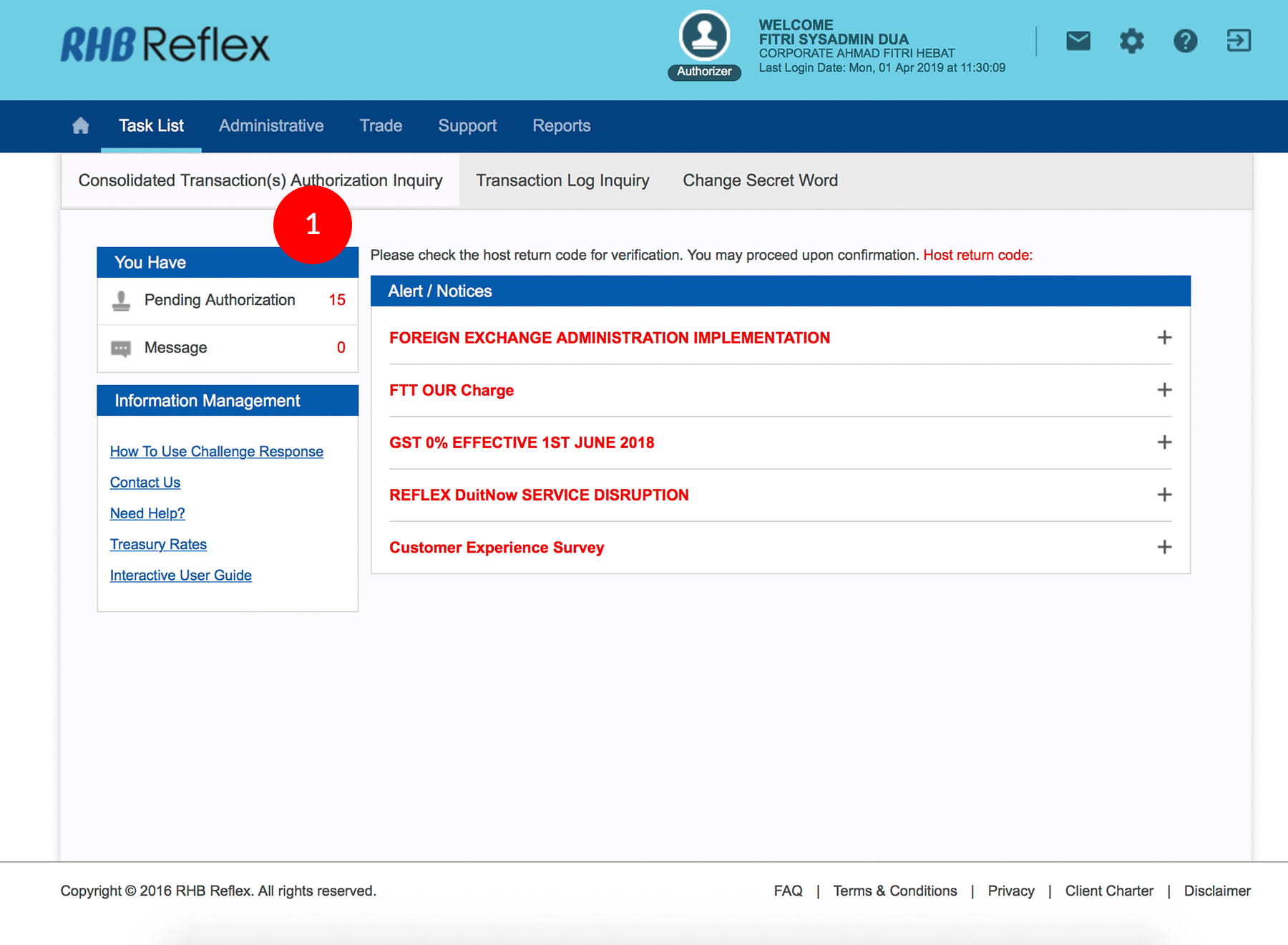
-
1.Login as Sysadmin2 and under the “Task List” tab; select “Consolidated Transaction(s) Authorization Inquiry”.
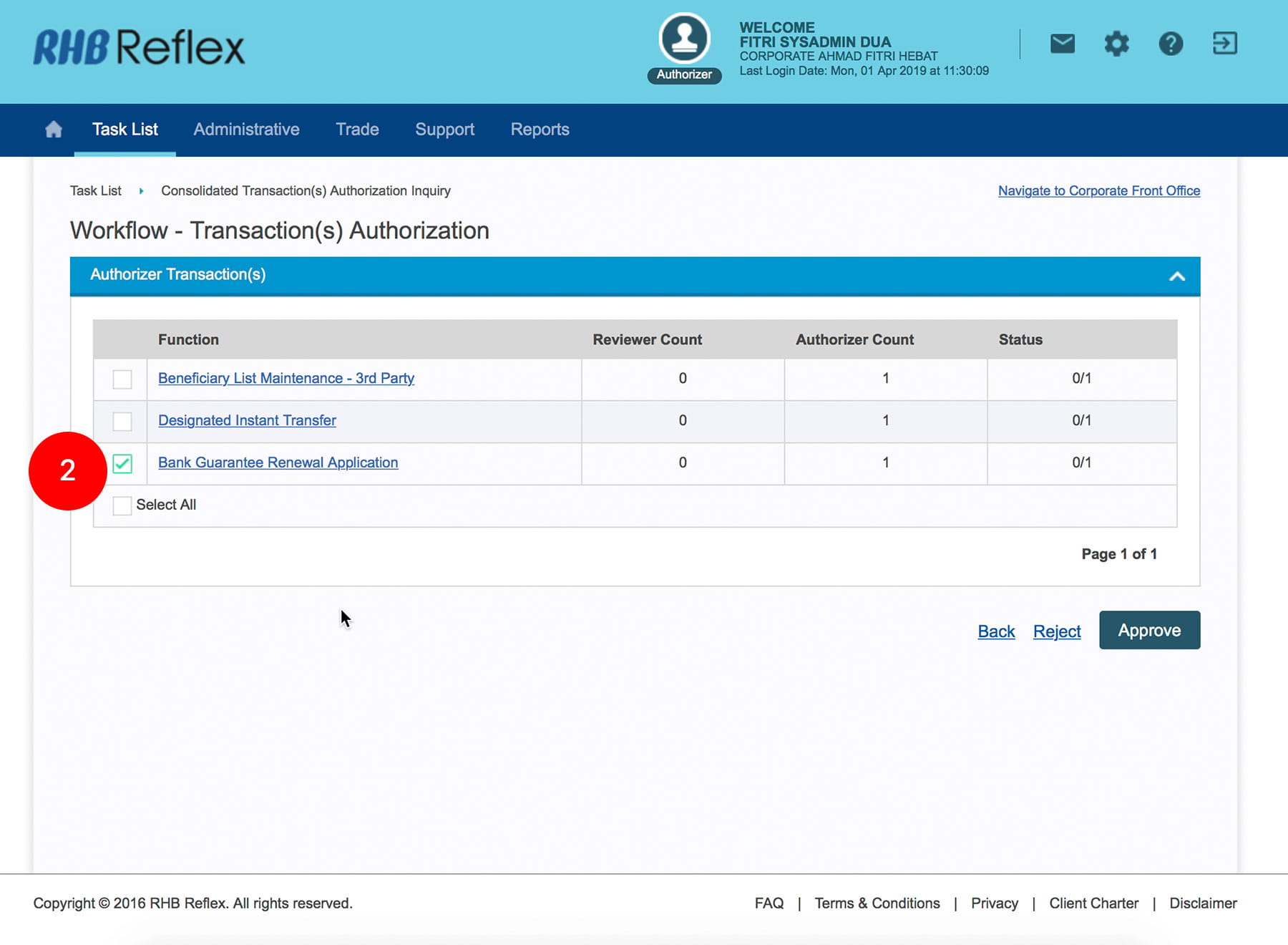
-
2.Tick the
 Check Box.
Check Box.
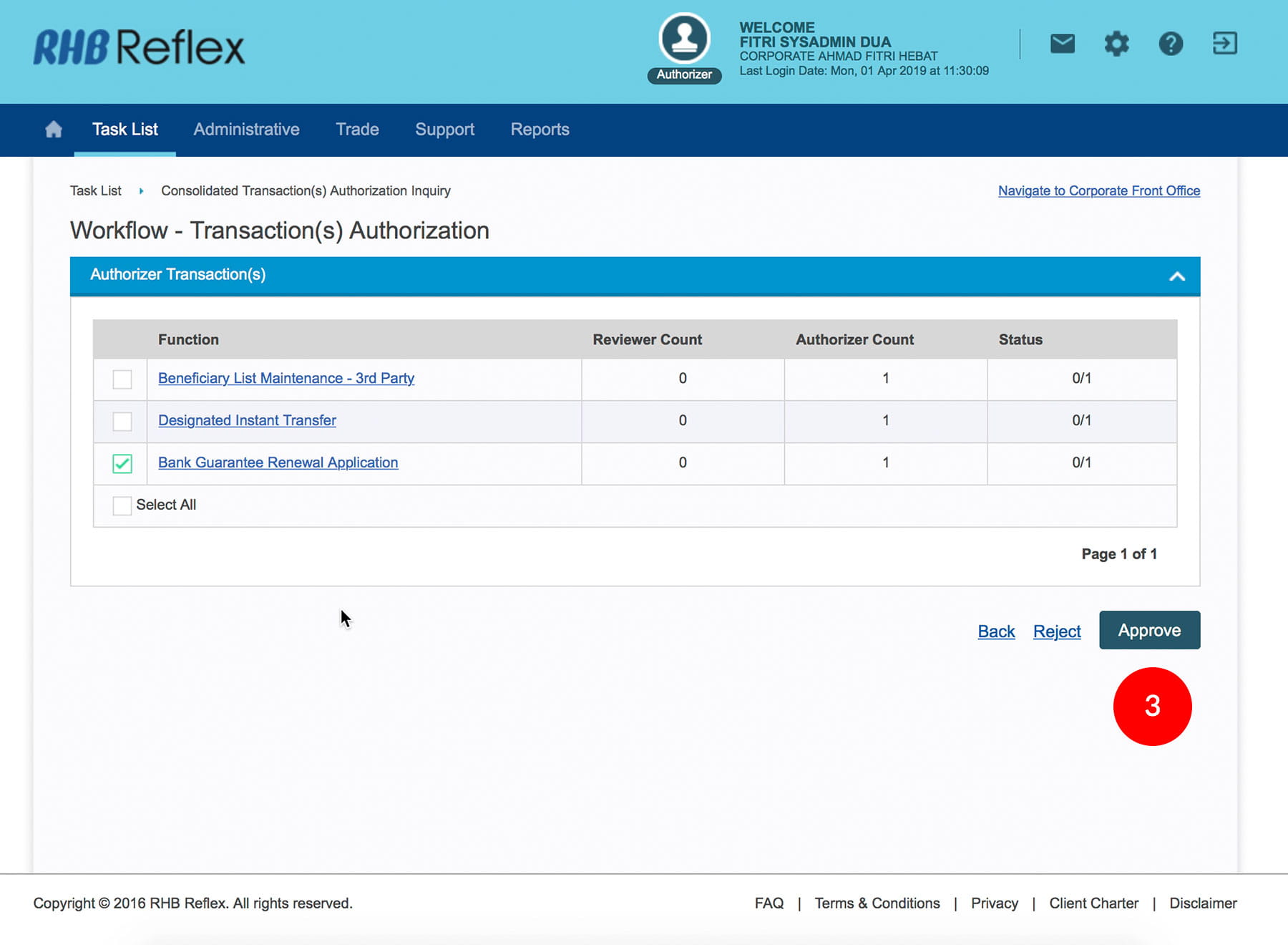
-
3.Click
 to proceed to next step.
to proceed to next step.
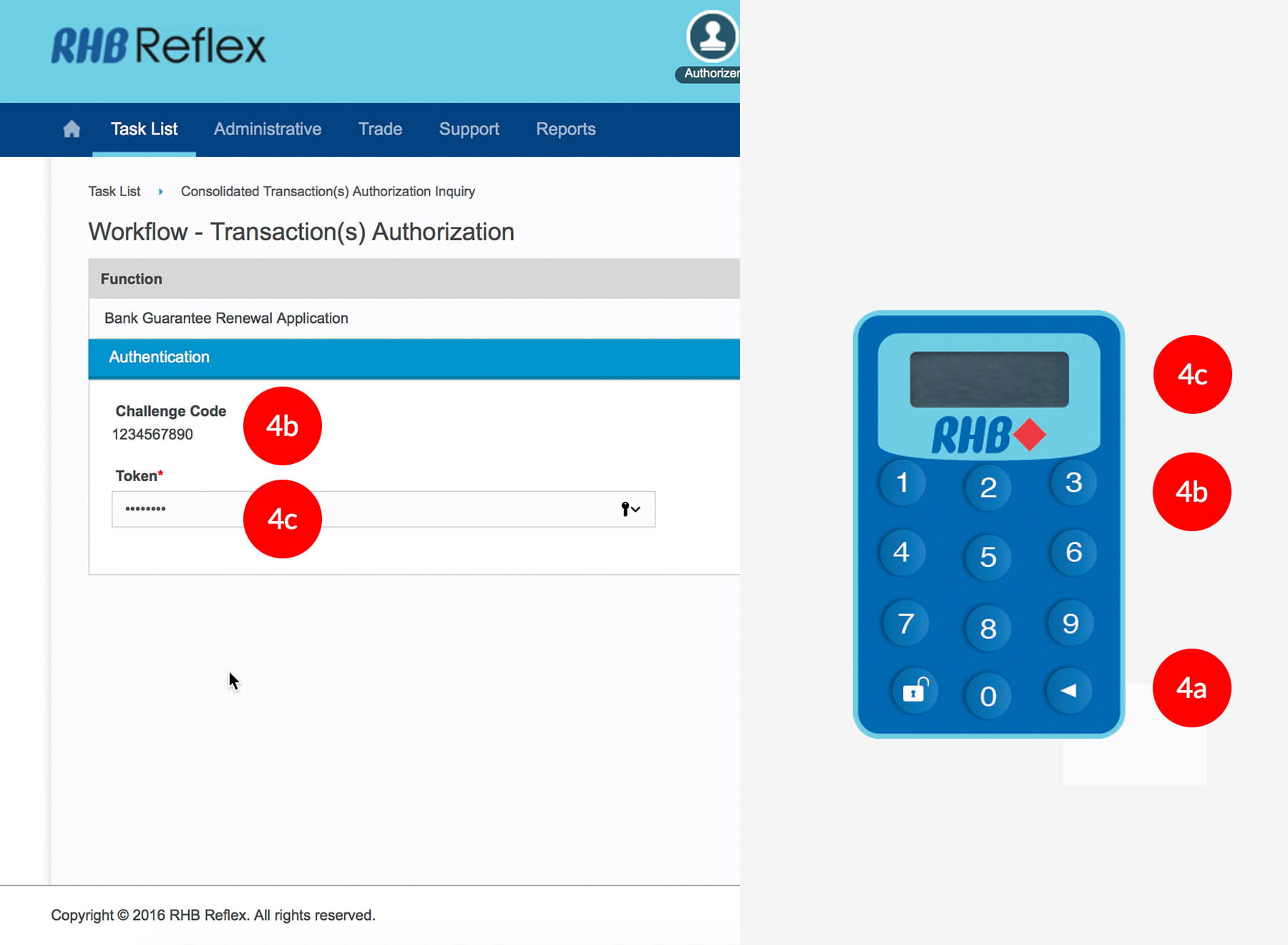
-
4.To authenticate your workflow setup, please refer steps below:
a) Press the  button and enter the PIN Number. The word
“APPLI” or "rHb" will be displayed and press
2.
button and enter the PIN Number. The word
“APPLI” or "rHb" will be displayed and press
2.
b) Please press “2”, 5 spaces will be displayed on the token screen and then enter the “Challenge Code” into your Token. c) An 8-digit number will be generated by your Token and enter this number at the token field on your screen.
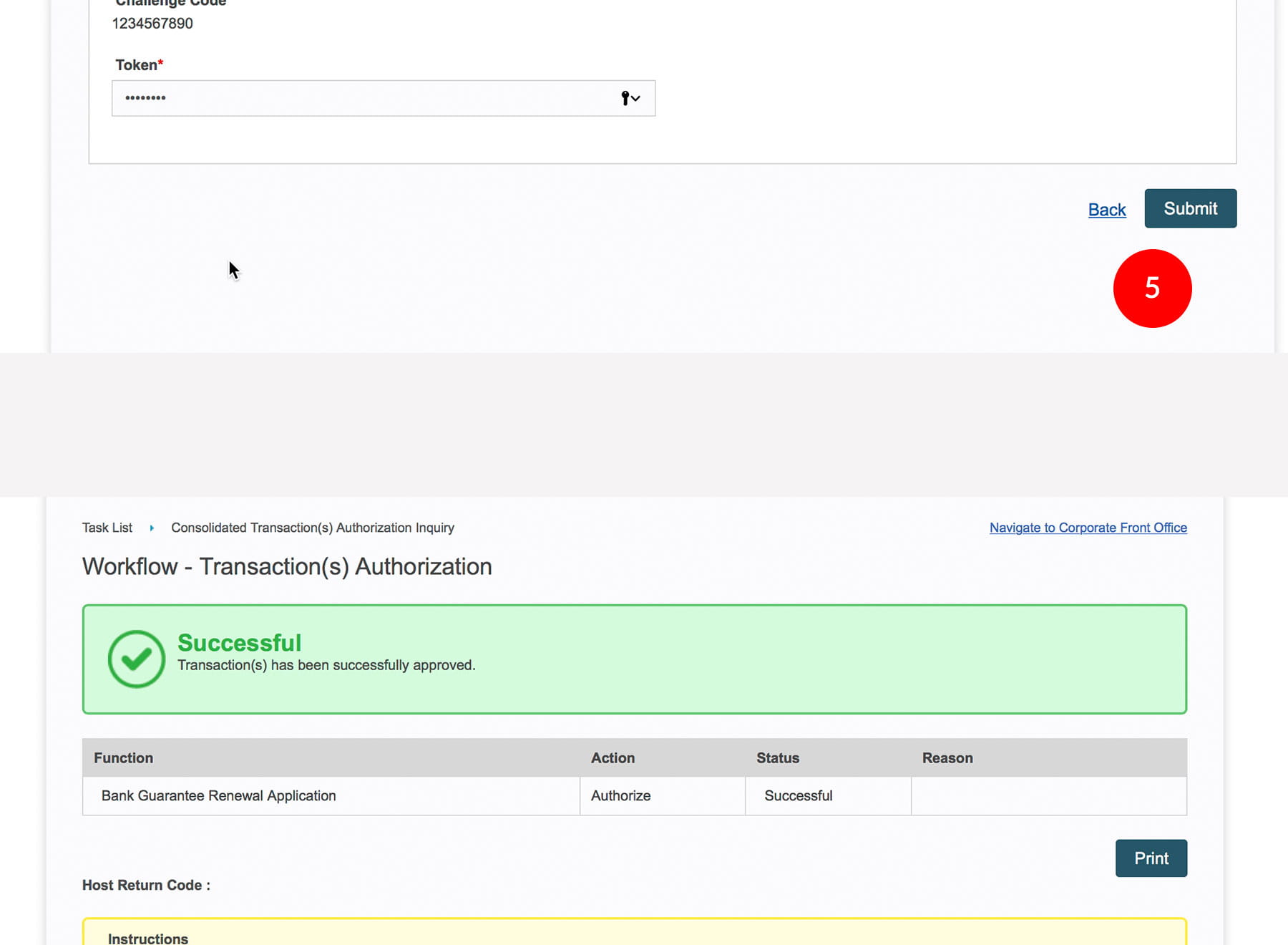
-
5.Click
 . A message “Authorization(s) has been successfully
approved.” will be displayed once the approval is
successful.
. A message “Authorization(s) has been successfully
approved.” will be displayed once the approval is
successful.
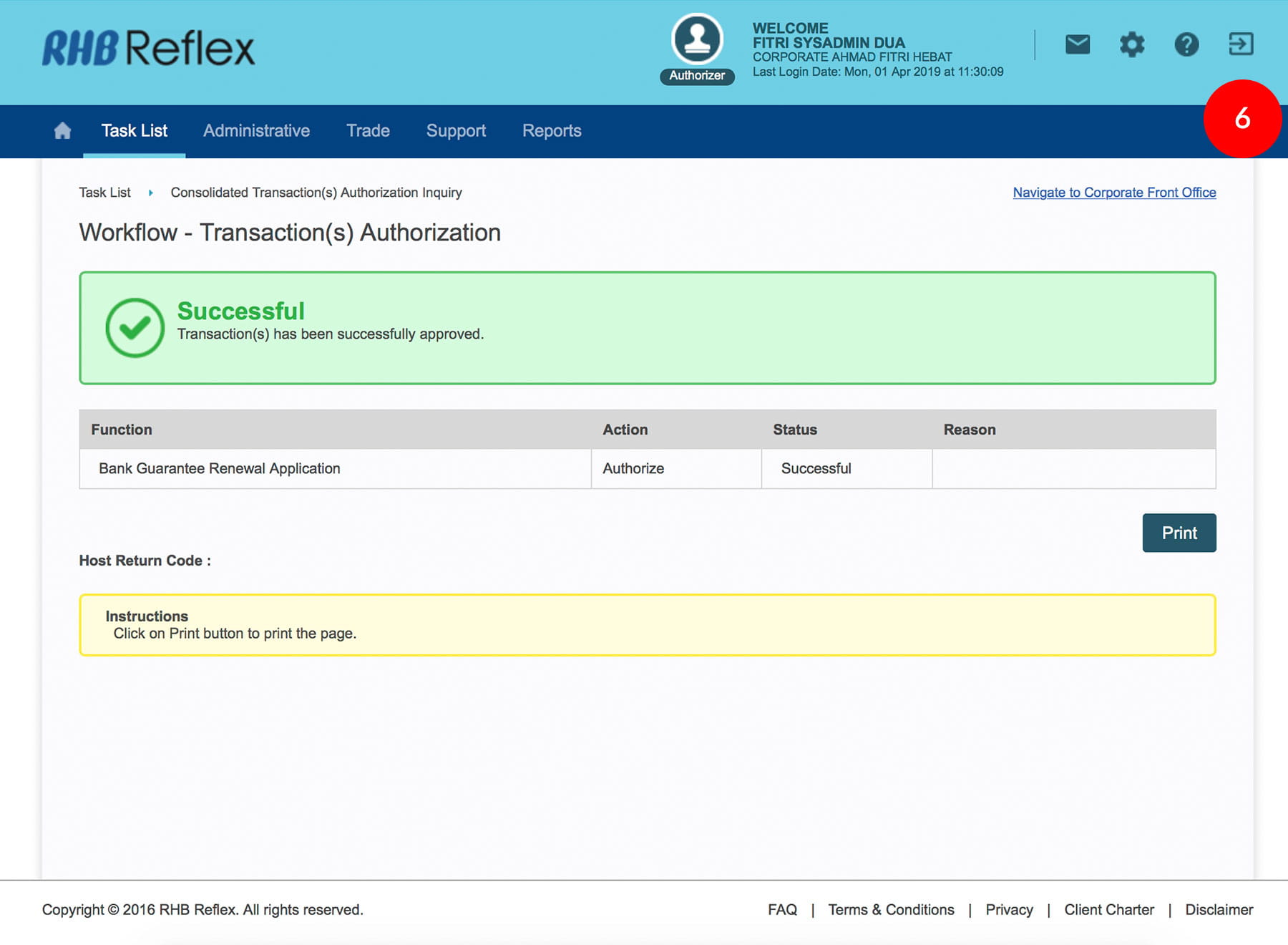
-
6.Click on
 to logout
to logout








