Reflex Premium Services
How do I authenticate Trade User
Group Limit?
via System Admin 2
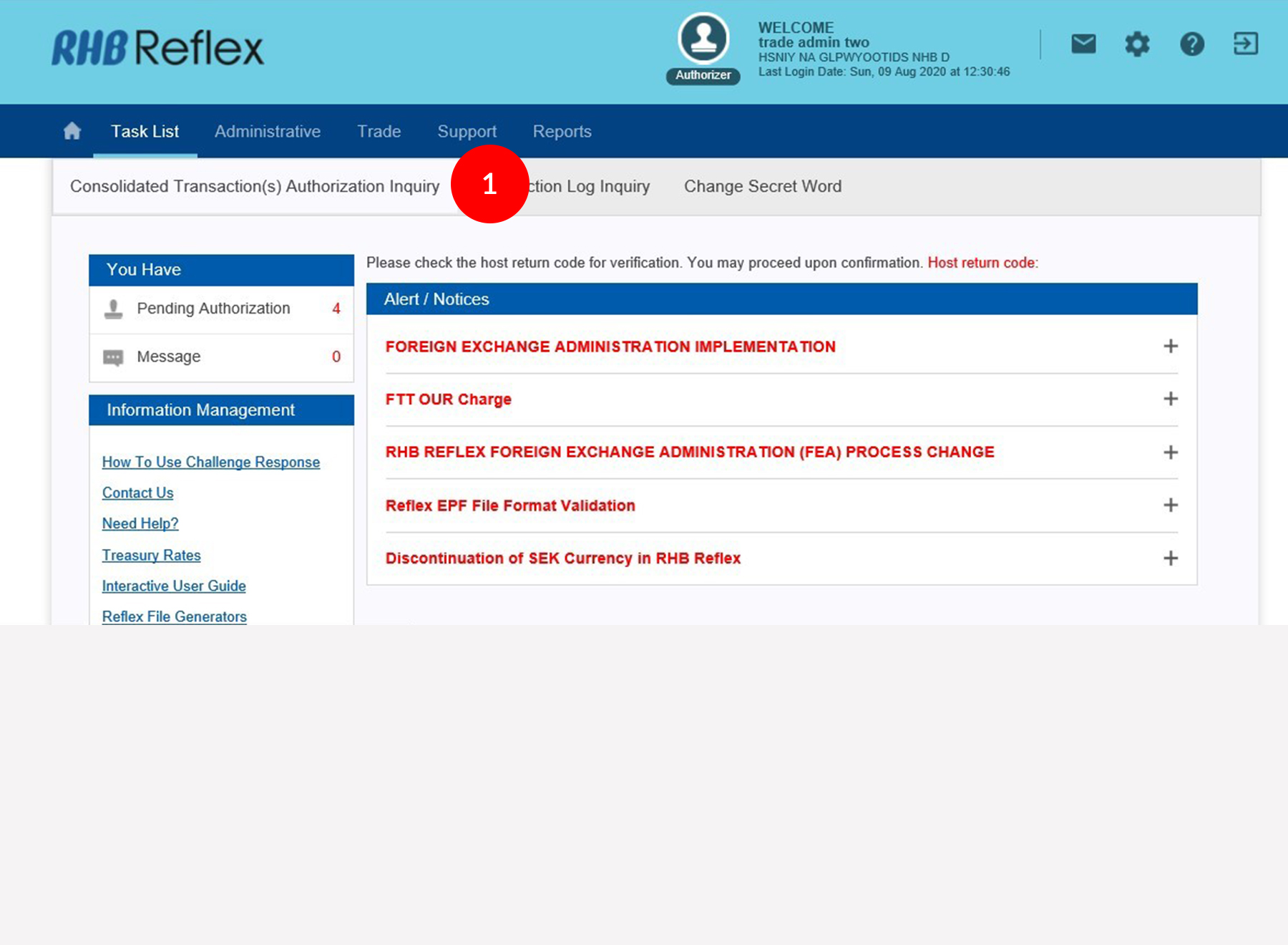
-
1.Login as Sysadmin2 and under the “Task List” tab, select “Consolidated Transaction(s) Authorization Inquiry”.
-
2.Click “Trade User Group Limit” hyperlink under Transaction type.
-
3.Tick the
 Check
Box.
Check
Box. -
4.Click
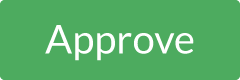 to
proceed.
to
proceed. -
5.To authenticate the Trade User Group Limit, please refer to steps below:
a) Press the  button on your token and enter your 8-digit Token
Pin Number. The word “rHb” will then be displayed at
the Token LCD screen.
button on your token and enter your 8-digit Token
Pin Number. The word “rHb” will then be displayed at
the Token LCD screen.b) Please press “2”, and then enter the “Challenge Code” into your Token. c) An 8-digit number will be generated by your Token. Enter this number into the token field. -
6.Click
 . A message
“Authorization(s) has been successfully approved.” will be
displayed once the approval is successful.
. A message
“Authorization(s) has been successfully approved.” will be
displayed once the approval is successful. -
7.Click on
 to
Logout.
to
Logout.
1 of
7
-
1.Login as Sysadmin2 and under the “Task List” tab, select “Consolidated Transaction(s) Authorization Inquiry”.
-
2.Click “Trade User Group Limit” hyperlink under Transaction type.
-
3.Tick the
 Check
Box.
Check
Box. -
4.Click
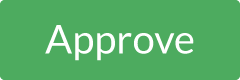 to
proceed.
to
proceed. -
5.To authenticate the Trade User Group Limit, please refer to steps below:
a) Press the  button on your token and enter your 8-digit Token
Pin Number. The word “rHb” will then be displayed at
the Token LCD screen.
button on your token and enter your 8-digit Token
Pin Number. The word “rHb” will then be displayed at
the Token LCD screen.b) Please press “2”, and then enter the “Challenge Code” into your Token. c) An 8-digit number will be generated by your Token. Enter this number into the token field. -
6.Click
 . A message
“Authorization(s) has been successfully approved.” will be
displayed once the approval is successful.
. A message
“Authorization(s) has been successfully approved.” will be
displayed once the approval is successful. -
7.Click on
 to
Logout.
to
Logout.
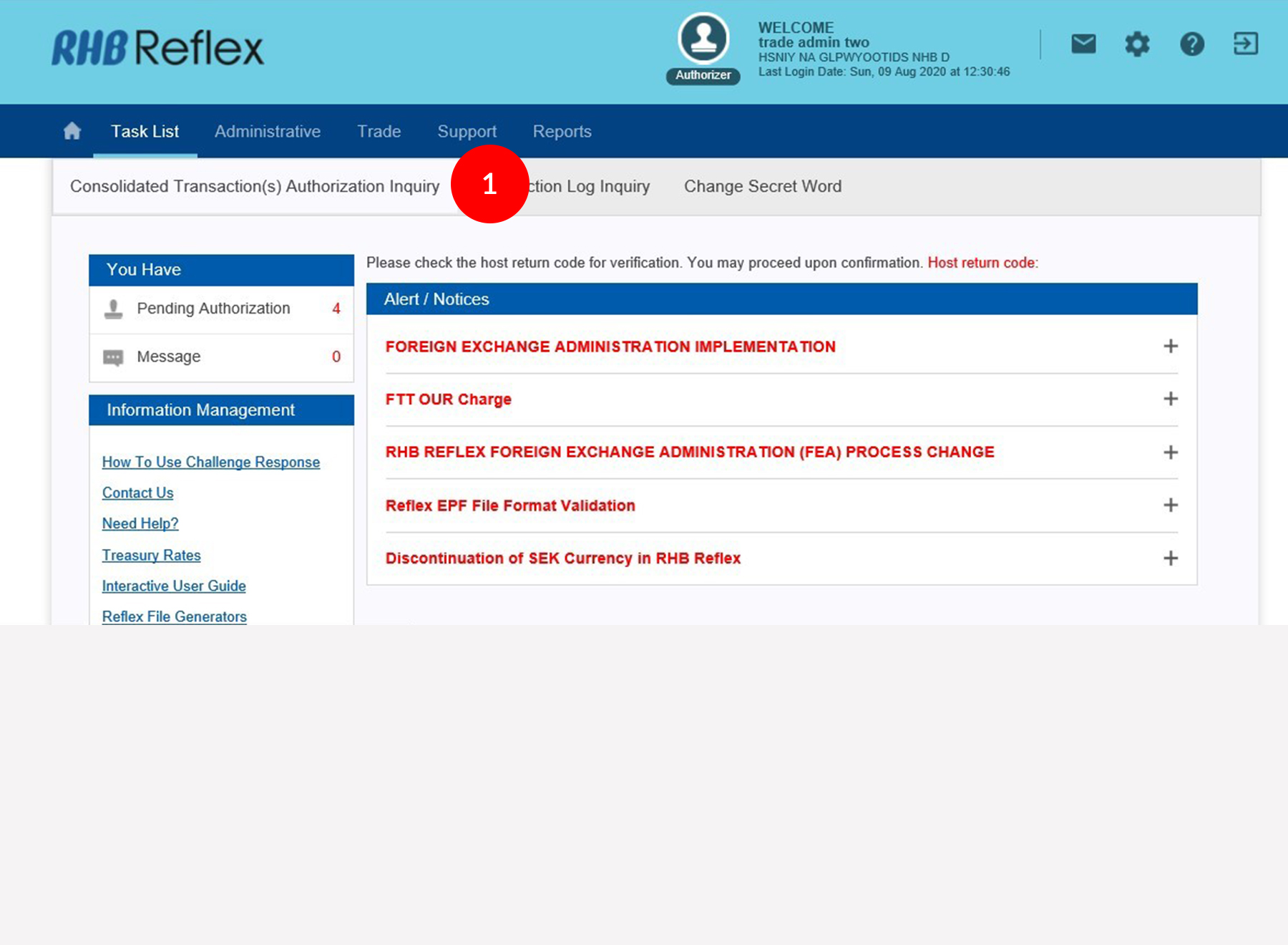
-
1.Login as Sysadmin2 and under the “Task List” tab, select “Consolidated Transaction(s) Authorization Inquiry”.
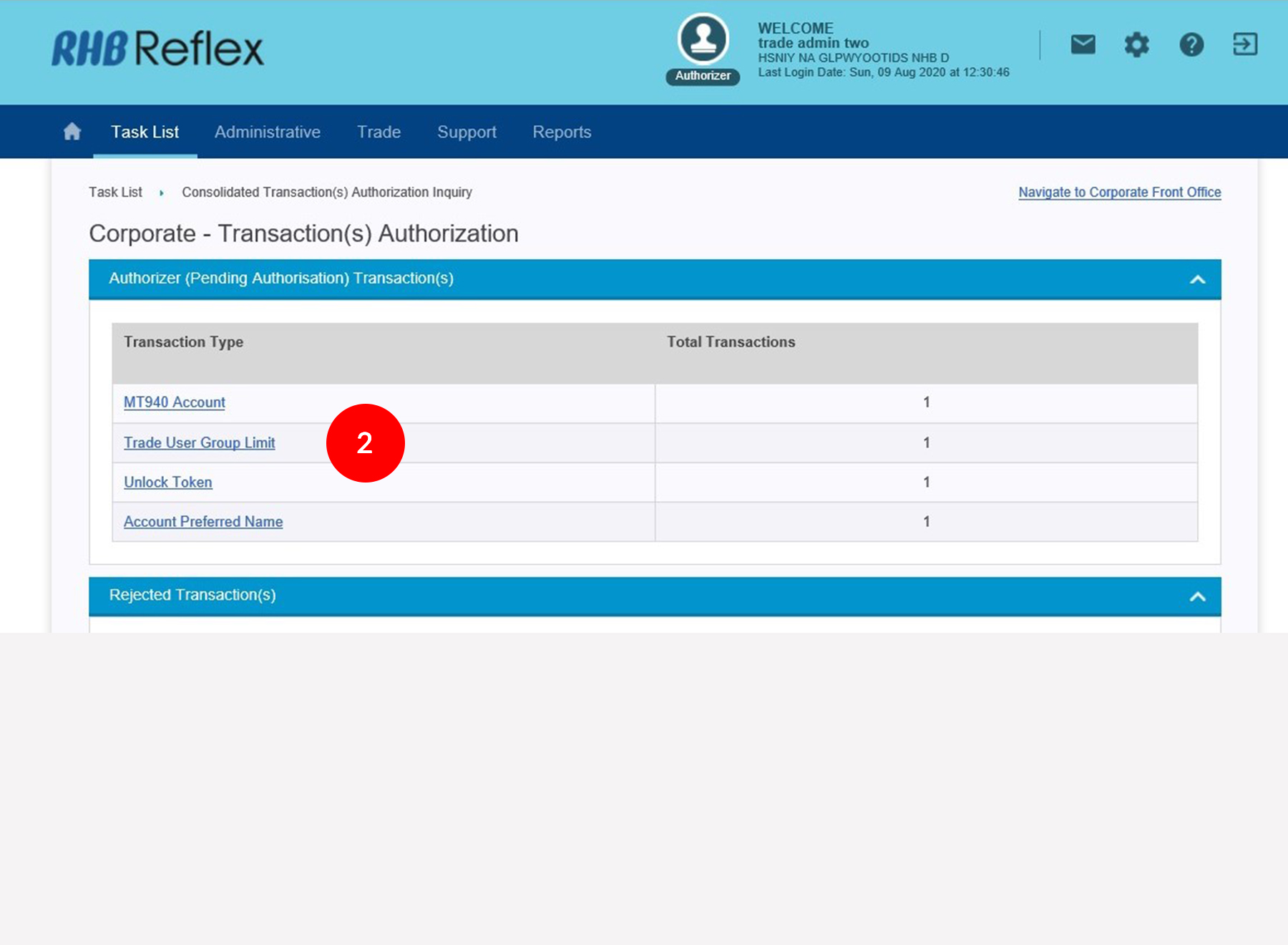
-
2.Click “Trade User Group Limit” hyperlink under Transaction type.

-
3.Tick the
 Check
Box.
Check
Box.
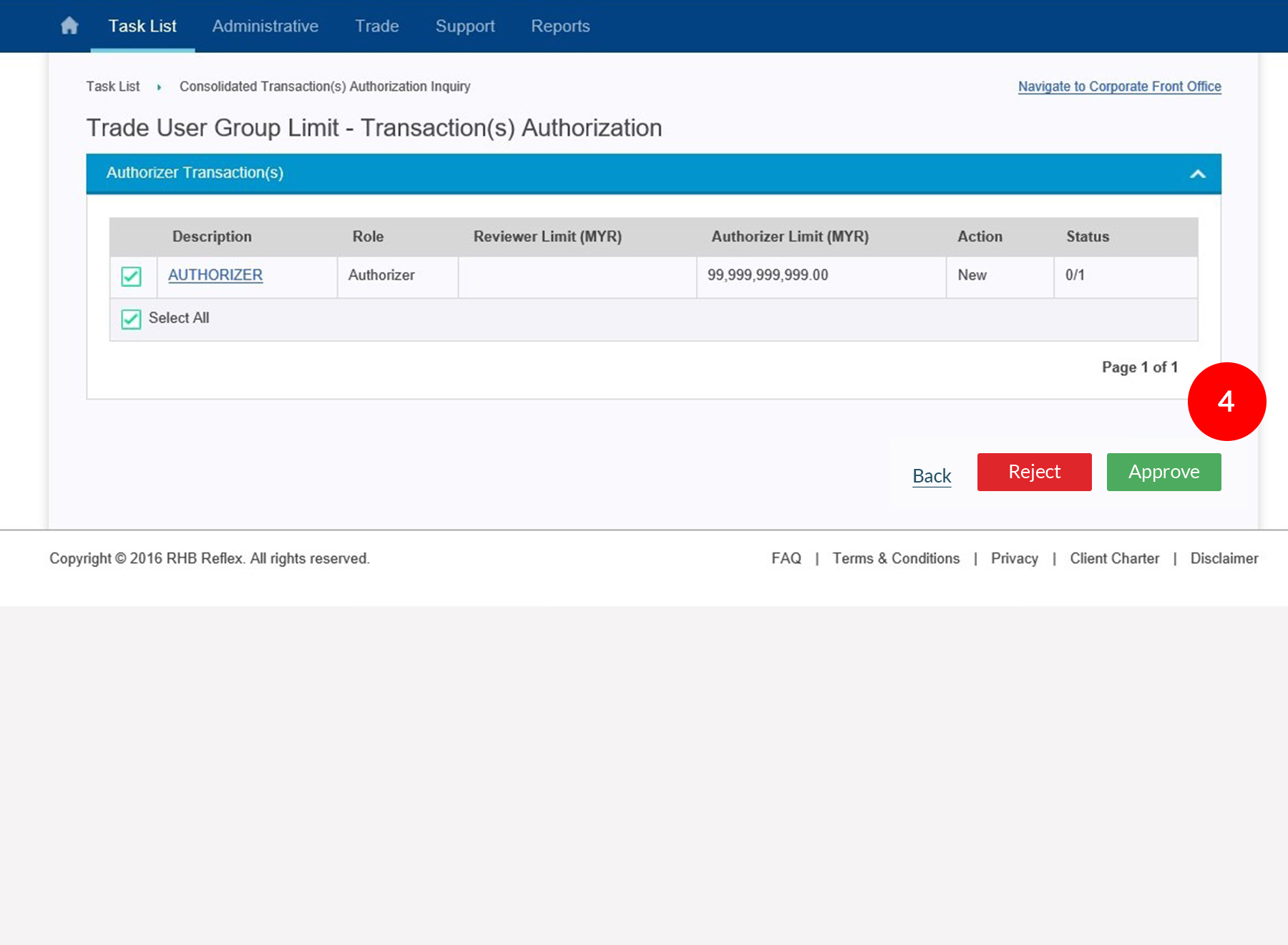
-
4.Click
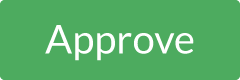 to
proceed.
to
proceed.
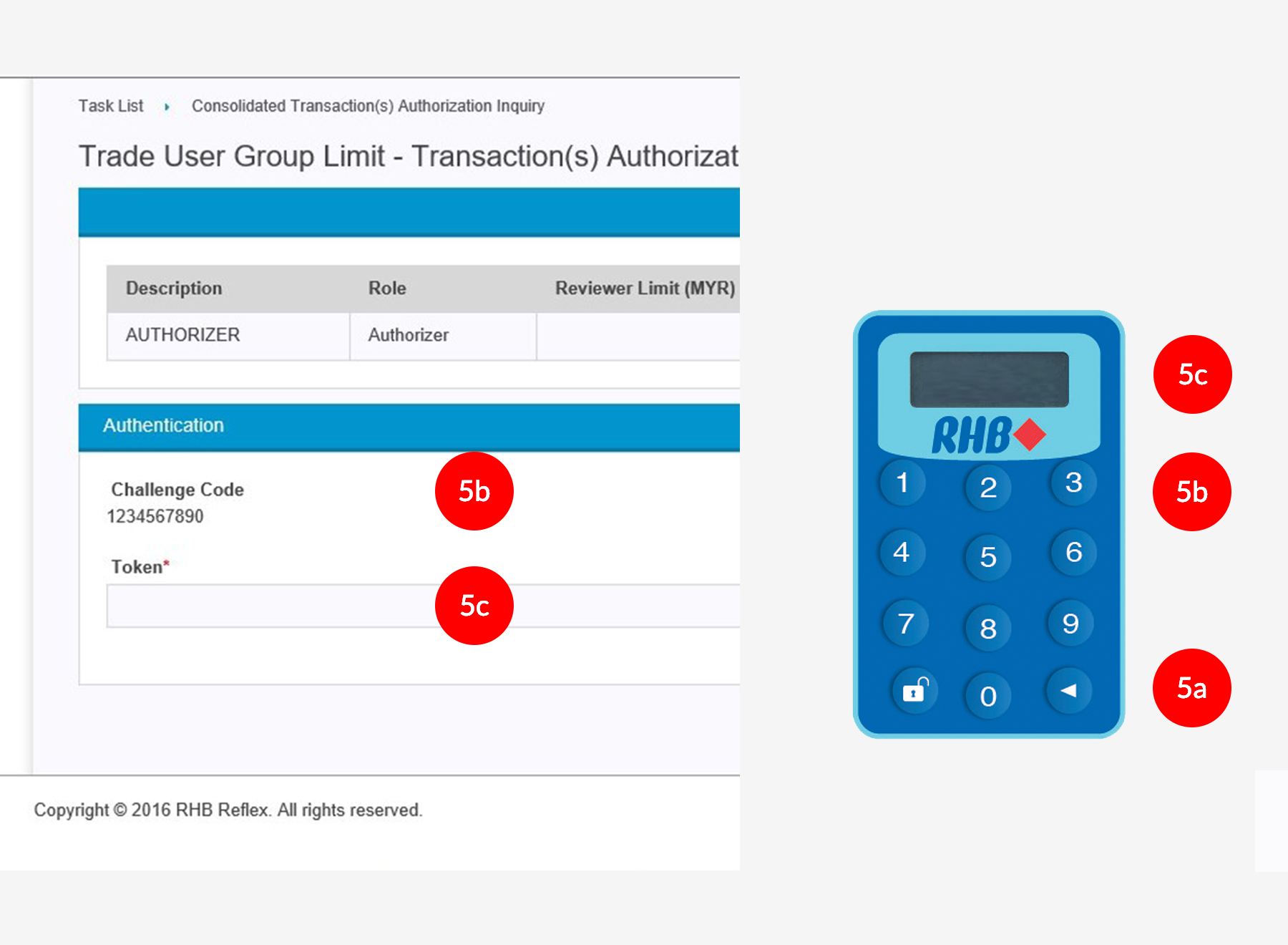
-
5.To authenticate the Trade User Group Limit, please refer to steps below:
a) Press the  button on your token and enter your 8-digit Token
Pin Number. The word “rHb” will then be displayed at
the Token LCD screen.
button on your token and enter your 8-digit Token
Pin Number. The word “rHb” will then be displayed at
the Token LCD screen.b) Please press “2”, and then enter the “Challenge Code” into your Token. c) An 8-digit number will be generated by your Token. Enter this number into the token field.
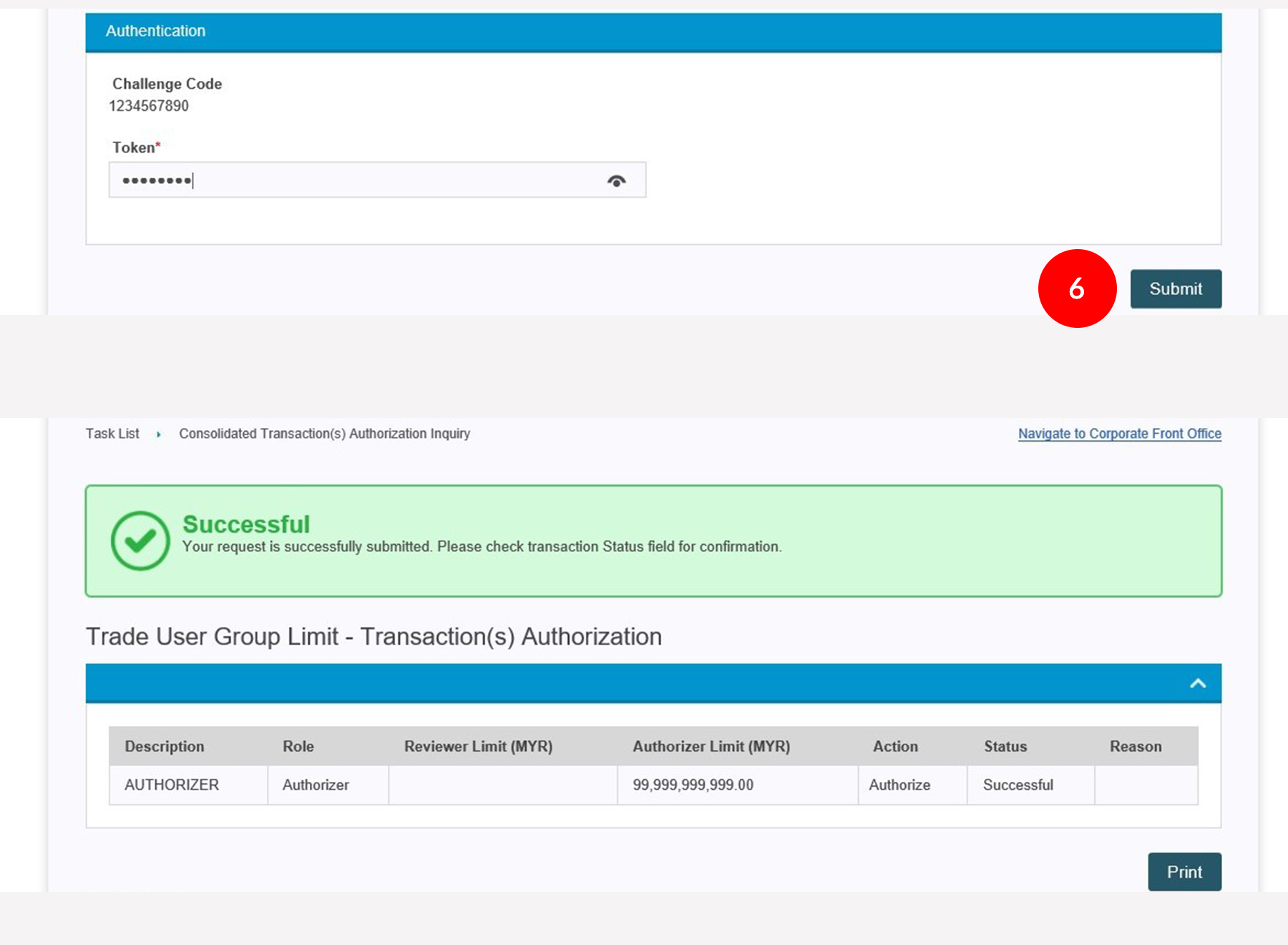
-
6.Click
 . A message
“Authorization(s) has been successfully approved.” will be
displayed once the approval is successful.
. A message
“Authorization(s) has been successfully approved.” will be
displayed once the approval is successful.
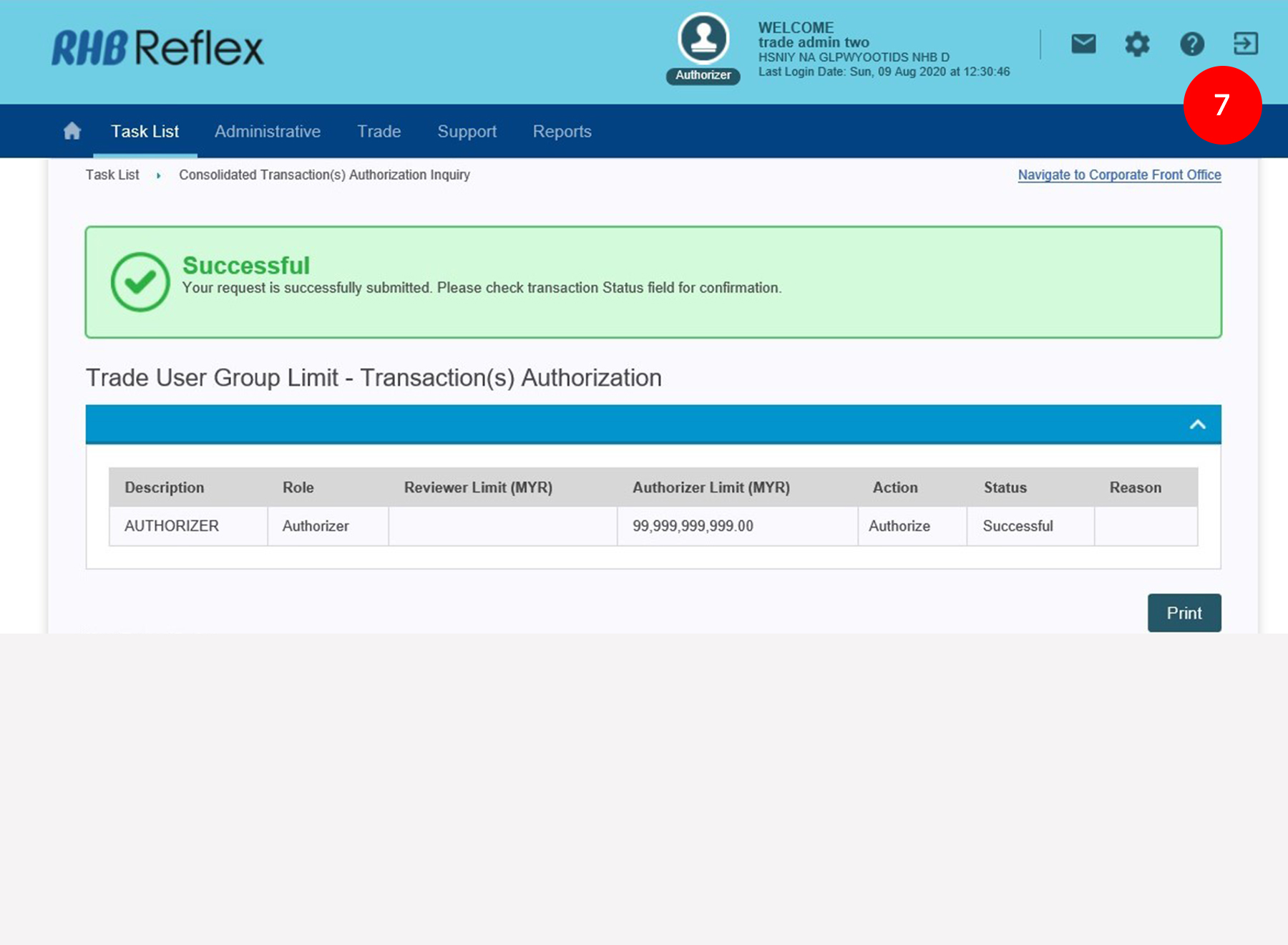
-
7.Click on
 to
Logout.
to
Logout.








