Reflex Premium Services
How do I verify/authorize a Bank Guarantee (BG) Transaction to Submit for Bank Processing?
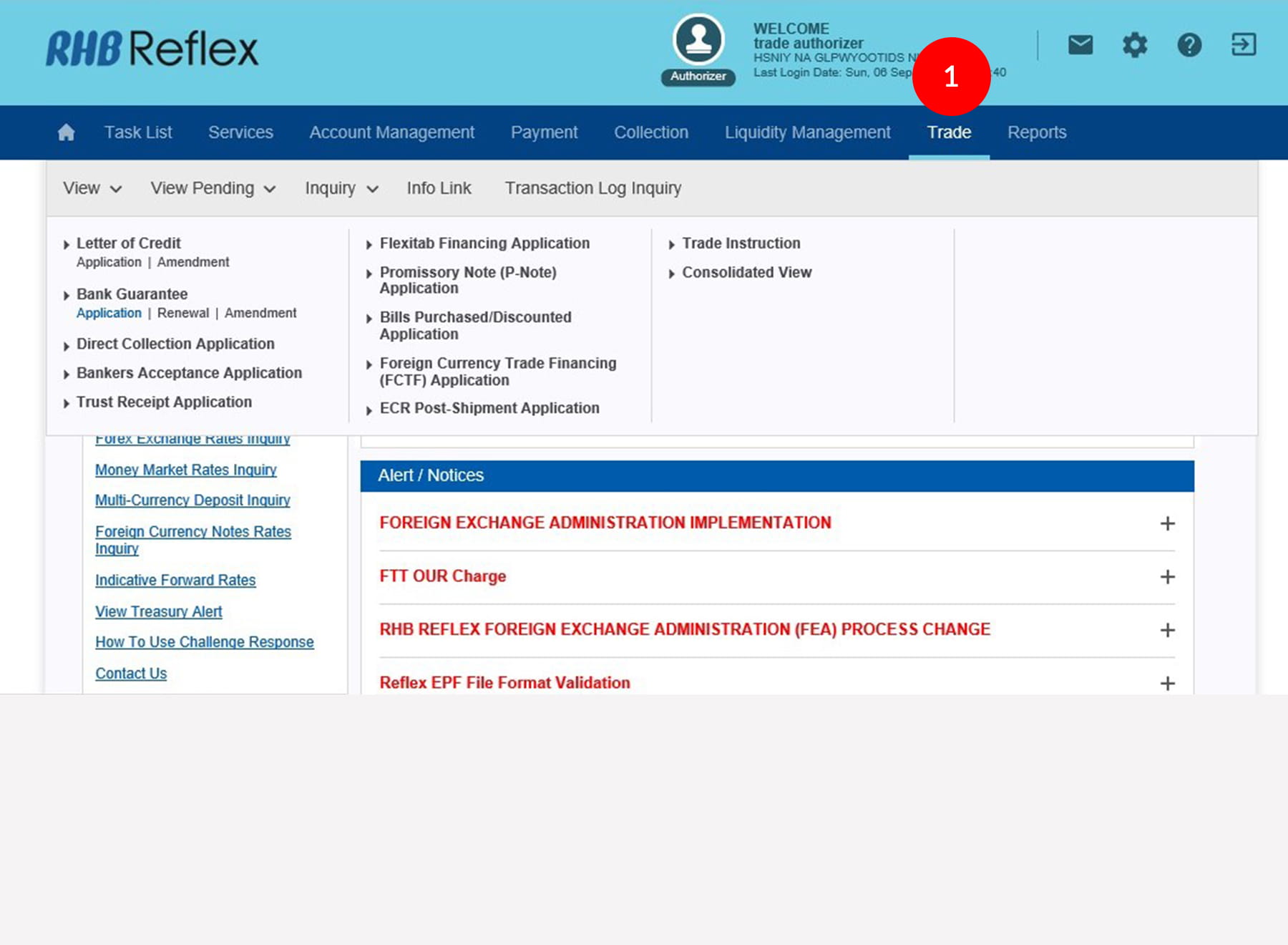
-
1.Login as Authorizer and click on the Trade Module.
-
2.Click on View Pending.
-
3.Then click on the Bank Guarantee Application, which displays a list of applications with Releaser Transactions.
-
4.Click on the Confirmation Number for transaction authorization.
The following statuses are available under Releaser View Pending Transaction:• Pending Release – Application pending release/next approval. • Returned to Releaser – Application rejected/returned pending further workflow action/edit. • Submitted to Host – Indicates that application submission is incomplete. The corporate user needs to contact the Bank for further action. -
5.On the Details Page, review the data input details, contact and attachments via respective BG Details Tab, Contacts Tab and Attachments Tab.
-
6.To authenticate your transaction, please refer steps below:
a) Press the  button and enter the PIN Number. The word “rHb” will
be displayed and then you press 2.
button and enter the PIN Number. The word “rHb” will
be displayed and then you press 2.b) Enter the Challenge Code into the Token. c) An 8-digit number will be generated by the Token and key in this number at the Token field. -
7.Authorizer has 3 options to choose from:
• Return to Maker - Authorizer can return the transaction to the Maker for rectification and re-submission. • Reject – Authorizer can click on Reject to cancel the transaction. • Approve – Authorizer can click on Approve to route to Terms and Conditions page.
Click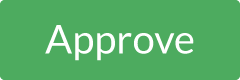 to
route to Terms and Conditions page.
to
route to Terms and Conditions page.
-
8.The following options are available to Authorizer:-
• Accept – Accept the Terms and Conditions to proceed to the Confirmation Page. • Reject – Reject the Terms and Conditions to route back to the Details Page. • Print – Print the Terms and Conditions.
Click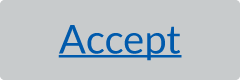 to
route to Confirmation Page.
to
route to Confirmation Page.
• For successful submission to BankTrade for Processing, the status is Successful with BankTrade Ref No. generated.
“Successful” status means the transaction has been successfully submitted to the Bank pending processing. The Bank’s reference number is for record purpose only and it does not indicate that the transaction has been processed/accepted by the Bank.
1 of
8
-
1.Login as Authorizer and click on the Trade Module.
-
2.Click on View Pending.
-
3.Then click on the Bank Guarantee Application, which displays a list of applications with Releaser Transactions.
-
4.Click on the Confirmation Number for transaction authorization.
The following statuses are available under Releaser View Pending Transaction:• Pending Release – Application pending release/next approval. • Returned to Releaser – Application rejected/returned pending further workflow action/edit. • Submitted to Host – Indicates that application submission is incomplete. The corporate user needs to contact the Bank for further action. -
5.On the Details Page, review the data input details, contact and attachments via respective BG Details Tab, Contacts Tab and Attachments Tab.
-
6.To authenticate your transaction, please refer steps below:
a) Press the  button and enter the PIN Number. The word “rHb” will
be displayed and then you press 2.
button and enter the PIN Number. The word “rHb” will
be displayed and then you press 2.b) Enter the Challenge Code into the Token. c) An 8-digit number will be generated by the Token and key in this number at the Token field. -
7.Authorizer has 3 options to choose from:
• Return to Maker - Authorizer can return the transaction to the Maker for rectification and re-submission. • Reject – Authorizer can click on Reject to cancel the transaction. • Approve – Authorizer can click on Approve to route to Terms and Conditions page.
Click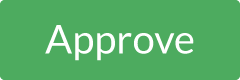 to
route to Terms and Conditions page.
to
route to Terms and Conditions page.
-
8.The following options are available to Authorizer:-
• Accept – Accept the Terms and Conditions to proceed to the Confirmation Page. • Reject – Reject the Terms and Conditions to route back to the Details Page. • Print – Print the Terms and Conditions.
Click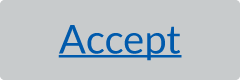 to
route to Confirmation Page.
to
route to Confirmation Page.
• For successful submission to BankTrade for Processing, the status is Successful with BankTrade Ref No. generated.
“Successful” status means the transaction has been successfully submitted to the Bank pending processing. The Bank’s reference number is for record purpose only and it does not indicate that the transaction has been processed/accepted by the Bank.
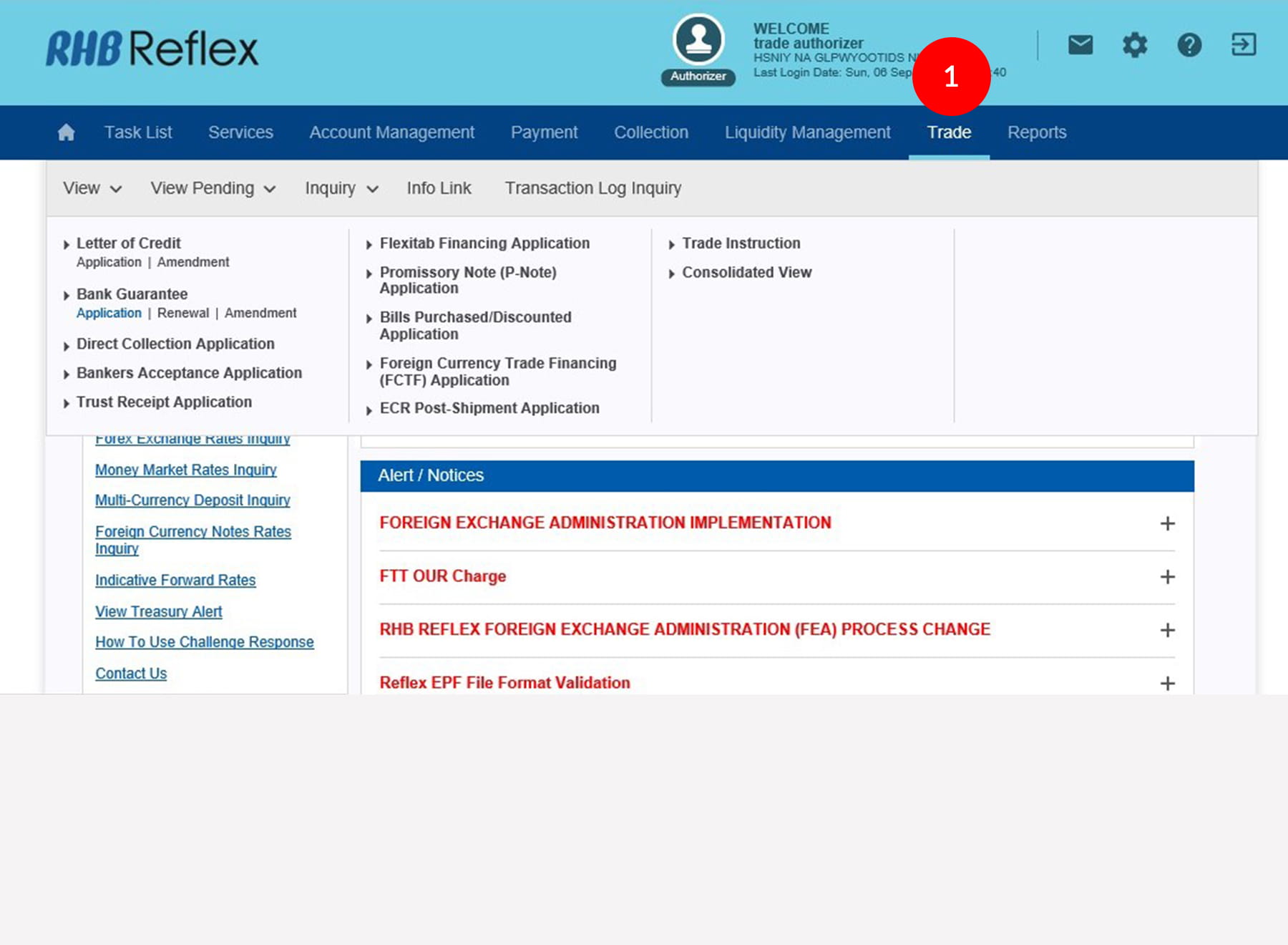
-
1.Login as Authorizer and click on the Trade Module.
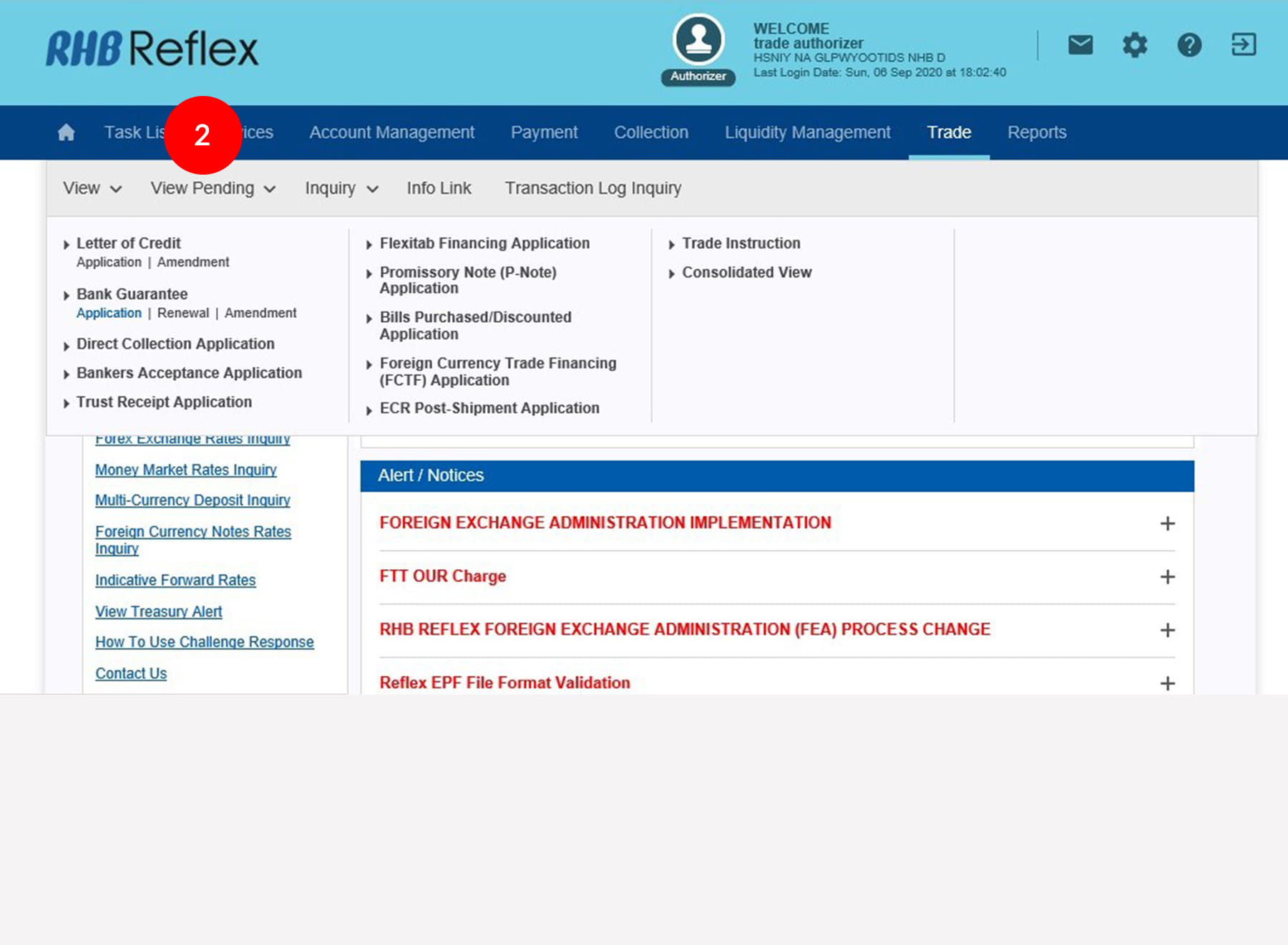
-
2.Click on View Pending.
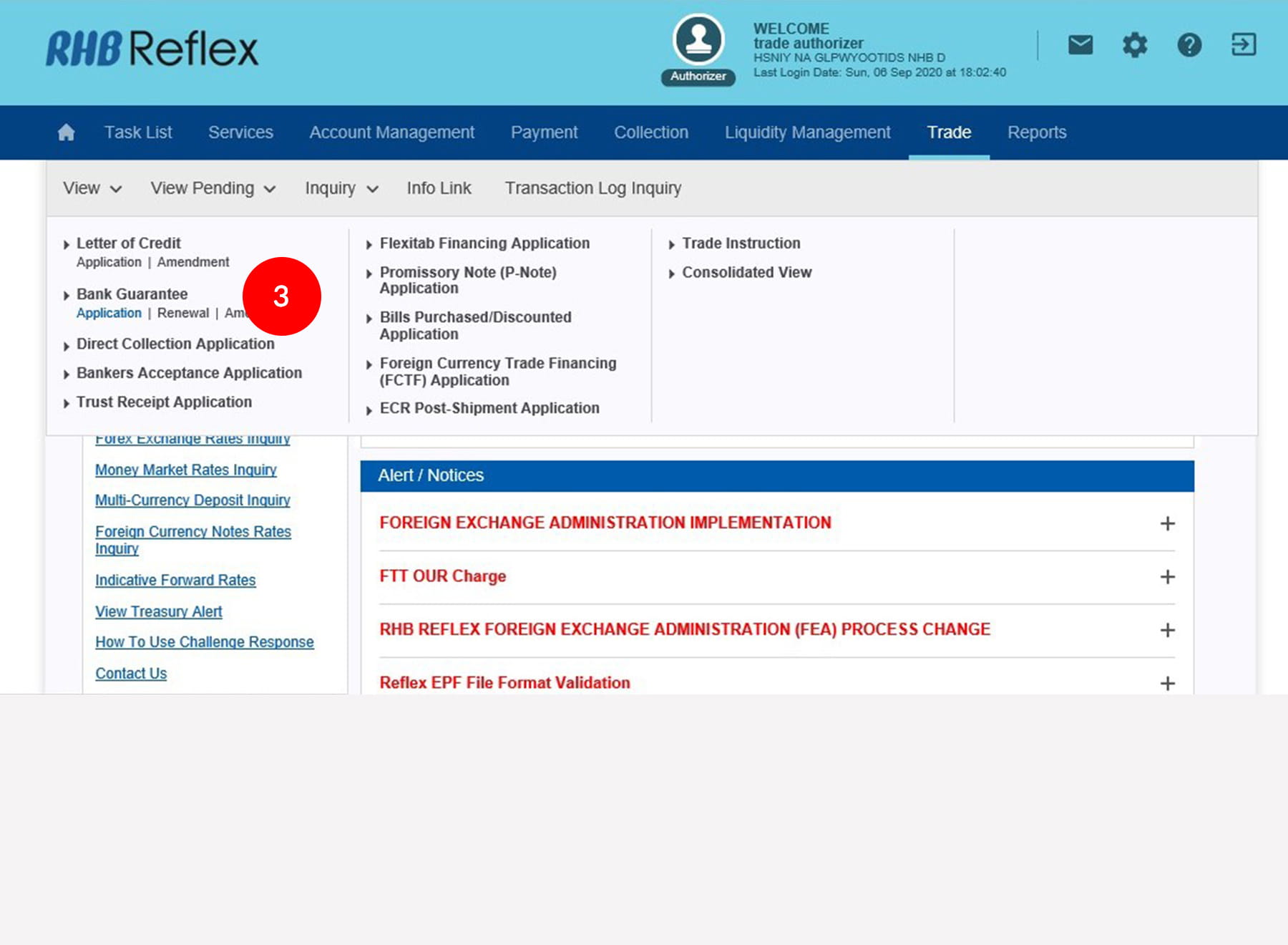
-
3.Then click on the Bank Guarantee Application, which displays a list of applications with Releaser Transactions.
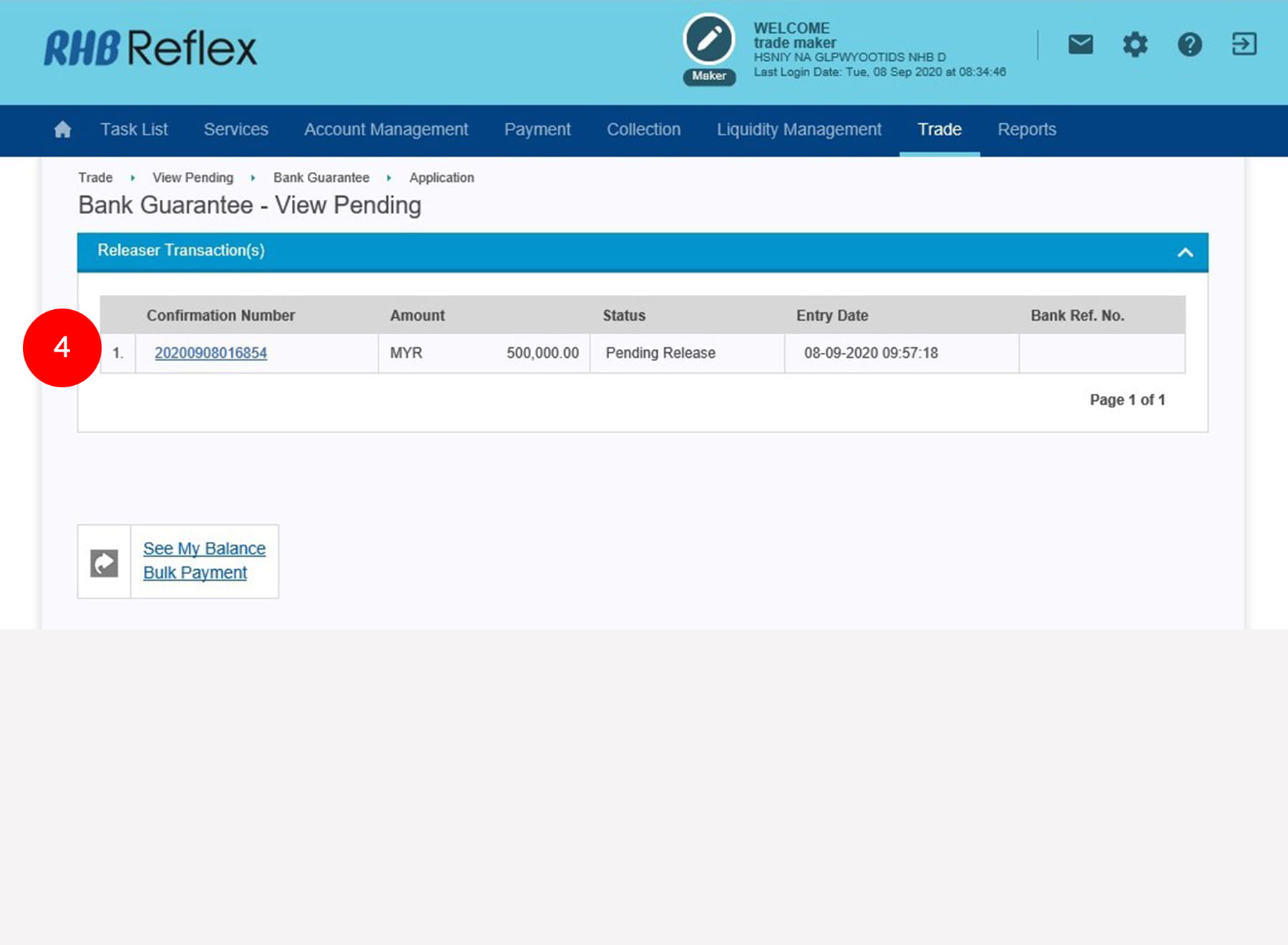
-
4.Click on the Confirmation Number for transaction authorization.
The following statuses are available under Releaser View Pending Transaction:• Pending Release – Application pending release/next approval. • Returned to Releaser – Application rejected/returned pending further workflow action/edit. • Submitted to Host – Indicates that application submission is incomplete. The corporate user needs to contact the Bank for further action.
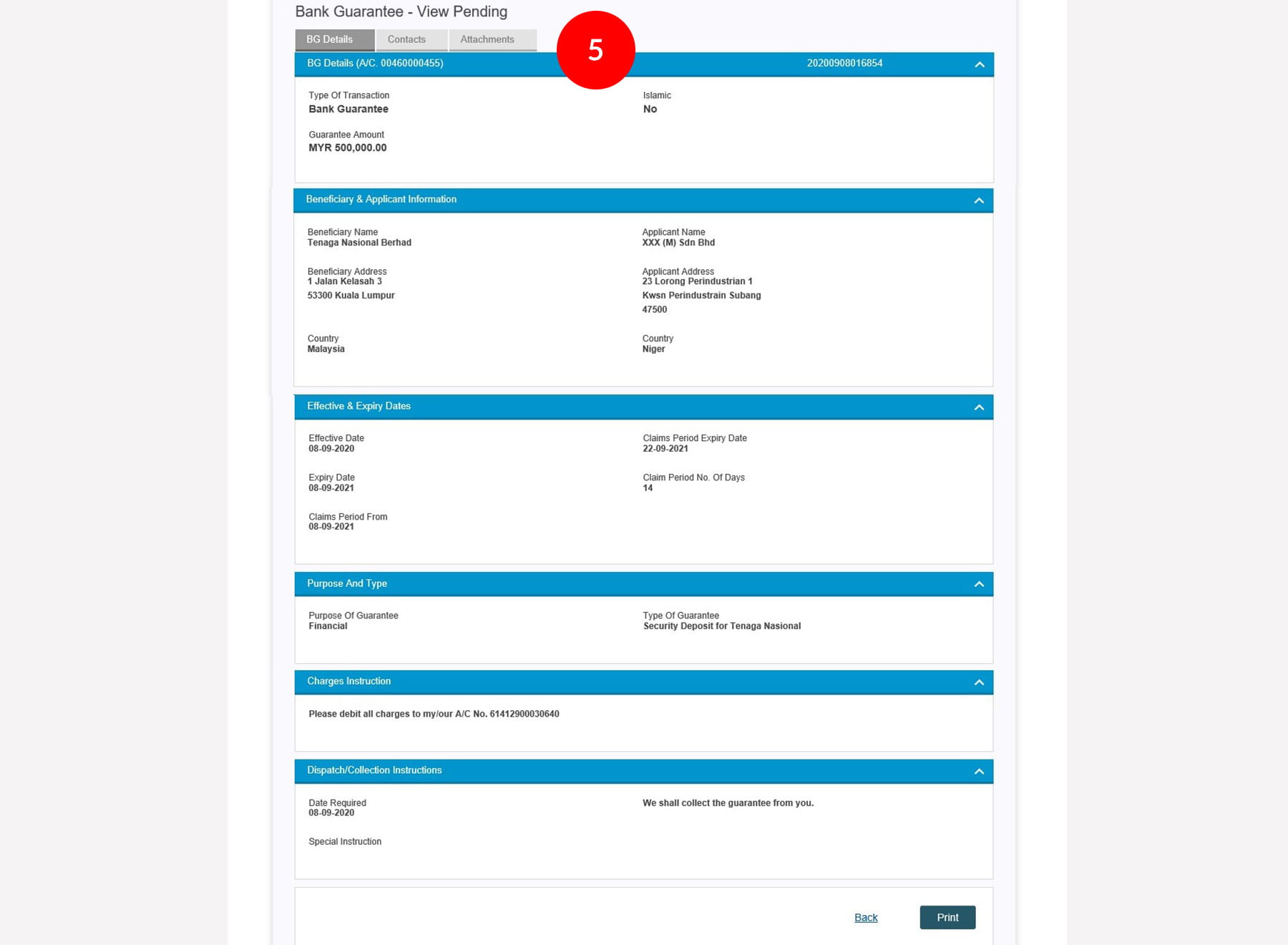
-
5.On the Details Page, review the data input details, contact and attachments via respective BG Details Tab, Contacts Tab and Attachments Tab.
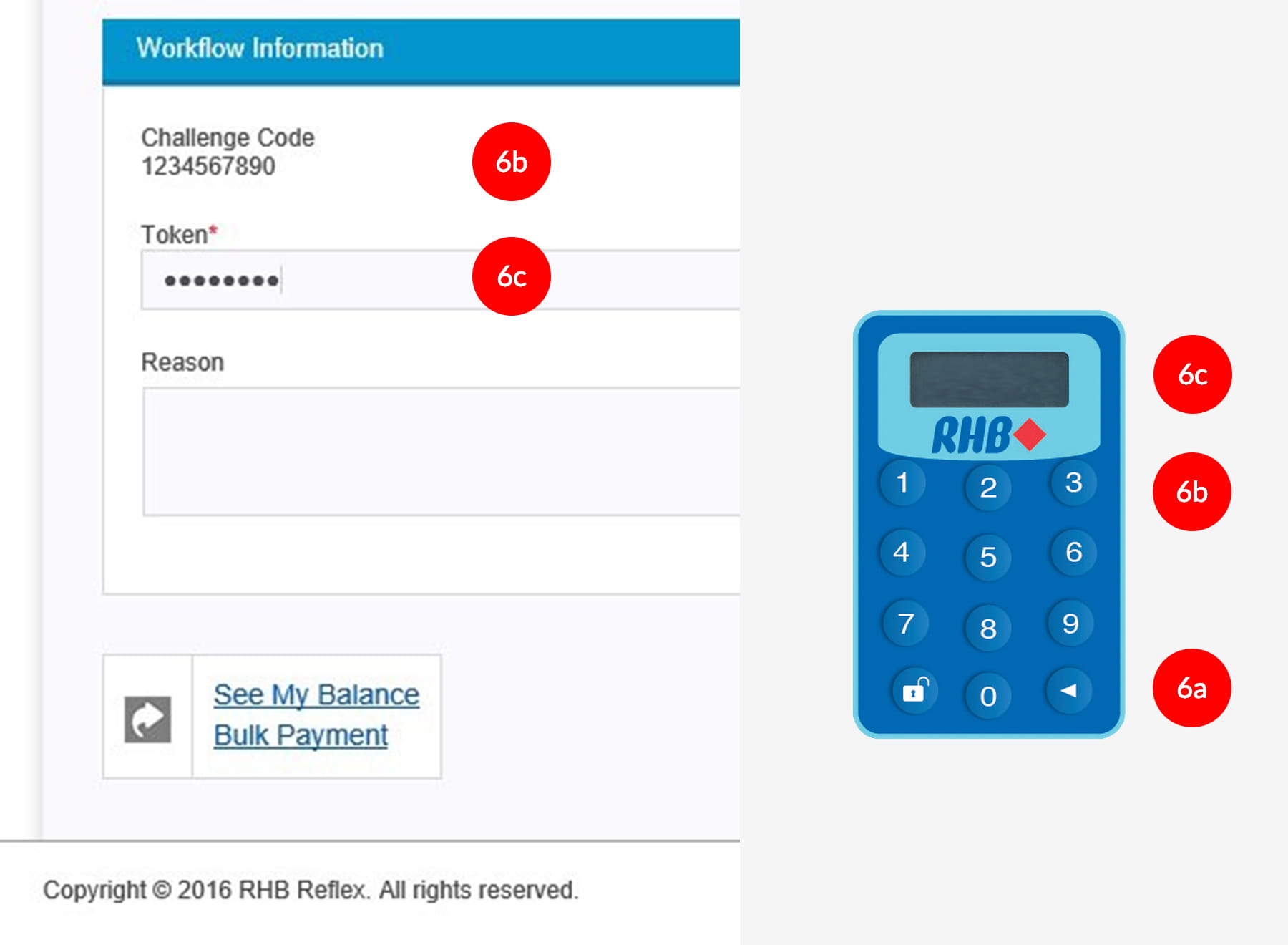
-
6.To authenticate your transaction, please refer steps below:
a) Press the  button and enter the PIN Number. The word “rHb” will
be displayed and then you press 2.
button and enter the PIN Number. The word “rHb” will
be displayed and then you press 2.b) Enter the Challenge Code into the Token. c) An 8-digit number will be generated by the Token and key in this number at the Token field.
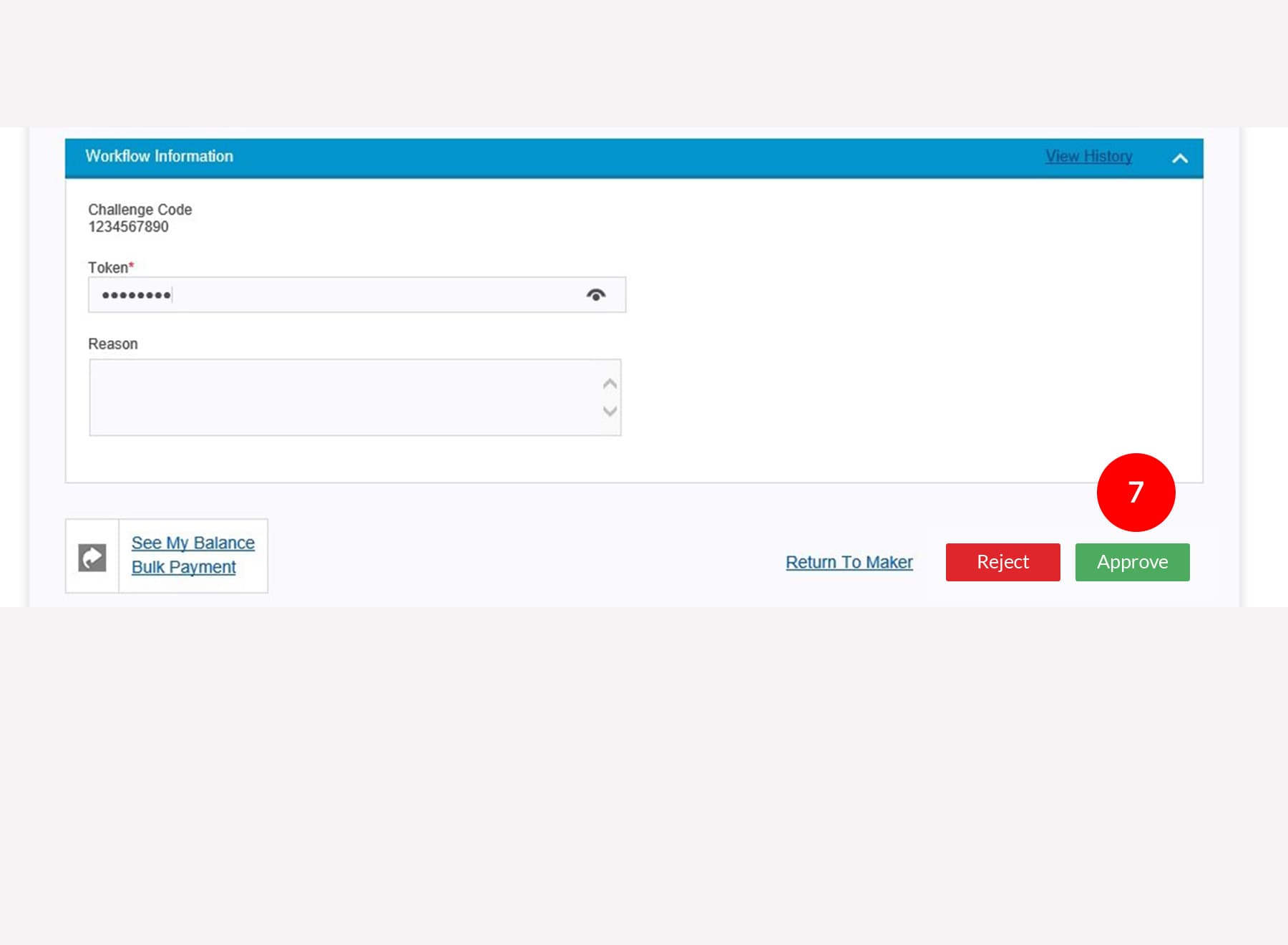
-
7.Authorizer has 3 options to choose from:
• Return to Maker - Authorizer can return the transaction to the Maker for rectification and re-submission. • Reject – Authorizer can click on Reject to cancel the transaction. • Approve – Authorizer can click on Approve to route to Terms and Conditions page.
Click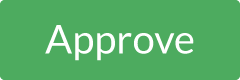 to
route to Terms and Conditions page.
to
route to Terms and Conditions page.
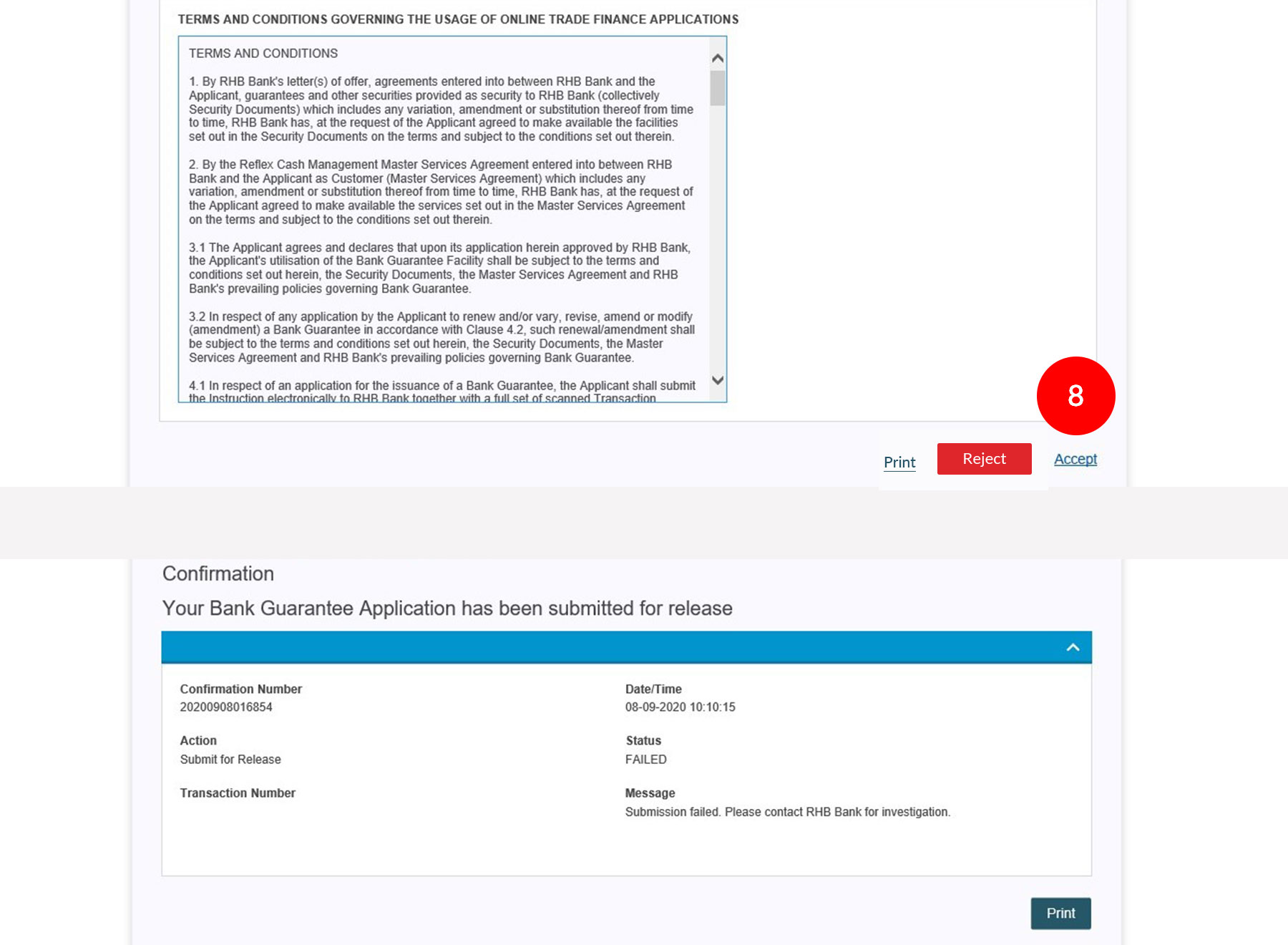
-
8.The following options are available to Authorizer:-
• Accept – Accept the Terms and Conditions to proceed to the Confirmation Page. • Reject – Reject the Terms and Conditions to route back to the Details Page. • Print – Print the Terms and Conditions.
Click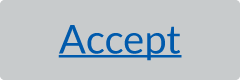 to
route to Confirmation Page.
to
route to Confirmation Page.
• For successful submission to BankTrade for Processing, the status is Successful with BankTrade Ref No. generated.
“Successful” status means the transaction has been successfully submitted to the Bank pending processing. The Bank’s reference number is for record purpose only and it does not indicate that the transaction has been processed/accepted by the Bank.








