Reflex Premium Services
How do I authorize the transaction for bulk foreign telegraphic transfer (Authorizer)?
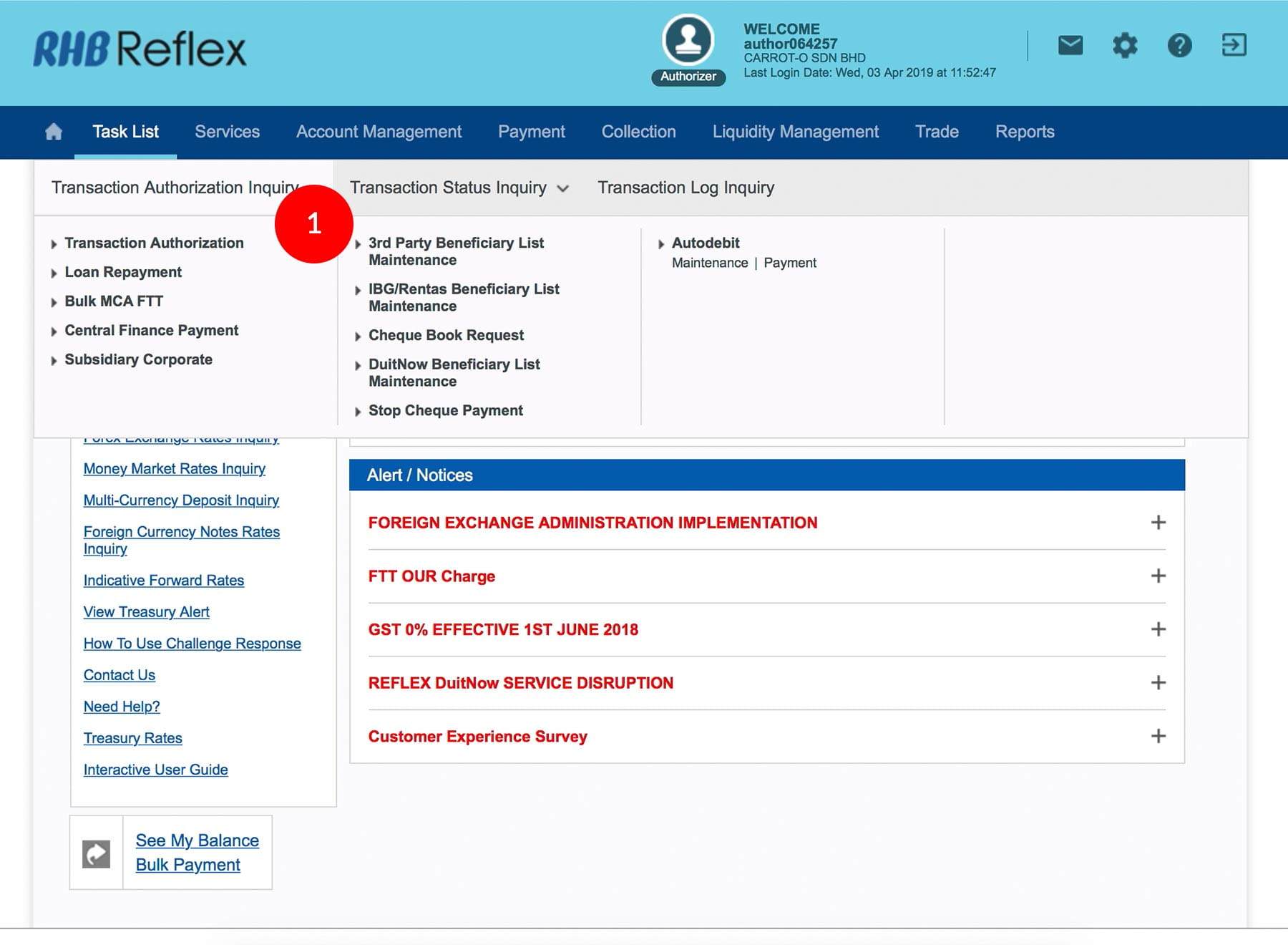
-
1.Login as Reviewer/Authorizer and under “Task List” tab; select Transaction Authorization Inquiry”.
-
2.Click “Foreign Telegraphic Transfer (MCA)”.
-
3.Tick
 the
“Check Box” of the transaction you wish to approve. To view the
content details click on the Transaction Date link.
the
“Check Box” of the transaction you wish to approve. To view the
content details click on the Transaction Date link. -
4.Click
 to proceed.
to proceed.
-
5.To authenticate your transaction, please follow steps below:
a) Press the  button on your token and then enter the token pin
into the token. The token screen will show APPLI,
then Press 2.
button on your token and then enter the token pin
into the token. The token screen will show APPLI,
then Press 2.
b) Enter the 5 digits Challenge Code that appear on the screen into Authorizer’s token. c) The Token will then generate 8 digits Passcode on TOKEN LCD screen. Enter this 8 digits Passcode into the Token field box. -
6.Click
 upon
completion of the above. A message “Authorization is successful”
will be shown once approval is successful.
upon
completion of the above. A message “Authorization is successful”
will be shown once approval is successful.
1 of
6
-
1.Login as Reviewer/Authorizer and under “Task List” tab; select Transaction Authorization Inquiry”.
-
2.Click “Foreign Telegraphic Transfer (MCA)”.
-
3.Tick
 the
“Check Box” of the transaction you wish to approve. To view the
content details click on the Transaction Date link.
the
“Check Box” of the transaction you wish to approve. To view the
content details click on the Transaction Date link. -
4.Click
 to proceed.
to proceed.
-
5.To authenticate your transaction, please follow steps below:
a) Press the  button on your token and then enter the token pin
into the token. The token screen will show APPLI,
then Press 2.
button on your token and then enter the token pin
into the token. The token screen will show APPLI,
then Press 2.
b) Enter the 5 digits Challenge Code that appear on the screen into Authorizer’s token. c) The Token will then generate 8 digits Passcode on TOKEN LCD screen. Enter this 8 digits Passcode into the Token field box. -
6.Click
 upon
completion of the above. A message “Authorization is successful”
will be shown once approval is successful.
upon
completion of the above. A message “Authorization is successful”
will be shown once approval is successful.
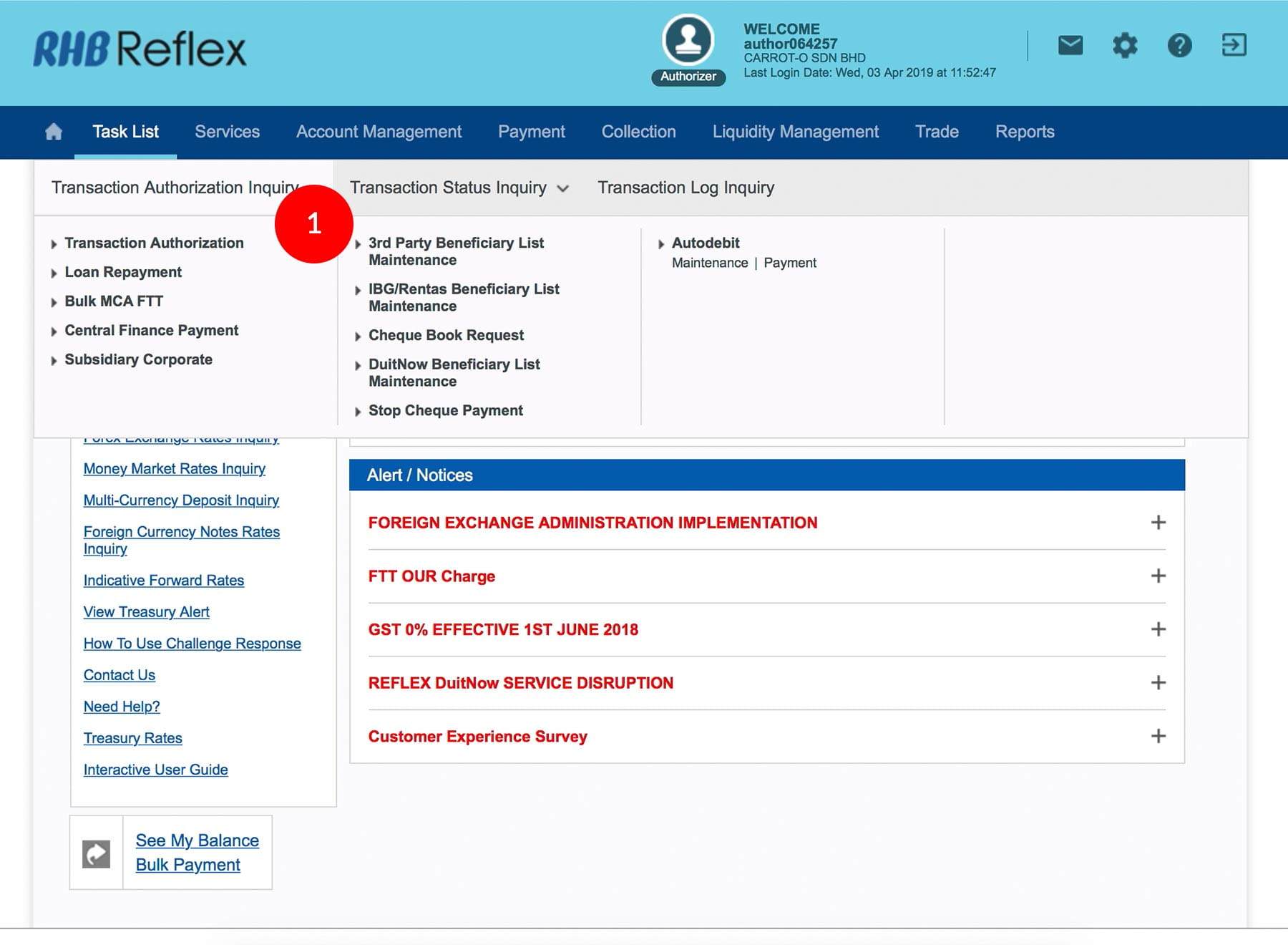
-
1.Login as Reviewer/Authorizer and under “Task List” tab; select Transaction Authorization Inquiry”.
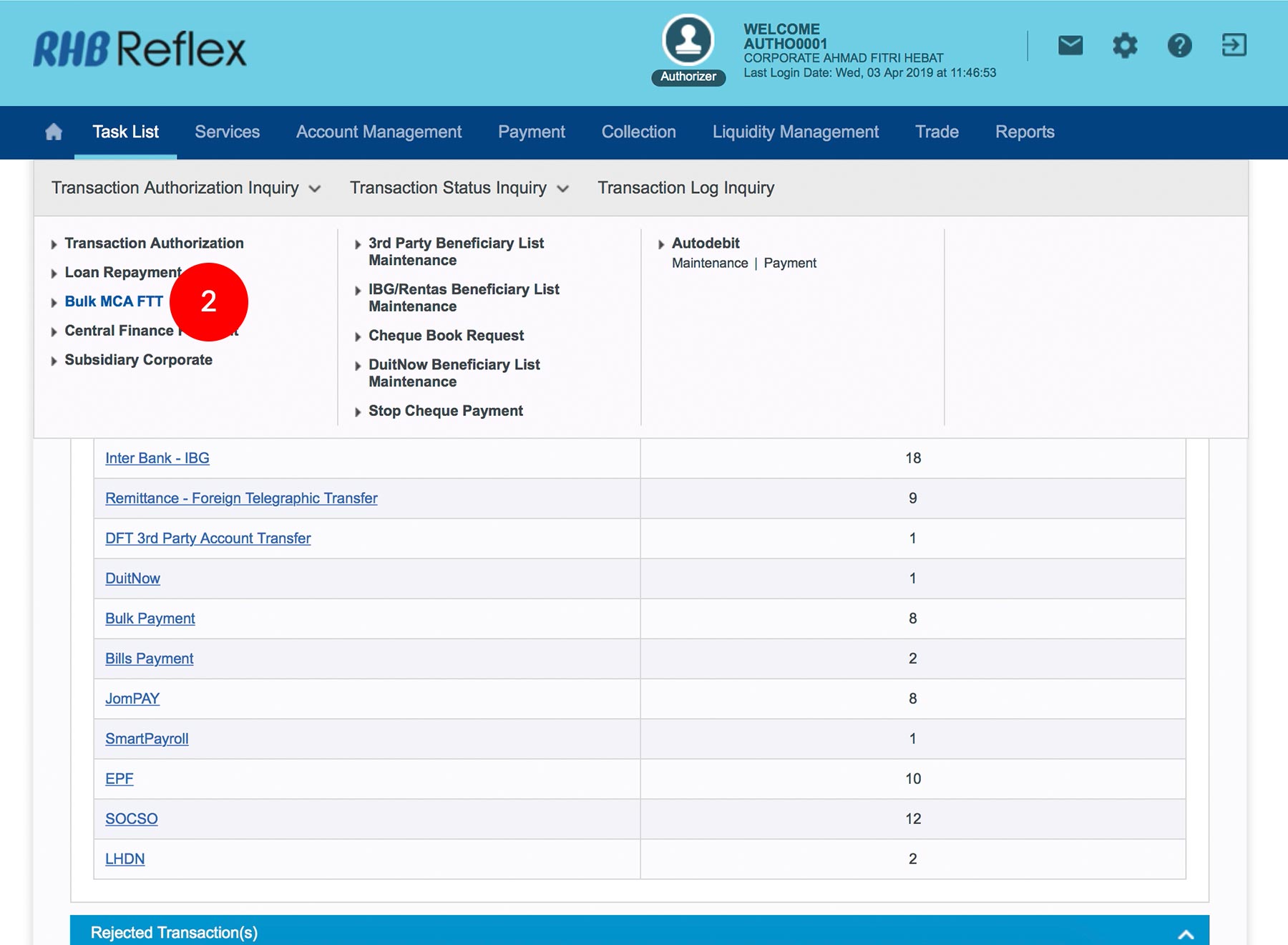
-
2.Click “Foreign Telegraphic Transfer (MCA)”.

-
3.Tick
 the
“Check Box” of the transaction you wish to approve. To view the
content details click on the Transaction Date link.
the
“Check Box” of the transaction you wish to approve. To view the
content details click on the Transaction Date link.
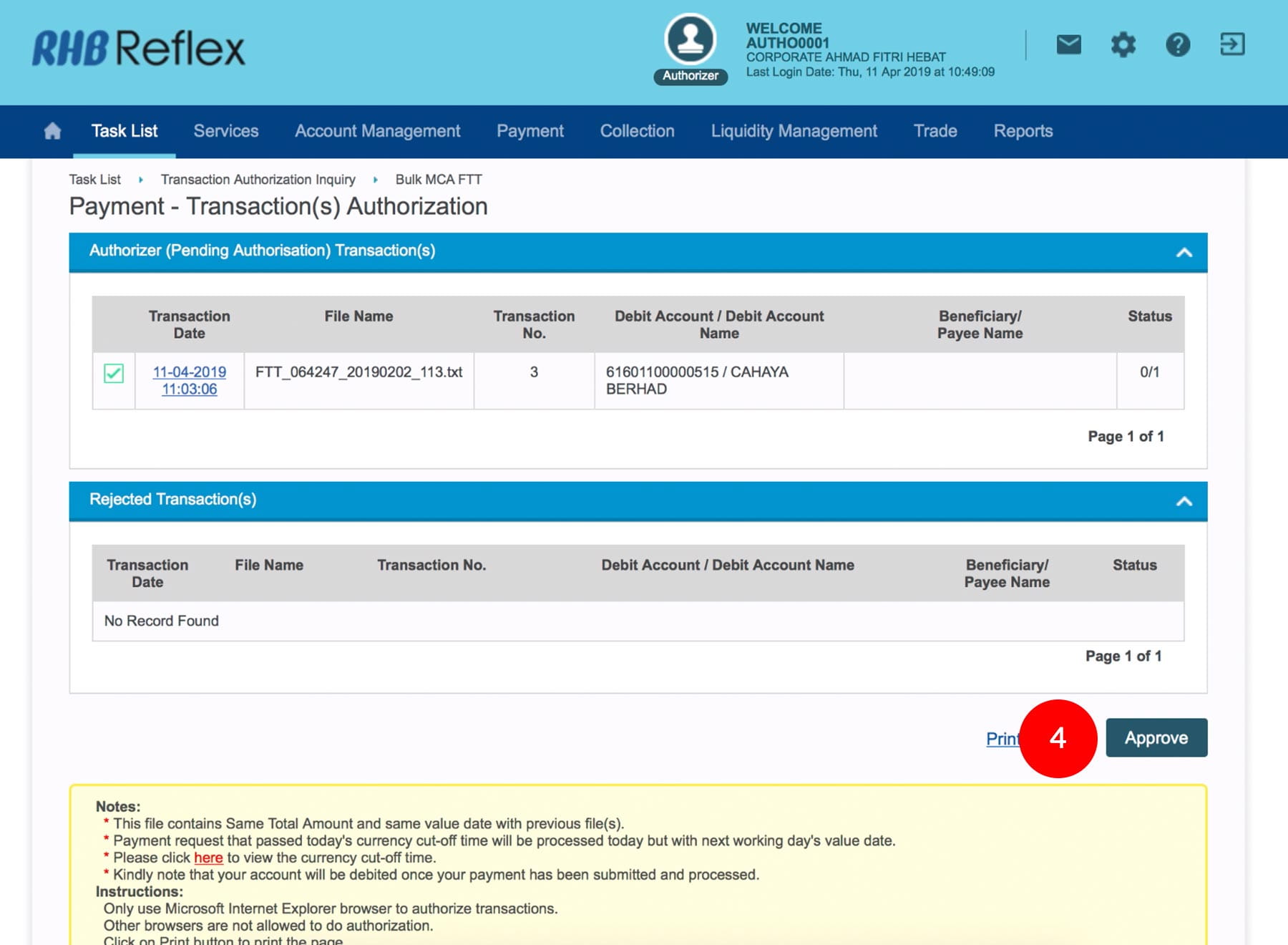
-
4.Click
 to
proceed.
to
proceed.

-
5.To authenticate your transaction, please follow steps below:
a) Press the  button on your token and then enter the token pin
into the token. The token screen will show APPLI,
then Press 2.
button on your token and then enter the token pin
into the token. The token screen will show APPLI,
then Press 2.
b) Enter the 5 digits Challenge Code that appear on the screen into Authorizer’s token. c) The Token will then generate 8 digits Passcode on TOKEN LCD screen. Enter this 8 digits Passcode into the Token field box.

-
6.Click
 upon
completion of the above. A message “Authorization is successful”
will be shown once approval is successful.
upon
completion of the above. A message “Authorization is successful”
will be shown once approval is successful.








