Reflex Premium Services
How do I verify/authorize a Service Request Transaction to Submit for Bank Processing?
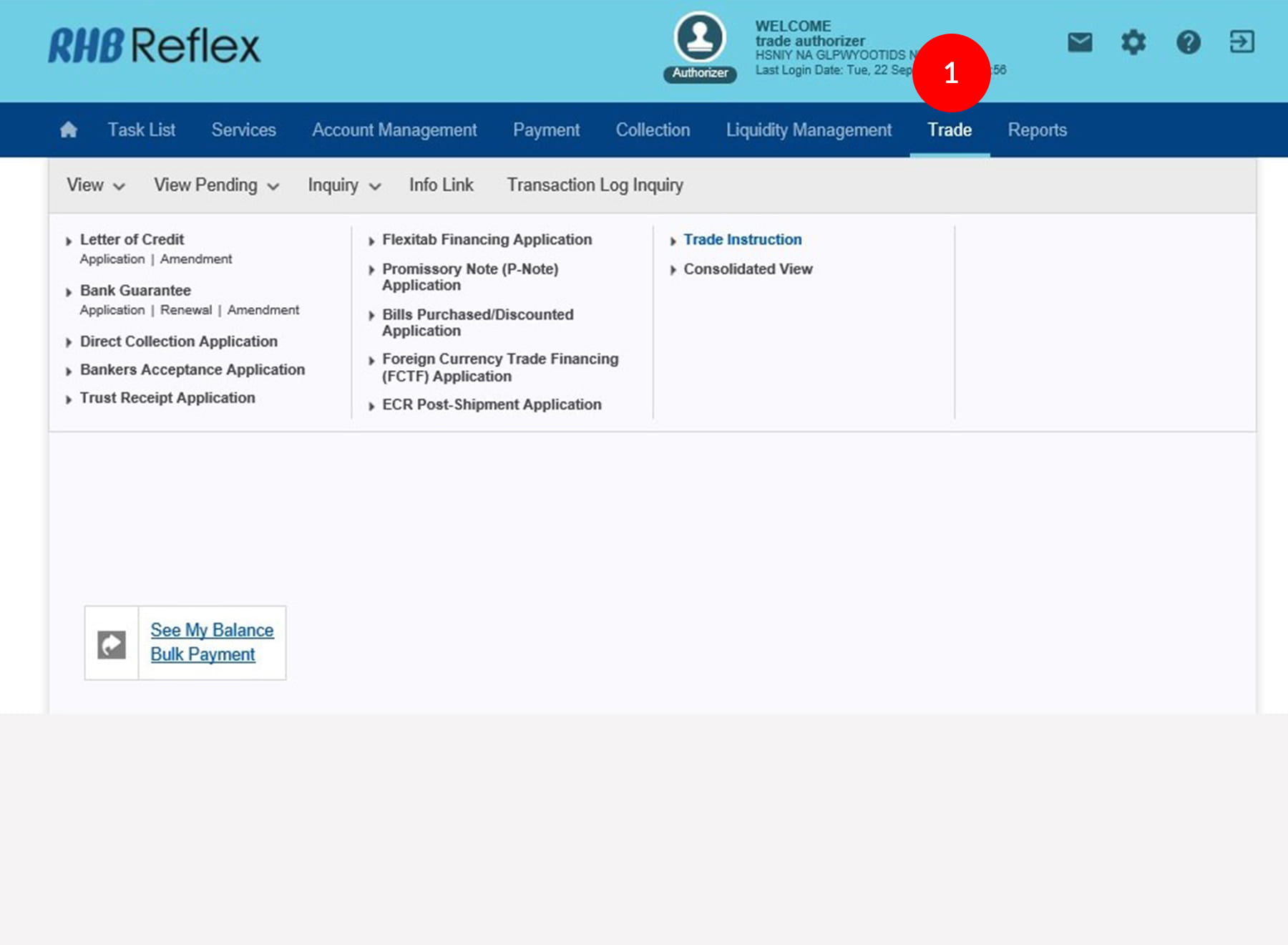
-
1.Login as Authorizer and click on the Trade Module.
-
2.Click on View Pending.
-
3.Then click on the Trade Instruction, which displays a list of applications with Releaser Transactions.
-
4.Click on the Transaction Number hyperlink to proceed to the Service Request – View Pending page.
-
5.On the Details page, review all the data in Service Request Details tab and Attachments tab.
-
6.To authenticate your transaction, please refer to steps below:
a) Press the  button and enter the PIN Number. The word “rHb” will
be displayed and then you press 2.
button and enter the PIN Number. The word “rHb” will
be displayed and then you press 2.b) Enter the Challenge Code into the Token. c) An 8-digit number will be generated by the Token and key in this number at the Token field. -
7.Authorizer has 3 options to choose from:
• Return to Maker - Authorizer can return the transaction to the Maker for rectification and re-submission • Reject – Authorizer can click on Reject to cancel the transaction • Approve – Authorizer can click on Approve to approve the transaction
Click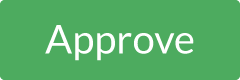 to
route to Confirmation page.
to
route to Confirmation page.
1 of
7
-
1.Login as Authorizer and click on the Trade Module.
-
2.Click on View Pending.
-
3.Then click on the Trade Instruction, which displays a list of applications with Releaser Transactions.
-
4.Click on the Transaction Number hyperlink to proceed to the Service Request – View Pending page.
-
5.On the Details page, review all the data in Service Request Details tab and Attachments tab.
-
6.To authenticate your transaction, please refer to steps below:
a) Press the  button and enter the PIN Number. The word “rHb” will
be displayed and then you press 2.
button and enter the PIN Number. The word “rHb” will
be displayed and then you press 2.b) Enter the Challenge Code into the Token. c) An 8-digit number will be generated by the Token and key in this number at the Token field. -
7.Authorizer has 3 options to choose from:
• Return to Maker - Authorizer can return the transaction to the Maker for rectification and re-submission • Reject – Authorizer can click on Reject to cancel the transaction • Approve – Authorizer can click on Approve to approve the transaction
Click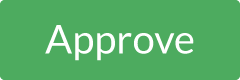 to
route to Confirmation page.
to
route to Confirmation page.
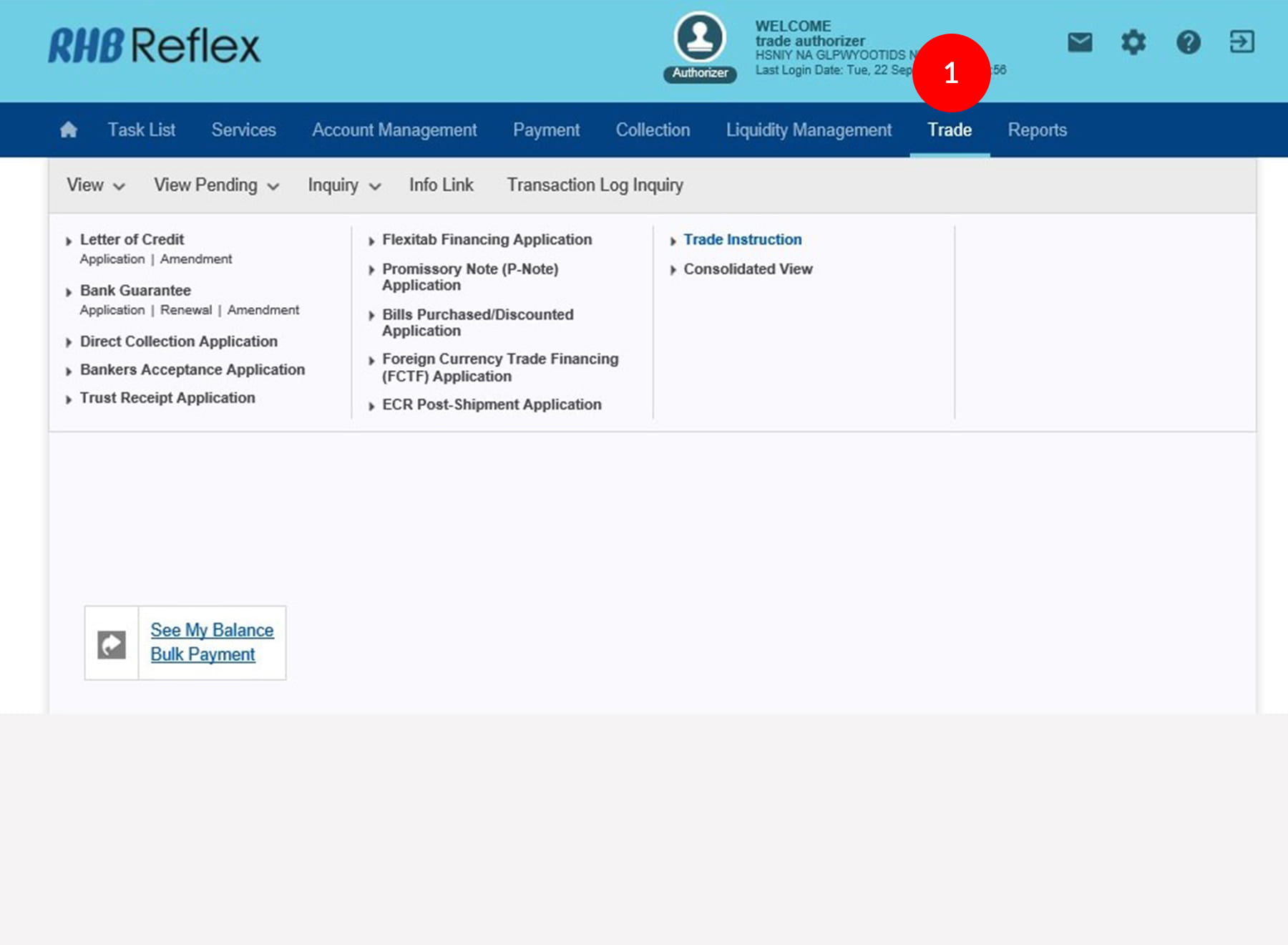
-
1.Login as Authorizer and click on the Trade Module.
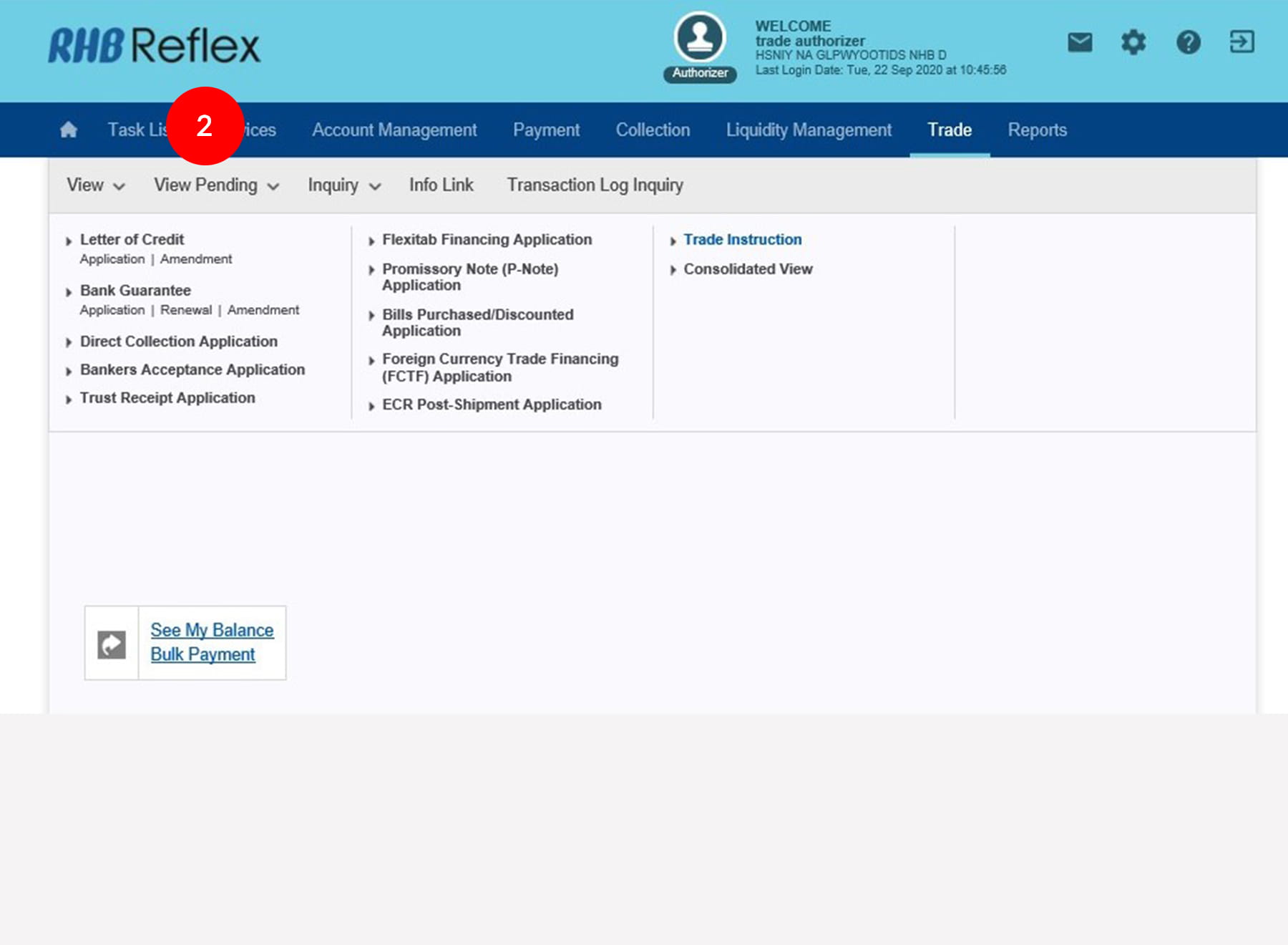
-
2.Click on View Pending.
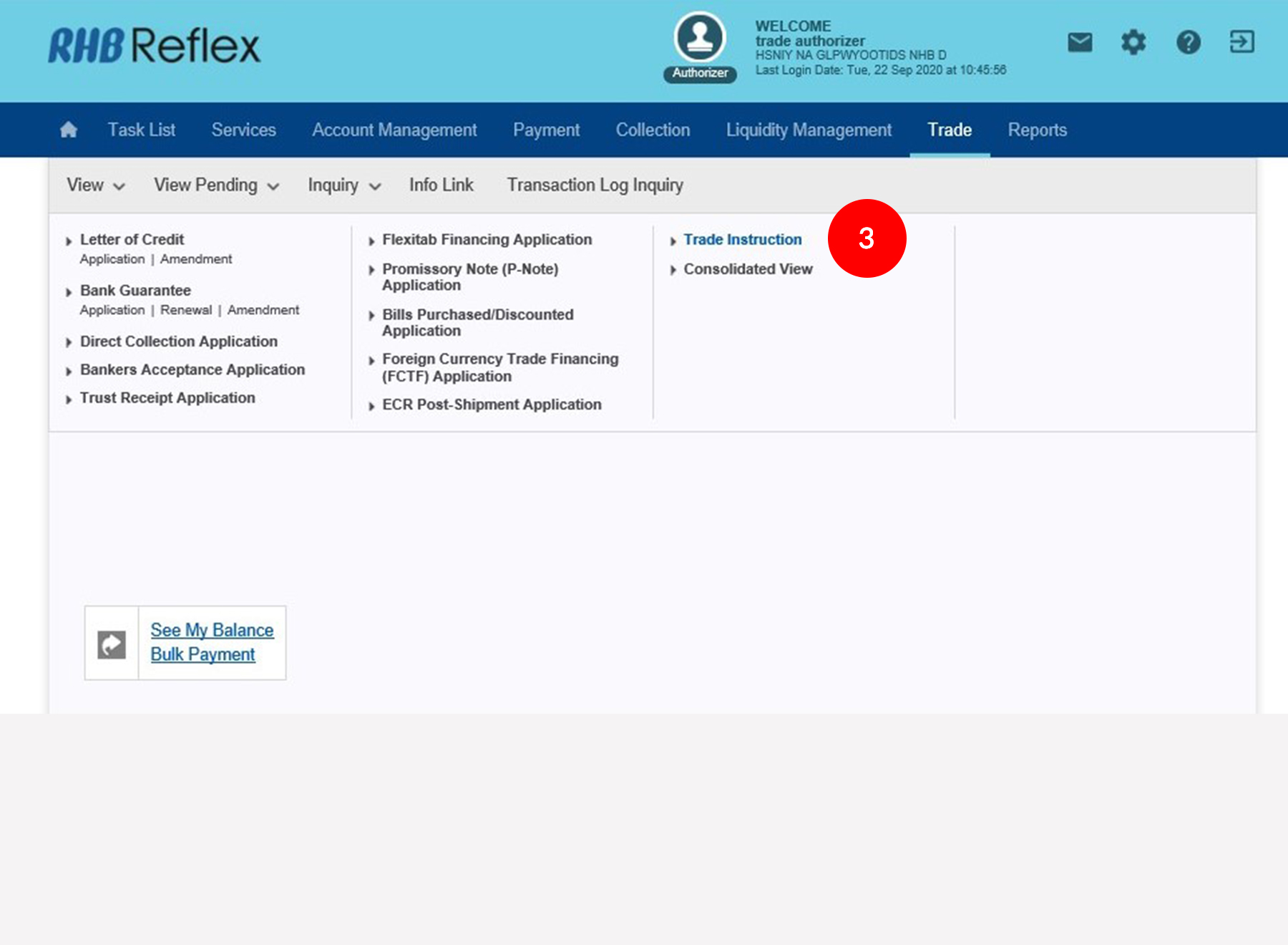
-
3.Then click on the Trade Instruction, which displays a list of applications with Releaser Transactions.
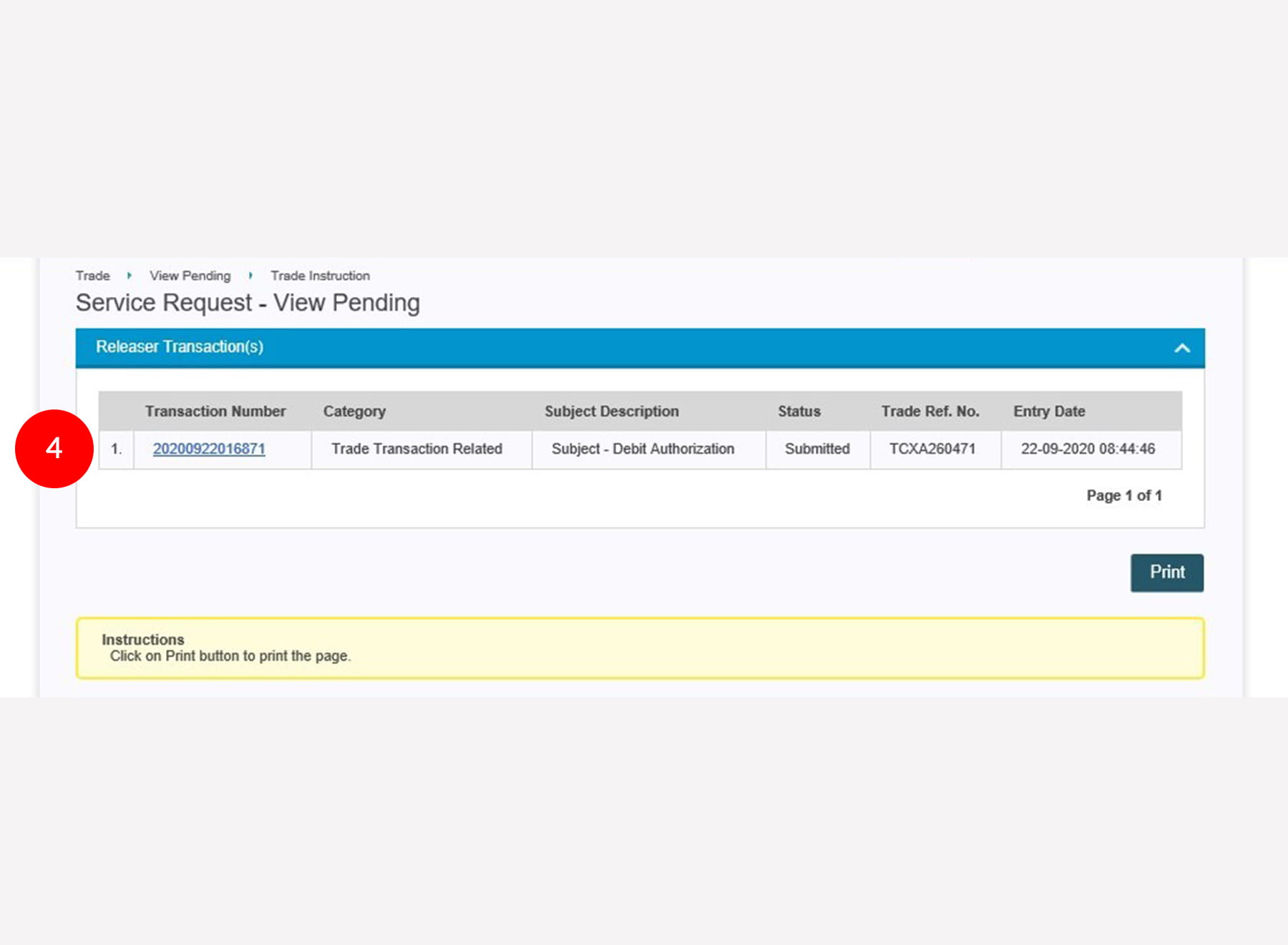
-
4.Click on the Transaction Number hyperlink to proceed to the Service Request – View Pending page.
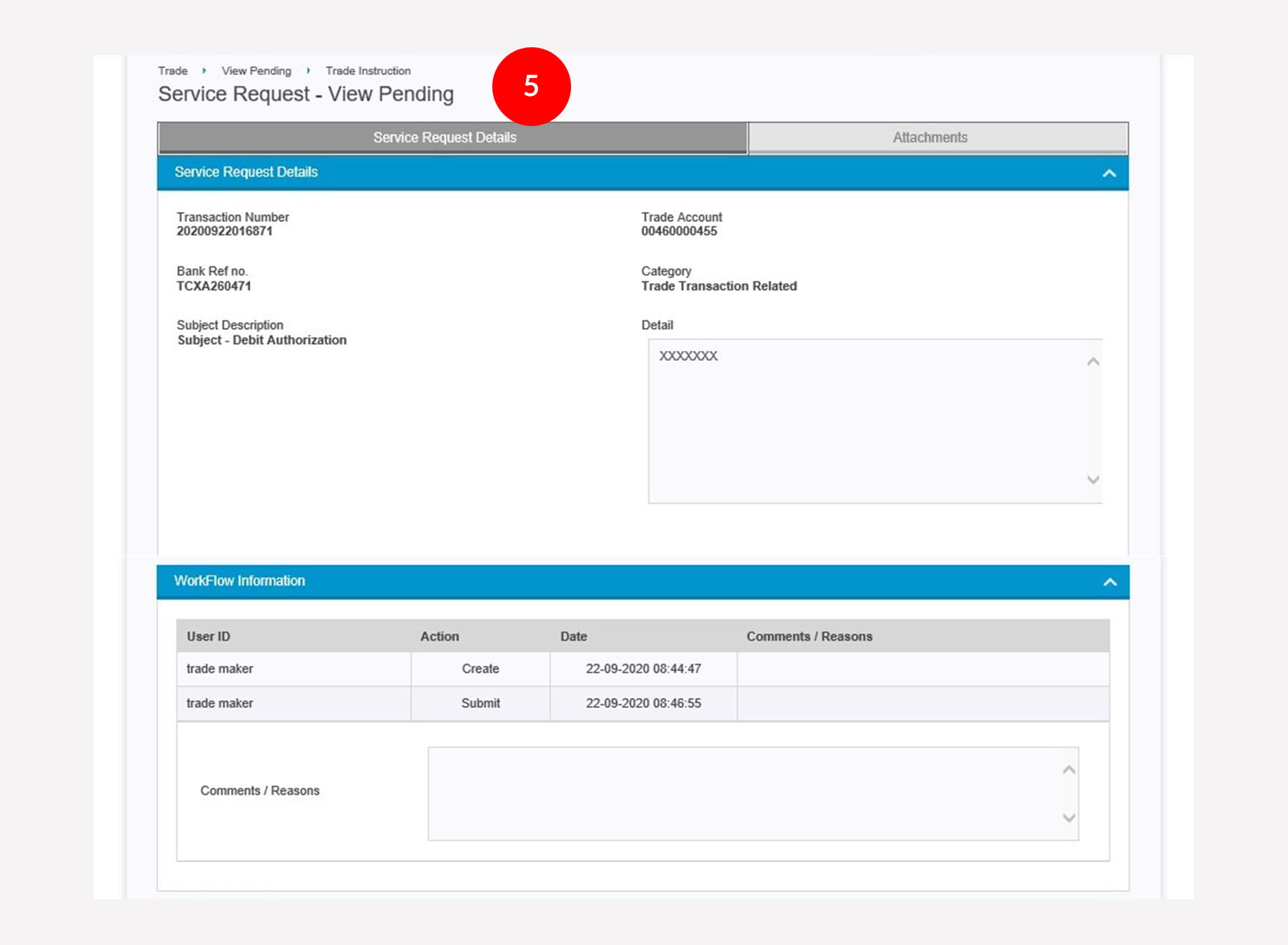
-
5.On the Details page, review all the data in Service Request Details tab and Attachments tab.
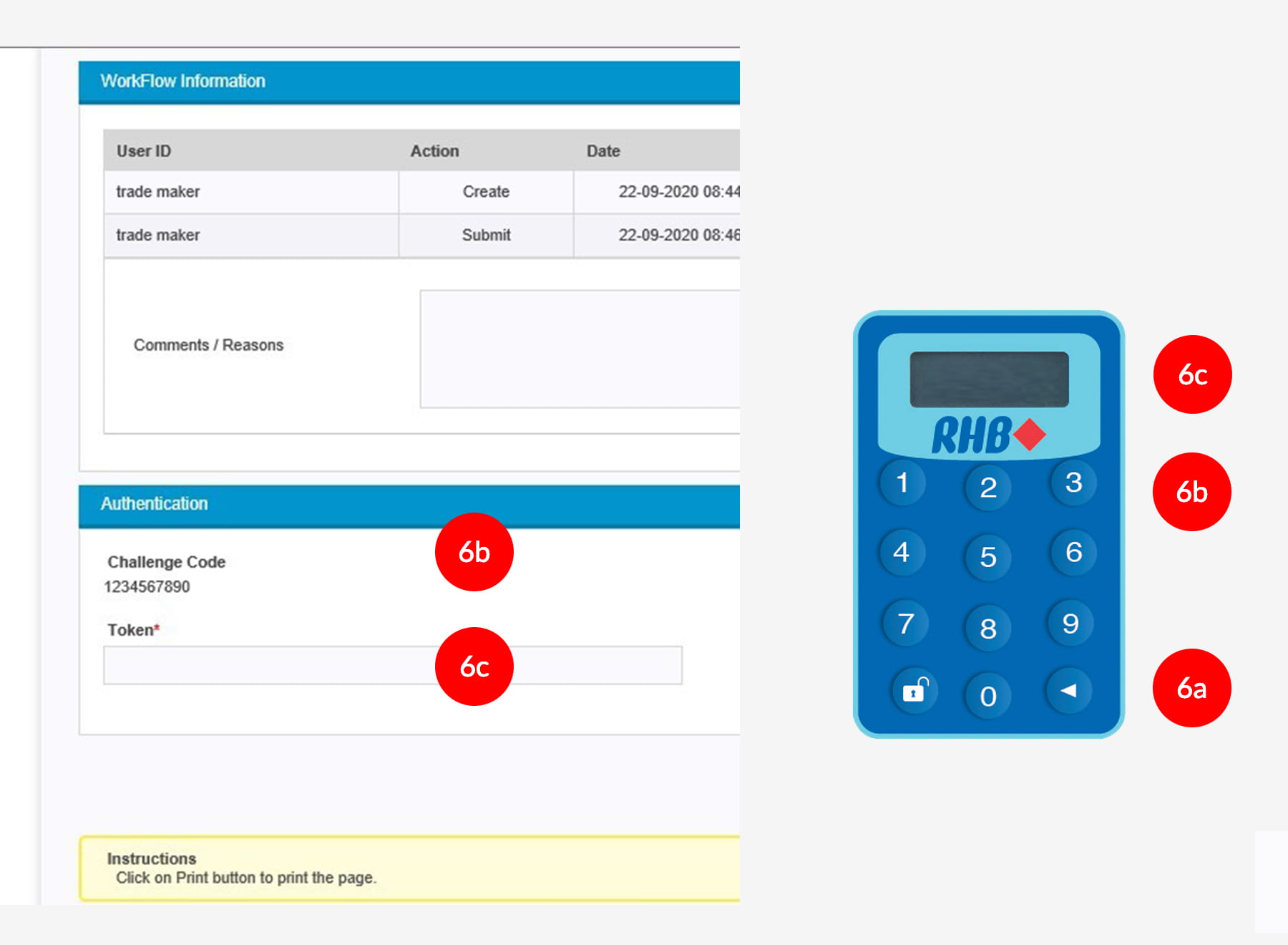
-
6.To authenticate your transaction, please refer to steps below:
a) Press the  button and enter the PIN Number. The word “rHb” will
be displayed and then you press 2.
button and enter the PIN Number. The word “rHb” will
be displayed and then you press 2.b) Enter the Challenge Code into the Token. c) An 8-digit number will be generated by the Token and key in this number at the Token field.
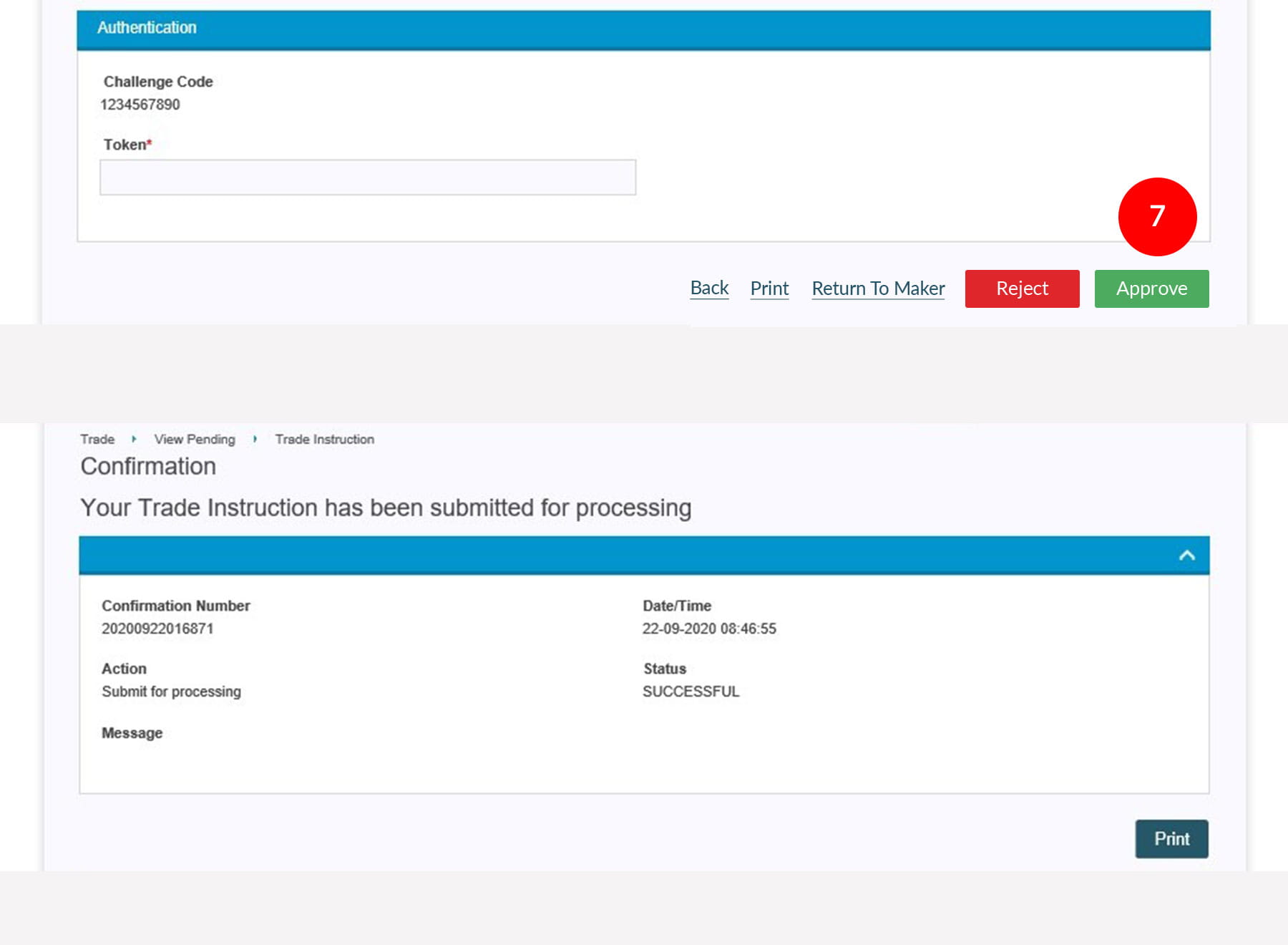
-
7.Authorizer has 3 options to choose from:
• Return to Maker - Authorizer can return the transaction to the Maker for rectification and re-submission • Reject – Authorizer can click on Reject to cancel the transaction • Approve – Authorizer can click on Approve to approve the transaction
Click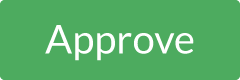 to
route to Confirmation page.
to
route to Confirmation page.








