Reflex Premium Services
How do I authorize transaction(s) pending at my queue (Authorizer)?
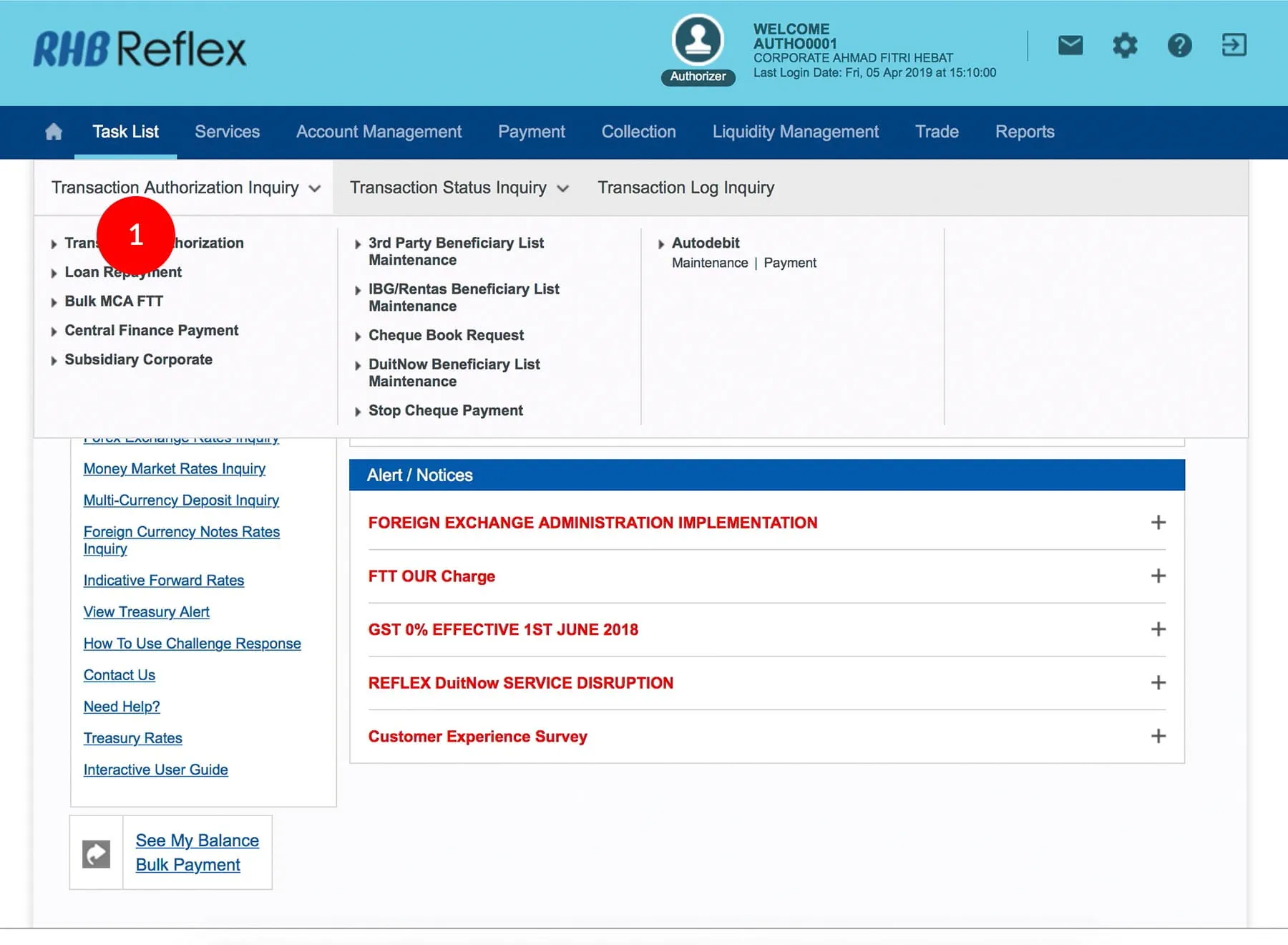
-
1.Login as Reviewer/Authorizer and under “Task List” tab; select Transaction Authorization Inquiry,
-
2.Click “Transaction Authorisation”.
-
3.Click on the Pending Transaction(s) Type.
-
4.Click Transaction Date link to view full details or Tick the
 Check
Box. If there are multiple transaction, tick the Select All.
Check
Box. If there are multiple transaction, tick the Select All.
-
5.Click
 button to
proceed.
button to
proceed. -
6.To authenticate your transaction,please refer steps below:
a) Press the  button and enter the PIN Number. The word “APPLI” or
"rHb" will be displayed and press 2.
button and enter the PIN Number. The word “APPLI” or
"rHb" will be displayed and press 2.
b) Enter the 5 digits Challenge Code that appear on the screen into Authorizer’s token. c) The Token will then generate 8 digits Passcode on TOKEN LCD screen. Enter this 8 digits Passcode into the Token field box. -
7.Click
 upon
competion of the above message. A message of "Your request is
successfully submitted. Please check your transaction Status
field for confirmation" will be shown once approval is
successful.
upon
competion of the above message. A message of "Your request is
successfully submitted. Please check your transaction Status
field for confirmation" will be shown once approval is
successful.
1 of
7
-
1.Login as Reviewer/Authorizer and under “Task List” tab; select Transaction Authorization Inquiry,
-
2.Click “Transaction Authorisation”.
-
3.Click on the Pending Transaction(s) Type.
-
4.Click Transaction Date link to view full details or Tick the
 Check
Box. If there are multiple transaction, tick the Select All.
Check
Box. If there are multiple transaction, tick the Select All.
-
5.Click
 button to
proceed.
button to
proceed. -
6.To authenticate your transaction,please refer steps below:
a) Press the  button and enter the PIN Number. The word “APPLI” or
"rHb" will be displayed and press 2.
button and enter the PIN Number. The word “APPLI” or
"rHb" will be displayed and press 2.
b) Enter the 5 digits Challenge Code that appear on the screen into Authorizer’s token. c) The Token will then generate 8 digits Passcode on TOKEN LCD screen. Enter this 8 digits Passcode into the Token field box. -
7.Click
 upon
competion of the above message. A message of "Your request is
successfully submitted. Please check your transaction Status
field for confirmation" will be shown once approval is
successful.
upon
competion of the above message. A message of "Your request is
successfully submitted. Please check your transaction Status
field for confirmation" will be shown once approval is
successful.
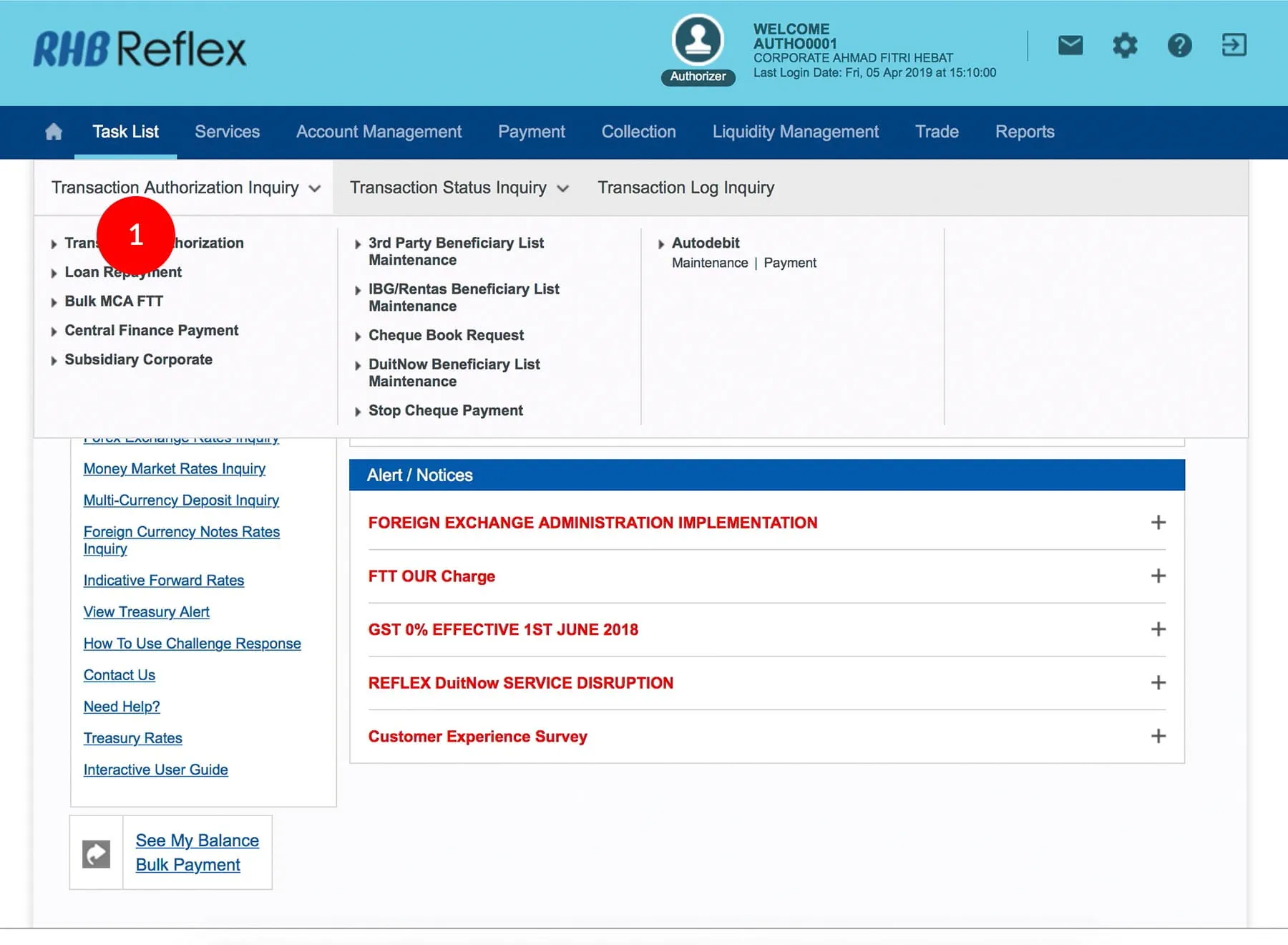
-
1.Login as Reviewer/Authorizer and under “Task List” tab; select Transaction Authorization Inquiry,
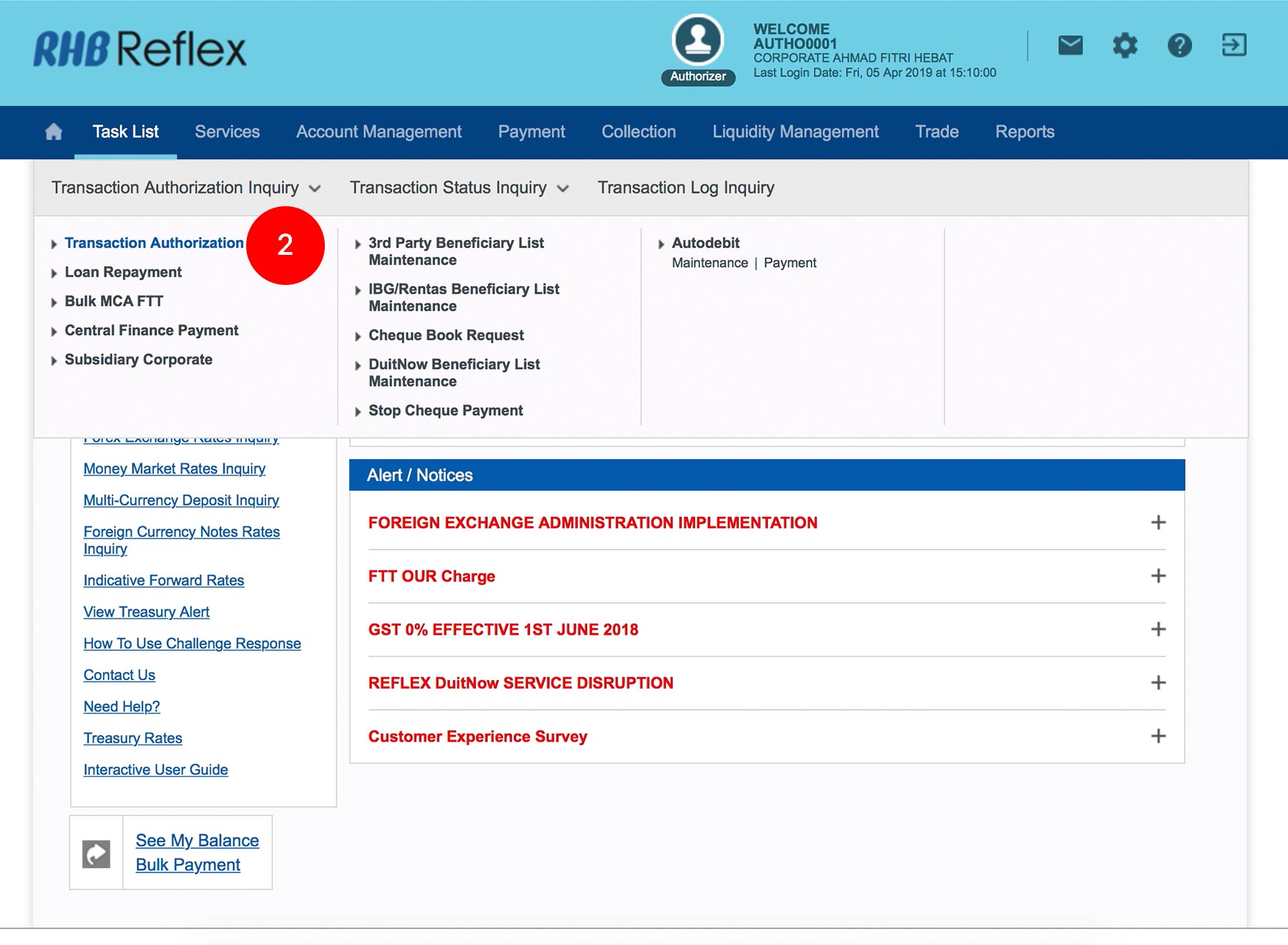
-
2.Click “Transaction Authorisation”.

-
3.Click on the Pending Transaction(s) Type.
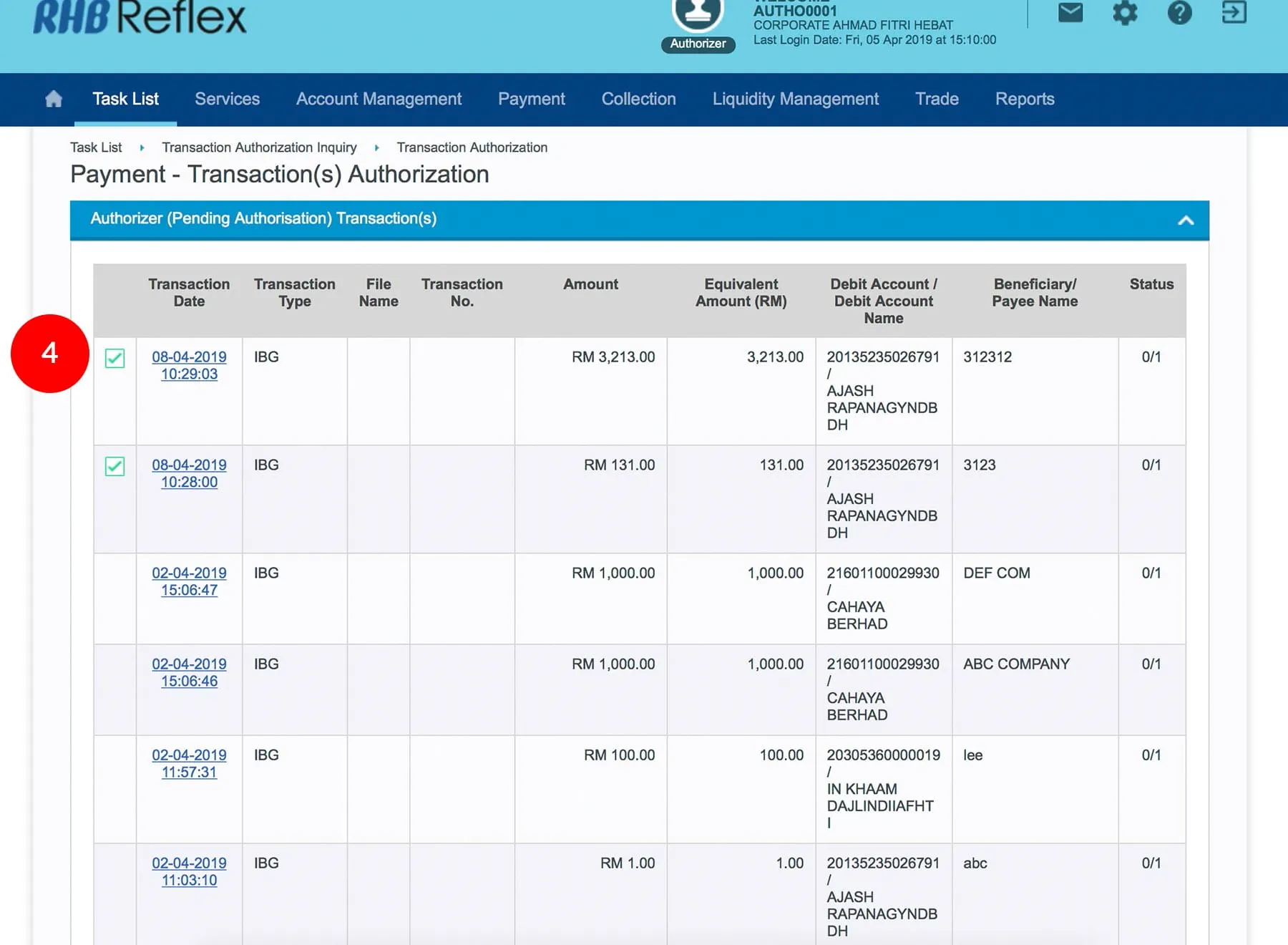
-
4.Click Transaction Date link to view full details or Tick the
 Check
Box. If there are multiple transaction, tick the Select
All.
Check
Box. If there are multiple transaction, tick the Select
All.

-
5.Click
 button to
proceed.
button to
proceed.
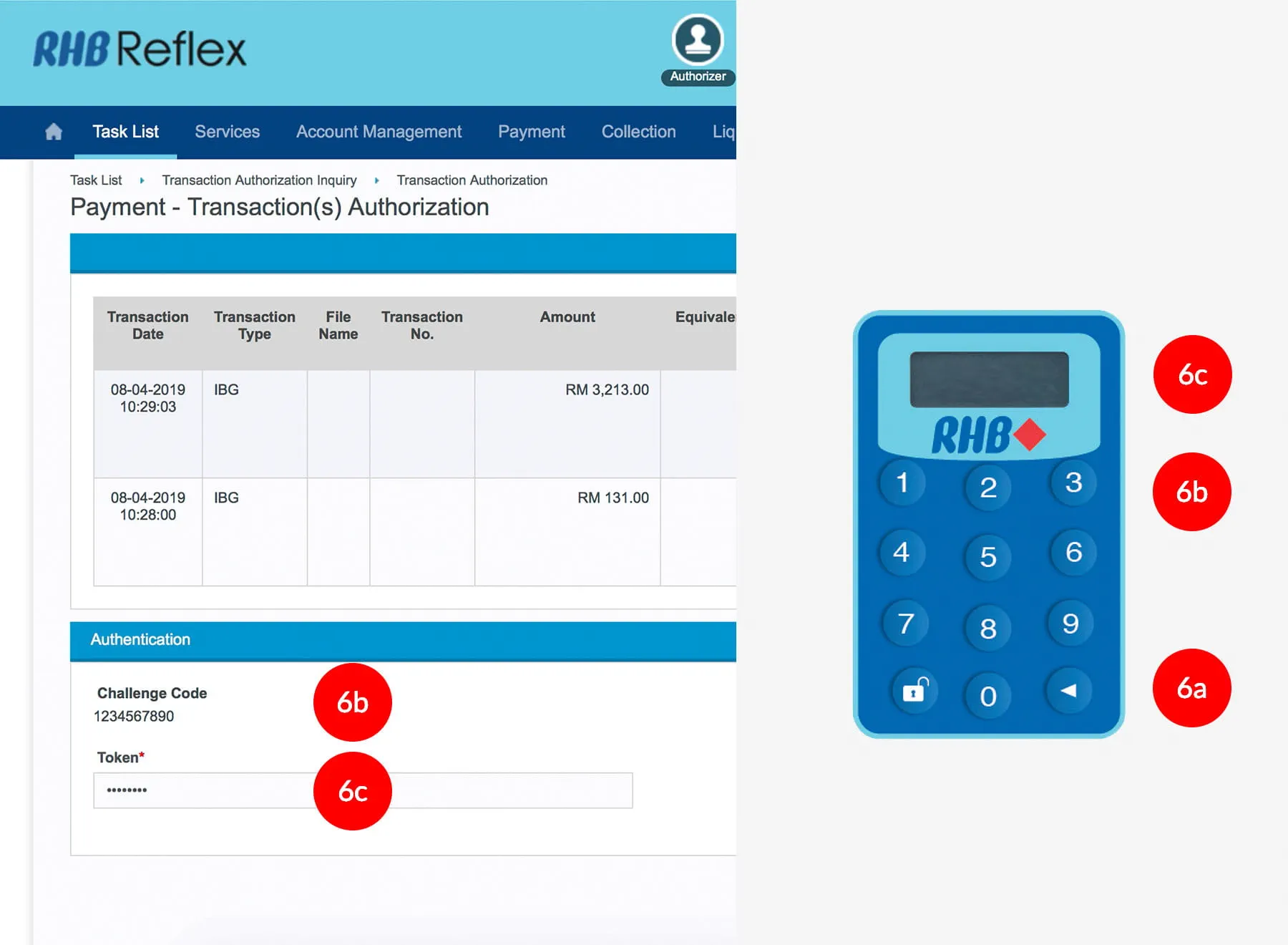
-
6.To authenticate your transaction,please refer steps below:
a) Press the  button and enter the PIN Number. The word “APPLI” or
"rHb" will be displayed and press 2.
button and enter the PIN Number. The word “APPLI” or
"rHb" will be displayed and press 2.
b) Enter the 5 digits Challenge Code that appear on the screen into Authorizer’s token. c) The Token will then generate 8 digits Passcode on TOKEN LCD screen. Enter this 8 digits Passcode into the Token field box.
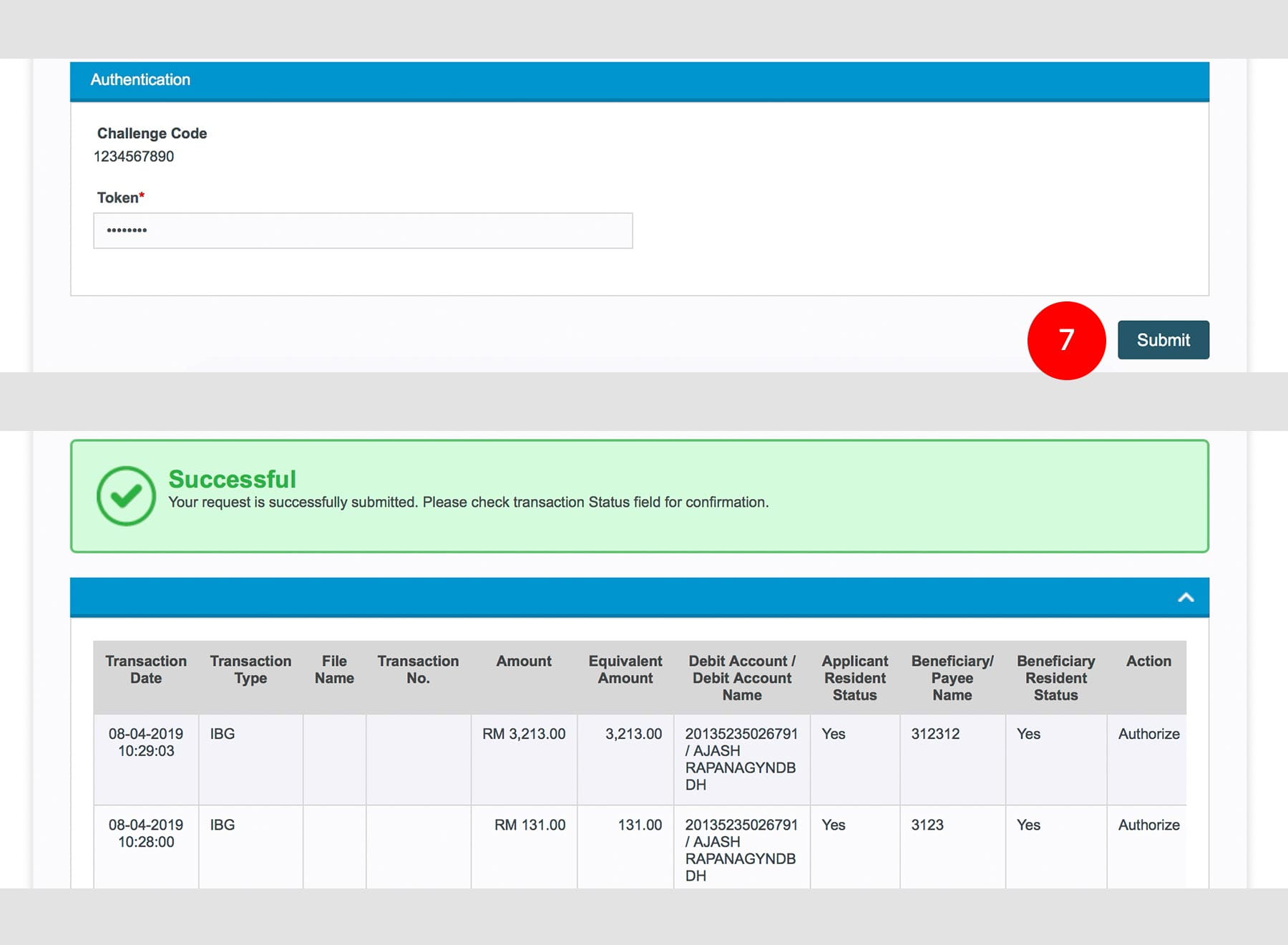
-
7.Click
 upon
competion of the above message. A message of "Your request is
successfully submitted. Please check your transaction Status
field for confirmation" will be shown once approval is
successful.
upon
competion of the above message. A message of "Your request is
successfully submitted. Please check your transaction Status
field for confirmation" will be shown once approval is
successful.








