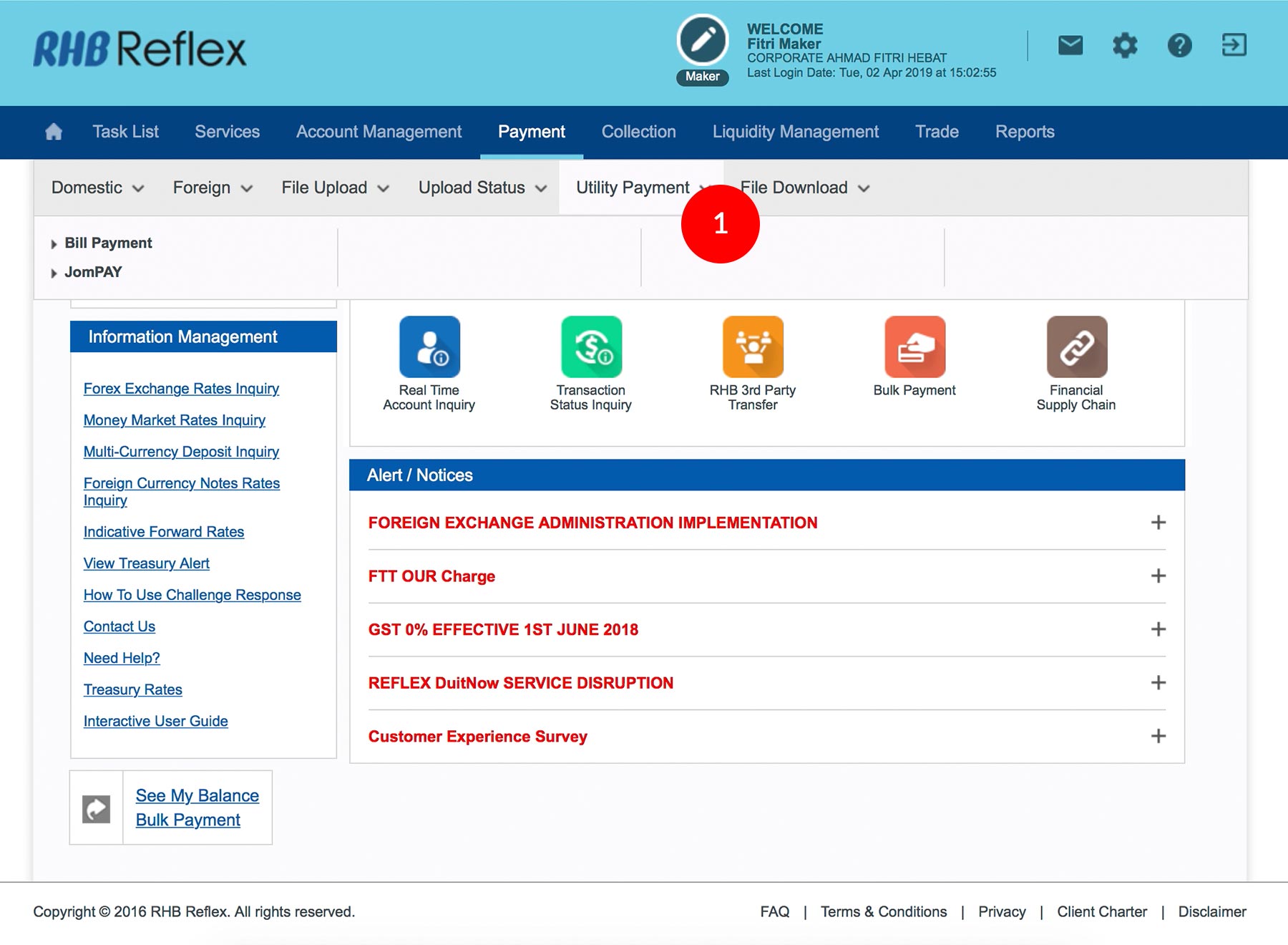
-
1.Login as User Data Entry and under “Payment”; select “Utility Payment”.
-
2.Click “Bill Payment”.
-
3.Select the Debit Account Number by clicking
 .
.
-
4.Select Biller Nickname. The Bill Account Number and Biller Name will appear automatically.
-
5.Key in the Bill Payment Amount.
-
6.Select Type of Payment. Immediate payment or Recurring payment (Standing Instruction).
-
7.Click on
 .
.
-
8.Click on
 .
.
-
9.To authenticate your transaction. Please refer steps below:
a) Press the  button and enter the PIN Number. The word
“APPLI” or "rHb" will be displayed and press
2.
button and enter the PIN Number. The word
“APPLI” or "rHb" will be displayed and press
2.
b) Enter the Challenge Code into the Token. c) An 8-digit number will be generated by the Token and key in this number at the Token field. -
10.Click on
 to send for approval.
to send for approval.
1 of
10
-
1.Login as User Data Entry and under “Payment”; select “Utility Payment”.
-
2.Click “Bill Payment”.
-
3.Select the Debit Account Number by clicking
 .
.
-
4.Select Biller Nickname. The Bill Account Number and Biller Name will appear automatically.
-
5.Key in the Bill Payment Amount.
-
6.Select Type of Payment. Immediate payment or Recurring payment (Standing Instruction).
-
7.Click on
 .
.
-
8.Click on
 .
.
-
9.To authenticate your transaction. Please refer steps below:
a) Press the  button and enter the PIN Number. The word
“APPLI” or "rHb" will be displayed and press
2.
button and enter the PIN Number. The word
“APPLI” or "rHb" will be displayed and press
2.
b) Enter the Challenge Code into the Token. c) An 8-digit number will be generated by the Token and key in this number at the Token field. -
10.Click on
 to send for approval.
to send for approval.
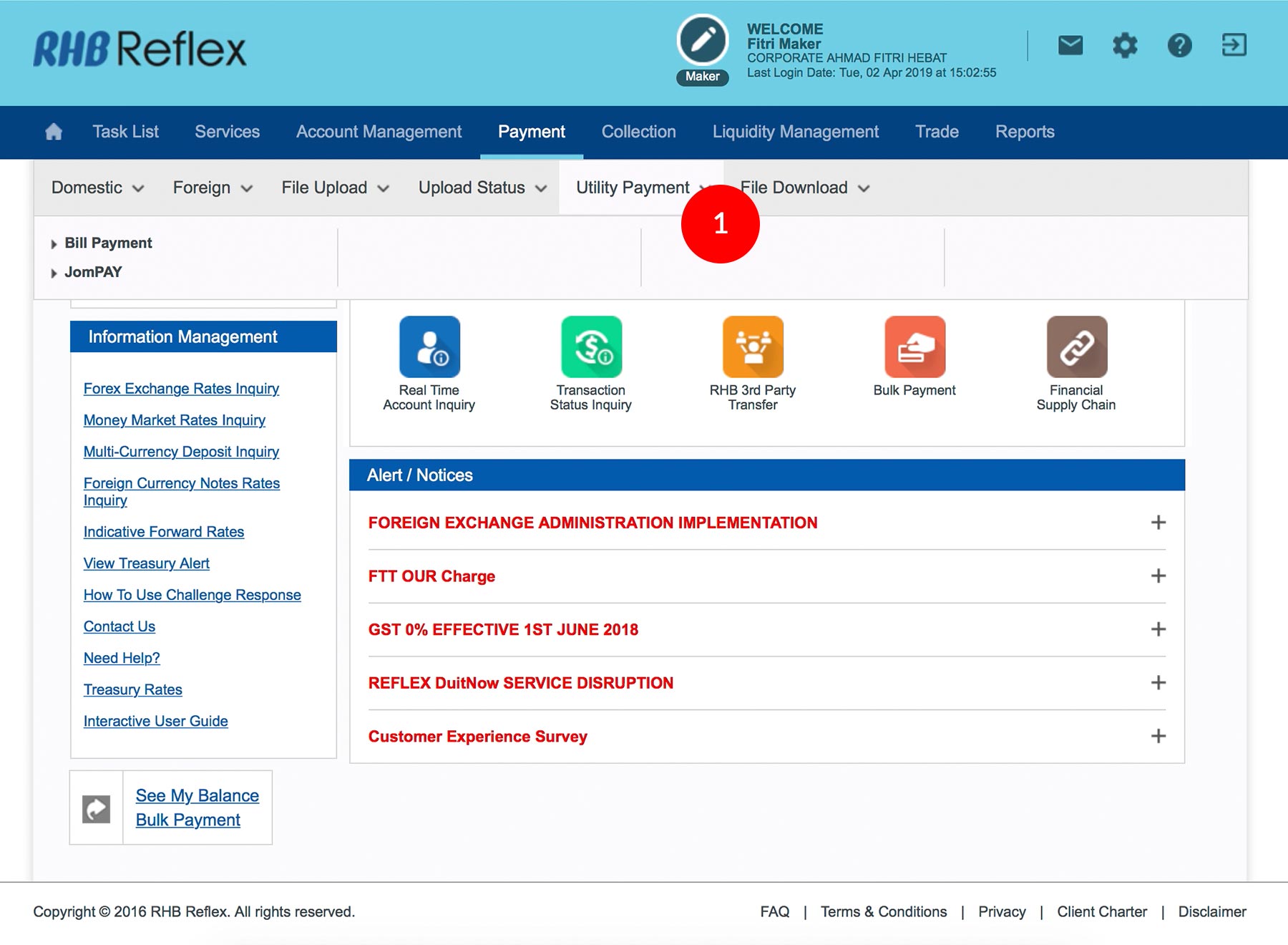
-
1.Login as User Data Entry and under “Payment”; select “Utility Payment”.
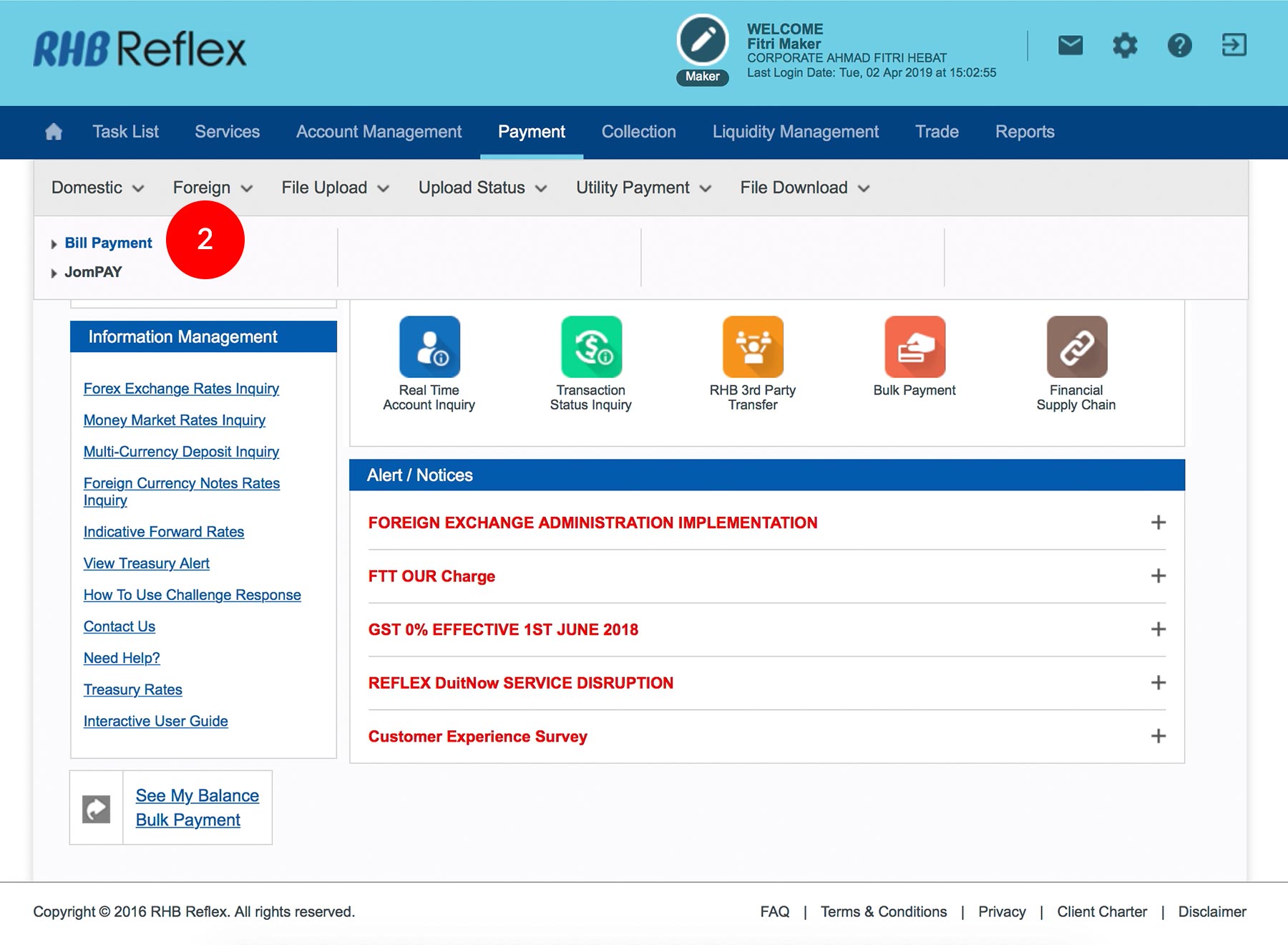
-
2.Click “Bill Payment”.
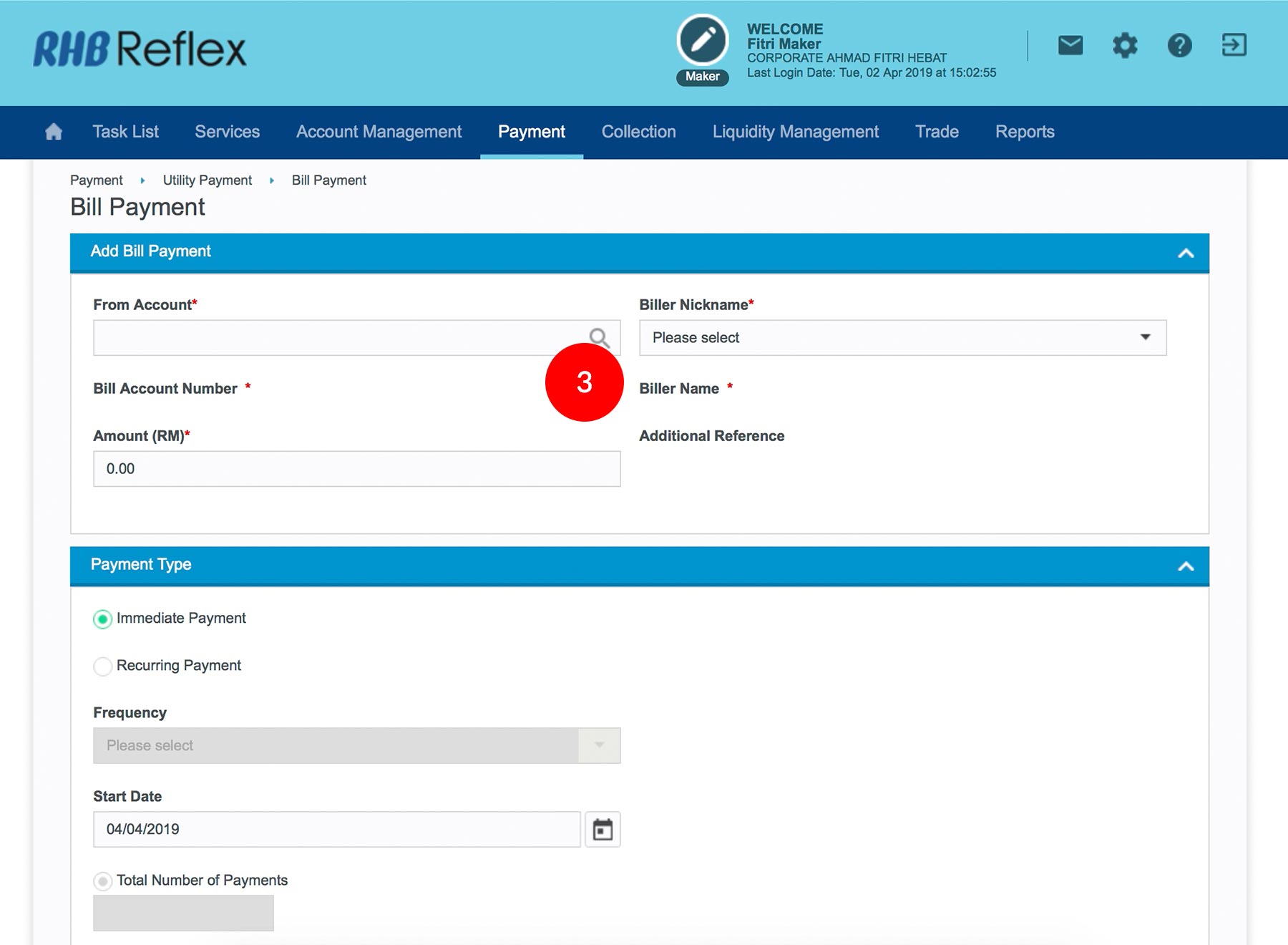
-
3.Select the Debit Account Number by clicking
 .
.
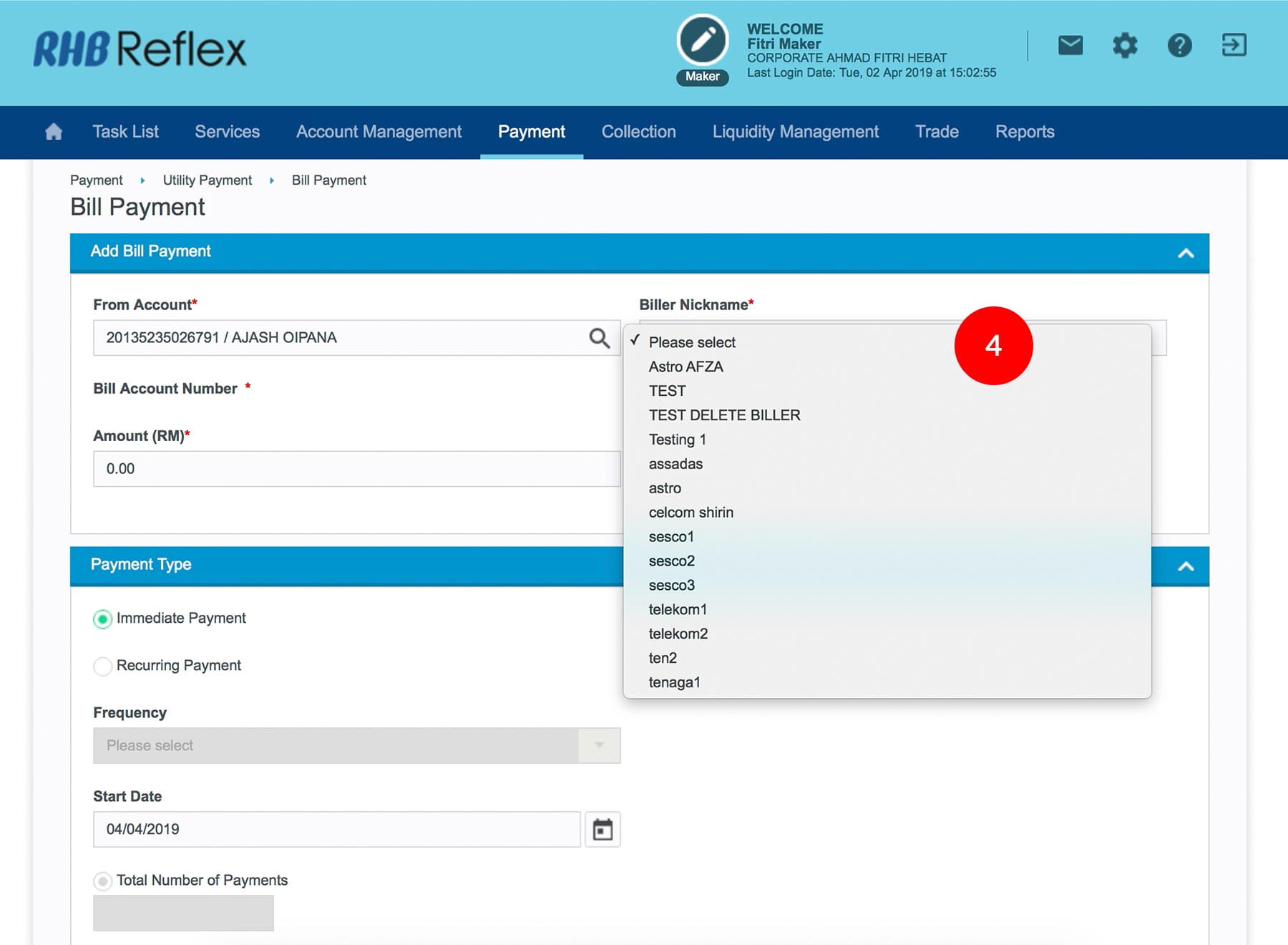
-
4.Select Biller Nickname. The Bill Account Number and Biller Name will appear automatically.
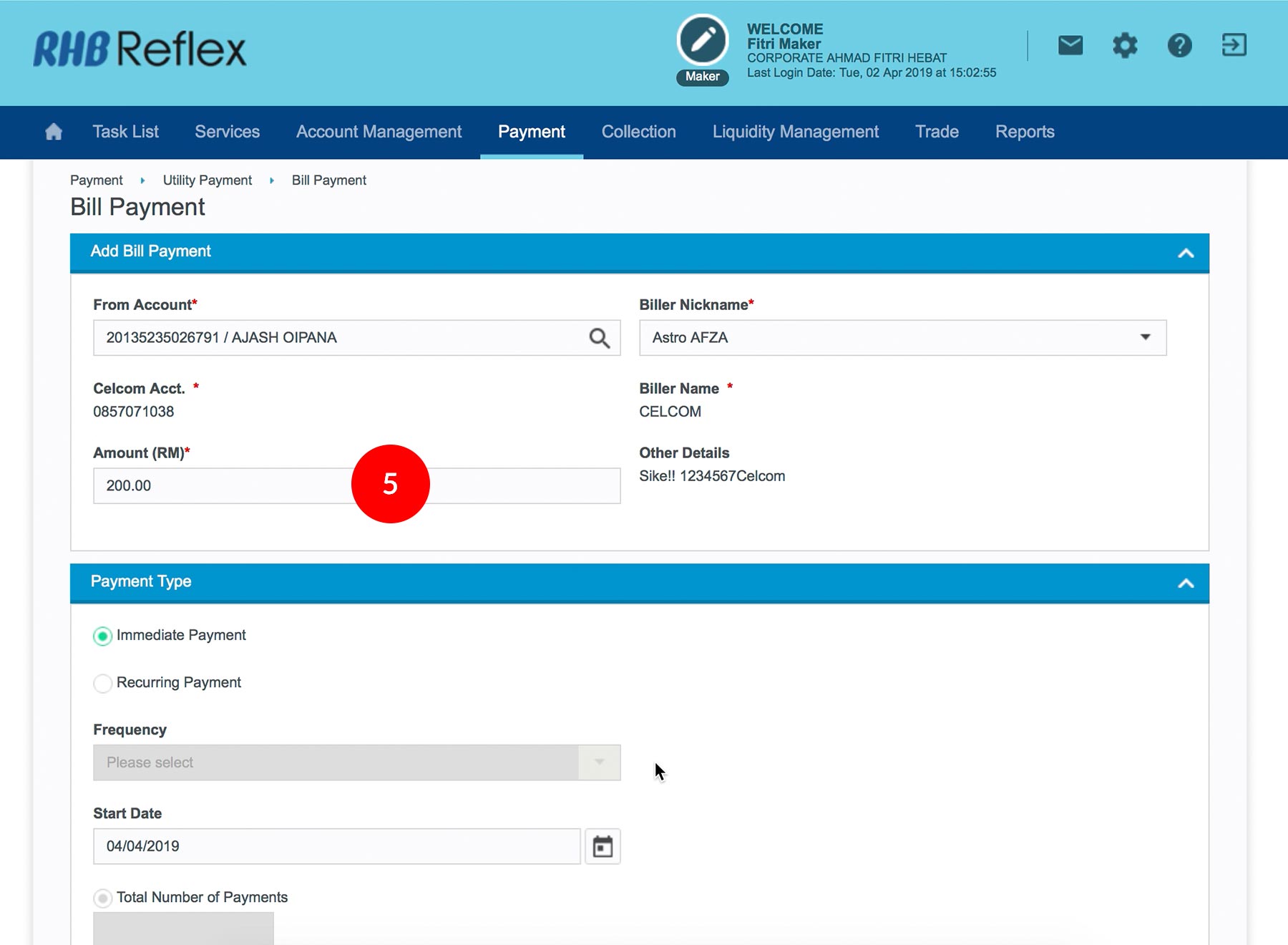
-
5.Key in the Bill Payment Amount.
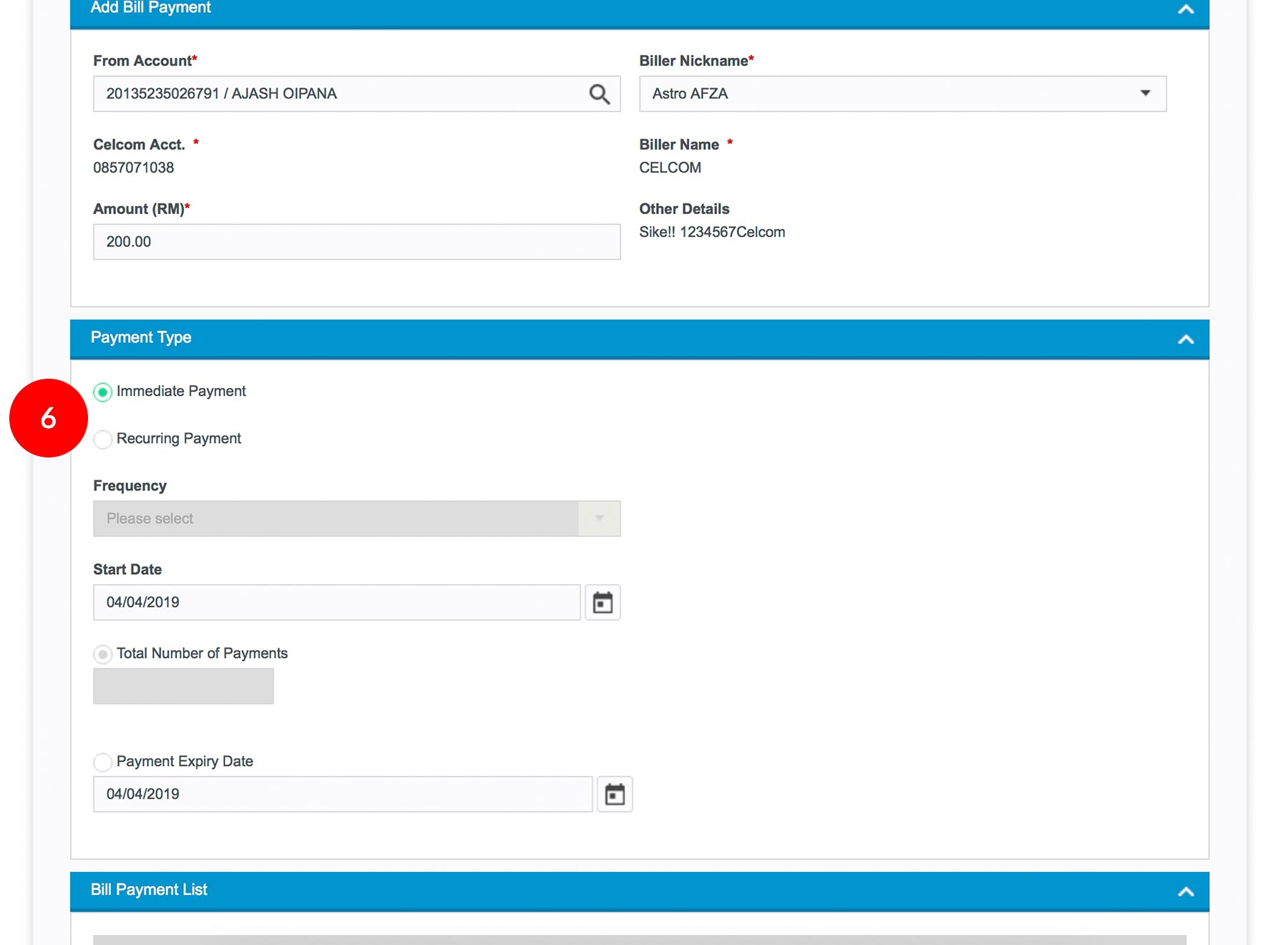
-
6.Select Type of Payment. Immediate payment or Recurring payment (Standing Instruction).
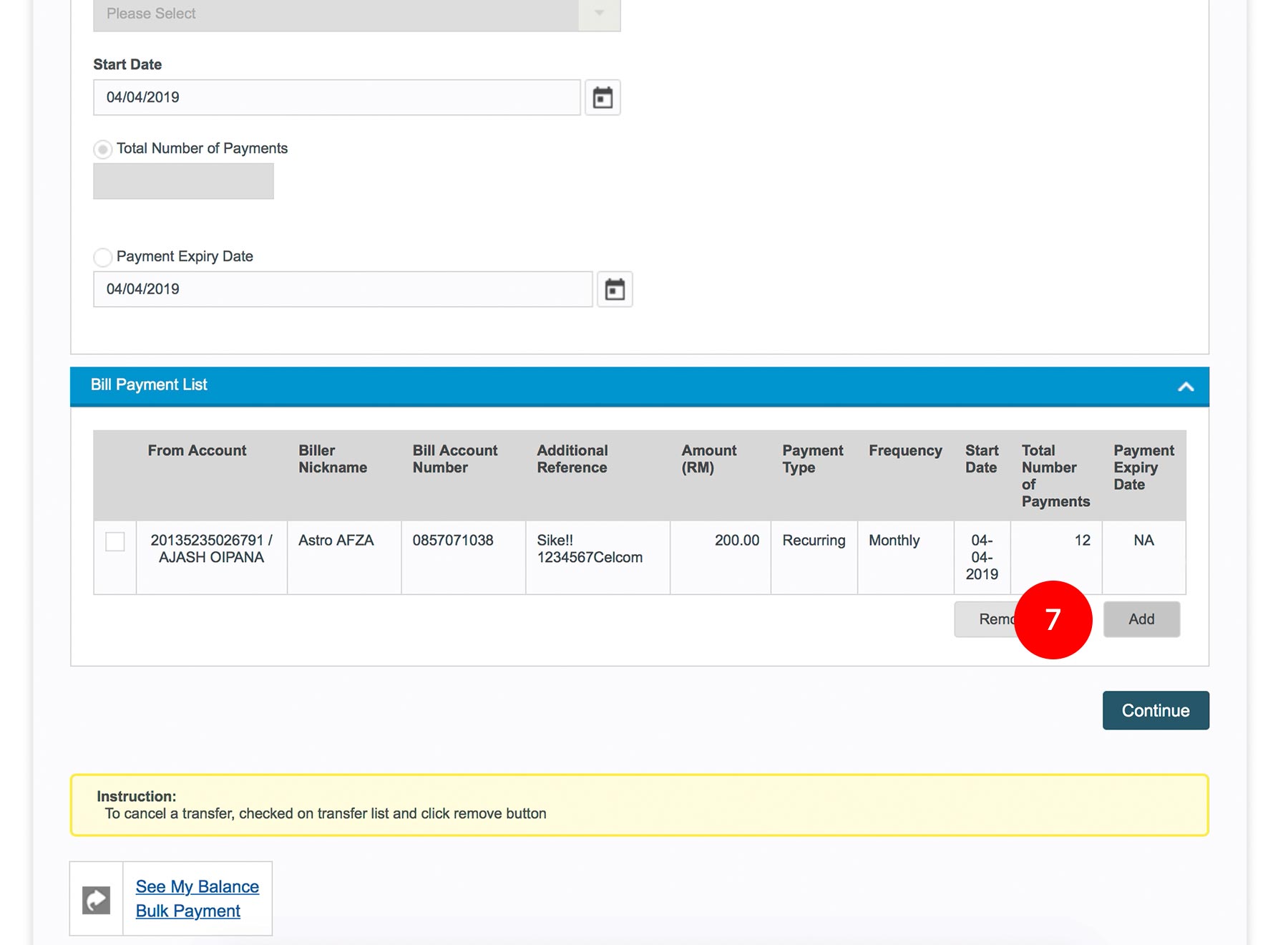
-
7.Click on
 .
.
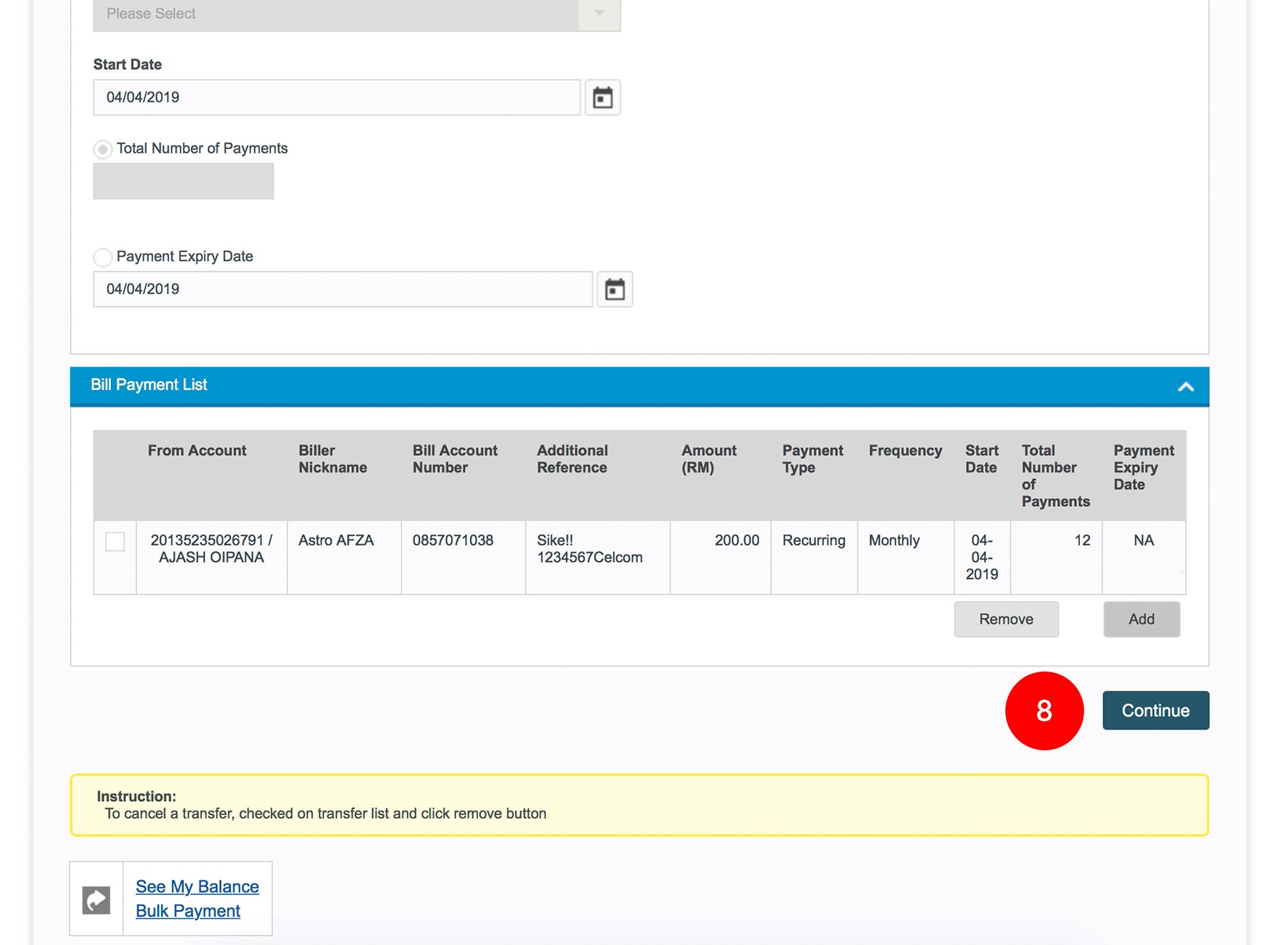
-
8.Click on
 .
.
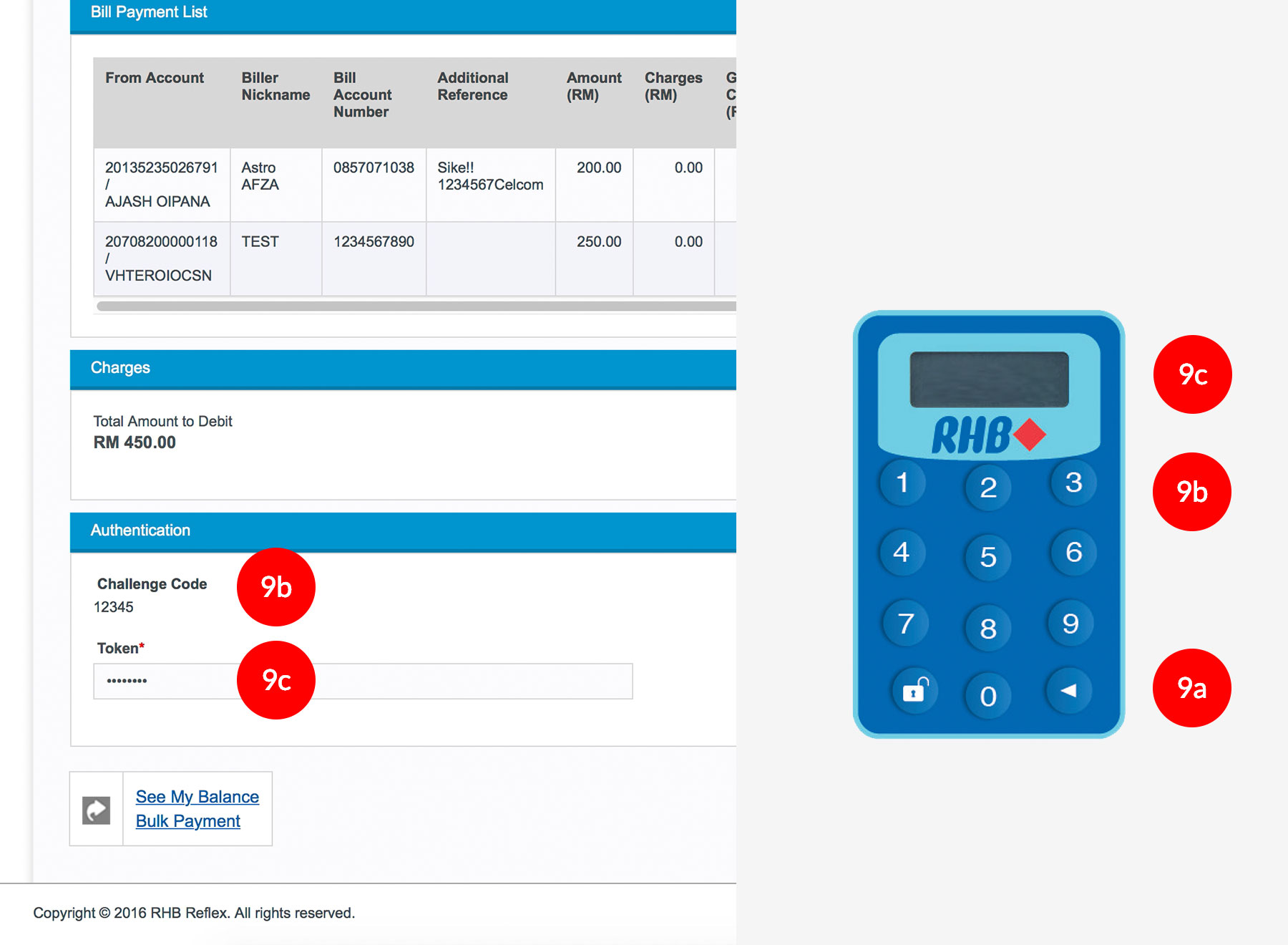
-
9.To authenticate your transaction. Please refer steps below:
a) Press the  button and enter the PIN Number. The word
“APPLI” or "rHb" will be displayed and press
2.
button and enter the PIN Number. The word
“APPLI” or "rHb" will be displayed and press
2.
b) Enter the Challenge Code into the Token. c) An 8-digit number will be generated by the Token and key in this number at the Token field.
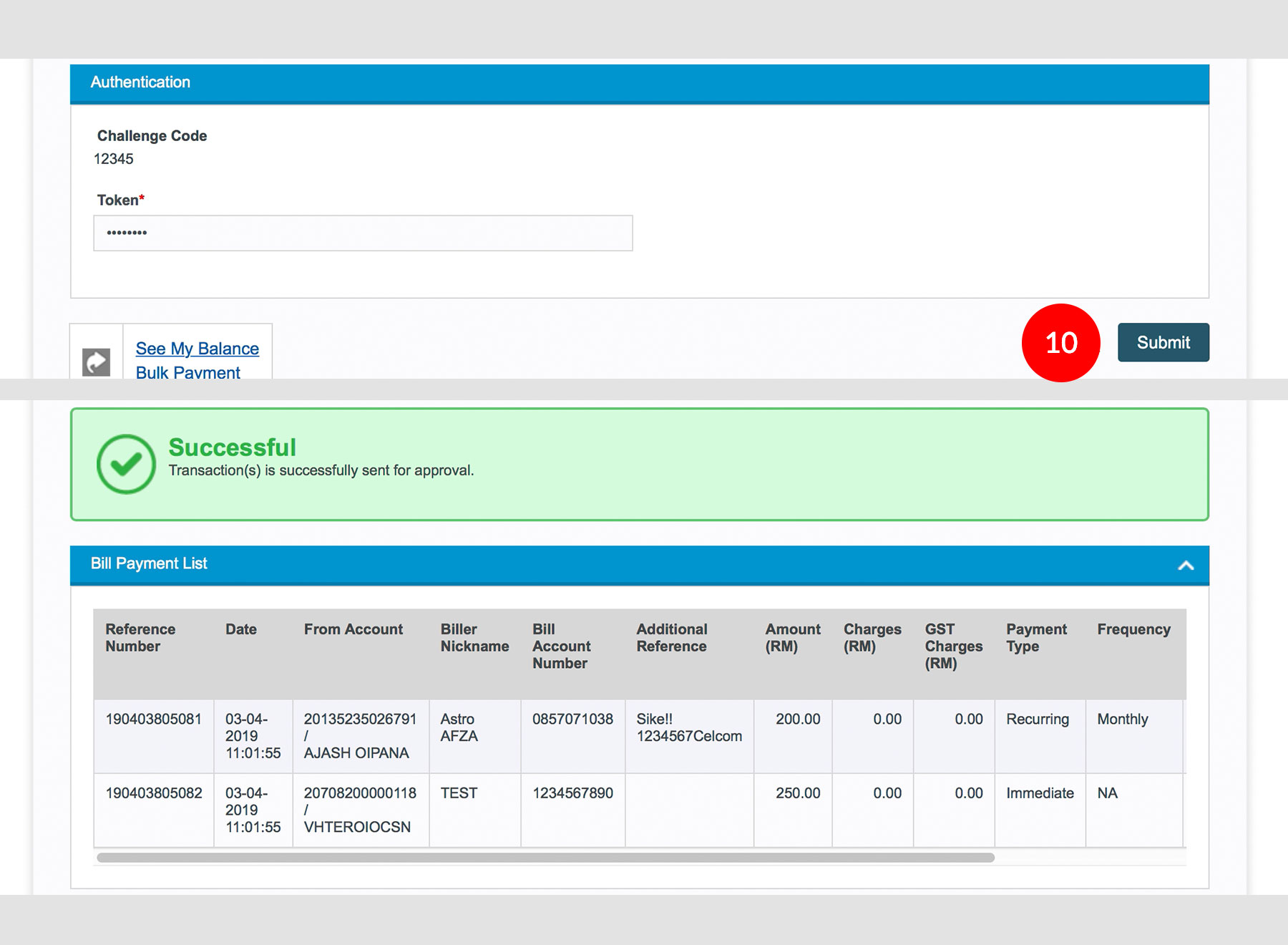
-
10.Click on
 to send for approval.
to send for approval.








