Reflex Premium Services
How to create the subsidiary/department maintenance using sysadmin1?
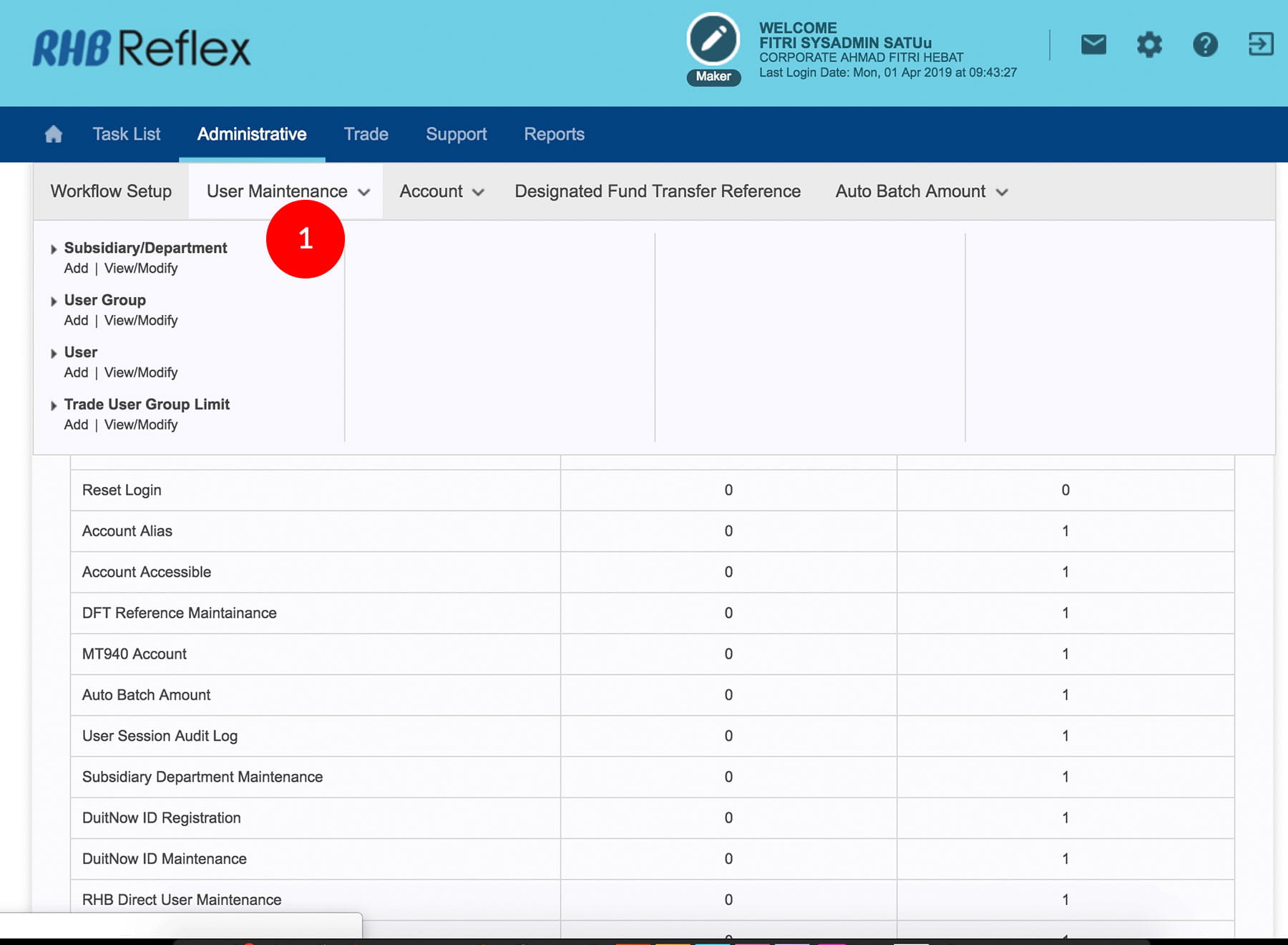
-
1.Login as Sysadmin1 and under the “Administrative” tab; select “User Maintenance”.
-
2.Select “Subsidiary/Department”; click “Add”.
-
3.Type in a Code* - System identification number for the subsidiary / department (minimum 1 & maximum 20 characters).
-
4.Type in the Description - for example: Accounts Department / HR Department/Finance Department.
-
5.Click
 to proceed to the next
step.
to proceed to the next
step. -
6.Click
 . A message of “Transaction(s) is successfully sent for approval” will be
displayed. This indicates that the creation has been sent to Sysadmin2 for approval.
. A message of “Transaction(s) is successfully sent for approval” will be
displayed. This indicates that the creation has been sent to Sysadmin2 for approval. -
7.Click on
 to Logout.
to Logout.
1 of 7
-
1.Login as Sysadmin1 and under the “Administrative” tab; select “User Maintenance”.
-
2.Select “Subsidiary/Department”; click “Add”.
-
3.Type in a Code* - System identification number for the subsidiary / department (minimum 1 & maximum 20 characters).
-
4.Type in the Description - for example: Accounts Department / HR Department/Finance Department.
-
5.Click
 to proceed to the next
step.
to proceed to the next
step. -
6.Click
 . A message of “Transaction(s) is successfully sent for approval” will be
displayed. This indicates that the creation has been sent to Sysadmin2 for approval.
. A message of “Transaction(s) is successfully sent for approval” will be
displayed. This indicates that the creation has been sent to Sysadmin2 for approval. -
7.Click on
 to Logout.
to Logout.
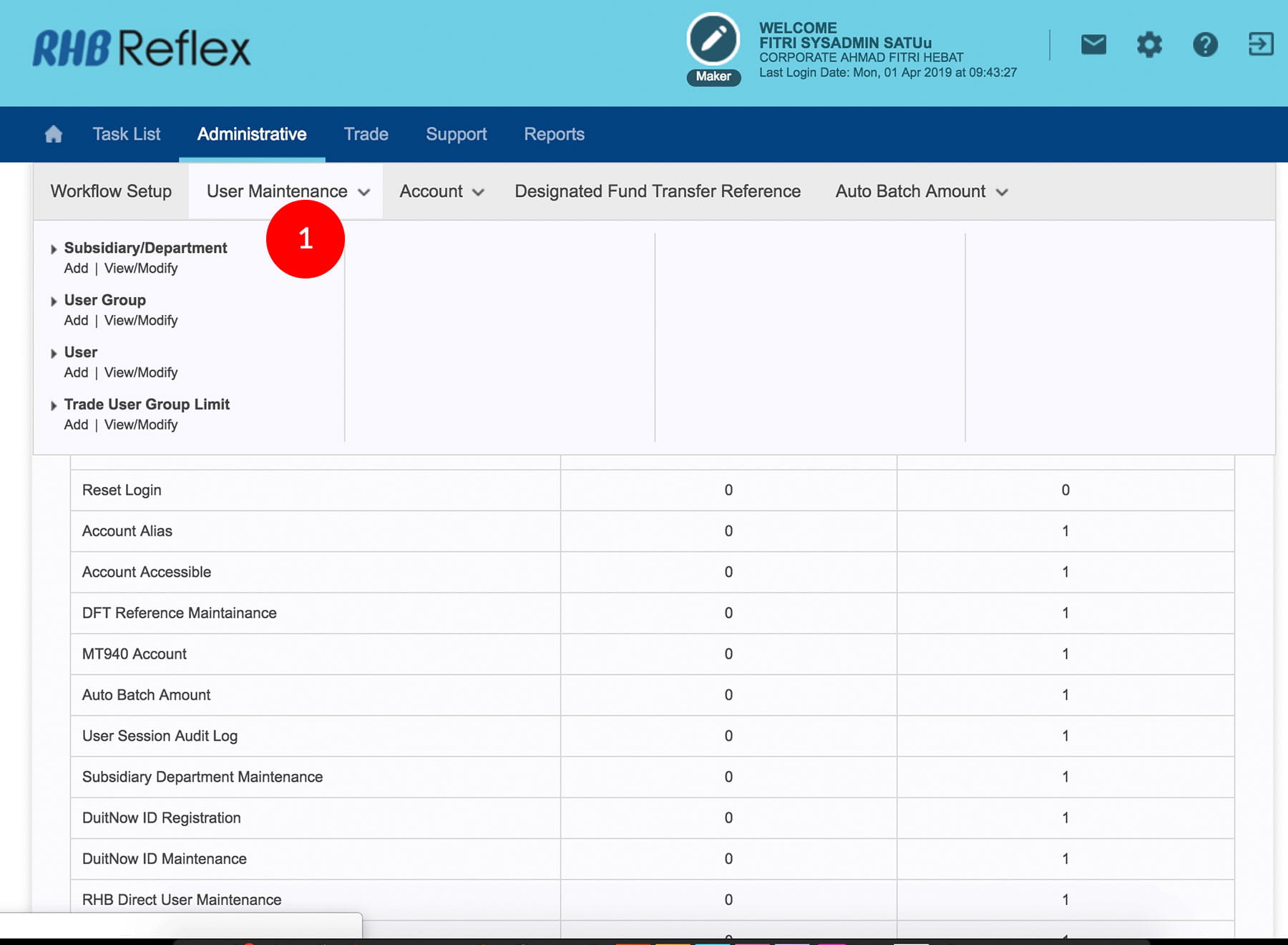
-
1.Login as Sysadmin1 and under the “Administrative” tab; select “User Maintenance”.
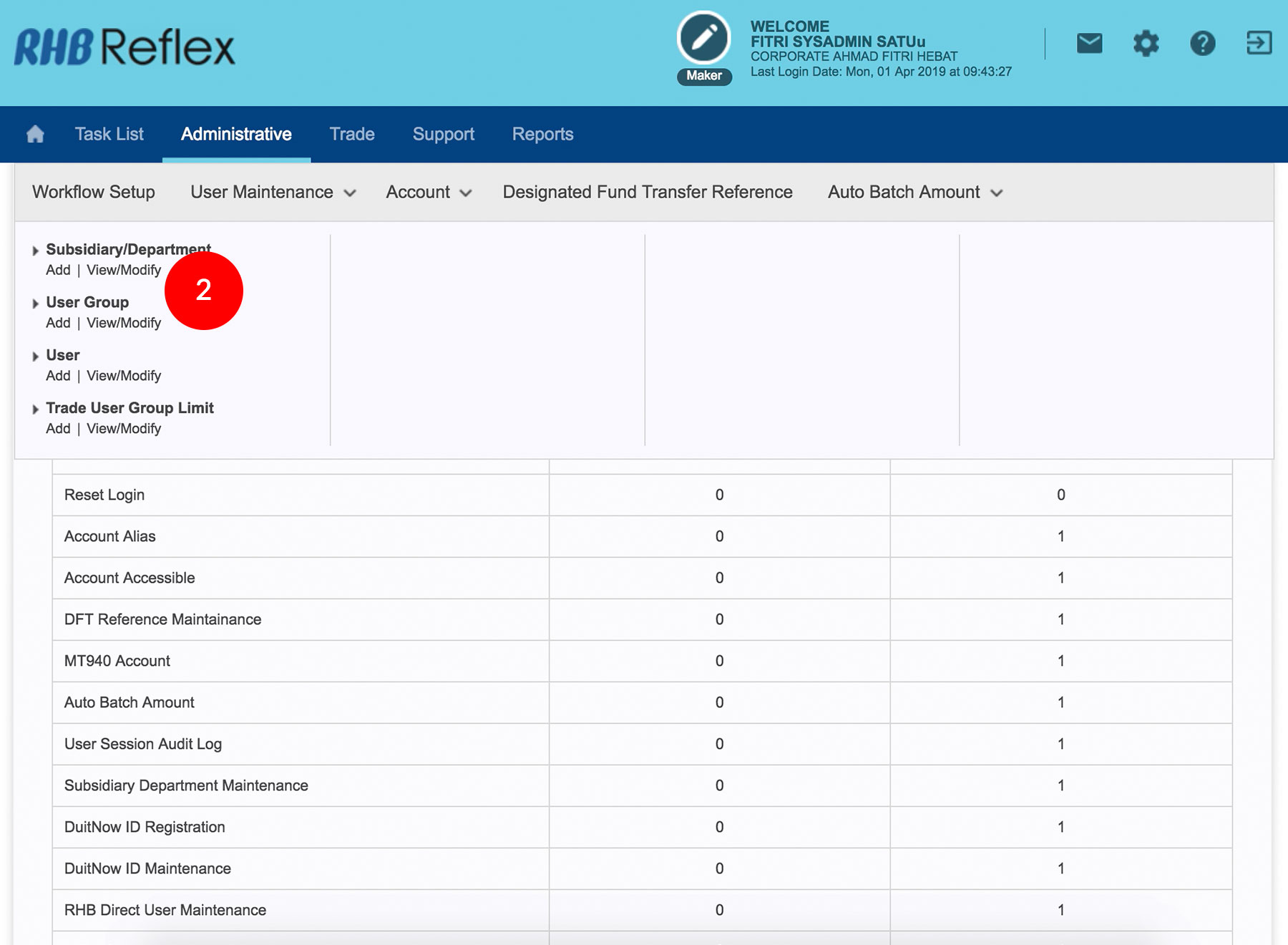
-
2.Select “Subsidiary/Department”; click “Add”.
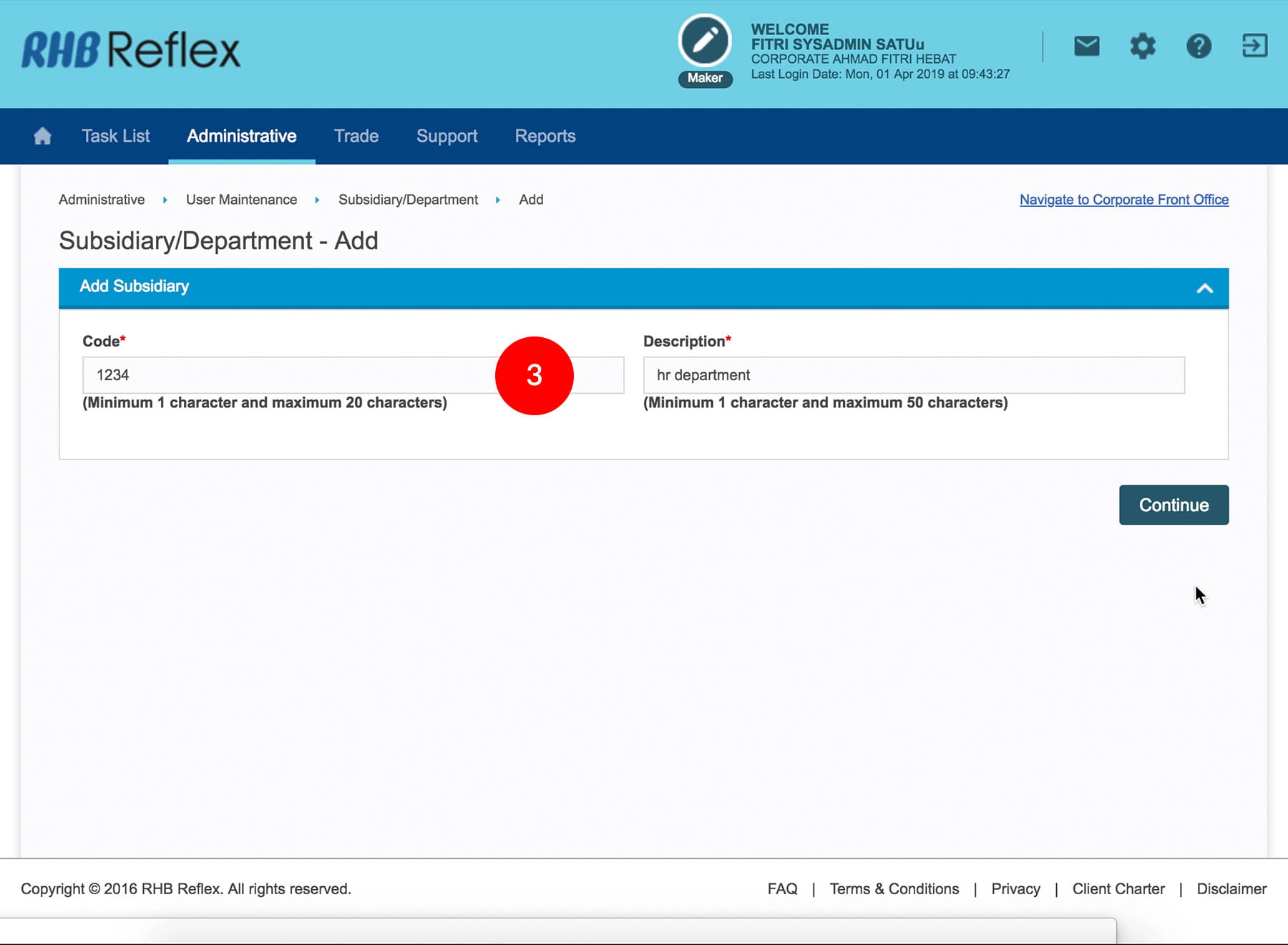
-
3.Type in a Code* - System identification number for the subsidiary / department (minimum 1 & maximum 20 characters).
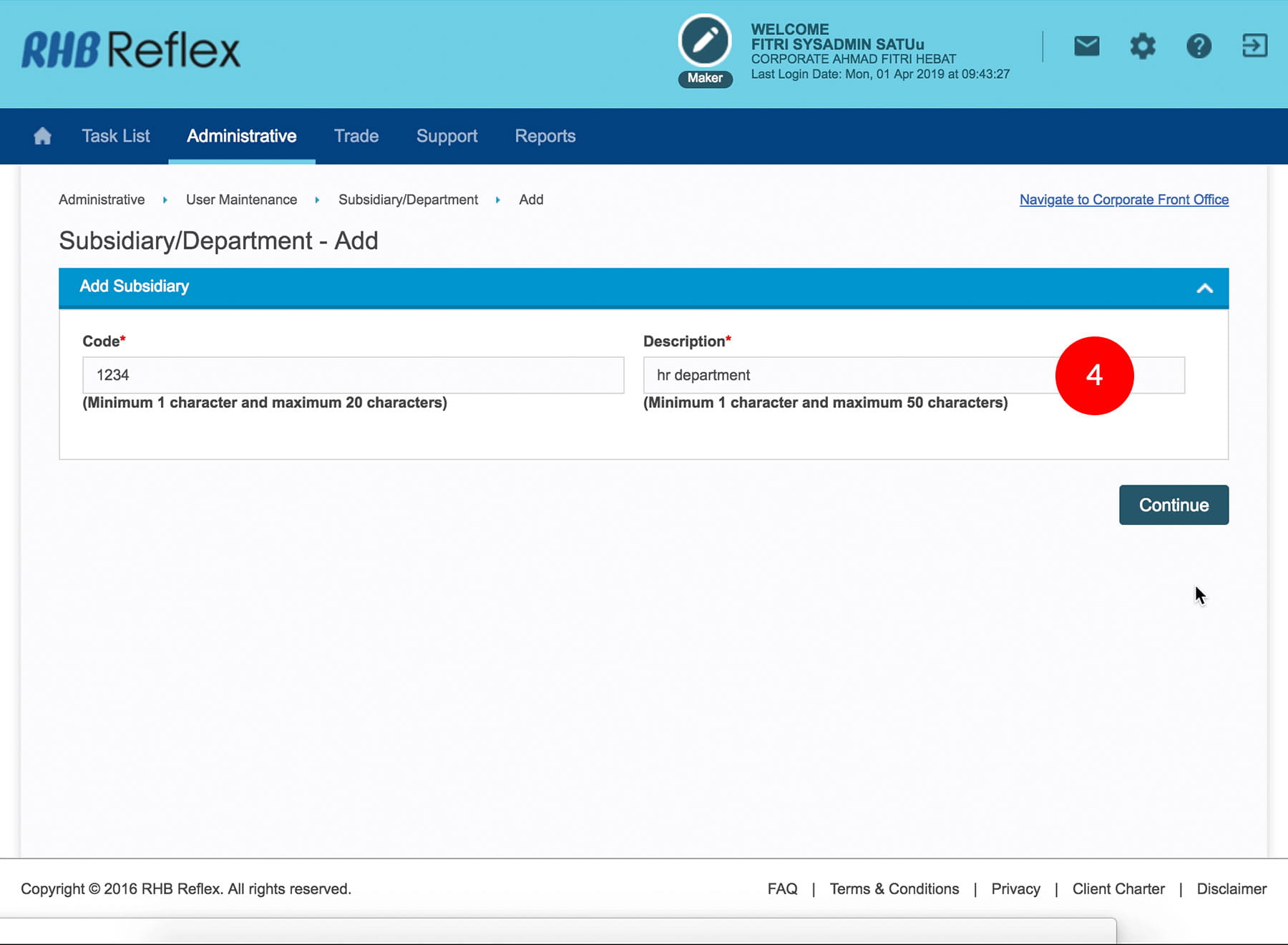
-
4.Type in the Description - for example: Accounts Department / HR Department/Finance Department.
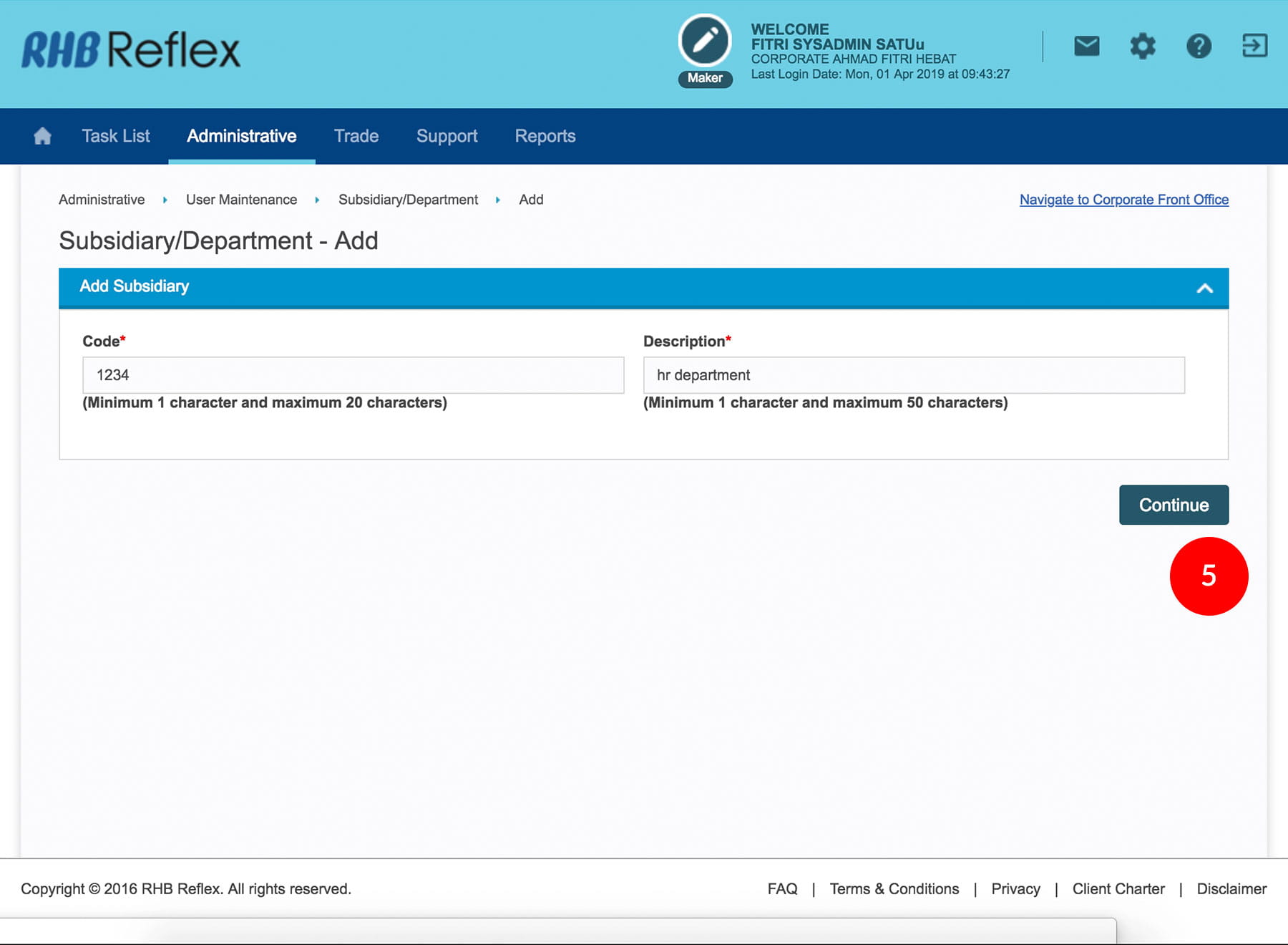
-
5.Click
 to proceed to
the next step.
to proceed to
the next step.
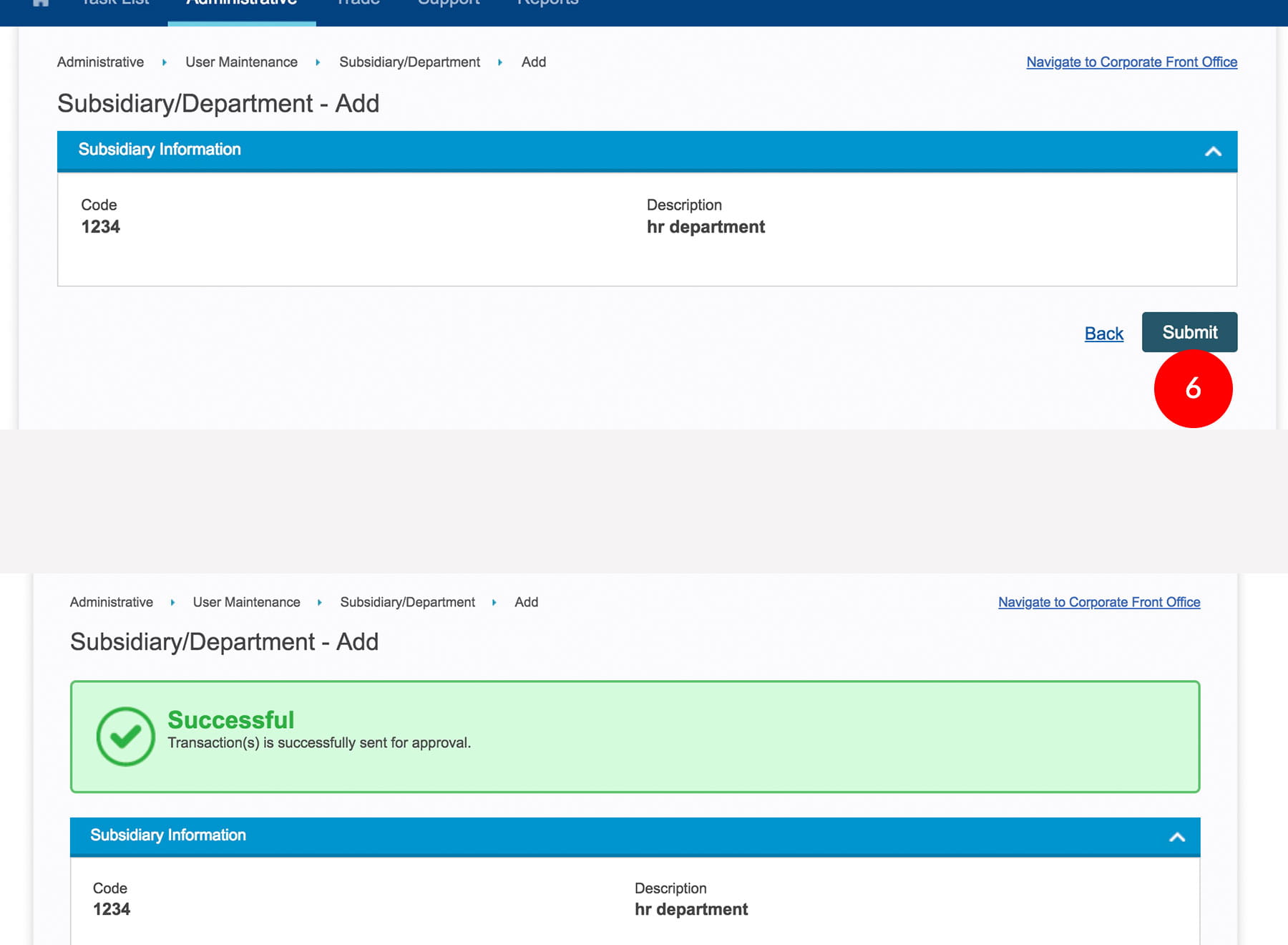
-
6.Click
 . A message of
“Transaction(s) is successfully sent for approval” will
be displayed. This indicates that the creation has been sent to Sysadmin2 for
approval.
. A message of
“Transaction(s) is successfully sent for approval” will
be displayed. This indicates that the creation has been sent to Sysadmin2 for
approval.
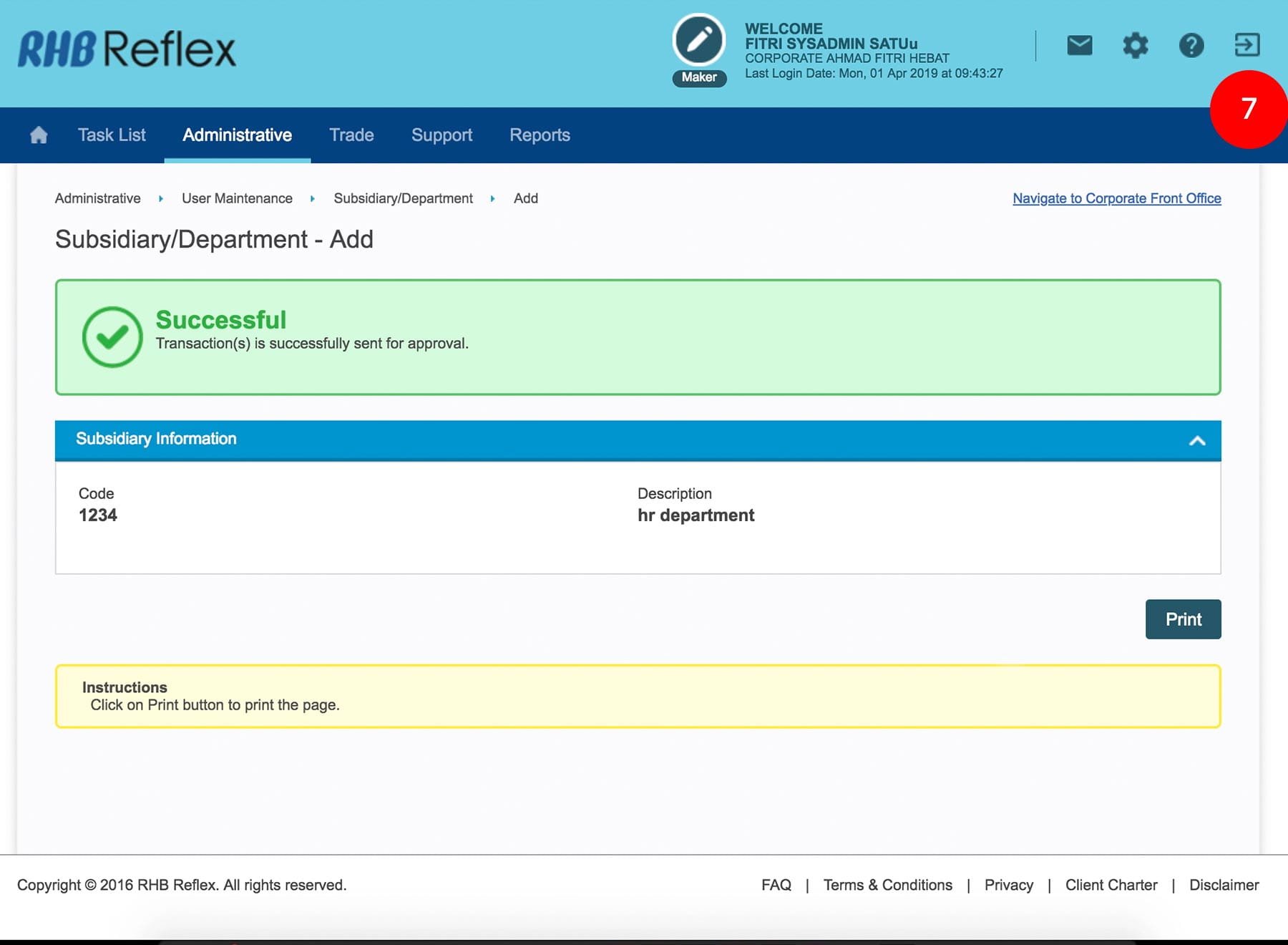
-
7.Click on
 to
Logout.
to
Logout.








