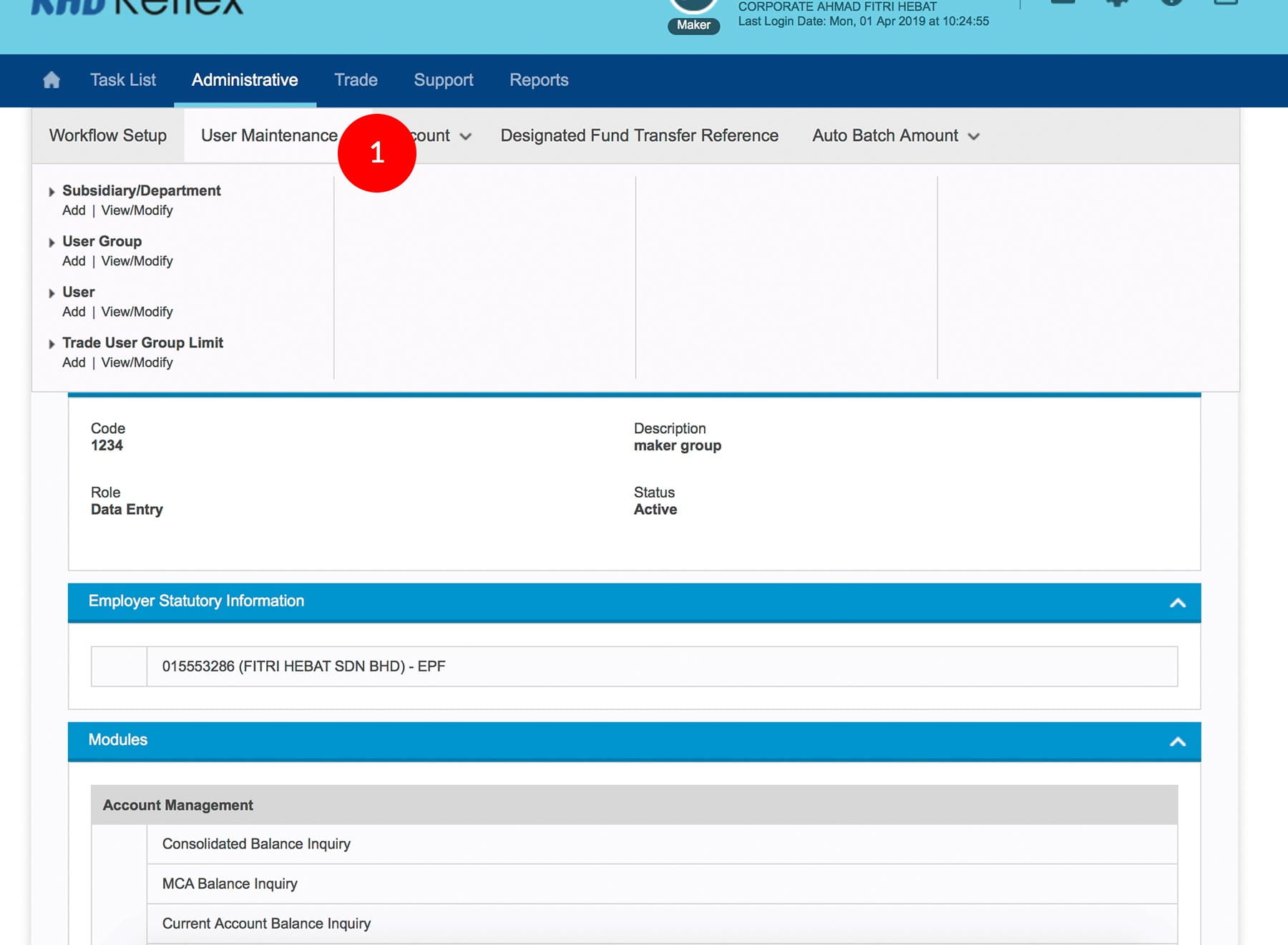
-
1.Login as Sysadmin1 and under the “Administrative” tab; select “User Maintenance” tab
-
2.Under “User”; click “Add”.
-
3.Type in preferred User ID - minimum 6 characters and maximum 14 characters (Can be Alphanumeric/Alphabets/Numeric) e.g.: USER01 / USER02.
-
4.Enter User Name - the person who will operates/hold the token. The minimum is 1 character and maximum is 40 characters.
-
5.Click onto the
 and choose
the Token ID to tag to the user.
and choose
the Token ID to tag to the user. -
6.Select View Detailed Transaction or View Summary.
-
7.Enter the Transaction Limit (For Data Entry/Reviewer/Authorizer).
-
8.Select Active at the User Status.
-
9.Select the User Group.
-
10.Tick the
 Check Box
of the Subsidiary/Department.
Check Box
of the Subsidiary/Department. -
11.Click
 to send for approval. A
message of “Transaction(s) is successfully sent for approval” will be displayed. This
indicates that the creation has been sent to Sysadmin2 for approval.
to send for approval. A
message of “Transaction(s) is successfully sent for approval” will be displayed. This
indicates that the creation has been sent to Sysadmin2 for approval. -
12.Click on
 to Logout.
to Logout.
1 of 12
-
1.Login as Sysadmin1 and under the “Administrative” tab; select “User Maintenance” tab
-
2.Under “User”; click “Add”.
-
3.Type in preferred User ID - minimum 6 characters and maximum 14 characters (Can be Alphanumeric/Alphabets/Numeric) e.g.: USER01 / USER02.
-
4.Enter User Name - the person who will operates/hold the token. The minimum is 1 character and maximum is 40 characters.
-
5.Click onto the
 and choose
the Token ID to tag to the user.
and choose
the Token ID to tag to the user. -
6.Select View Detailed Transaction or View Summary.
-
7.Enter the Transaction Limit (For Data Entry/Reviewer/Authorizer).
-
8.Select Active at the User Status.
-
9.Select the User Group.
-
10.Tick the
 Check Box
of the Subsidiary/Department.
Check Box
of the Subsidiary/Department. -
11.Click
 to send for approval. A
message of “Transaction(s) is successfully sent for approval” will be displayed. This
indicates that the creation has been sent to Sysadmin2 for approval.
to send for approval. A
message of “Transaction(s) is successfully sent for approval” will be displayed. This
indicates that the creation has been sent to Sysadmin2 for approval. -
12.Click on
 to Logout.
to Logout.
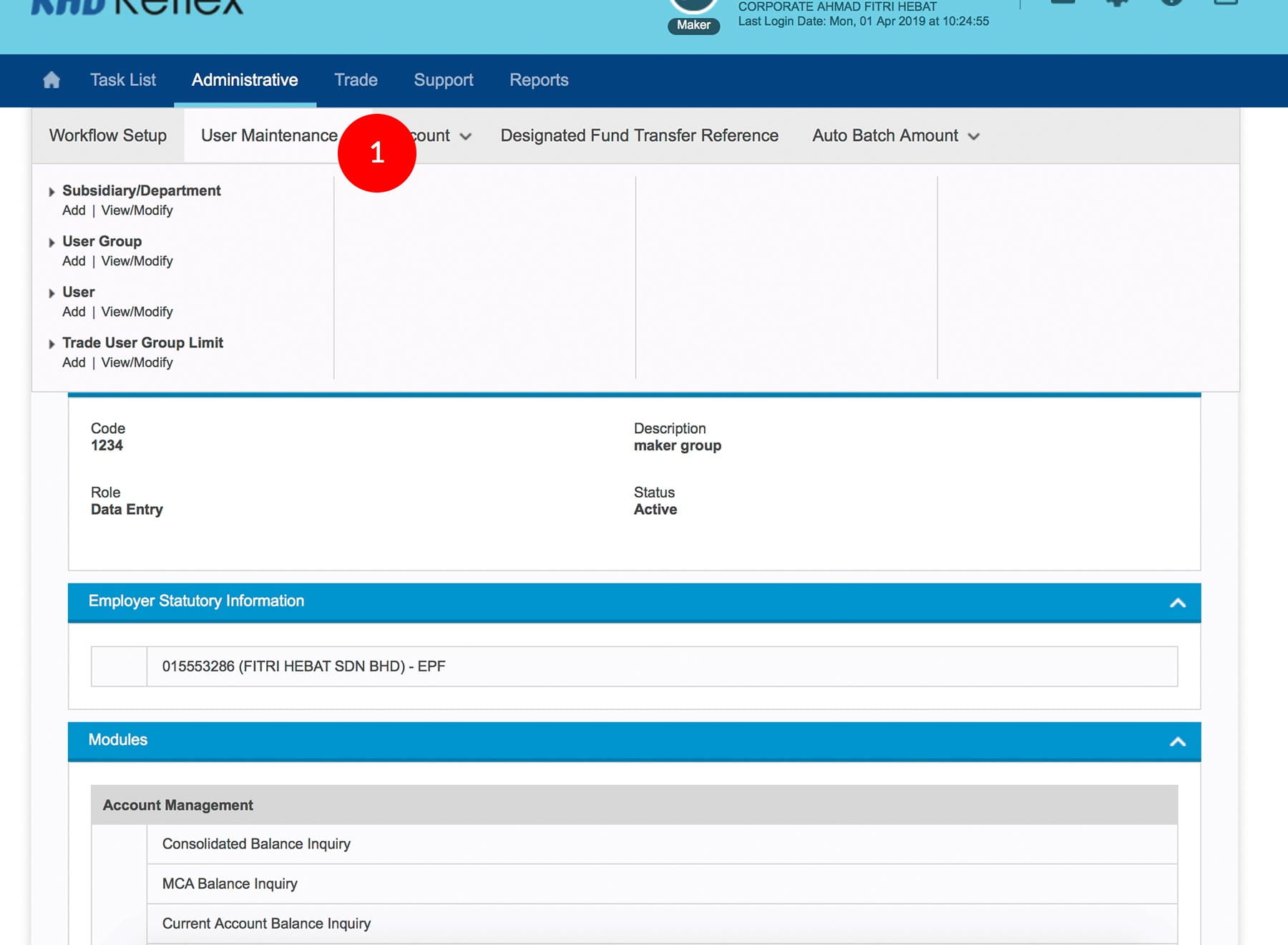
-
1.Login as Sysadmin1 and under the “Administrative” tab; select “User Maintenance” tab
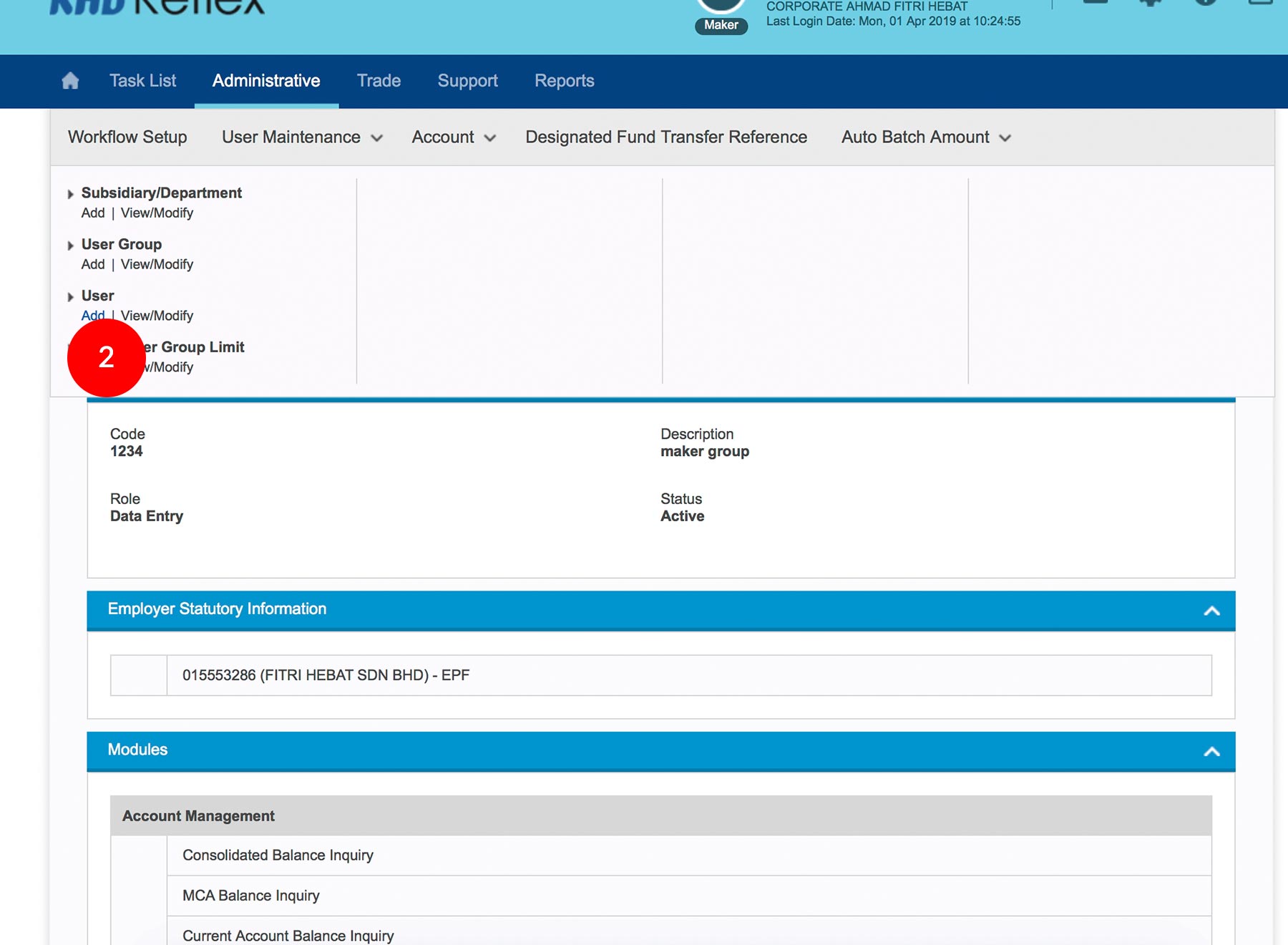
-
2.Under “User”; click “Add”.
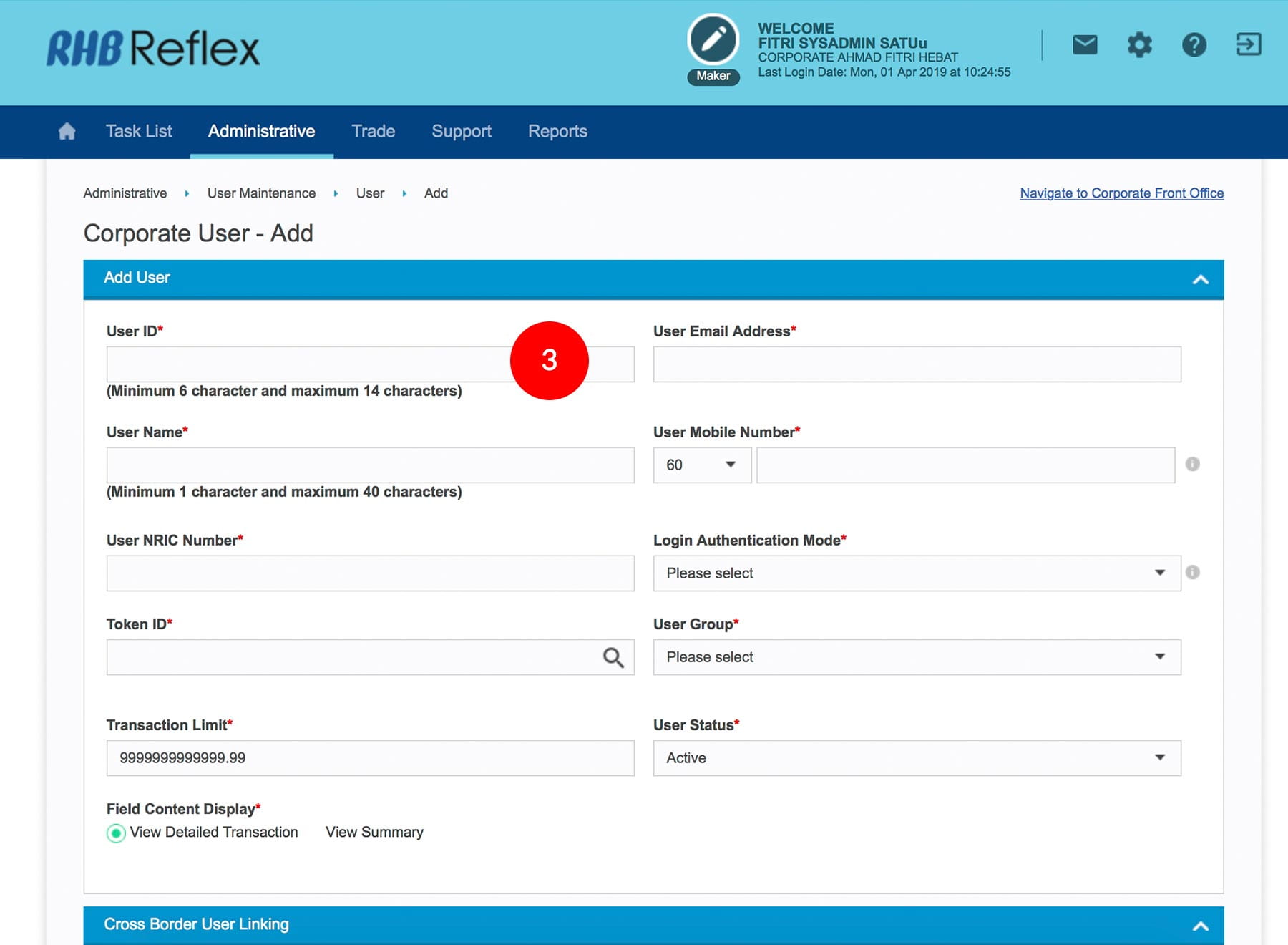
-
3.Type in preferred User ID - minimum 6 characters and maximum 14 characters (Can be Alphanumeric/Alphabets/Numeric) e.g.: USER01 / USER02.
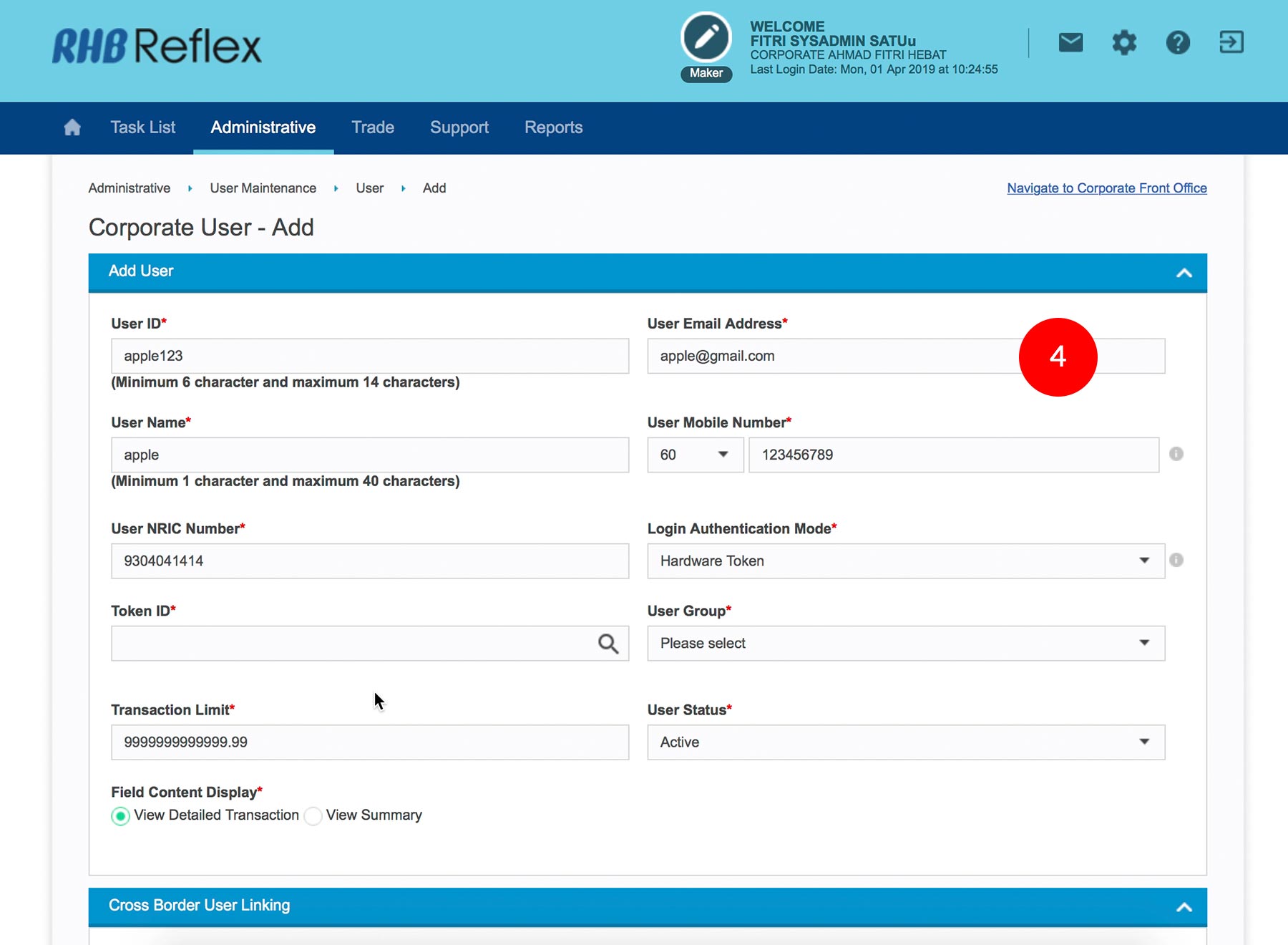
-
4.Enter User Name - the person who will operates/hold the token. The minimum is 1 character and maximum is 40 characters.
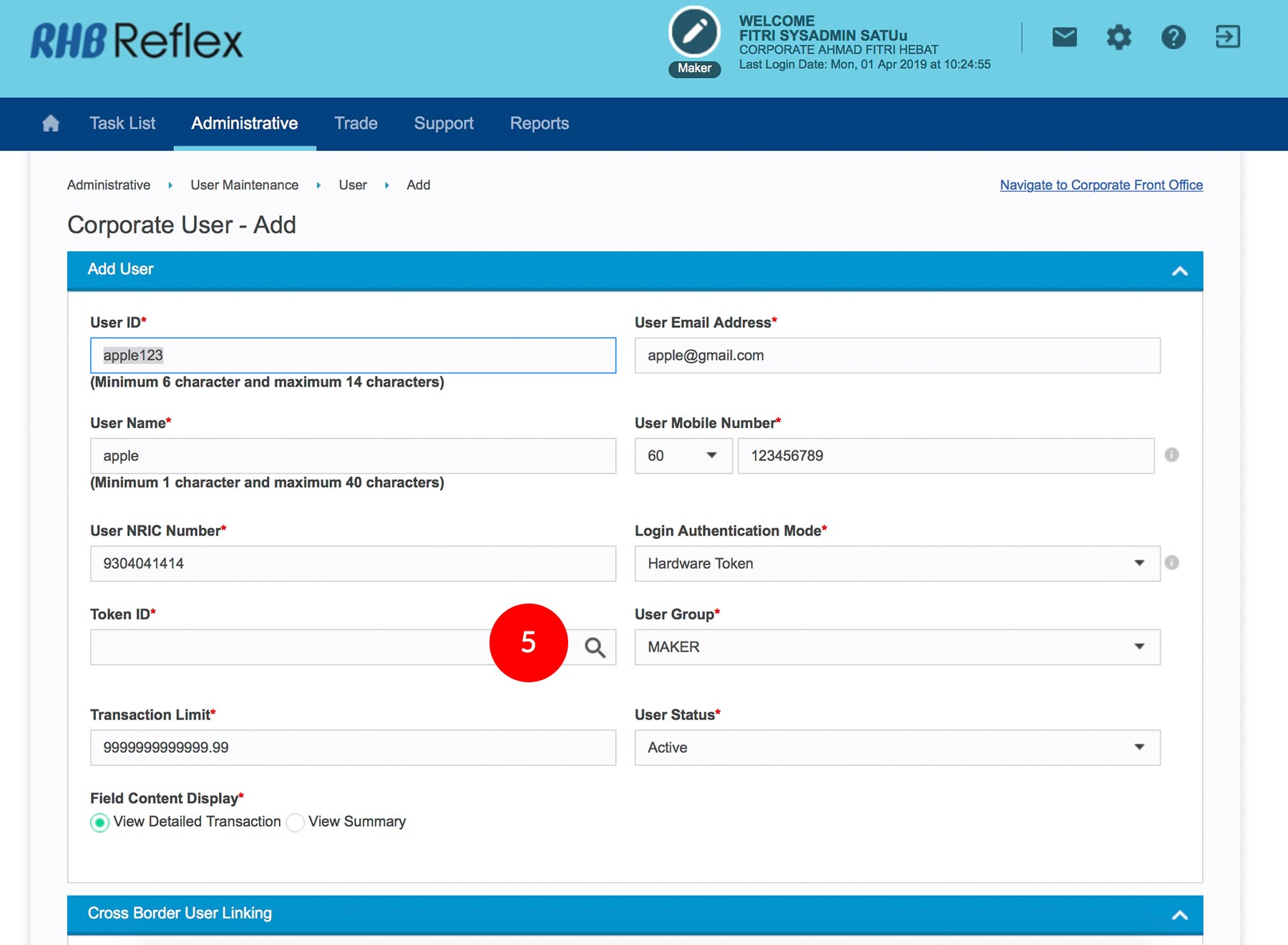
-
5.Click onto the
 and choose the Token ID to tag to the
user.
and choose the Token ID to tag to the
user.
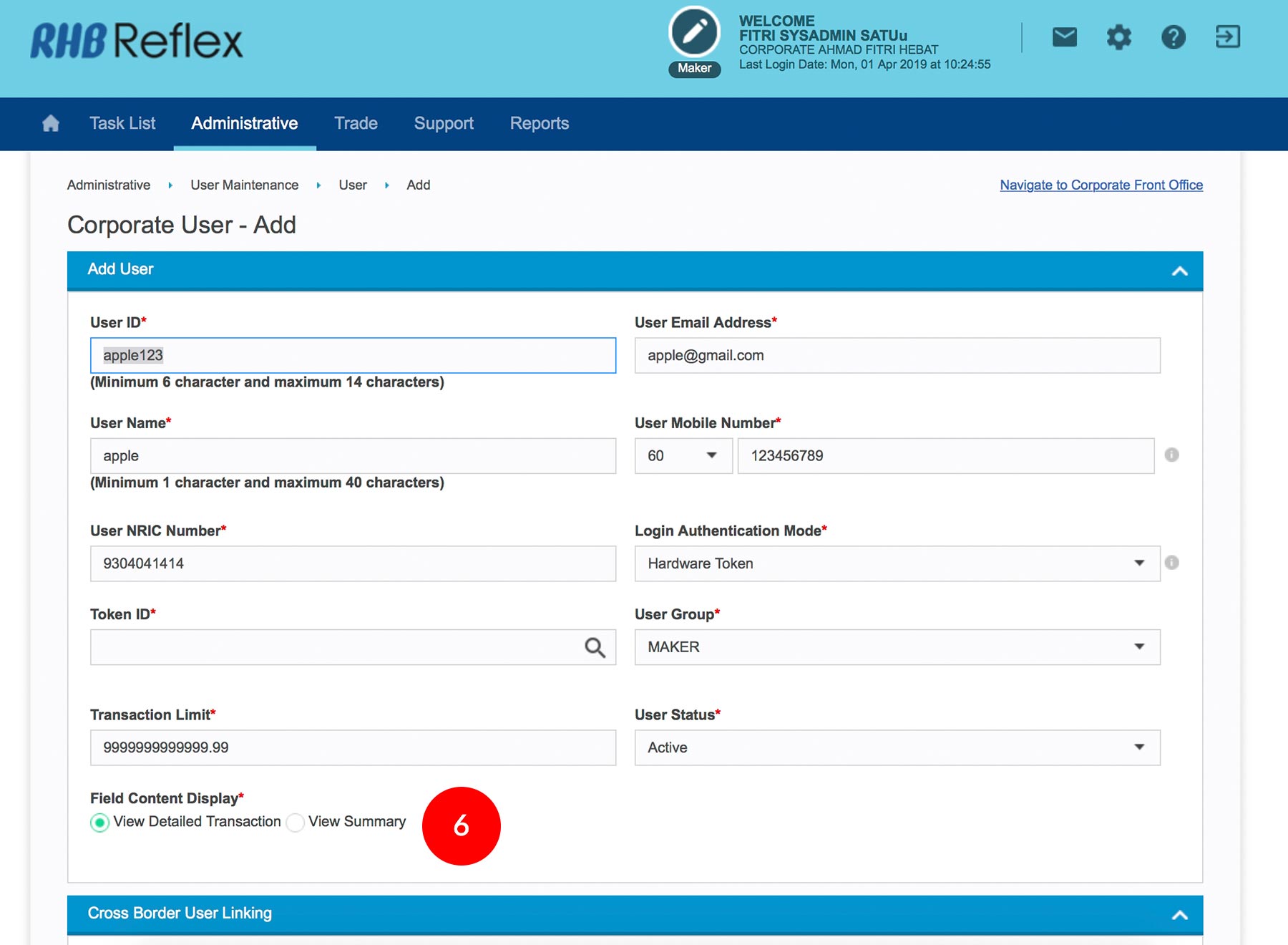
-
6.Select View Detailed Transaction or View Summary.
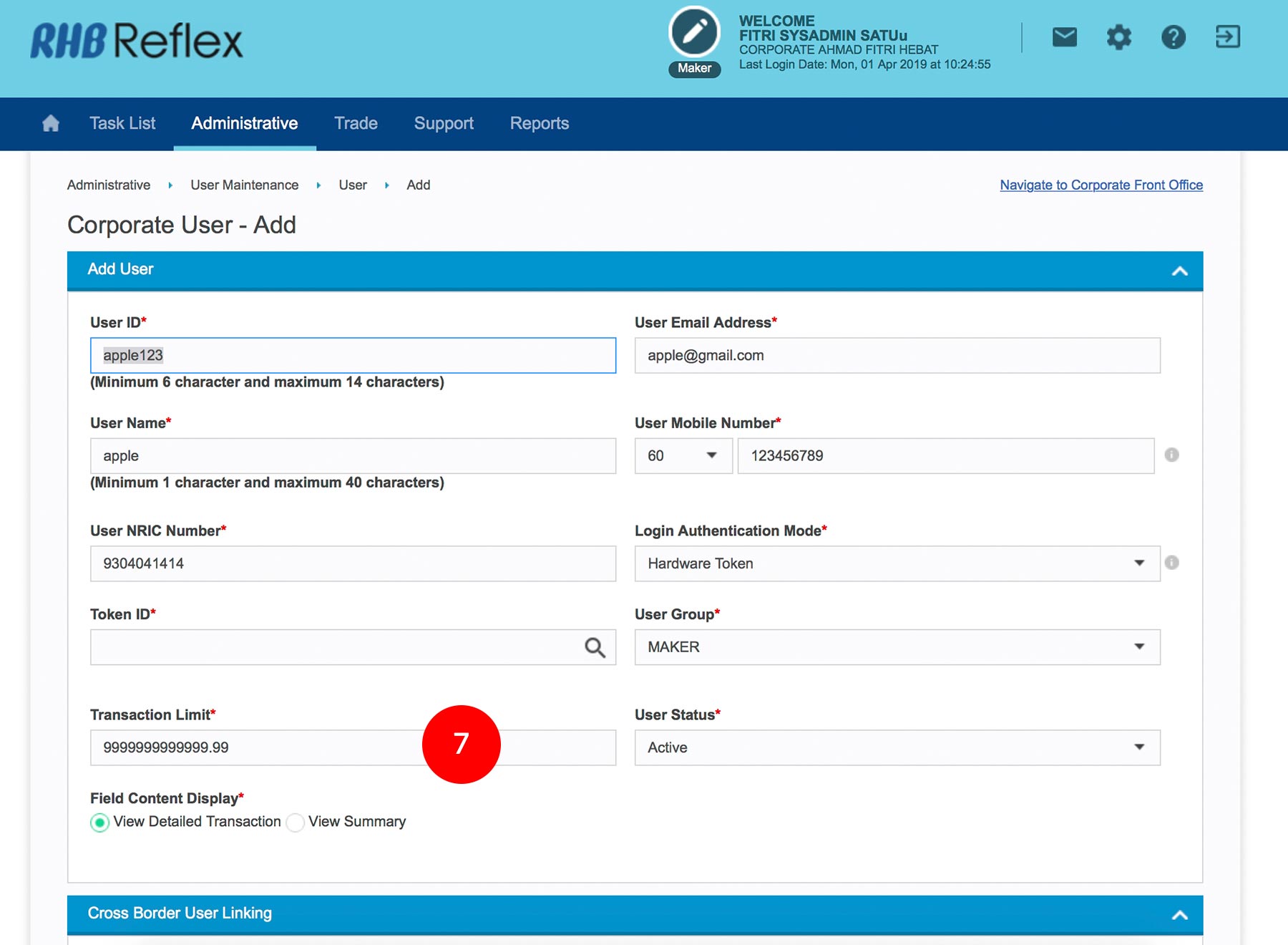
-
7.Enter the Transaction Limit (For Data Entry/Reviewer/Authorizer).
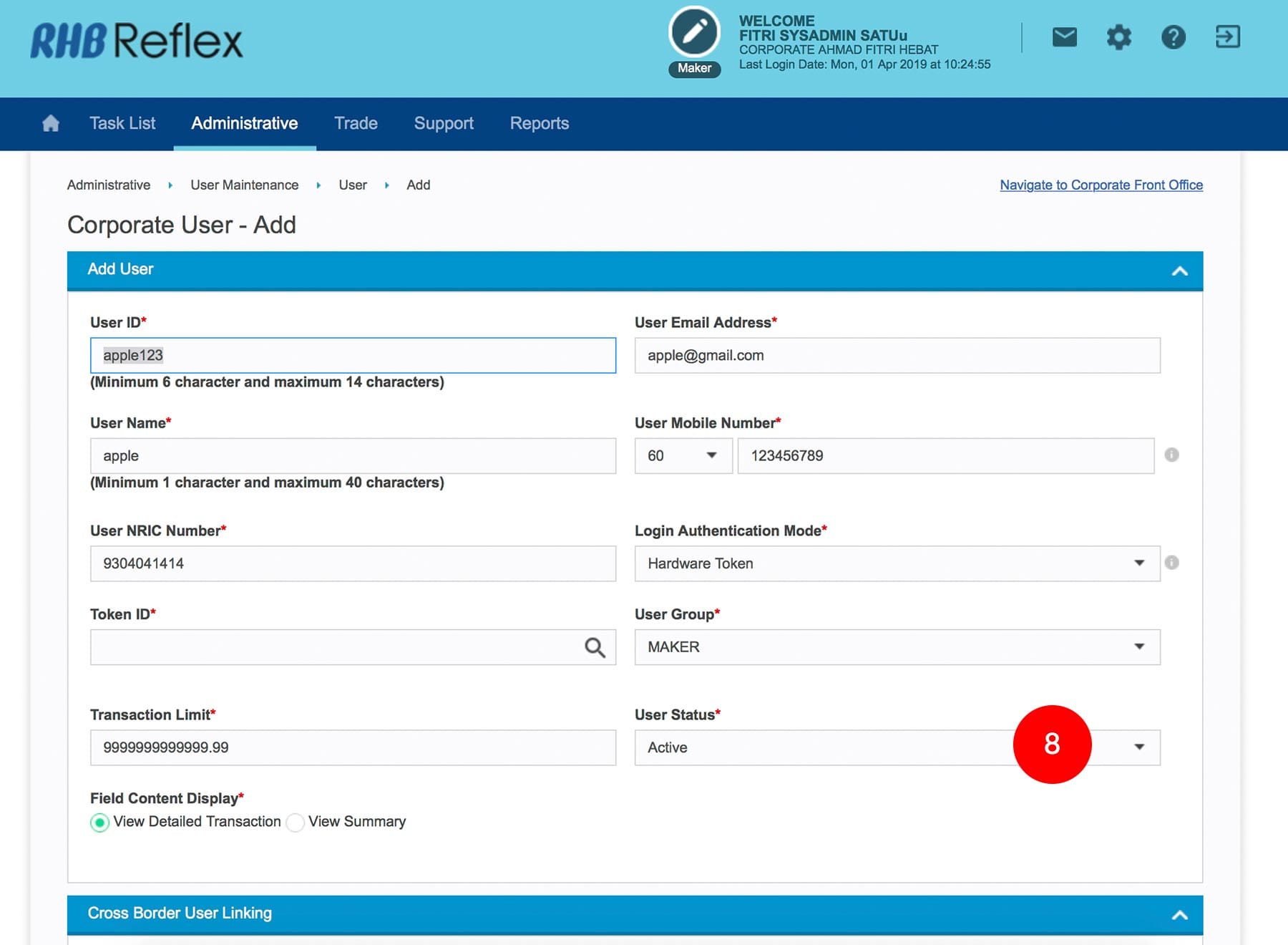
-
8.Select Active at the User Status.
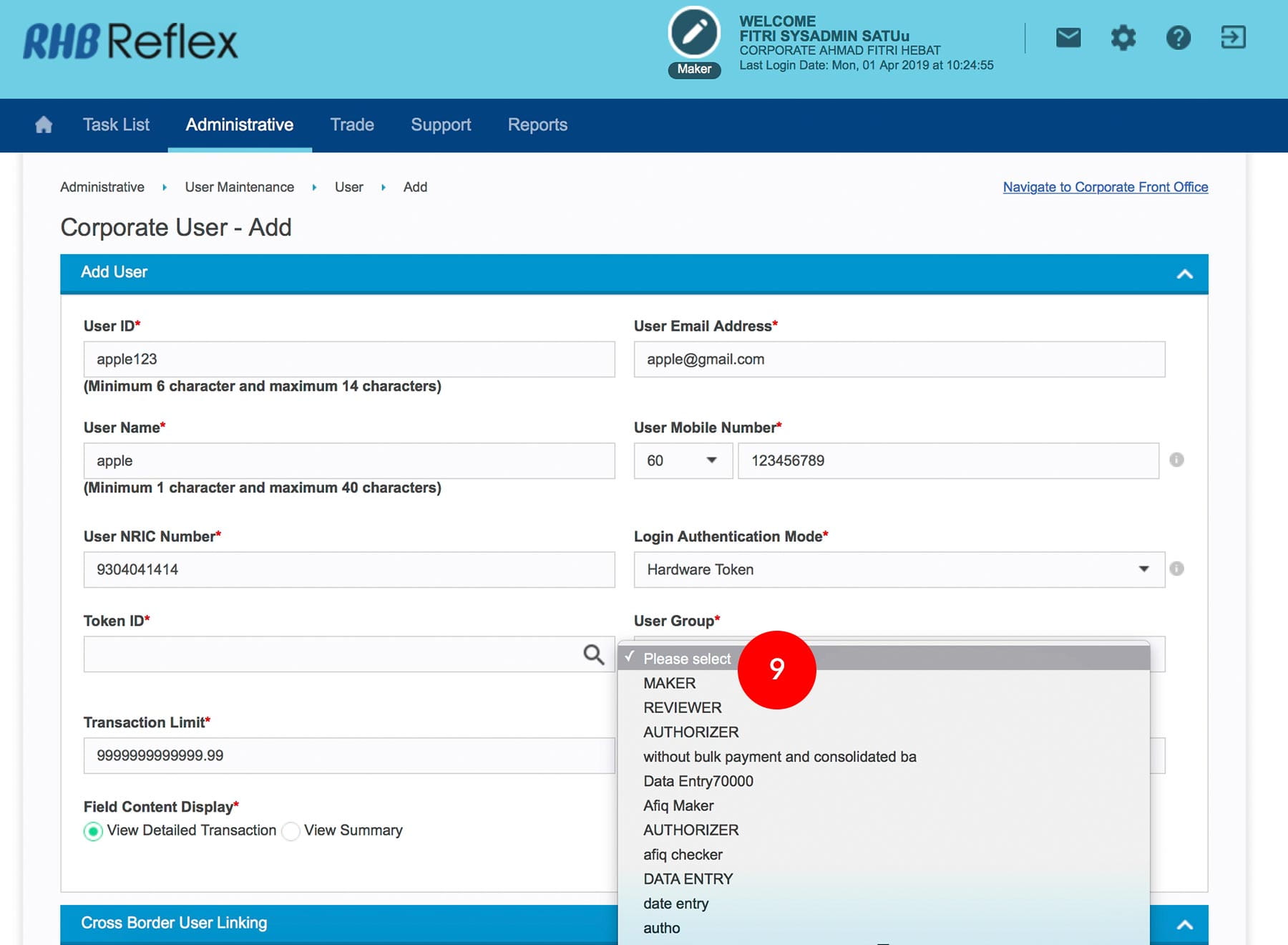
-
9.Select the User Group.
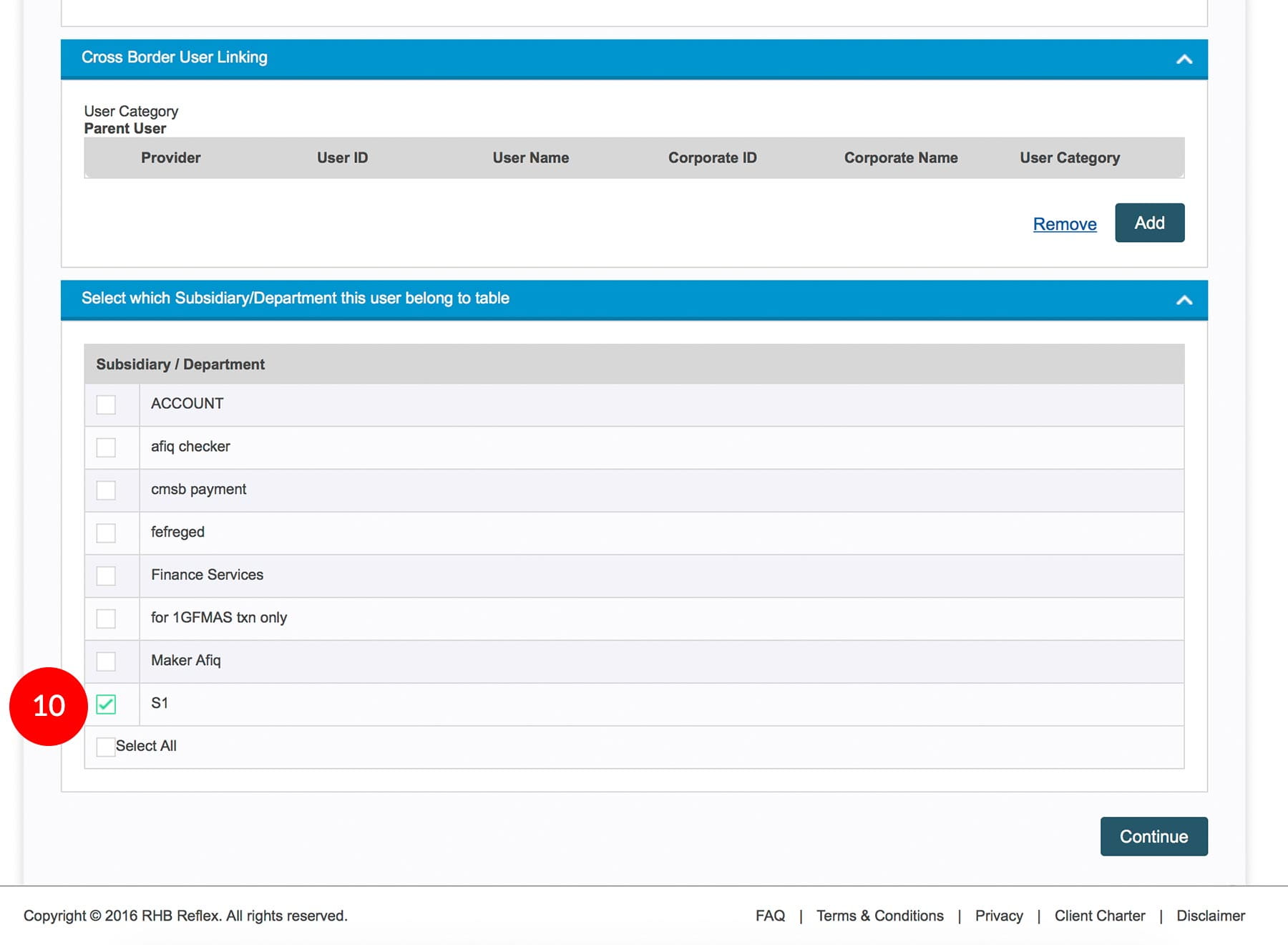
-
10.Tick the
 Check Box
of the Subsidiary/Department.
Check Box
of the Subsidiary/Department.
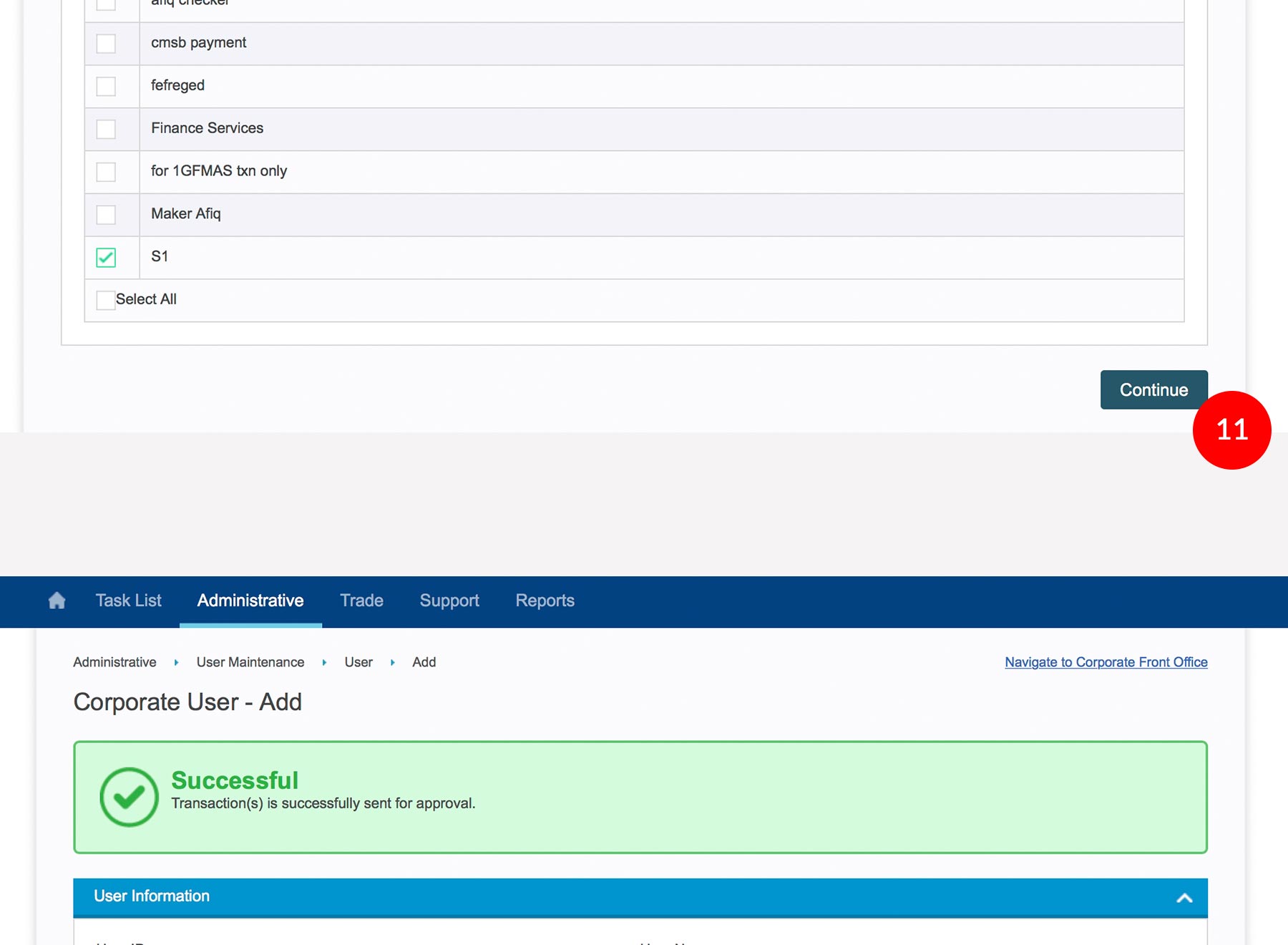
-
11.Click
 to send for
approval. A message of “Transaction(s) is successfully sent for approval” will be displayed.
This indicates that the creation has been sent to Sysadmin2 for approval.
to send for
approval. A message of “Transaction(s) is successfully sent for approval” will be displayed.
This indicates that the creation has been sent to Sysadmin2 for approval.
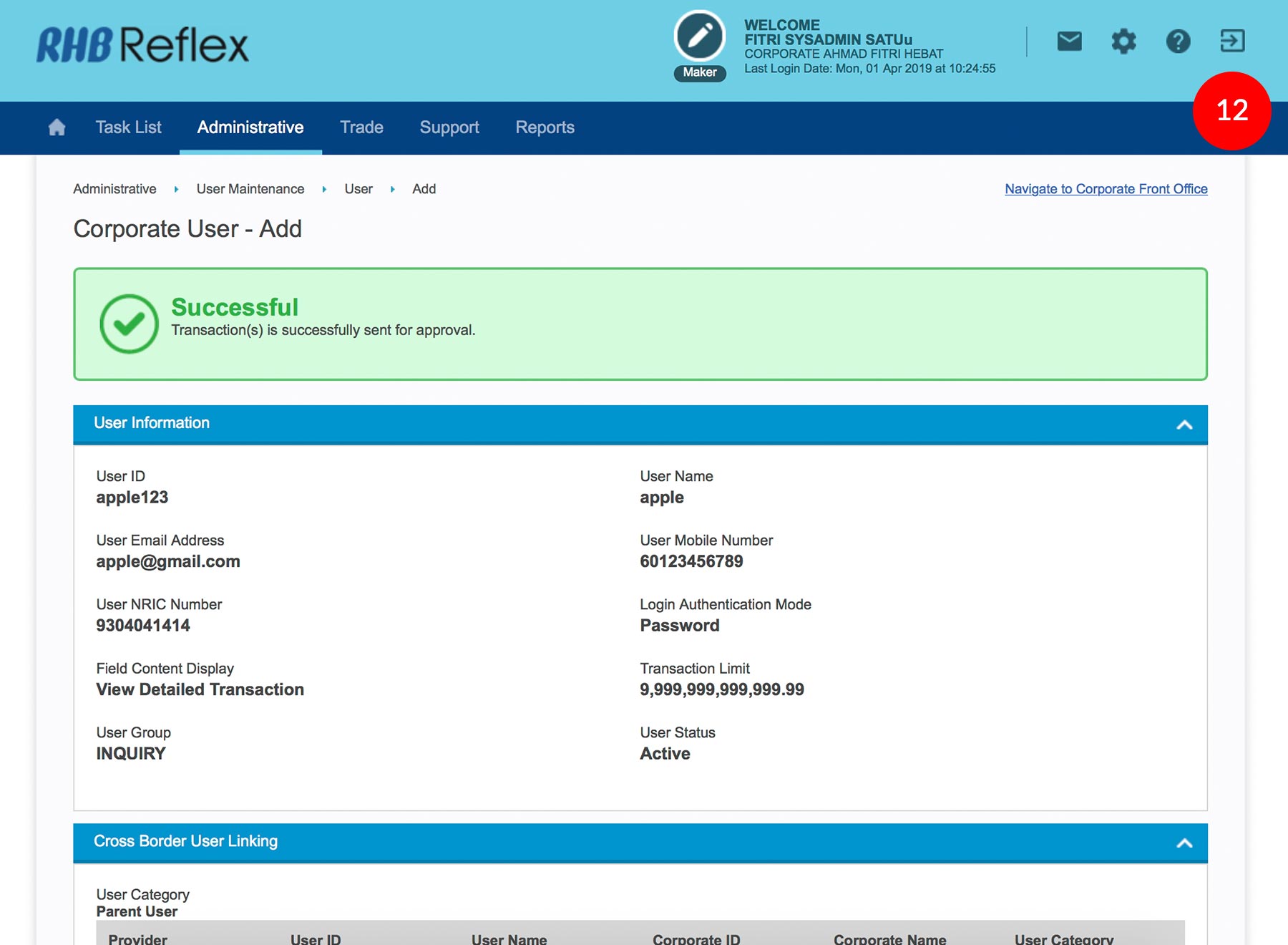
-
12.Click on
 to
Logout.
to
Logout.








