Reflex Premium Services
How to authenticate the employer
statutory maintenance using sysadmin2?
How do I authenticate new employer
number for EPF / SOCSO / IRB using sysadmin2?
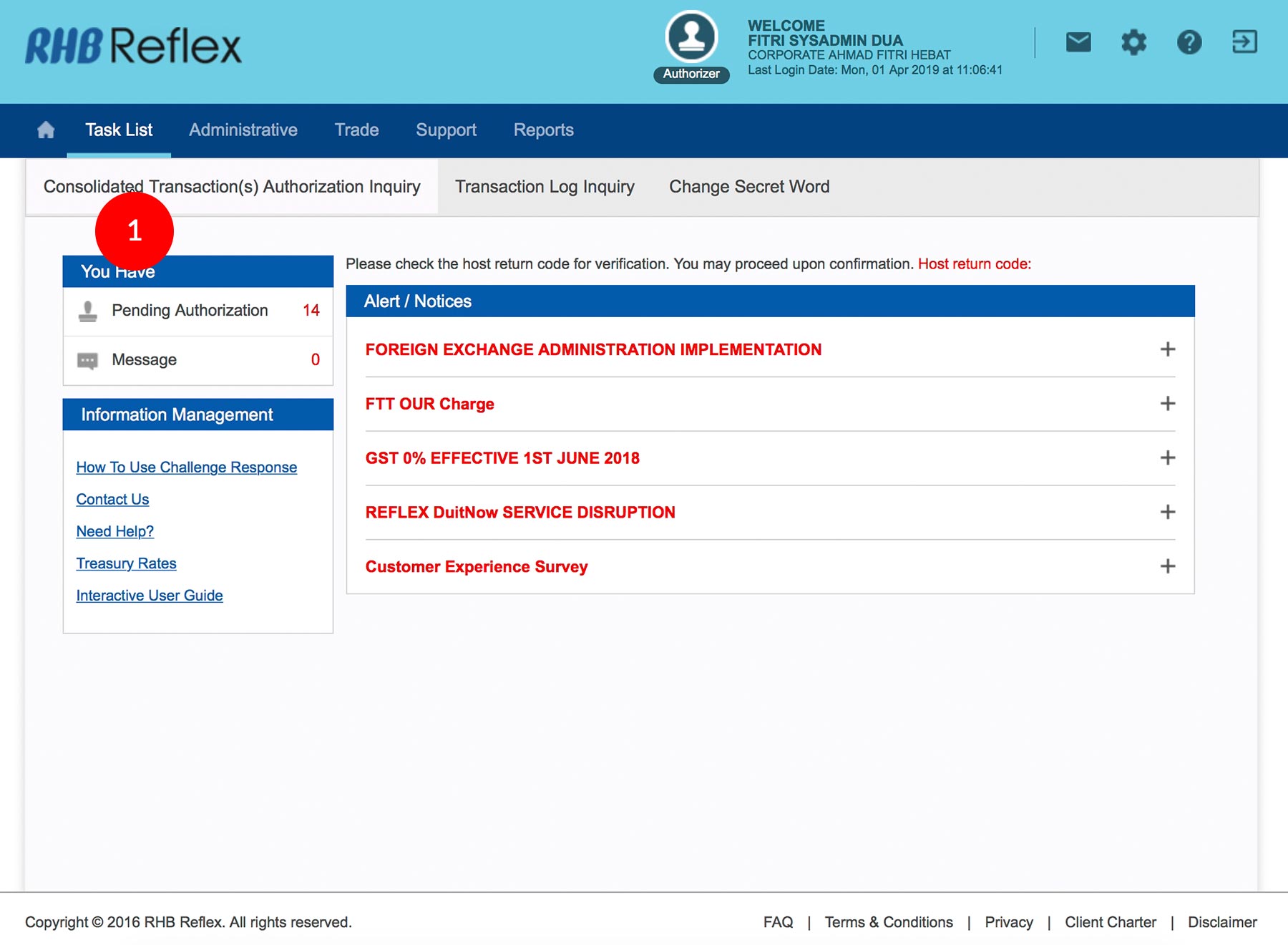
-
1.Login as Sysadmin2 and under the “Task List” tab; select “Consolidated Transaction(s) Authorization Inquiry”.
-
2.Click “Employer Statutory Maintenance”.
-
3.Tick the
 Check
Box.
Check
Box. -
4.Click
 to proceed.
to proceed.
-
5.To authenticate your corporate user, please refer steps below:-
a) Press the  button and enter the PIN Number. The word “APPLI” or
"rHb" will be displayed and press 2.
button and enter the PIN Number. The word “APPLI” or
"rHb" will be displayed and press 2.
b) Please press “2”, and then enter the “Challenge Code” into your Token. c) An 8-digit number will be generated by your Token and enter this number at the token field. -
6.Click
 . A message
“Authorization is
successful” will be displayed once the approval is
successful.
. A message
“Authorization is
successful” will be displayed once the approval is
successful. -
7.Click on
 to
Logout.
to
Logout.
1 of
7
-
1.Login as Sysadmin2 and under the “Task List” tab; select “Consolidated Transaction(s) Authorization Inquiry”.
-
2.Click “Employer Statutory Maintenance”.
-
3.Tick the
 Check
Box.
Check
Box. -
4.Click
 to proceed.
to proceed.
-
5.To authenticate your corporate user, please refer steps below:-
a) Press the  button and enter the PIN Number. The word “APPLI” or
"rHb" will be displayed and press 2.
button and enter the PIN Number. The word “APPLI” or
"rHb" will be displayed and press 2.
b) Please press “2”, and then enter the “Challenge Code” into your Token. c) An 8-digit number will be generated by your Token and enter this number at the token field. -
6.Click
 . A message
“Authorization is
successful” will be displayed once the approval is
successful.
. A message
“Authorization is
successful” will be displayed once the approval is
successful. -
7.Click on
 to
Logout.
to
Logout.
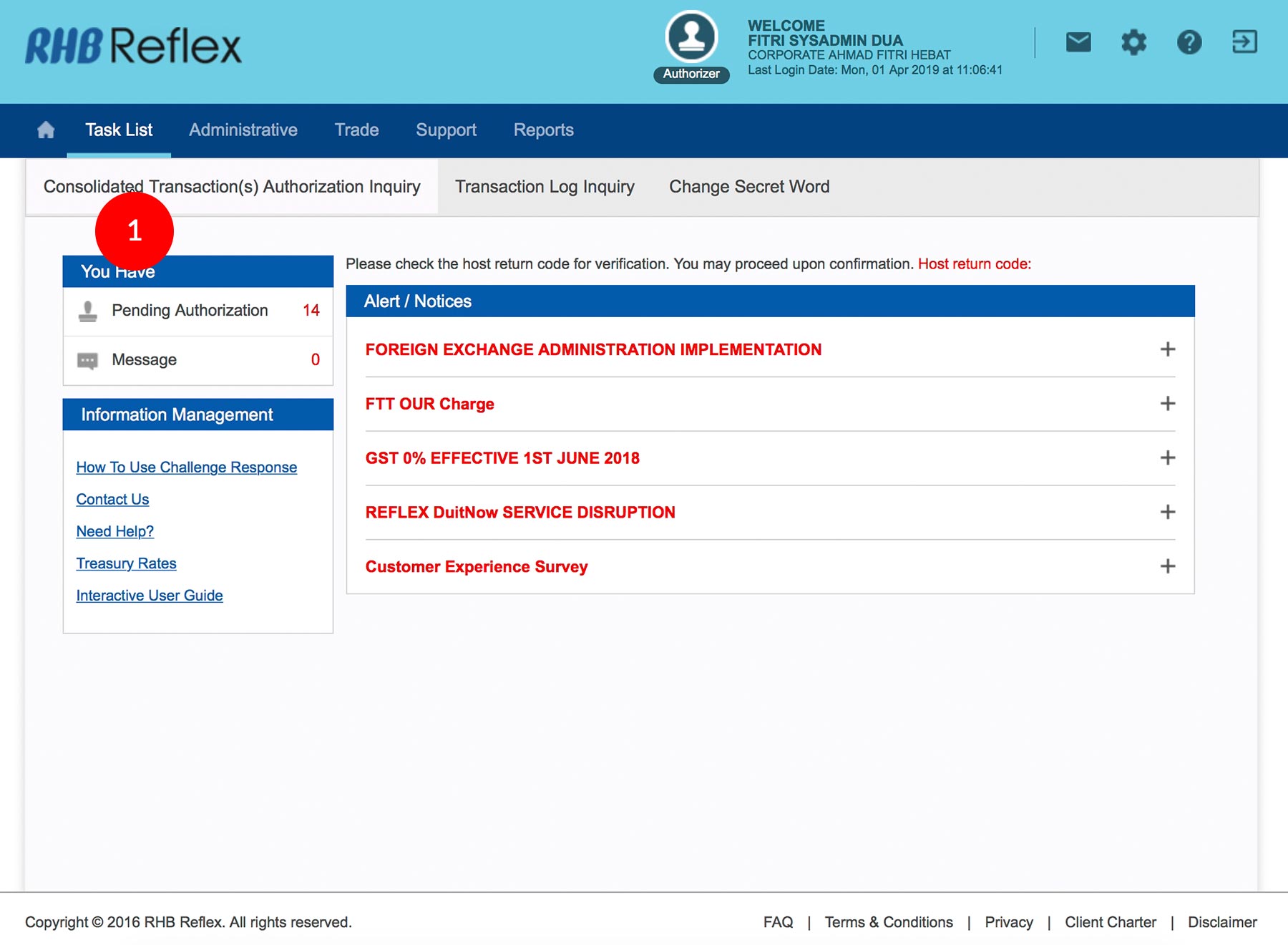
-
1.Login as Sysadmin2 and under the “Task List” tab; select “Consolidated Transaction(s) Authorization Inquiry”.
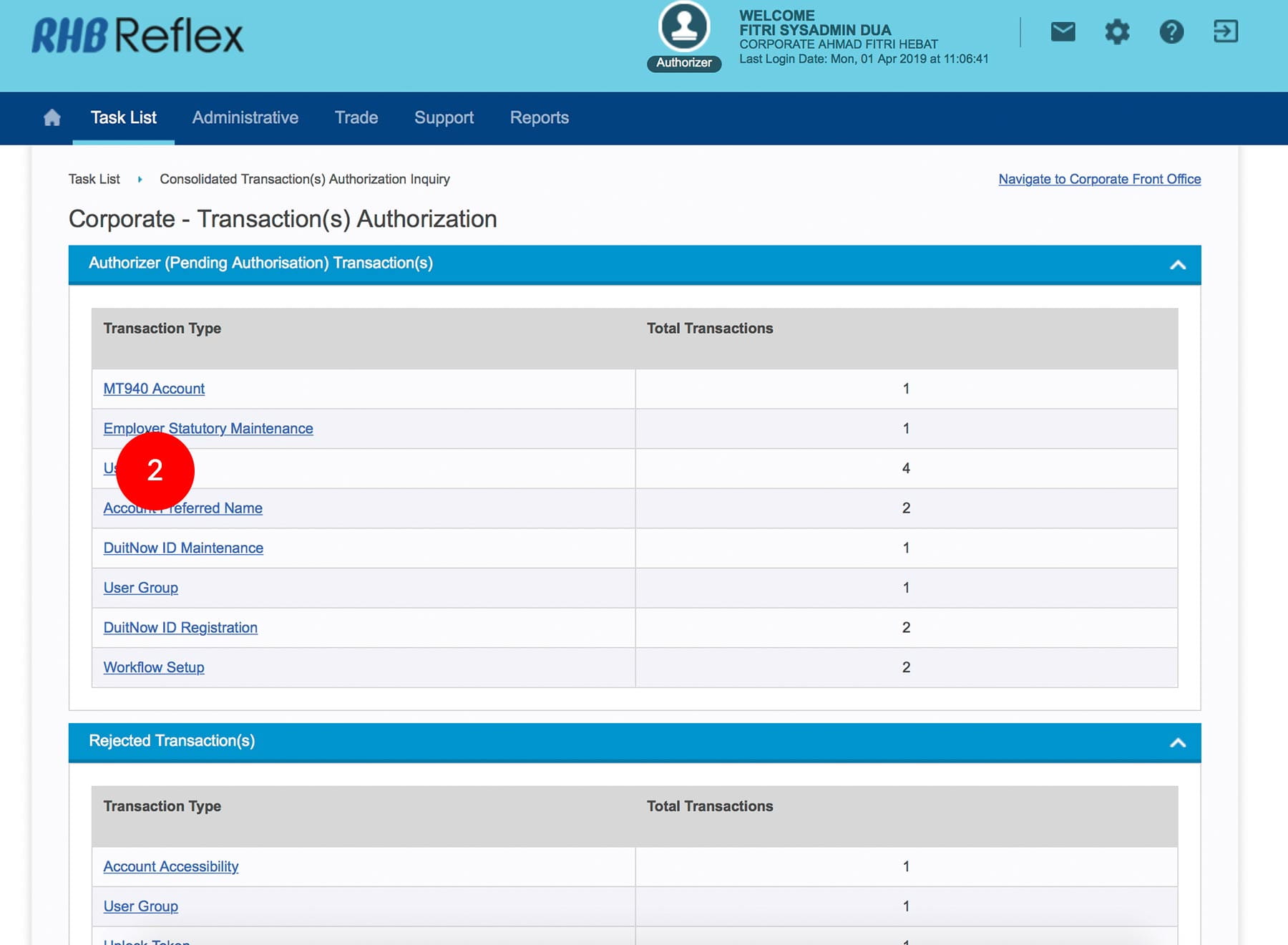
-
2.Click “Employer Statutory Maintenance”.
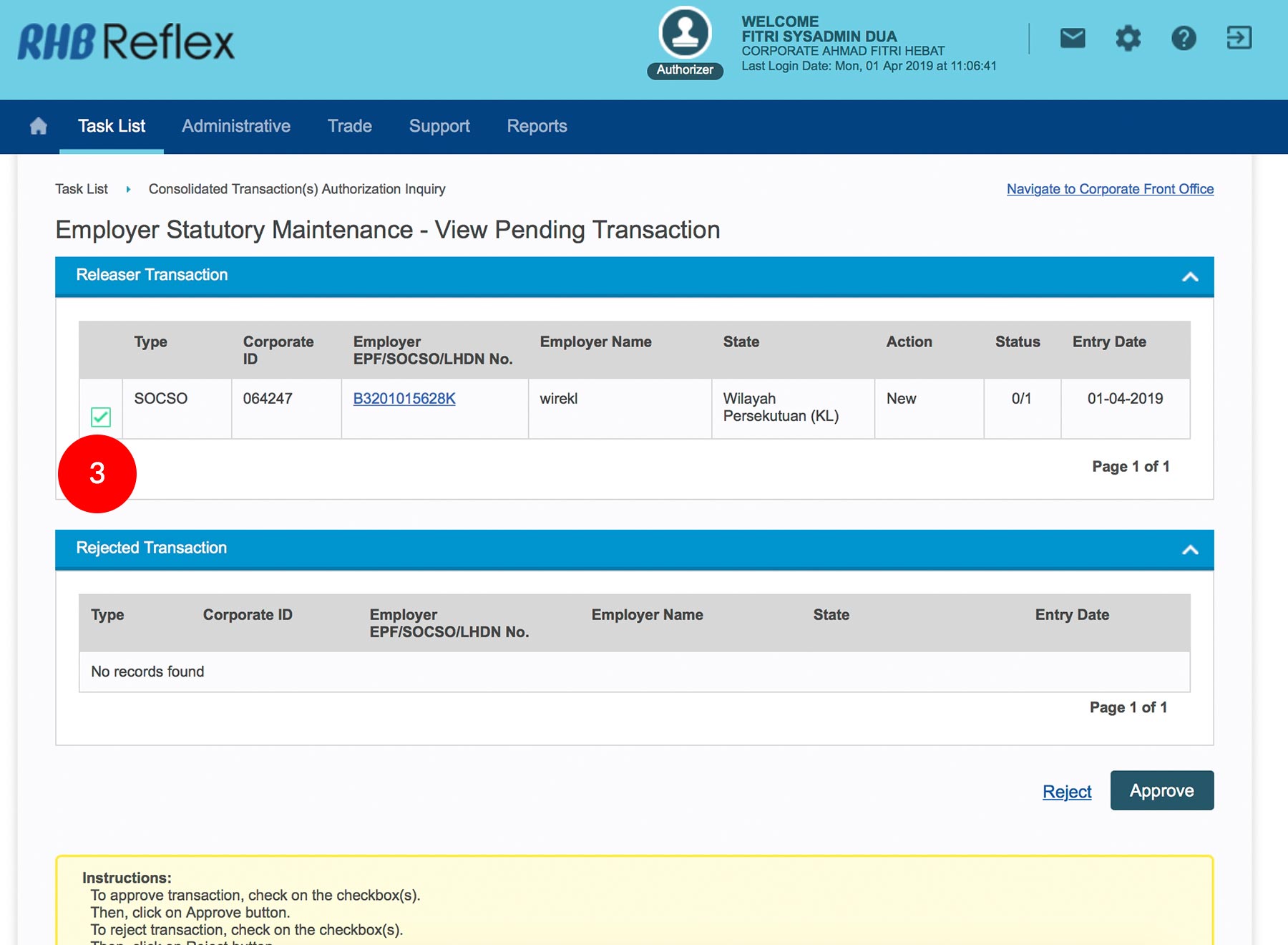
-
3.Tick the
 Check
Box.
Check
Box.
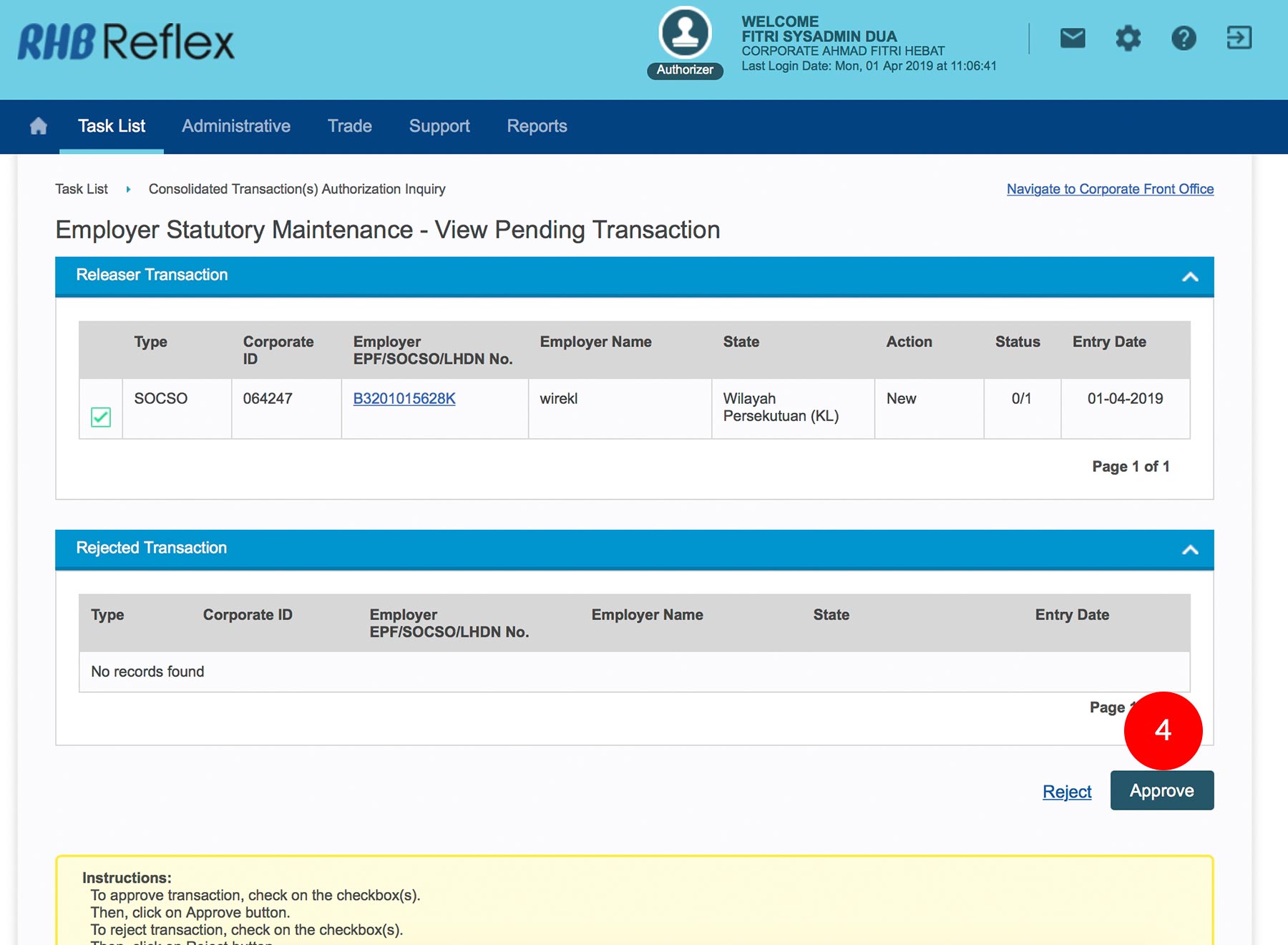
-
4.Click
 to
proceed.
to
proceed.
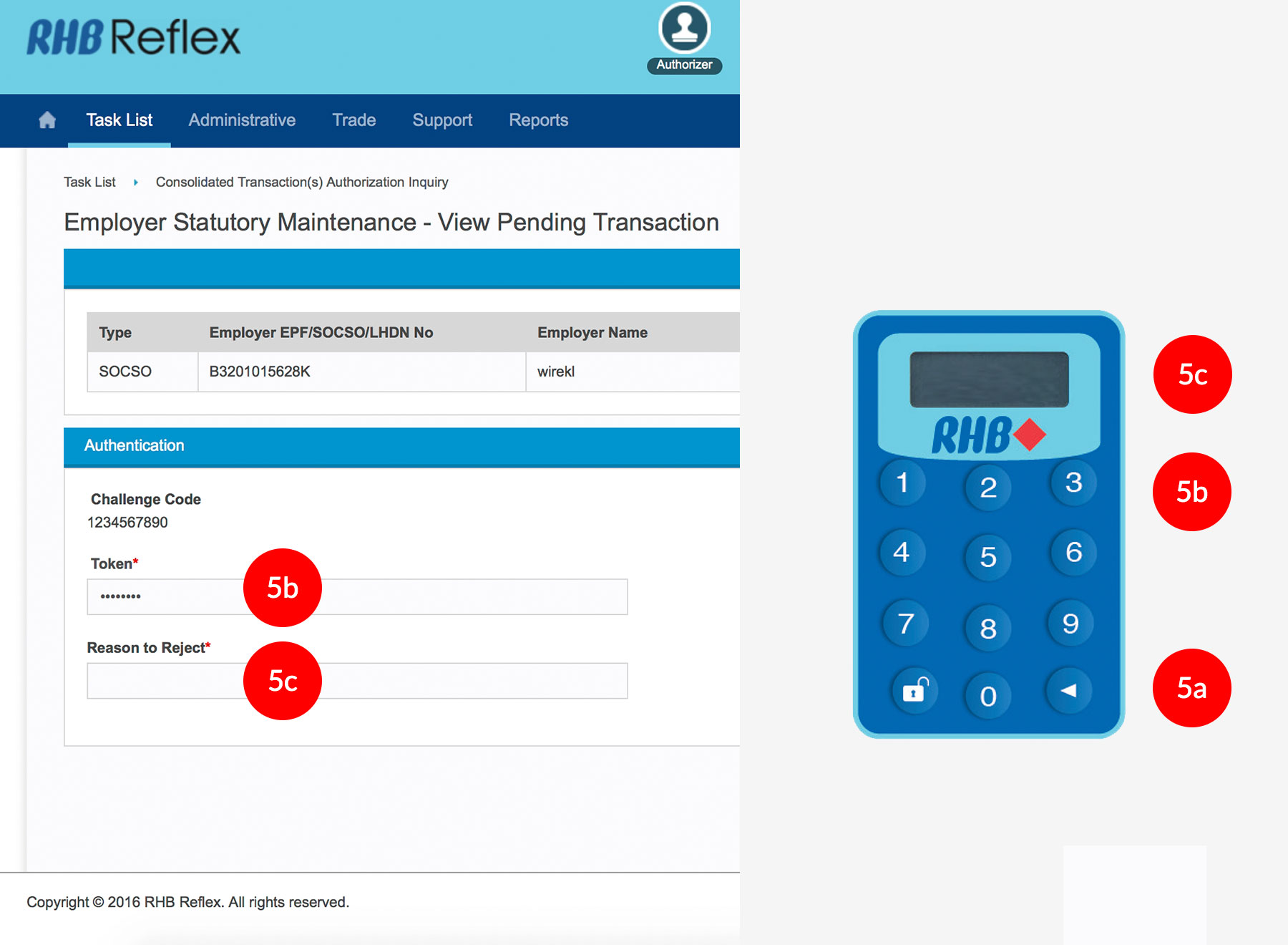
-
5.To authenticate your corporate user, please refer steps below:-
a) Press the  button and enter the PIN Number. The word “APPLI” or
"rHb" will be displayed and press 2.
button and enter the PIN Number. The word “APPLI” or
"rHb" will be displayed and press 2.
b) Please press “2”, and then enter the “Challenge Code” into your Token. c) An 8-digit number will be generated by your Token and enter this number at the token field.
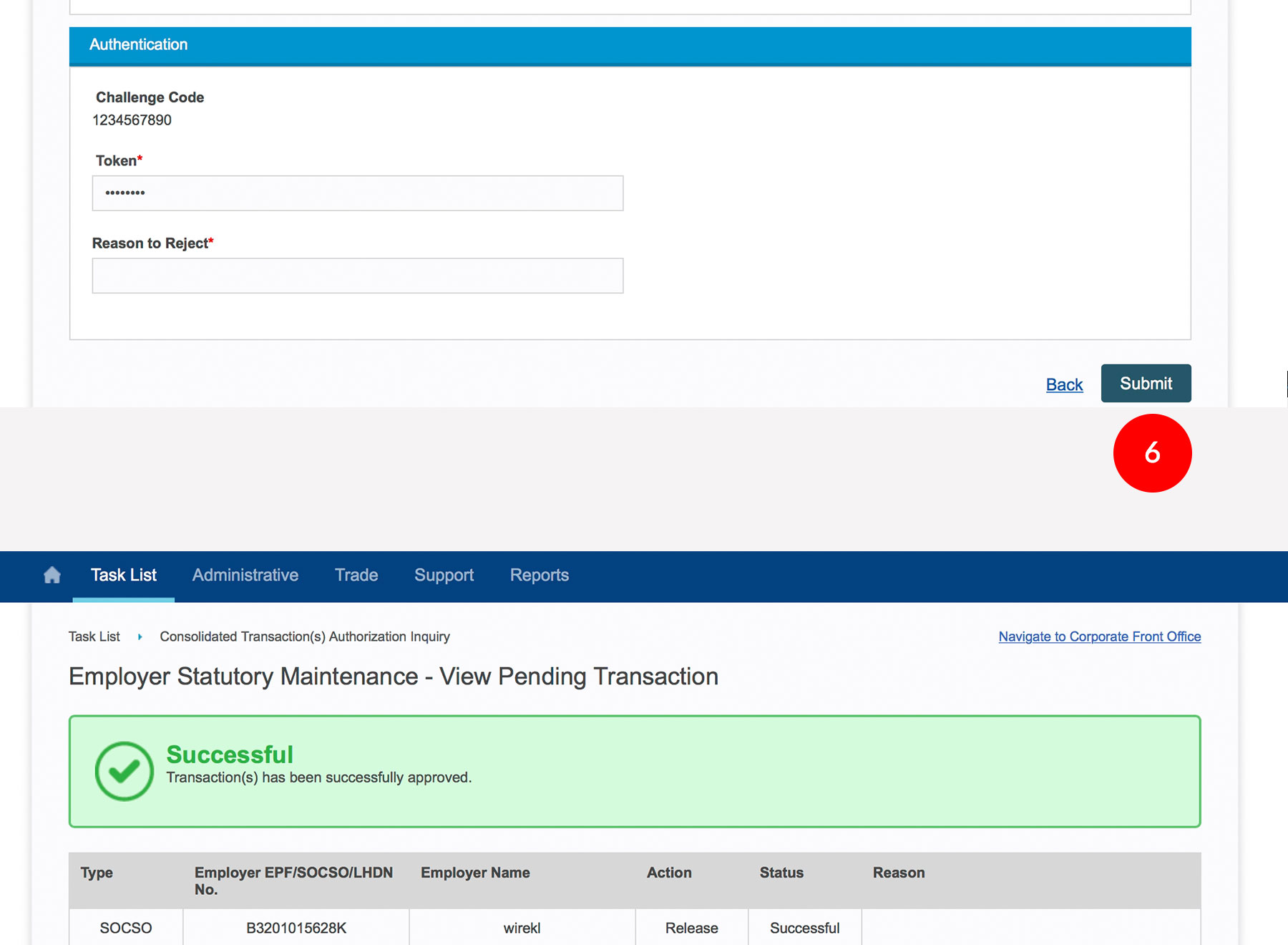
-
6.Click
 . A message
“Authorization is
successful” will be displayed once the approval is
successful.
. A message
“Authorization is
successful” will be displayed once the approval is
successful.
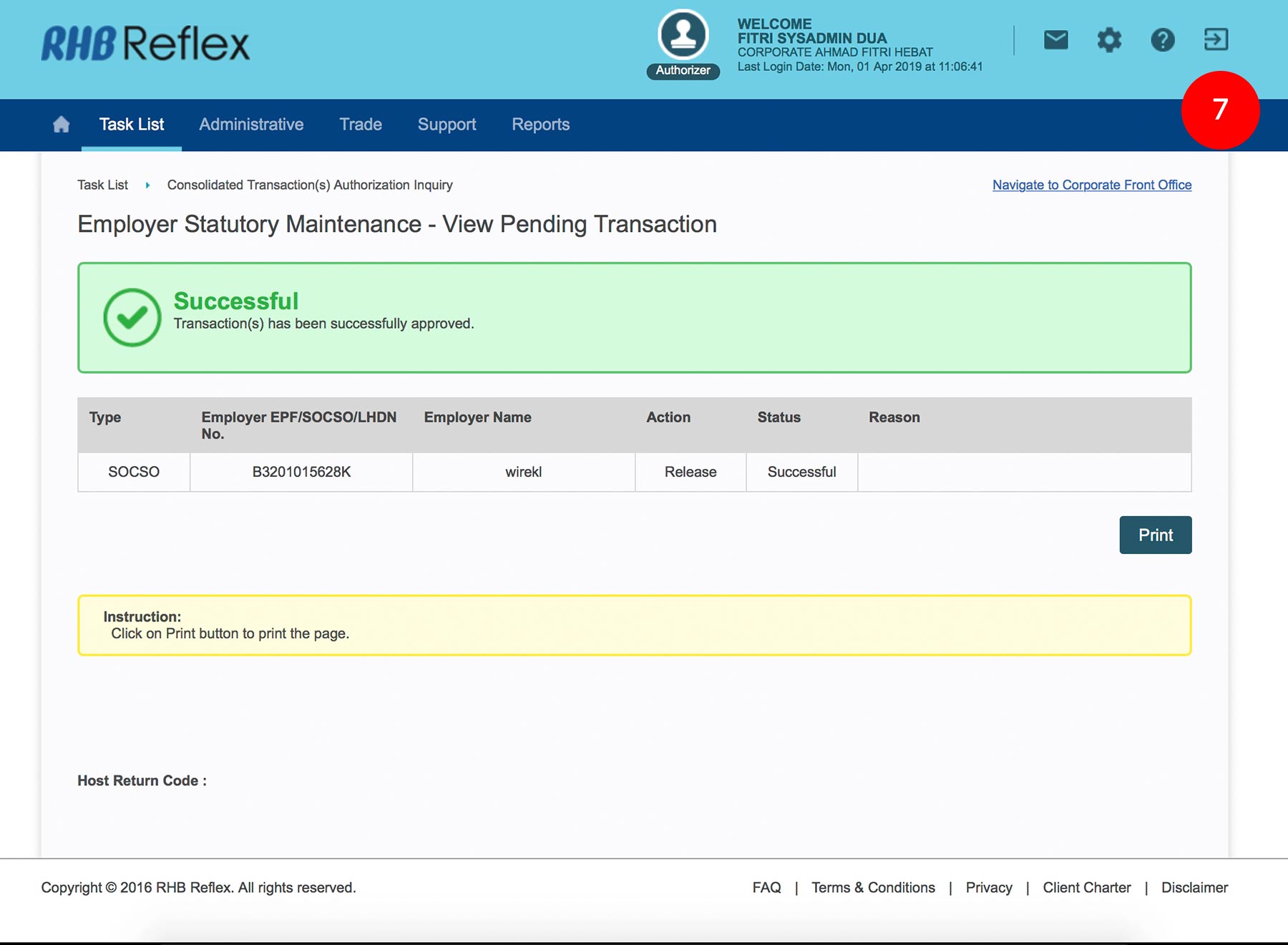
-
7.Click on
 to
Logout.
to
Logout.








