Reflex Premium Services
How do I perform the LHDN file upload?
You can create the LHDN payment in Text format.
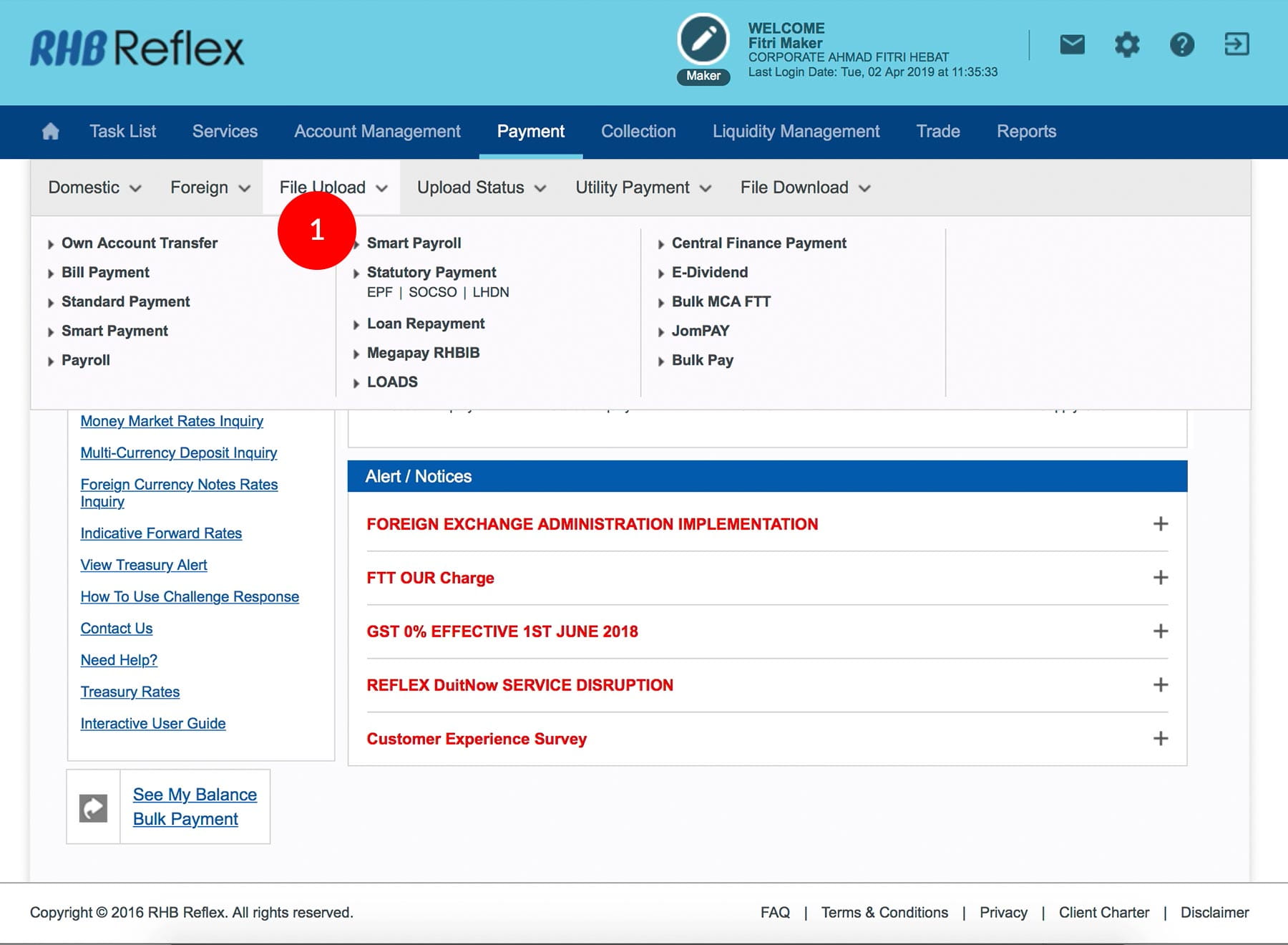
-
1.Login as User Data Entry and under “Payment” tab; select “File Upload.
-
2.Under “Statutory Payment” and select “LHDN”.
-
3.Select the Debit Account Number by clicking
 .
. -
4.Select the file format.
-
5.Select the Payment Date (Can be future dated up to one month ahead).
-
6.Select the Company LHDN Account Number.
-
7.Browse for the created LHDN file.
-
8.Select “Deduction Month & Year”
-
9.To authenticate your transaction. Please refer steps below:
a) Press the  button and enter the PIN Number. The word “APPLI” or
"rHb" will be displayed and press 2.
button and enter the PIN Number. The word “APPLI” or
"rHb" will be displayed and press 2.
b) Enter the Challenge Code into the Token. c) An 8-digit number will be generated by the Token and key in this number at the Token field. -
10.Click on
 to proceed.
to proceed.
-
11.Click “Check Upload Status” to reconfirm whether the transaction has been sent for approval. If the transaction does not follow the file format, it will be returned unsuccessful.
1 of
11
-
1.Login as User Data Entry and under “Payment” tab; select “File Upload.
-
2.Under “Statutory Payment” and select “LHDN”.
-
3.Select the Debit Account Number by clicking
 .
. -
4.Select the file format.
-
5.Select the Payment Date (Can be future dated up to one month ahead).
-
6.Select the Company LHDN Account Number.
-
7.Browse for the created LHDN file.
-
8.Select “Deduction Month & Year”
-
9.To authenticate your transaction. Please refer steps below:
a) Press the  button and enter the PIN Number. The word “APPLI” or
"rHb" will be displayed and press 2.
button and enter the PIN Number. The word “APPLI” or
"rHb" will be displayed and press 2.
b) Enter the Challenge Code into the Token. c) An 8-digit number will be generated by the Token and key in this number at the Token field. -
10.Click on
 to proceed.
to proceed.
-
11.Click “Check Upload Status” to reconfirm whether the transaction has been sent for approval. If the transaction does not follow the file format, it will be returned unsuccessful.
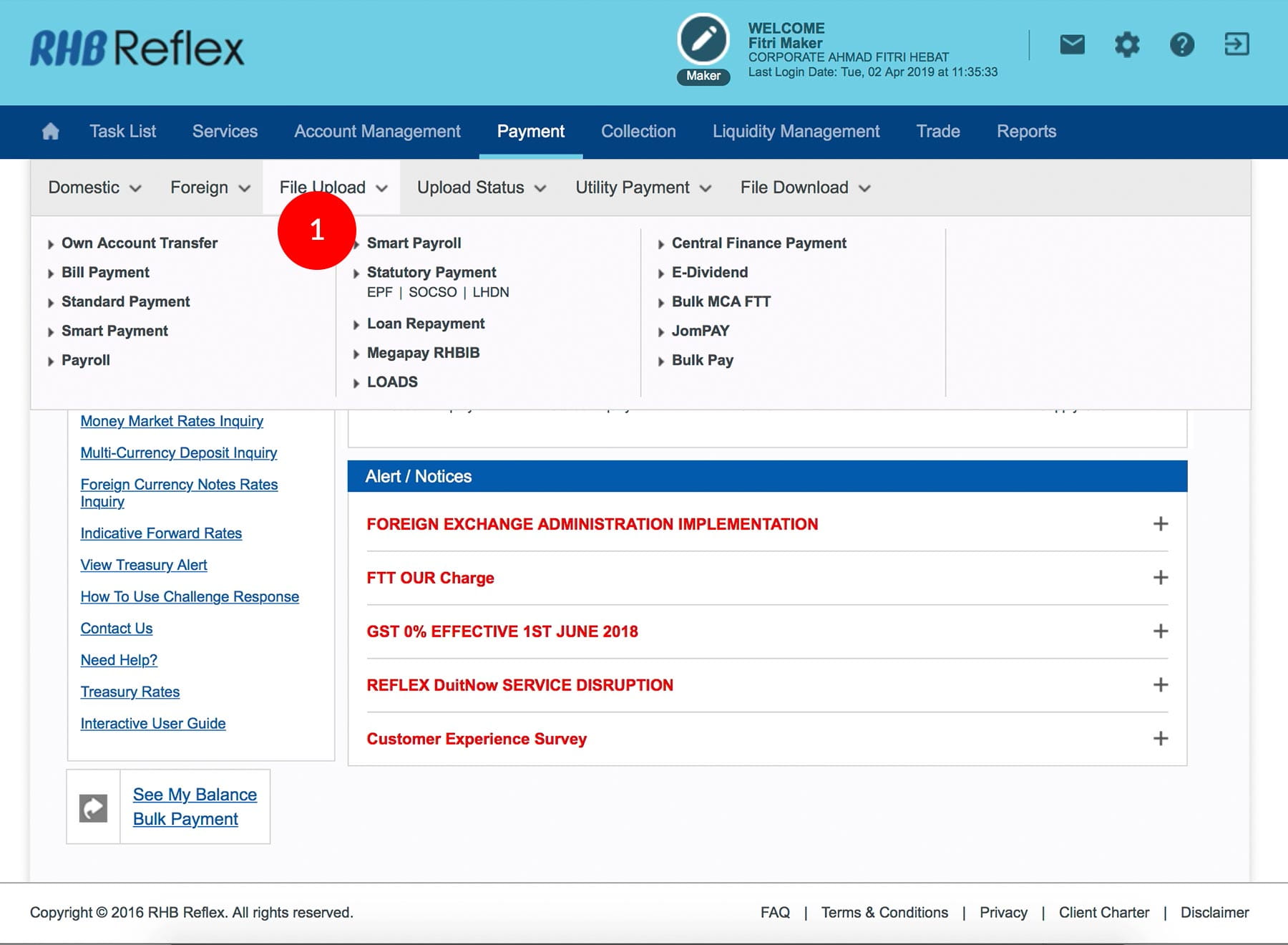
-
1.Login as User Data Entry and under “Payment” tab; select “File Upload.
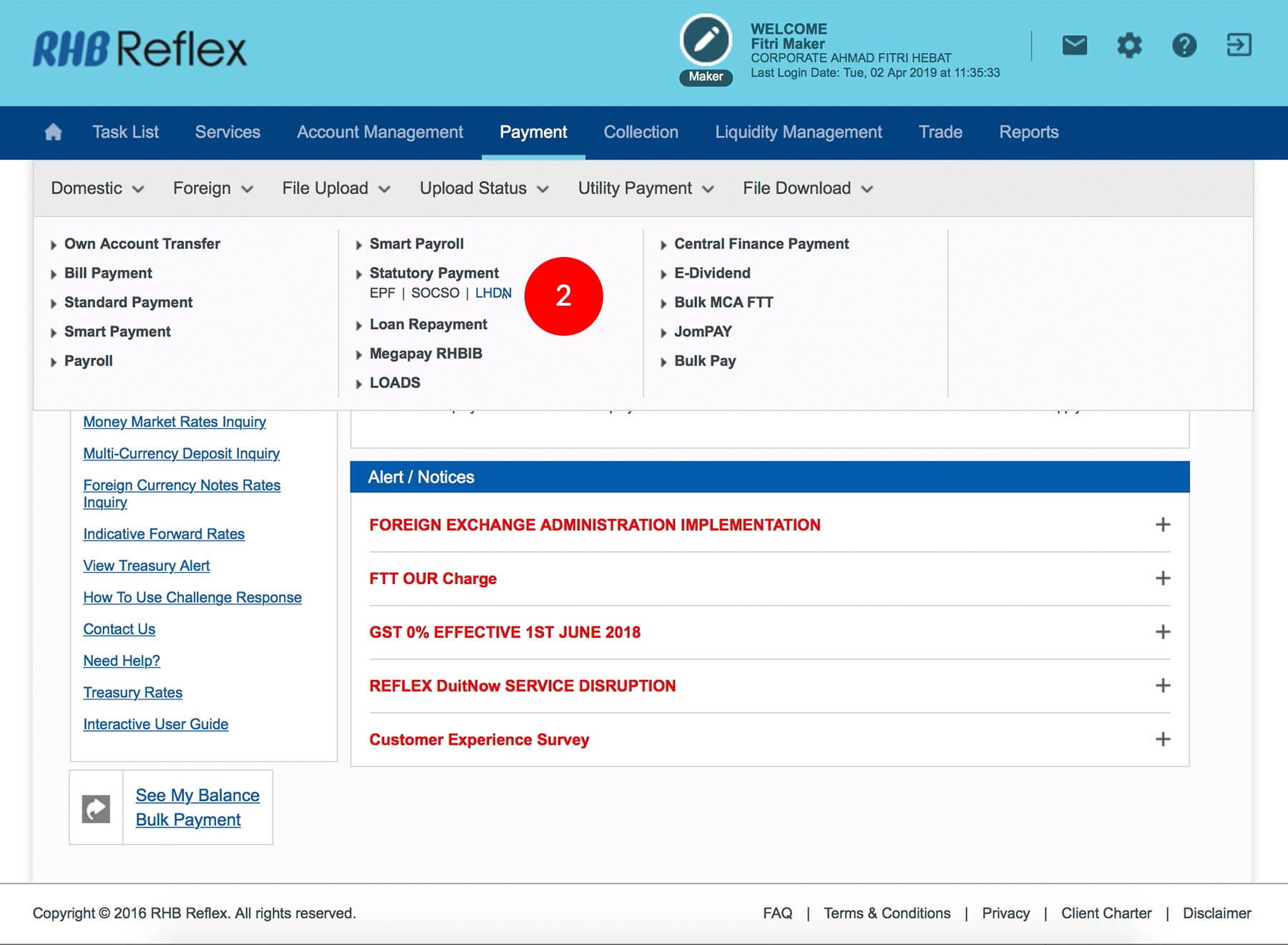
-
2.Under “Statutory Payment” and select “LHDN”.
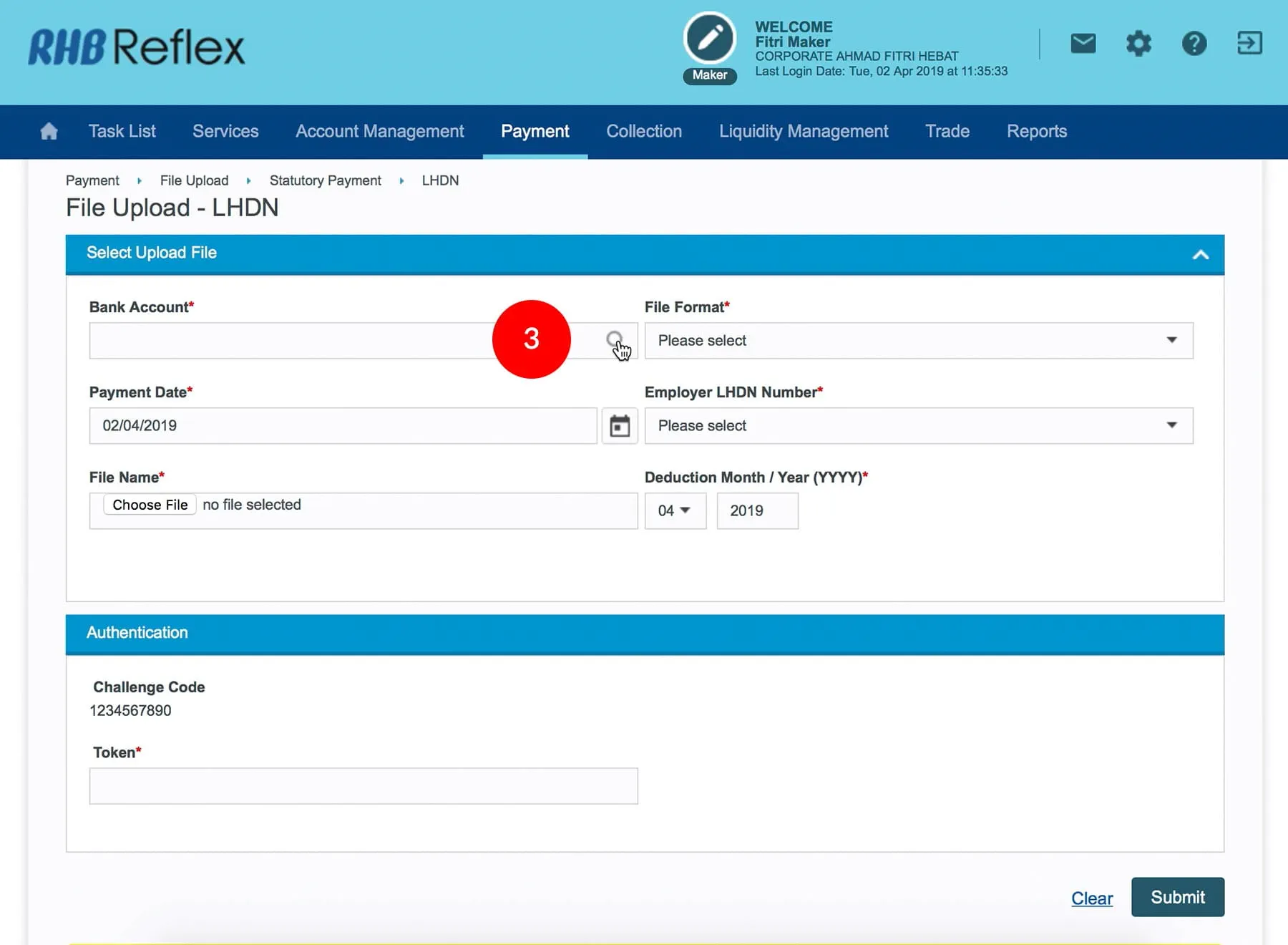
-
3.Select the Debit Account Number by clicking
 .
.
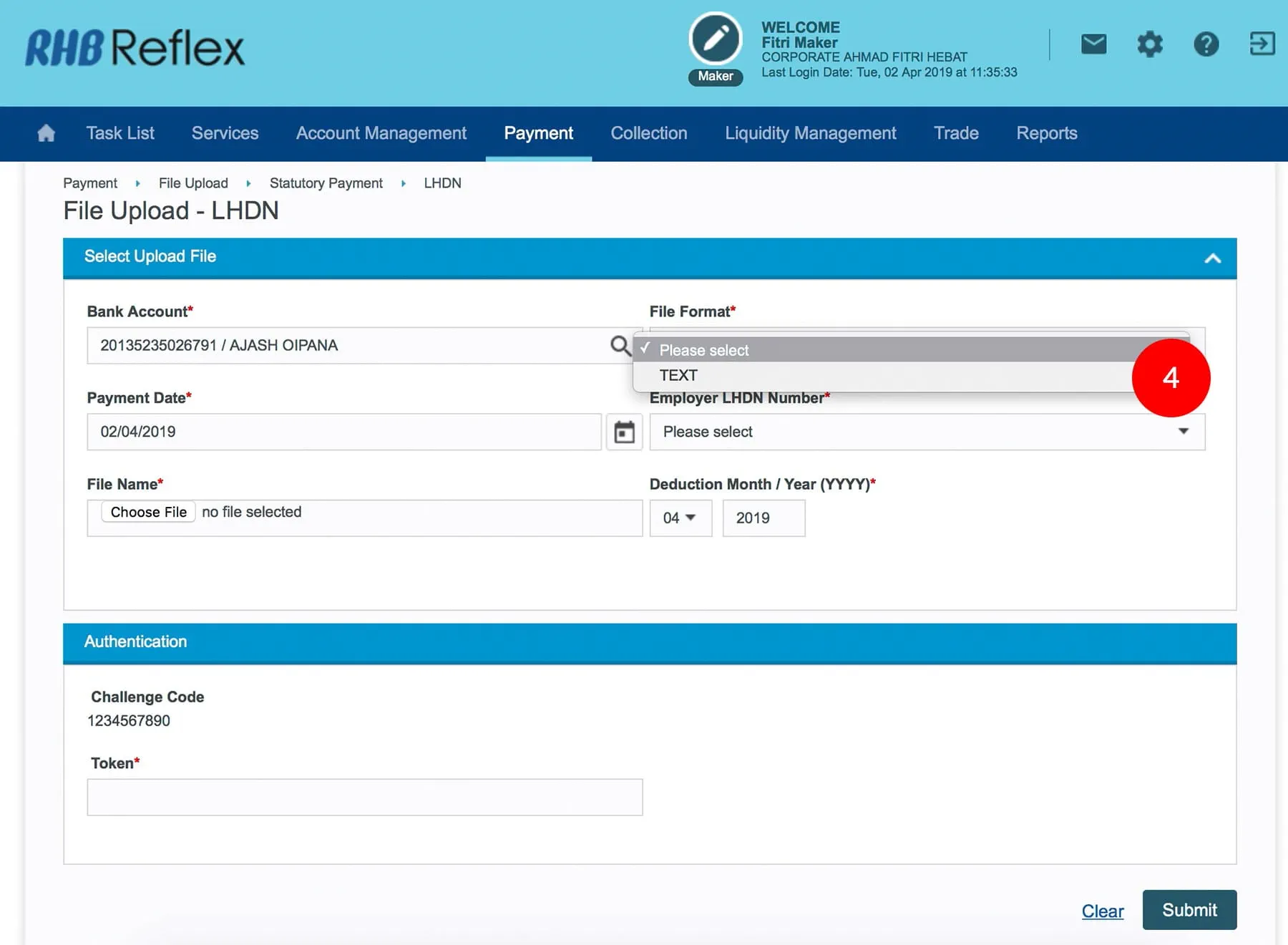
-
4.Select the file format.
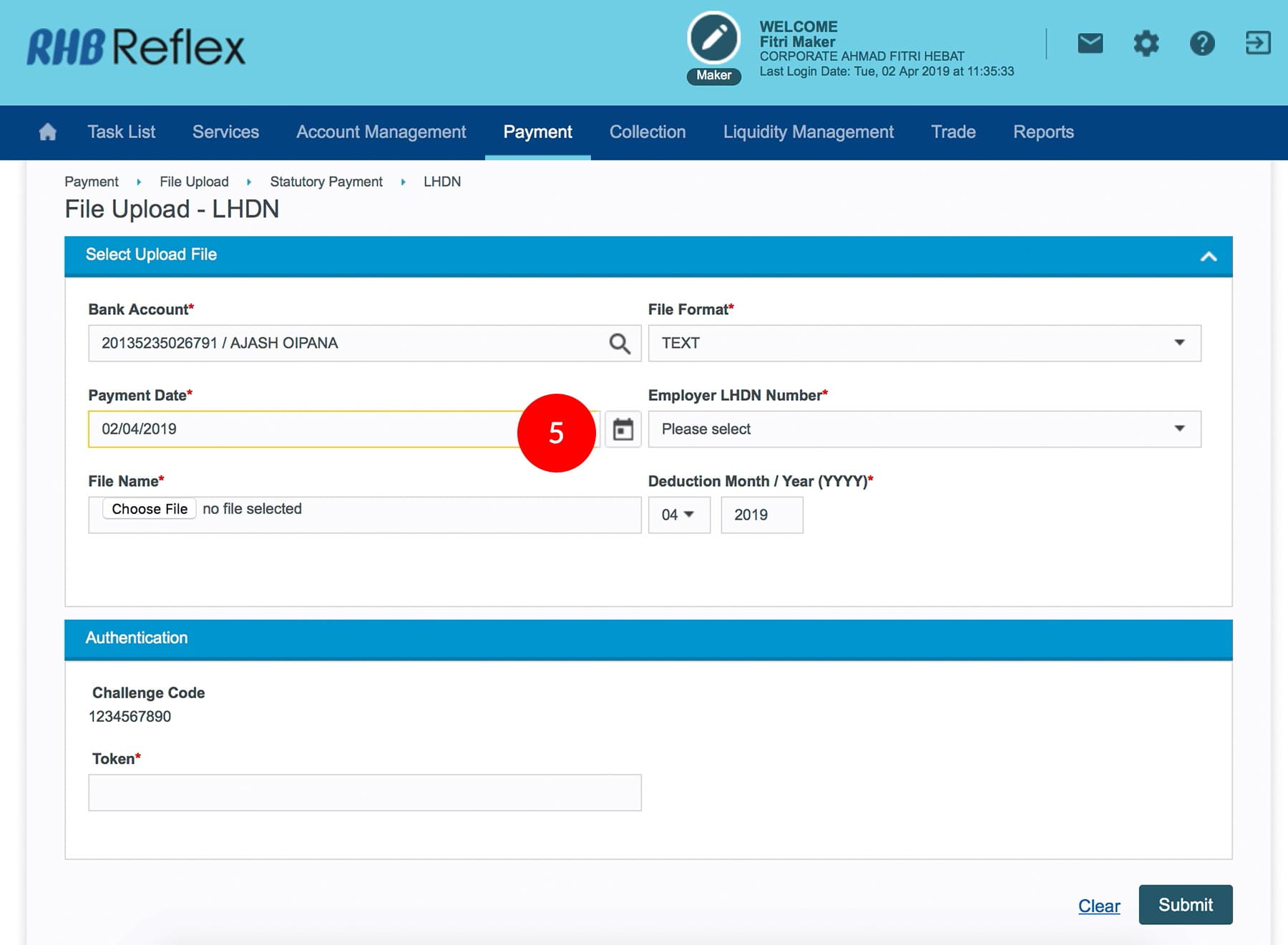
-
5.Select the Payment Date (Can be future dated up to one month ahead).
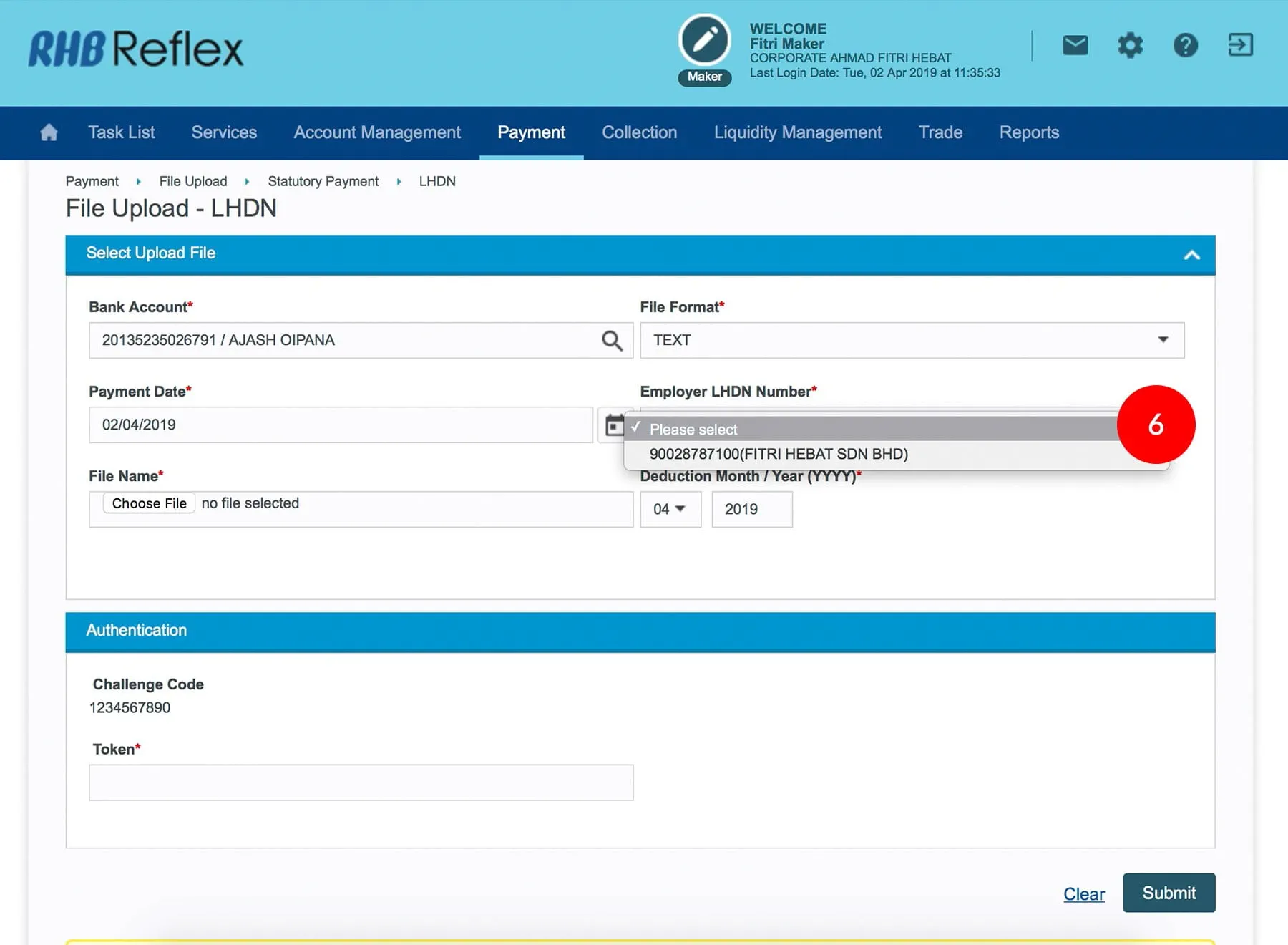
-
6.Select the Company LHDN Account Number.
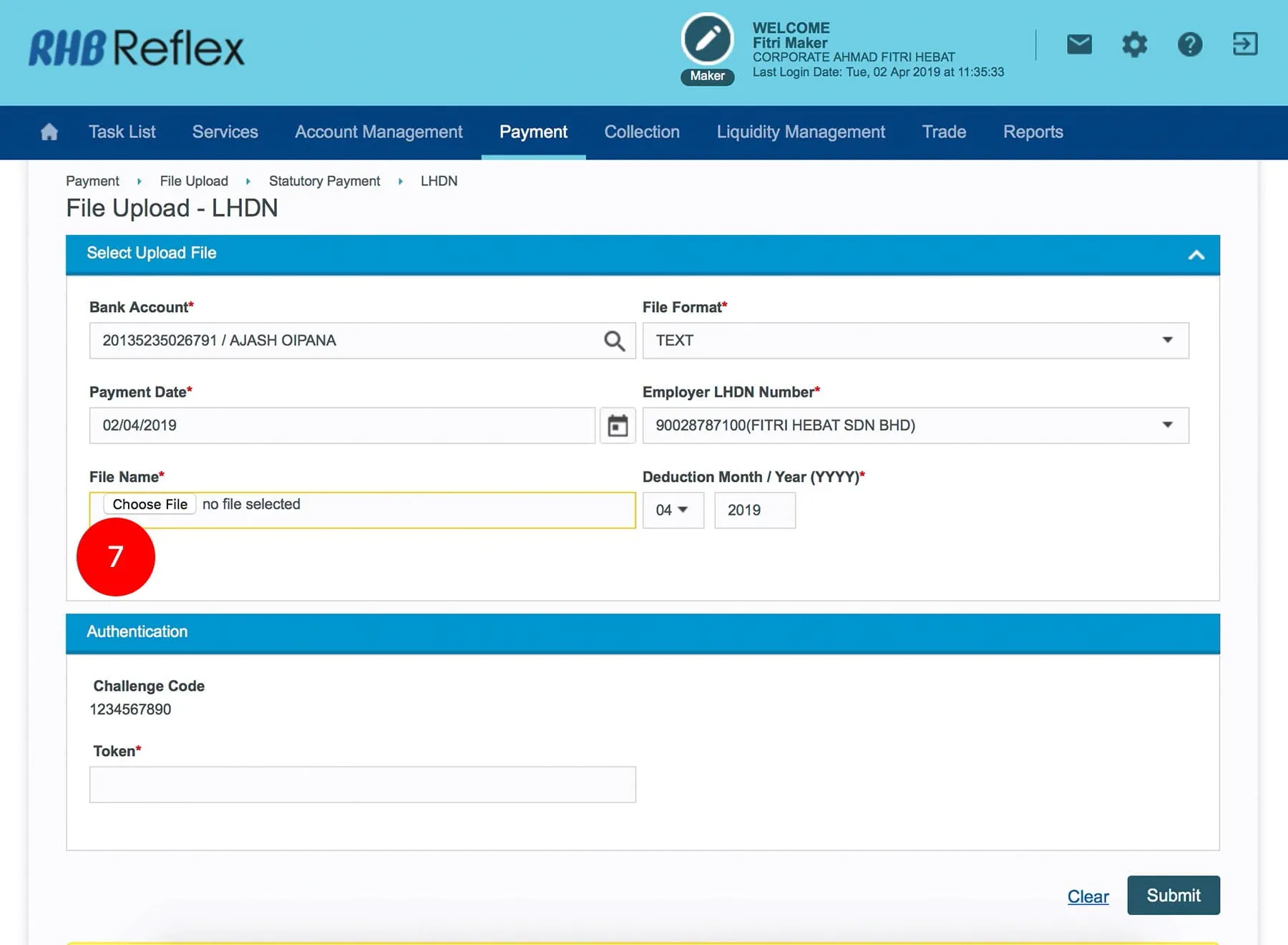
-
7.Browse for the created LHDN file.
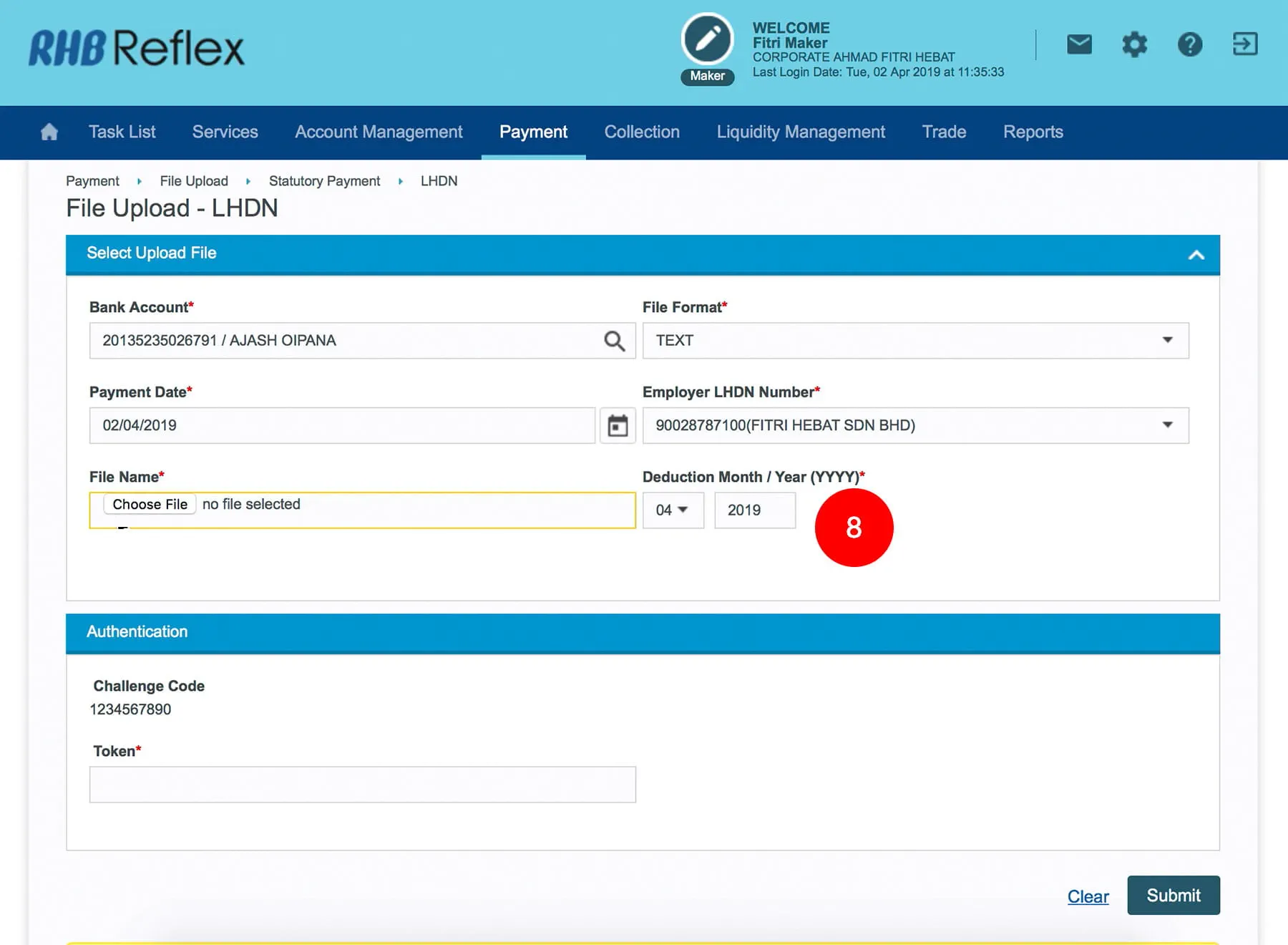
-
8.Select “Deduction Month & Year”
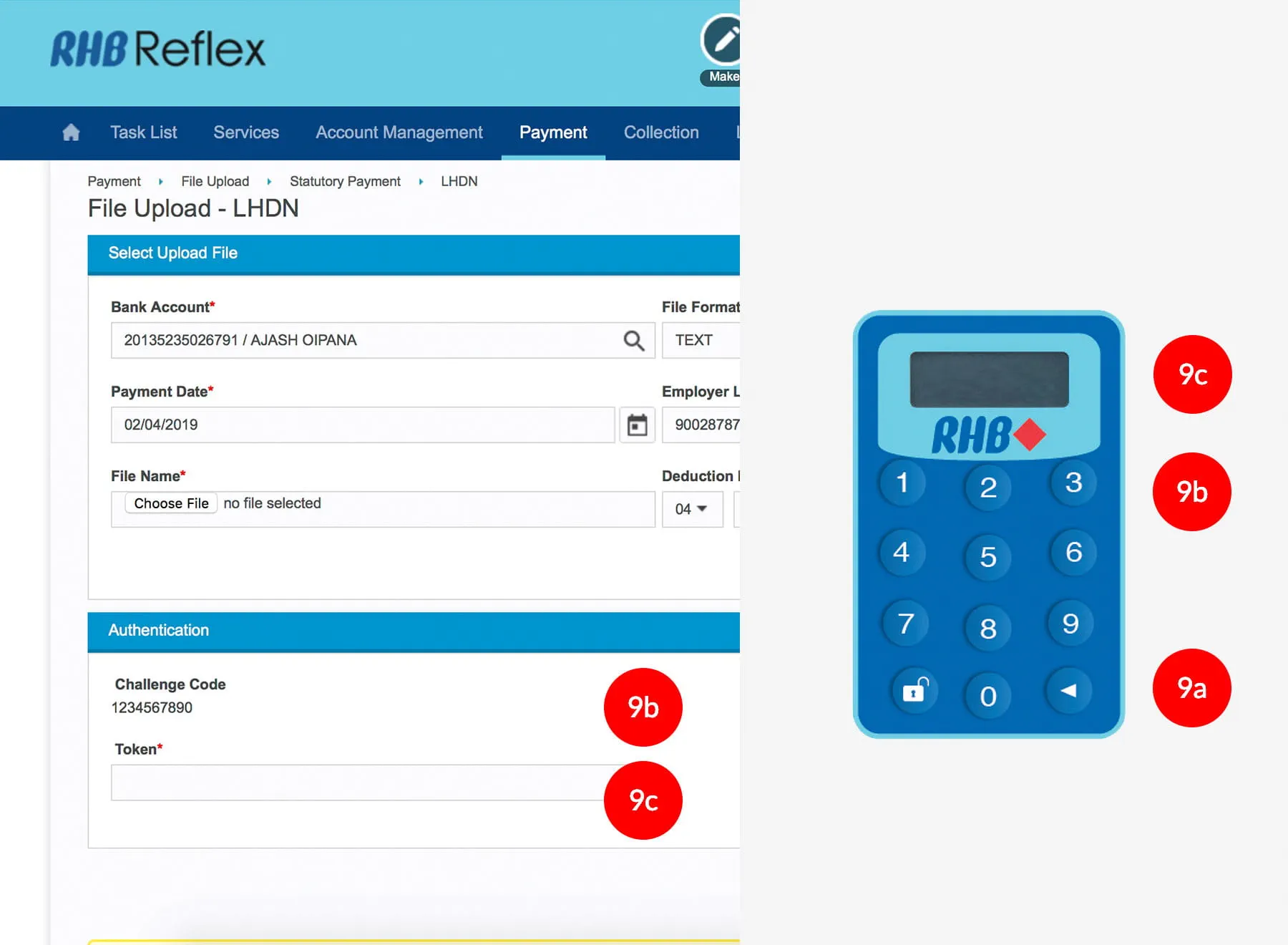
-
9.To authenticate your transaction. Please refer steps below:
a) Press the  button and enter the PIN Number. The word “APPLI” or
"rHb" will be displayed and press 2.
button and enter the PIN Number. The word “APPLI” or
"rHb" will be displayed and press 2.
b) Enter the Challenge Code into the Token. c) An 8-digit number will be generated by the Token and key in this number at the Token field.
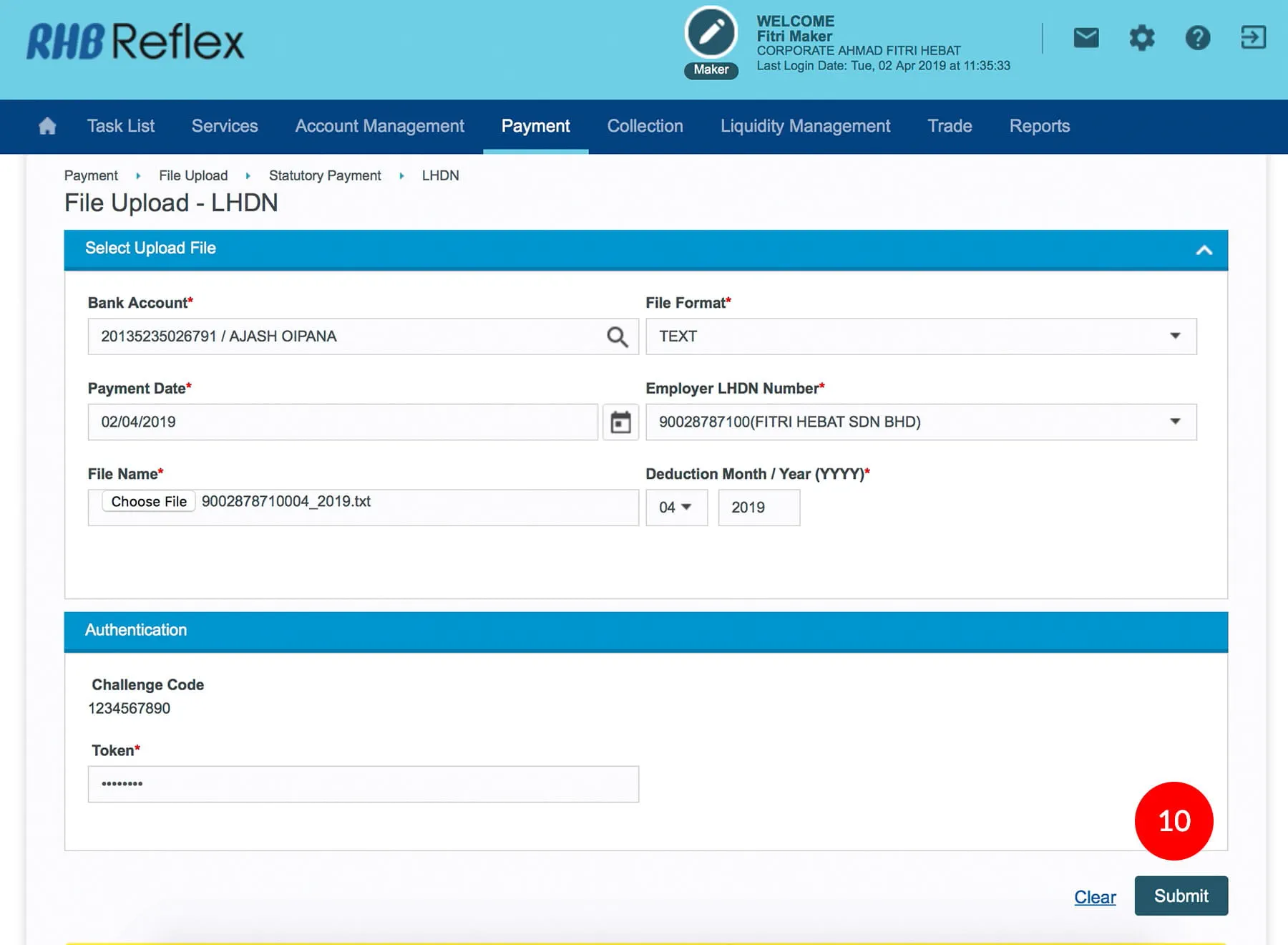
-
10.Click on
 to
proceed.
to
proceed.
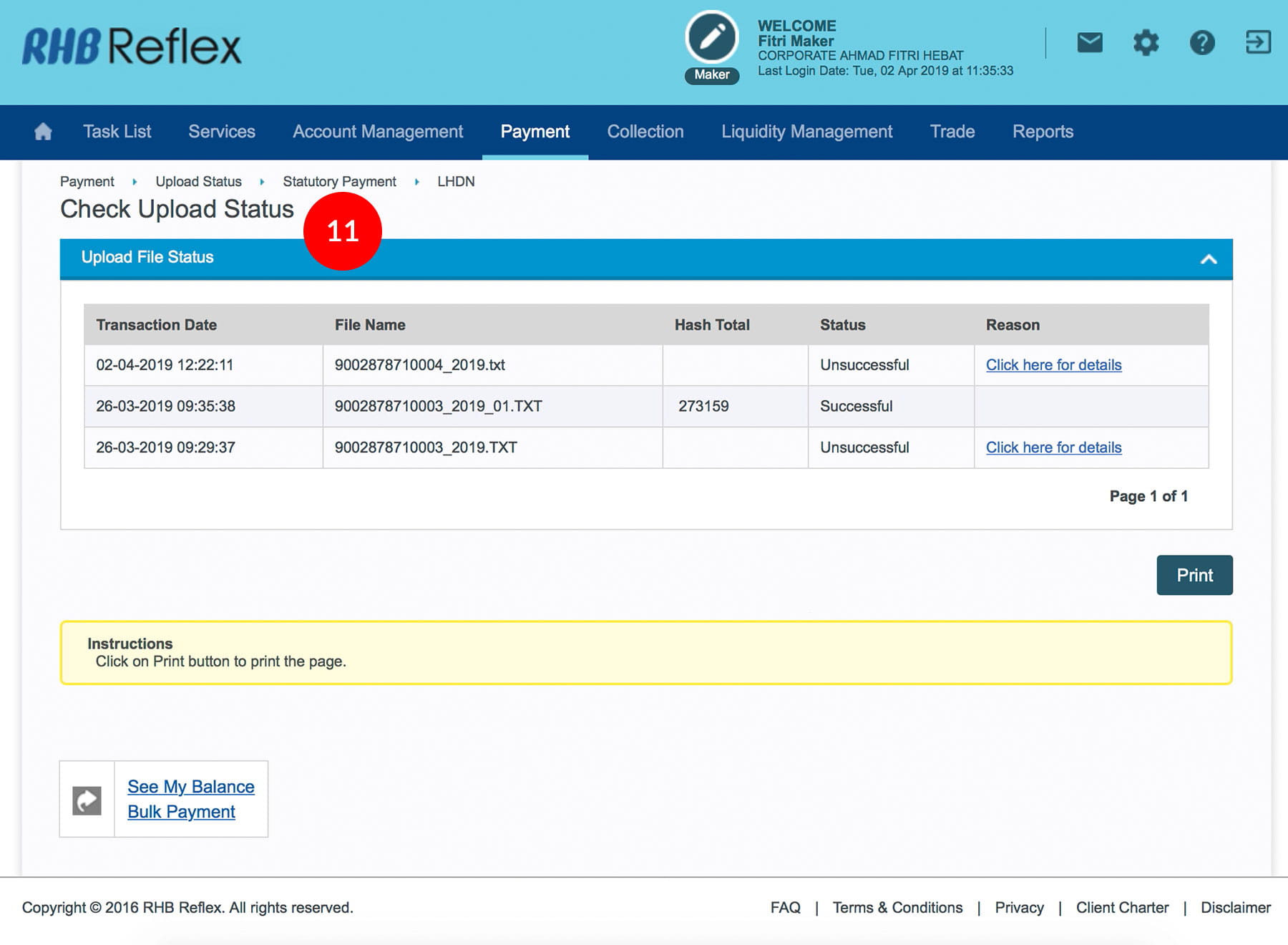
-
11.Click “Check Upload Status” to reconfirm whether the transaction has been sent for approval. If the transaction does not follow the file format, it will be returned unsuccessful.








