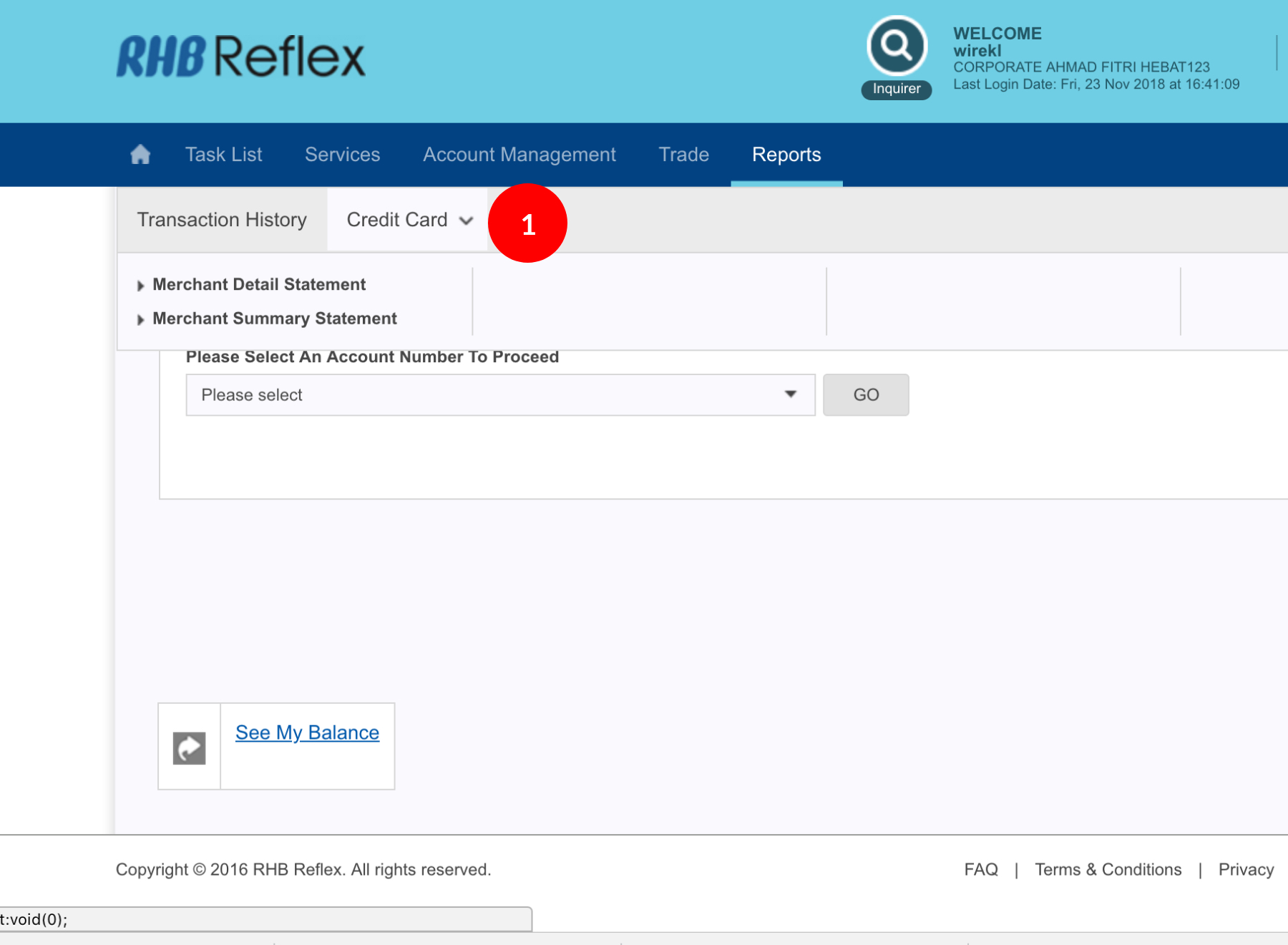
-
1.Login as User and under the “Reports” tab; select “Credit Card”.
-
2.Click “Merchant Summary Statement”.
-
3.Select the date.
-
4.Select the Merchant Number/Name by clicking
 .
. -
5.In the Merchant List result, click on Merchant No.
-
6.Click
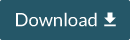 to proceed.
to proceed. -
7.System will generate the report and prompt user to Save. (if there are transaction on selected date)
1 of 7
-
1.Login as User and under the “Reports” tab; select “Credit Card”.
-
2.Click “Merchant Summary Statement”.
-
3.Select the date.
-
4.Select the Merchant Number/Name by clicking
 .
. -
5.In the Merchant List result, click on Merchant No.
-
6.Click
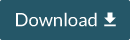 to proceed.
to proceed. -
7.System will generate the report and prompt user to Save. (if there are transaction on selected date)
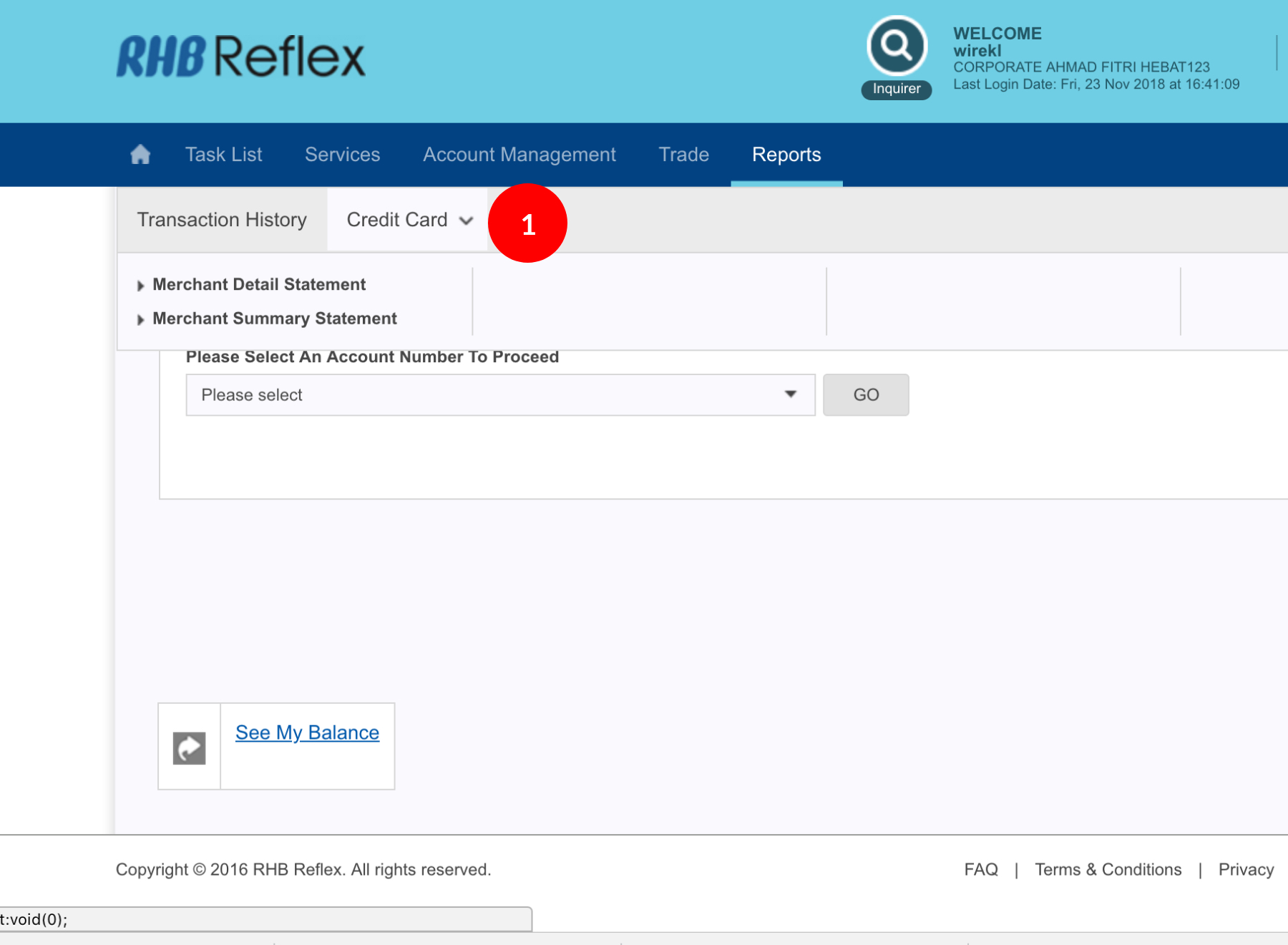
-
1.Login as User and under the “Reports” tab; select “Credit Card”.
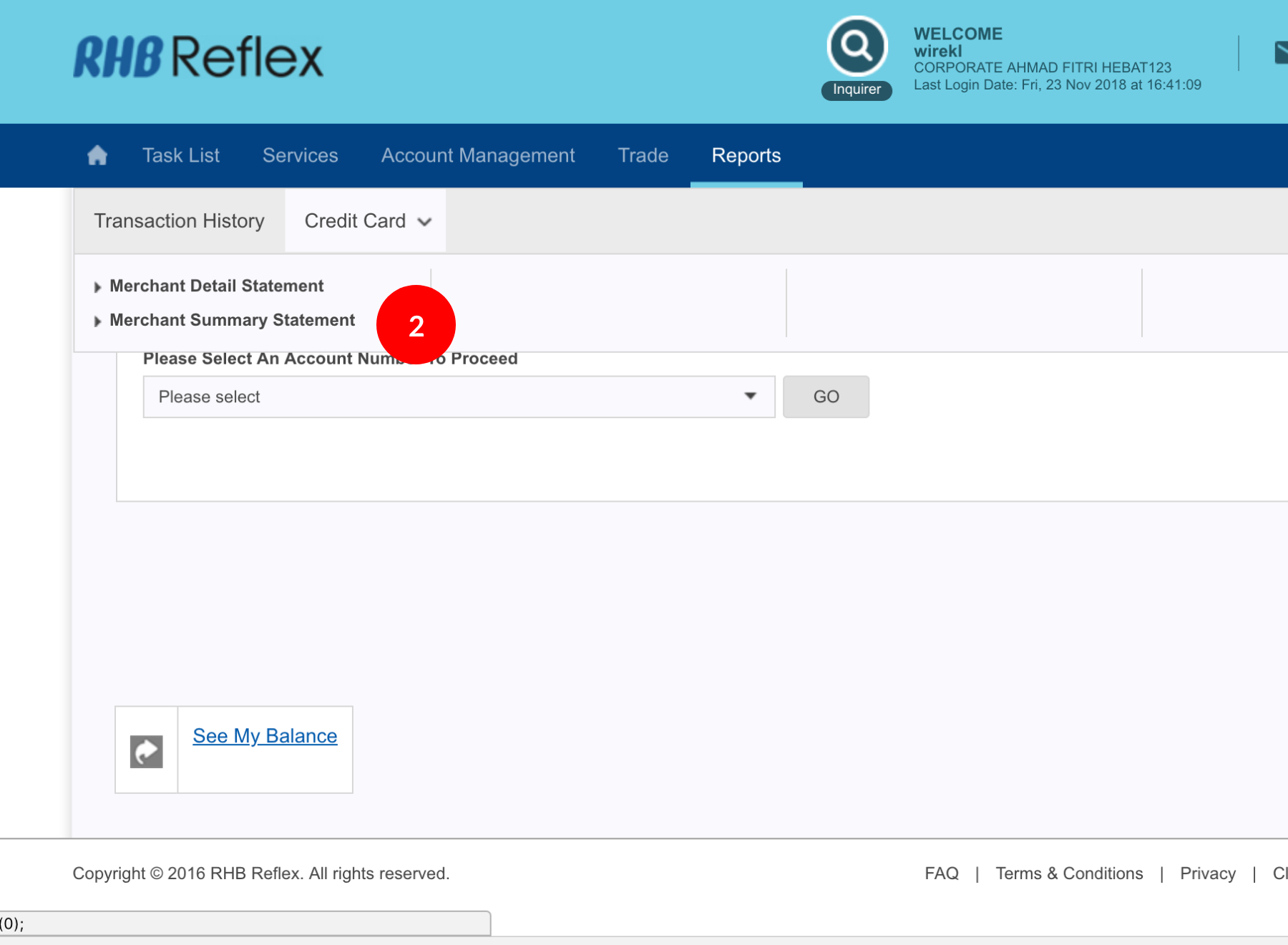
-
2.Click “Merchant Summary Statement”.
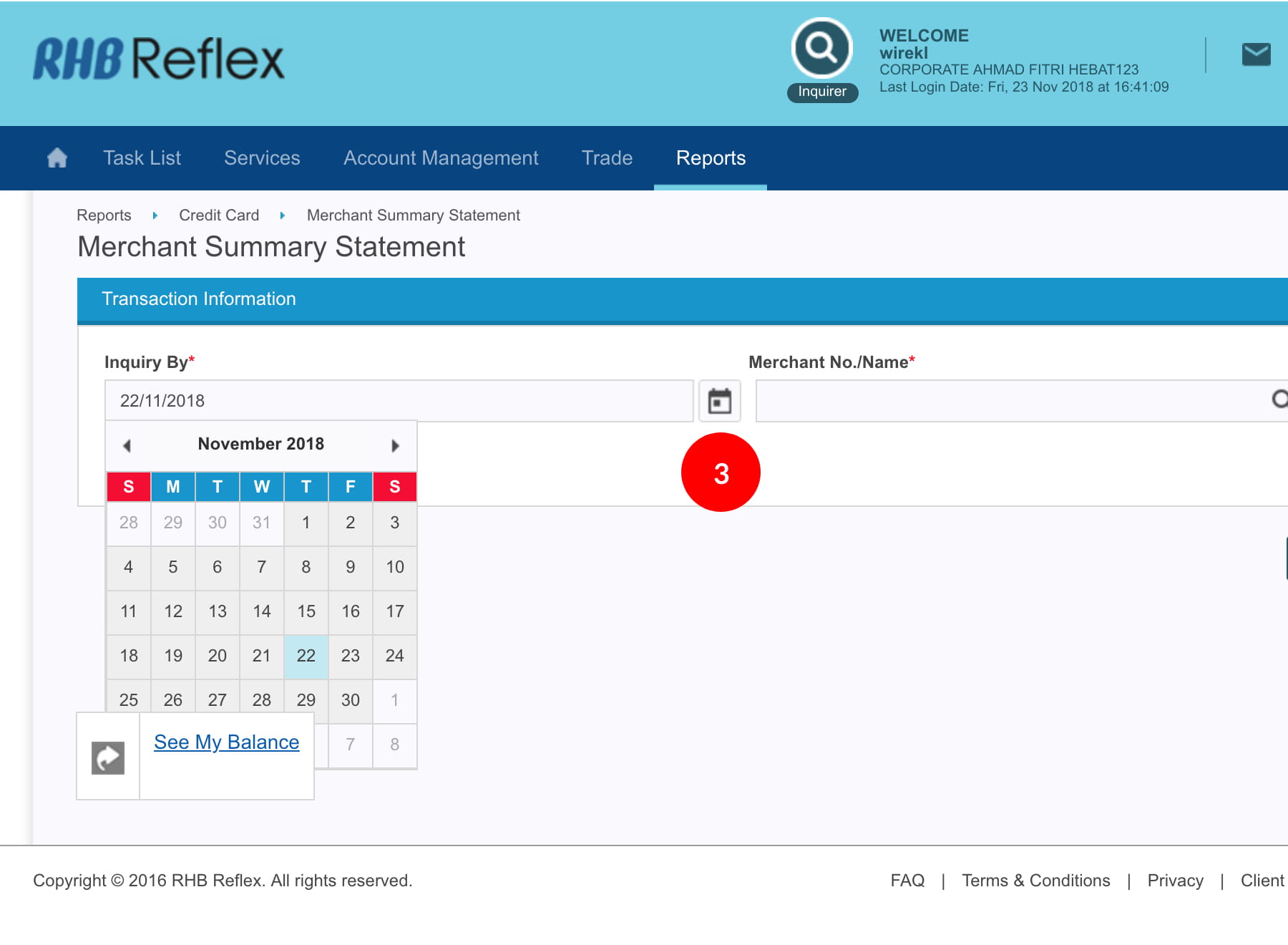
-
3.Select the date.
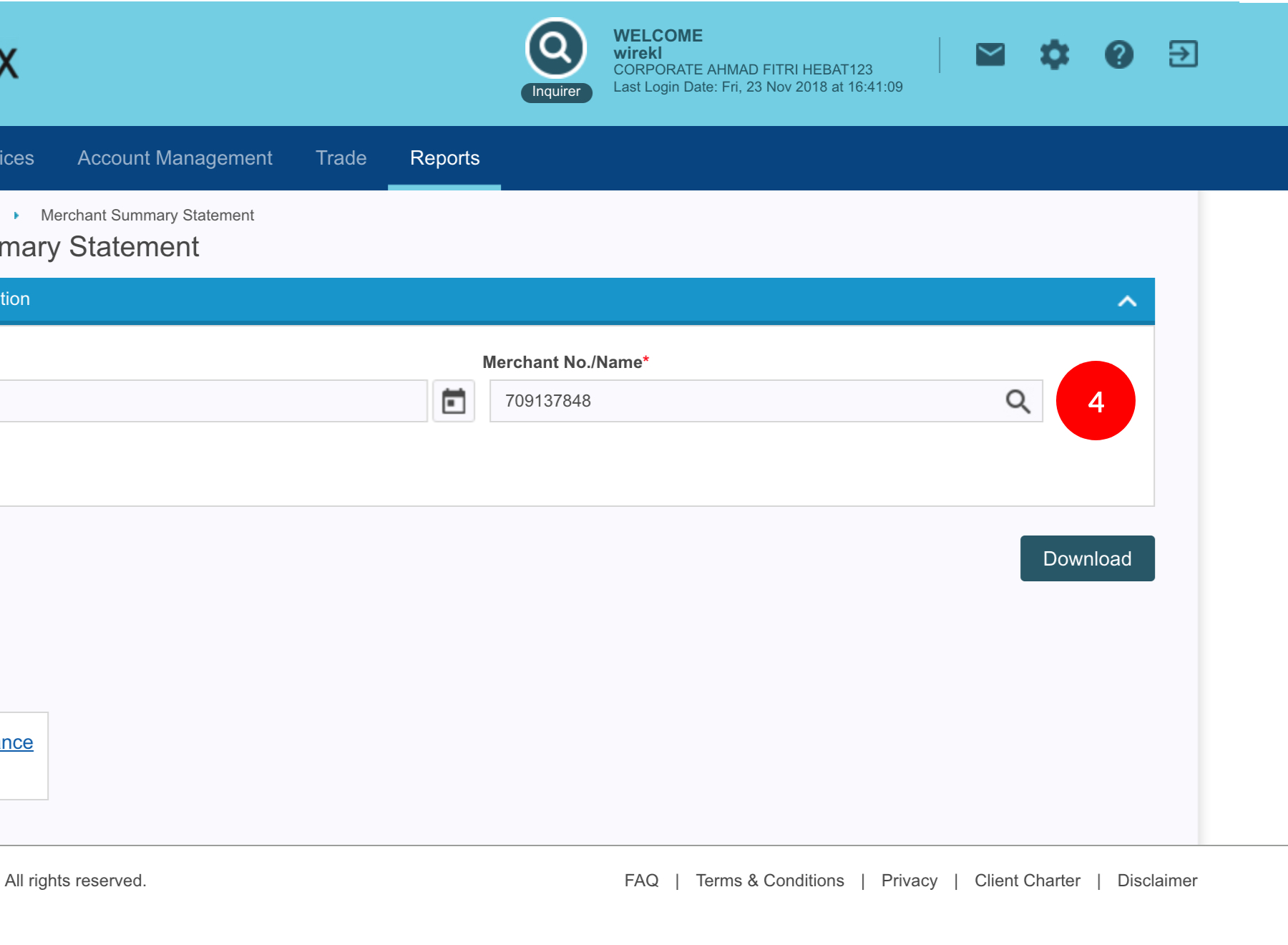
-
4.Select the Merchant Number/Name by clicking
 .
.
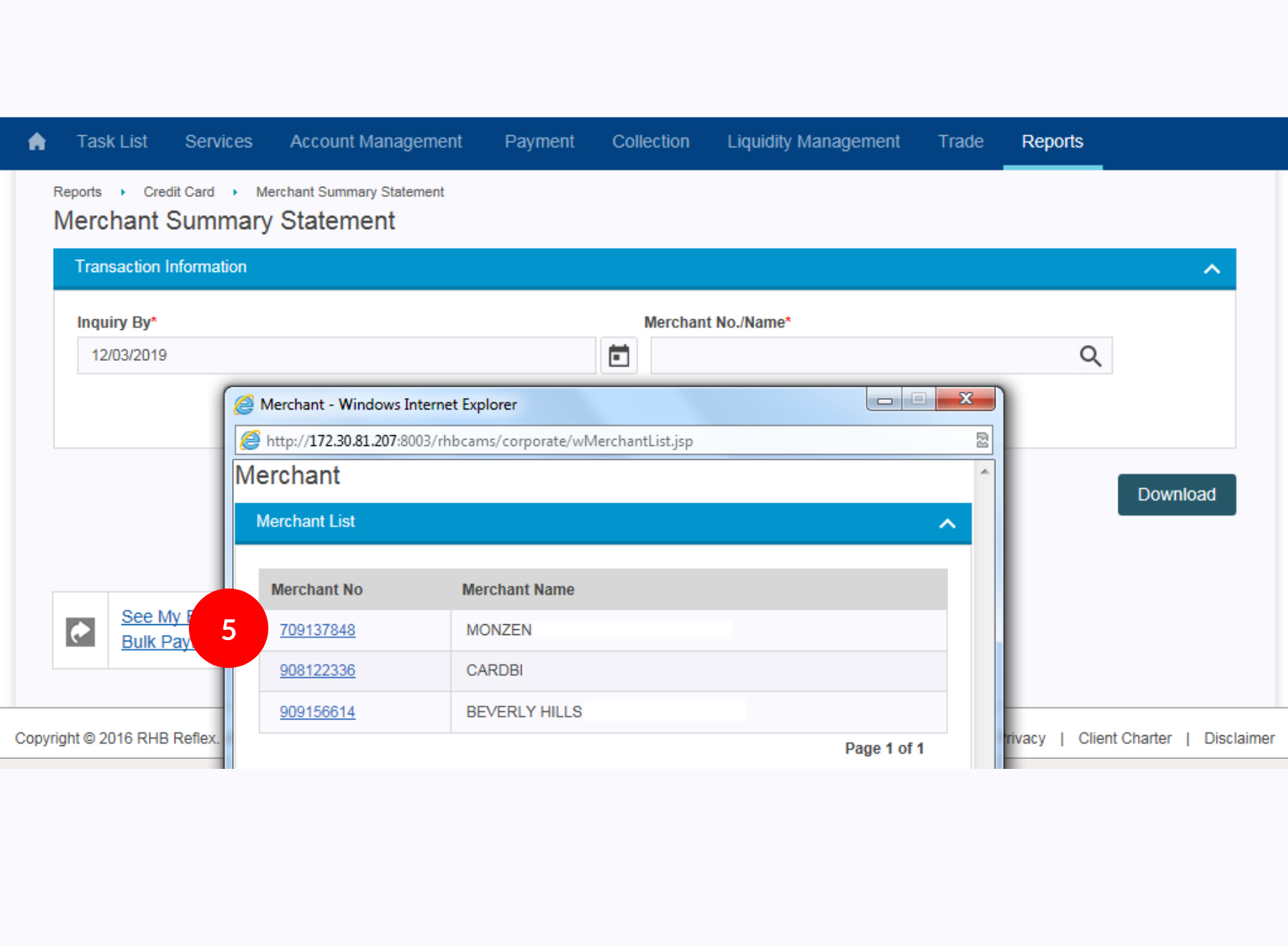
-
5.In the Merchant List result, click on Merchant No.
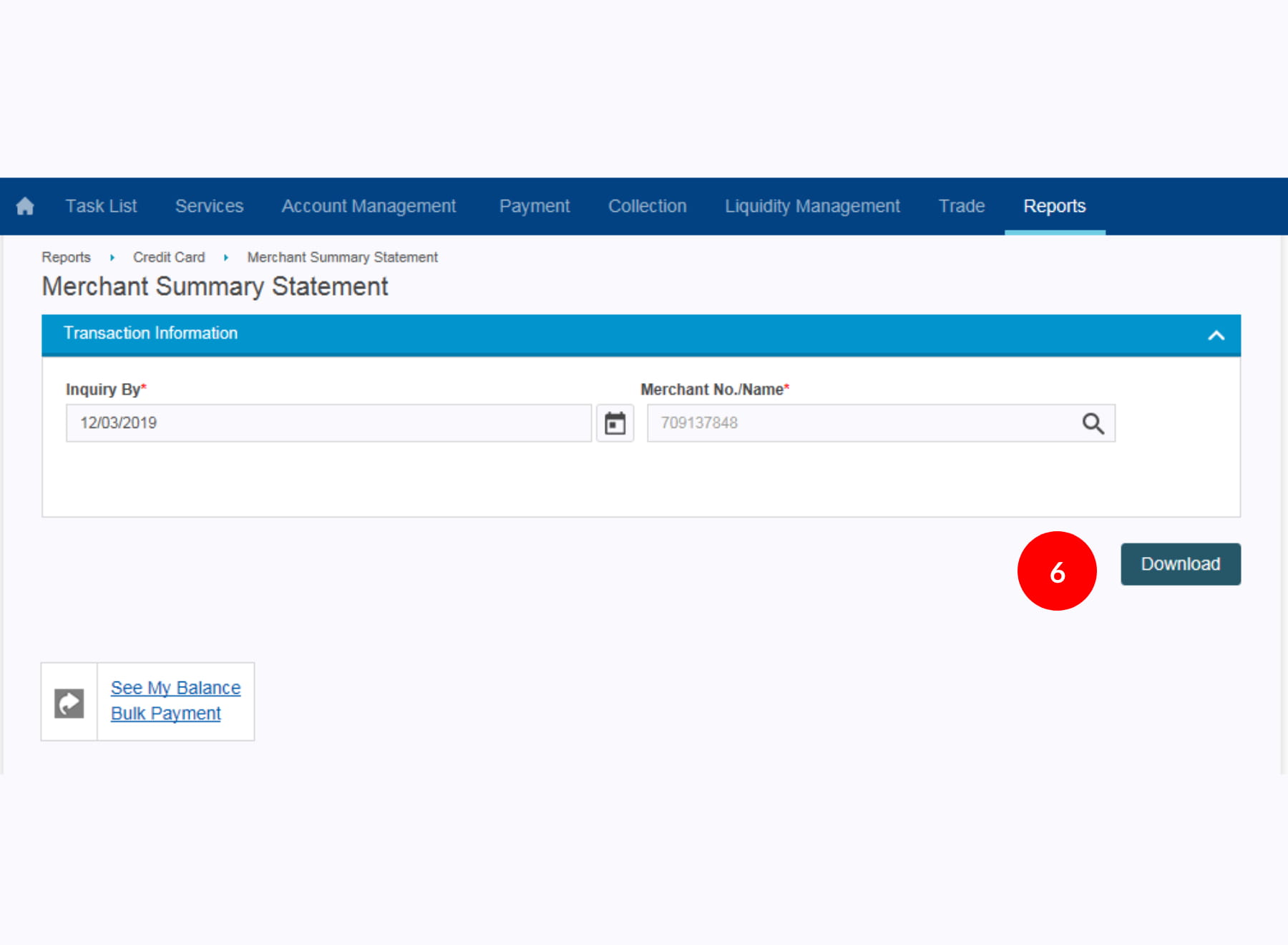
-
6.Click
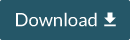 to
proceed.
to
proceed.
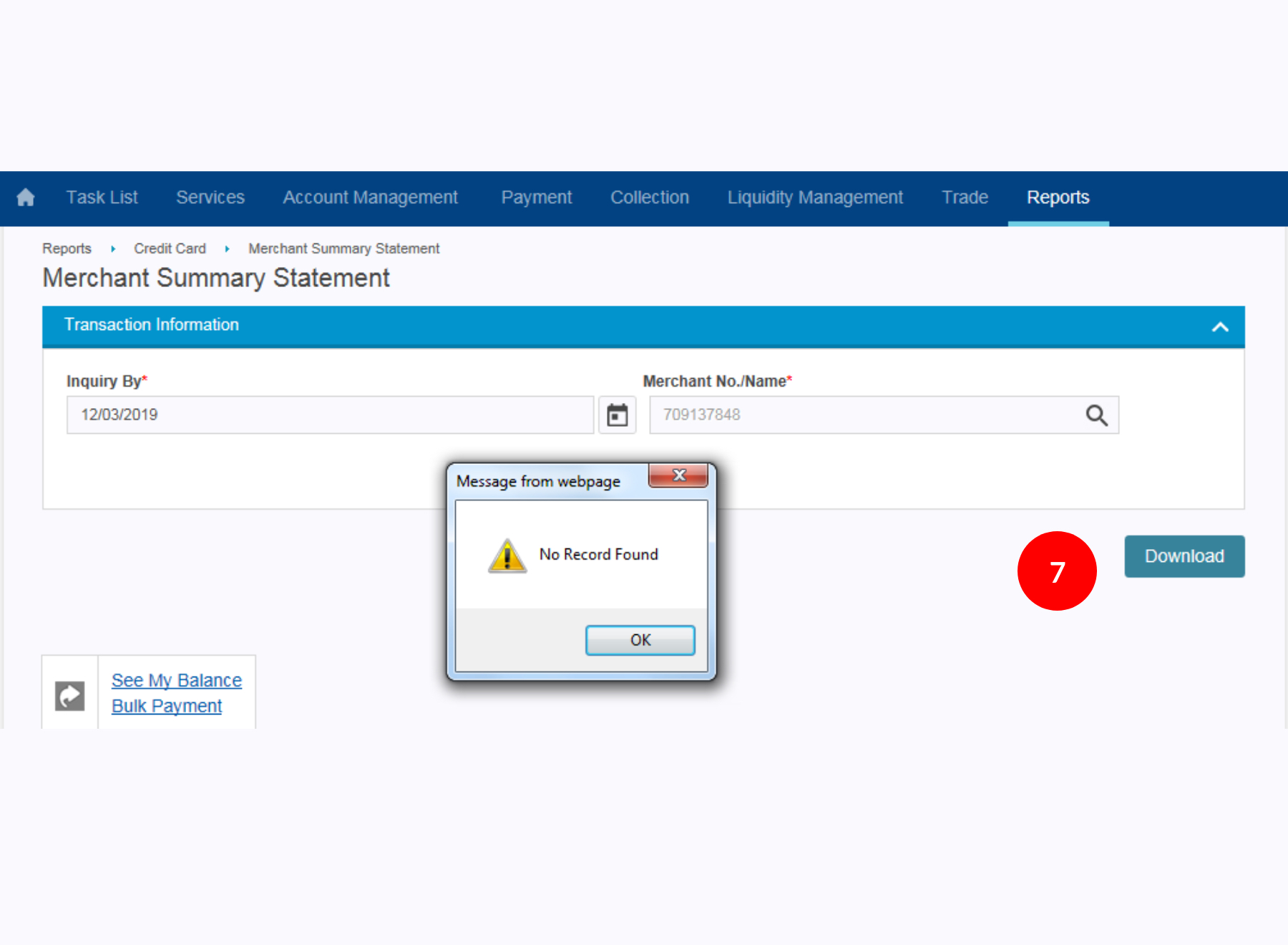
-
7.System will generate the report and prompt user to Save. (if there are transaction on selected date)








