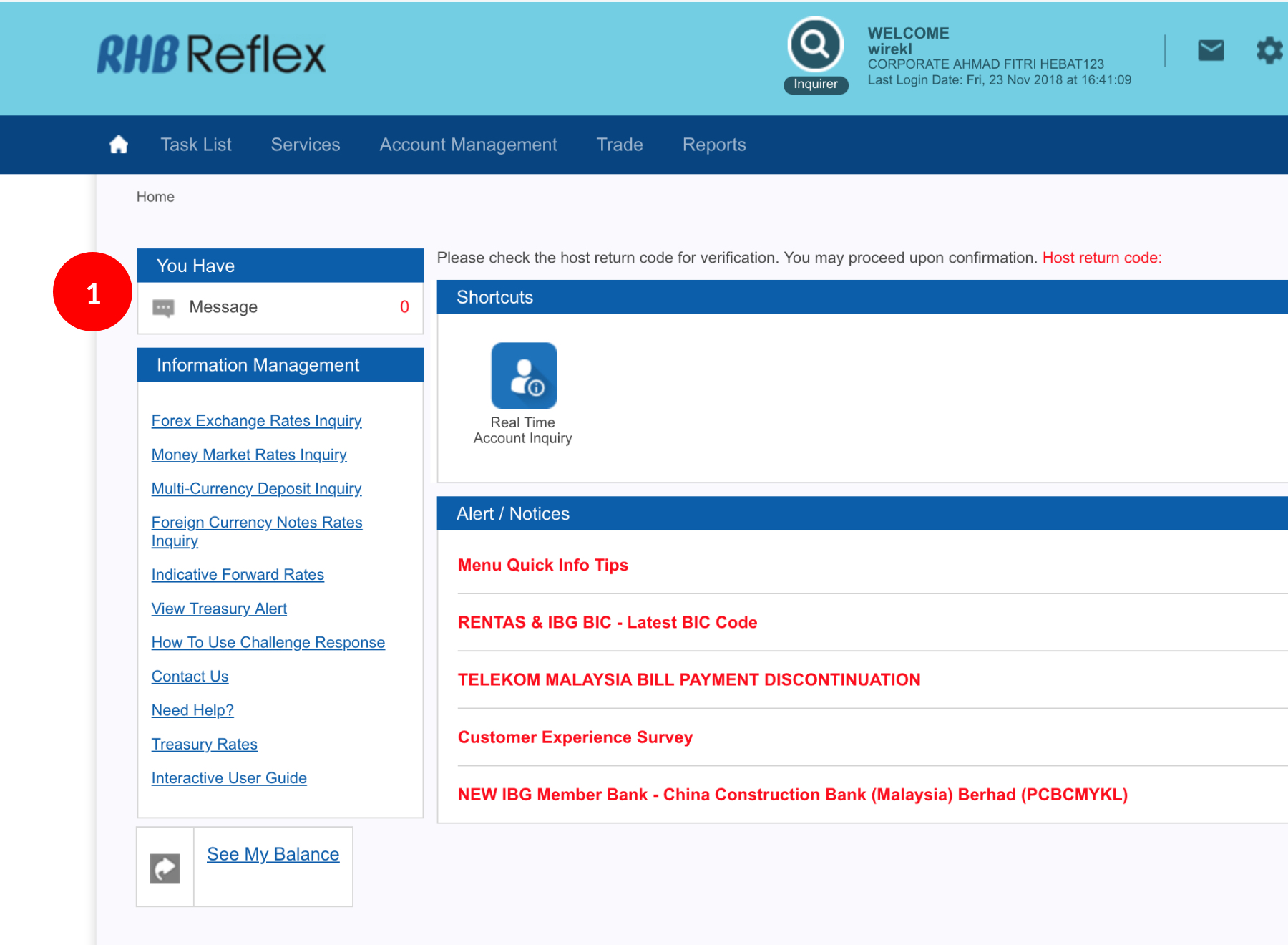
-
1.Login as User. Click “Message” at the Home menu.
-
2.By clicking on the Subject Line you will be able to see message information on pending / approved / rejected transaction(s) from Data Entry / Authorizer / Reviewer.
-
3.Message will be auto deleted after a period of 15 days or you can Tick the
 Check Box.
Check Box.
-
4.Click
 to remove the message.
to remove the message.
1 of 4
-
1.Login as User. Click “Message” at the Home menu.
-
2.By clicking on the Subject Line you will be able to see message information on pending / approved / rejected transaction(s) from Data Entry / Authorizer / Reviewer.
-
3.Message will be auto deleted after a period of 15 days or you can Tick the
 Check Box.
Check Box.
-
4.Click
 to remove the message.
to remove the message.
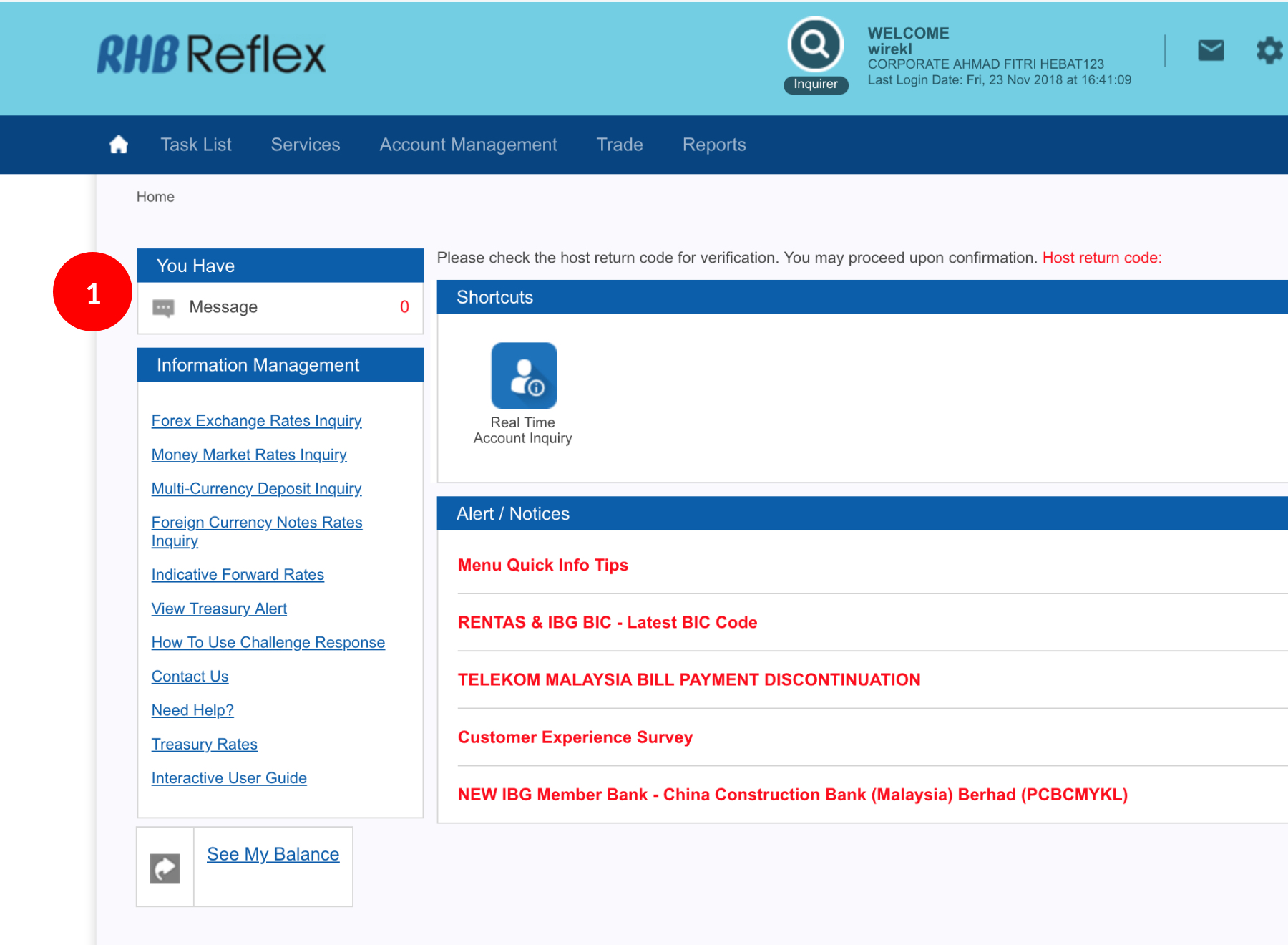
-
1.Login as User. Click “Message” at the Home menu.
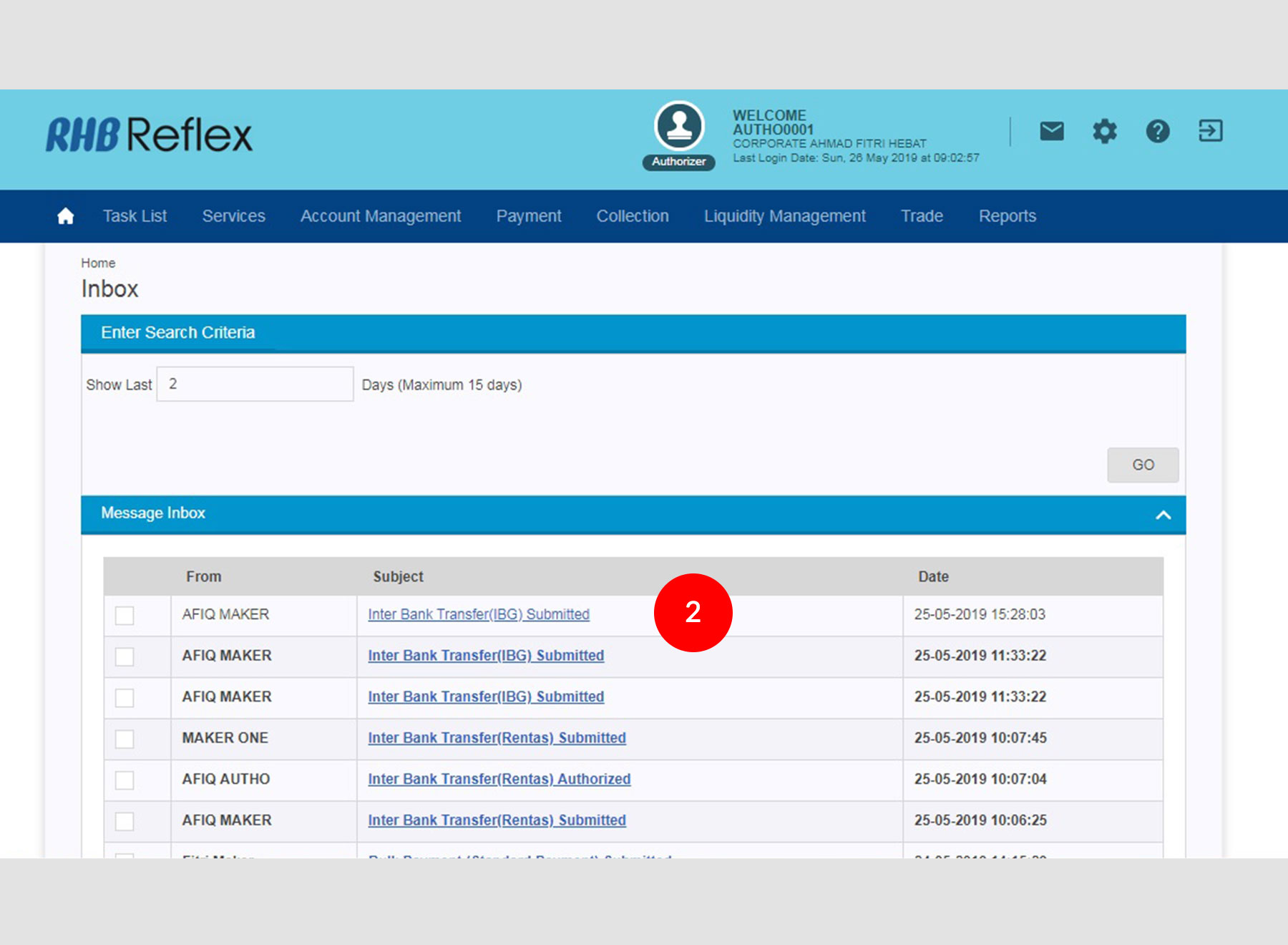
-
2.By clicking on the Subject Line you will be able to see message information on pending / approved / rejected transaction(s) from Data Entry / Authorizer / Reviewer.
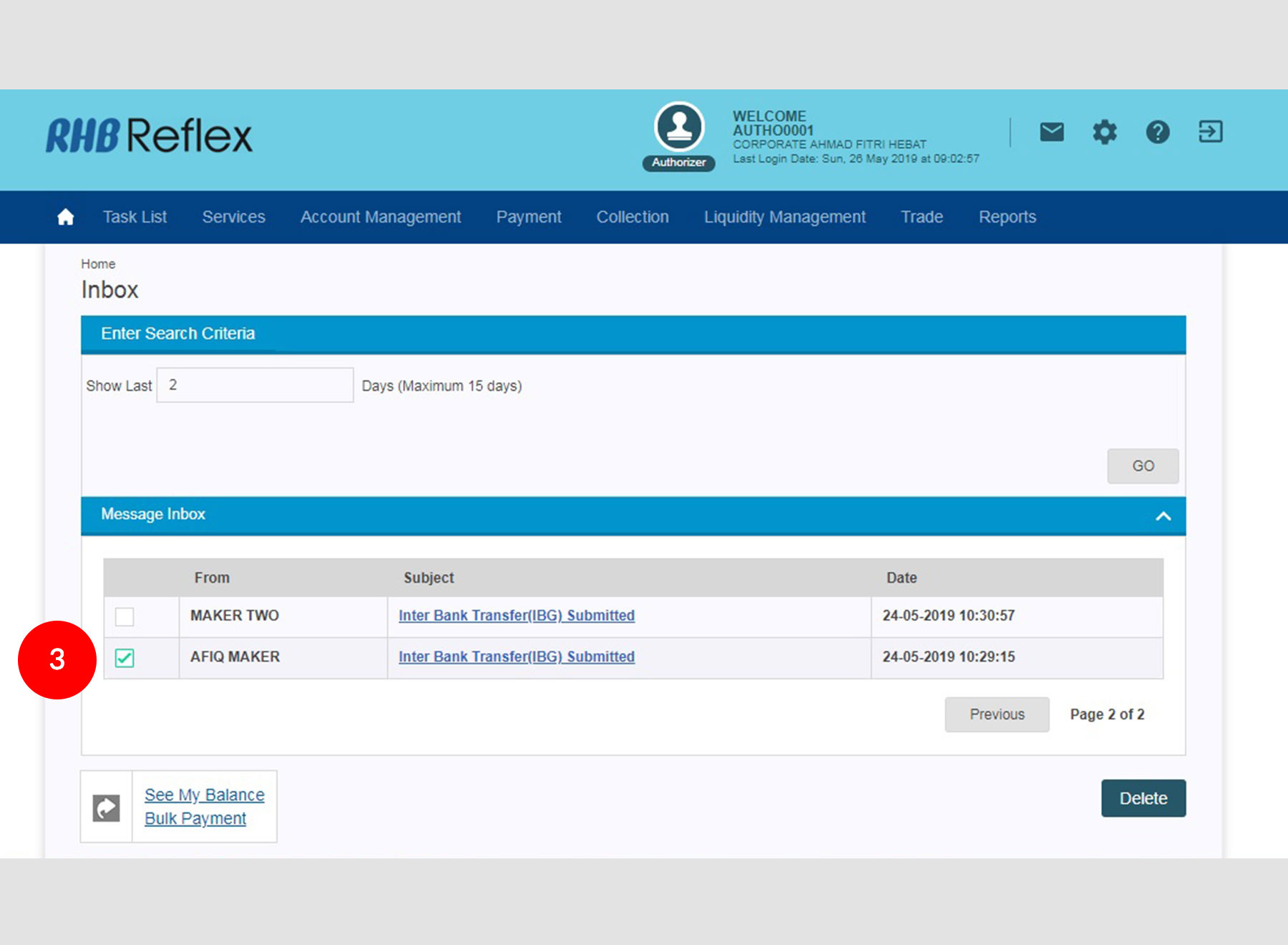
-
3.Message will be auto deleted after a period of 15 days or you can Tick the
 Check Box.
Check Box.
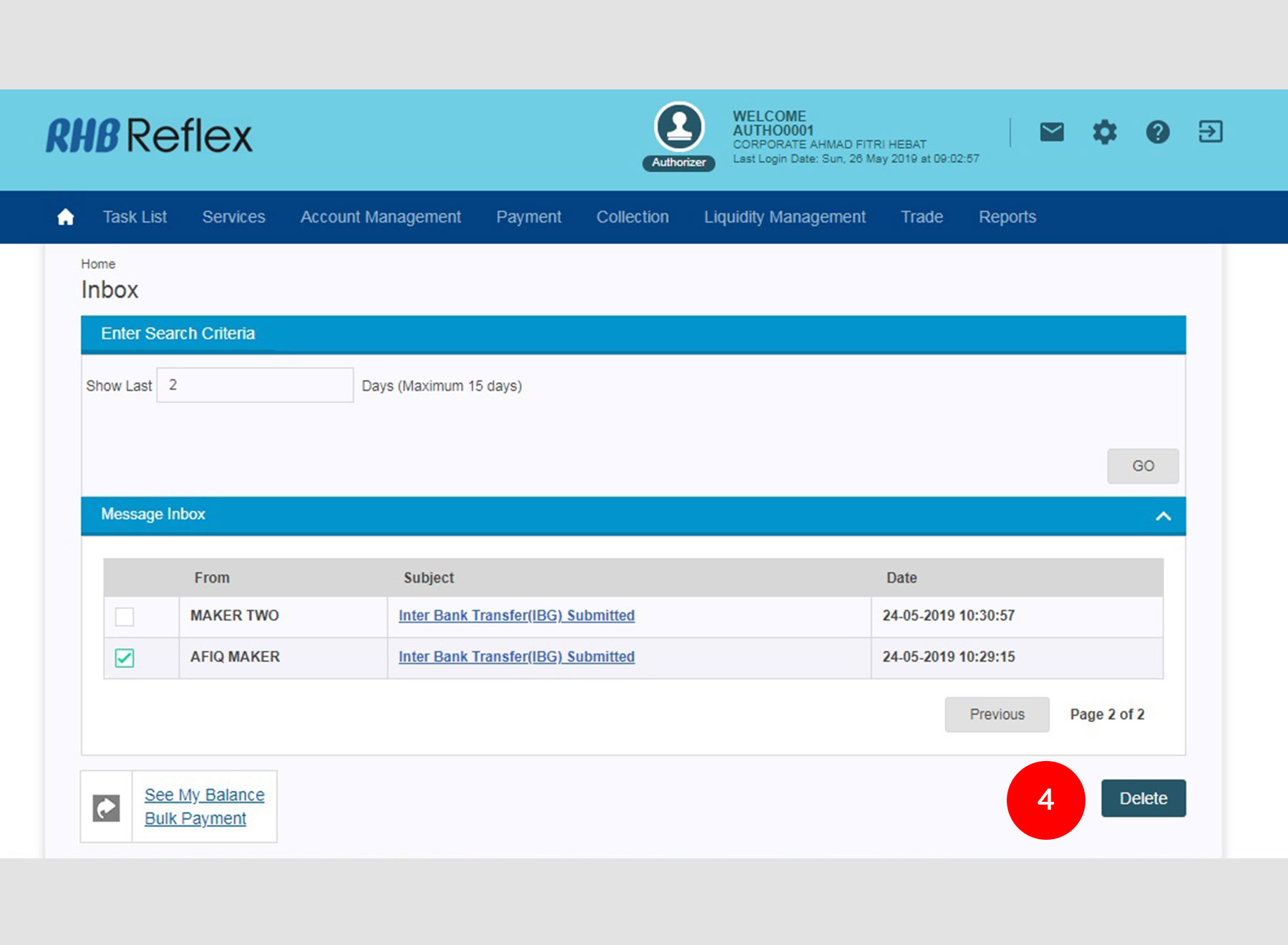
-
4.Click
 to remove the message.
to remove the message.








