Reflex Premium Services
How to add employer number (EPF / SOCSO / LHDN) into User group using sysadmin1?
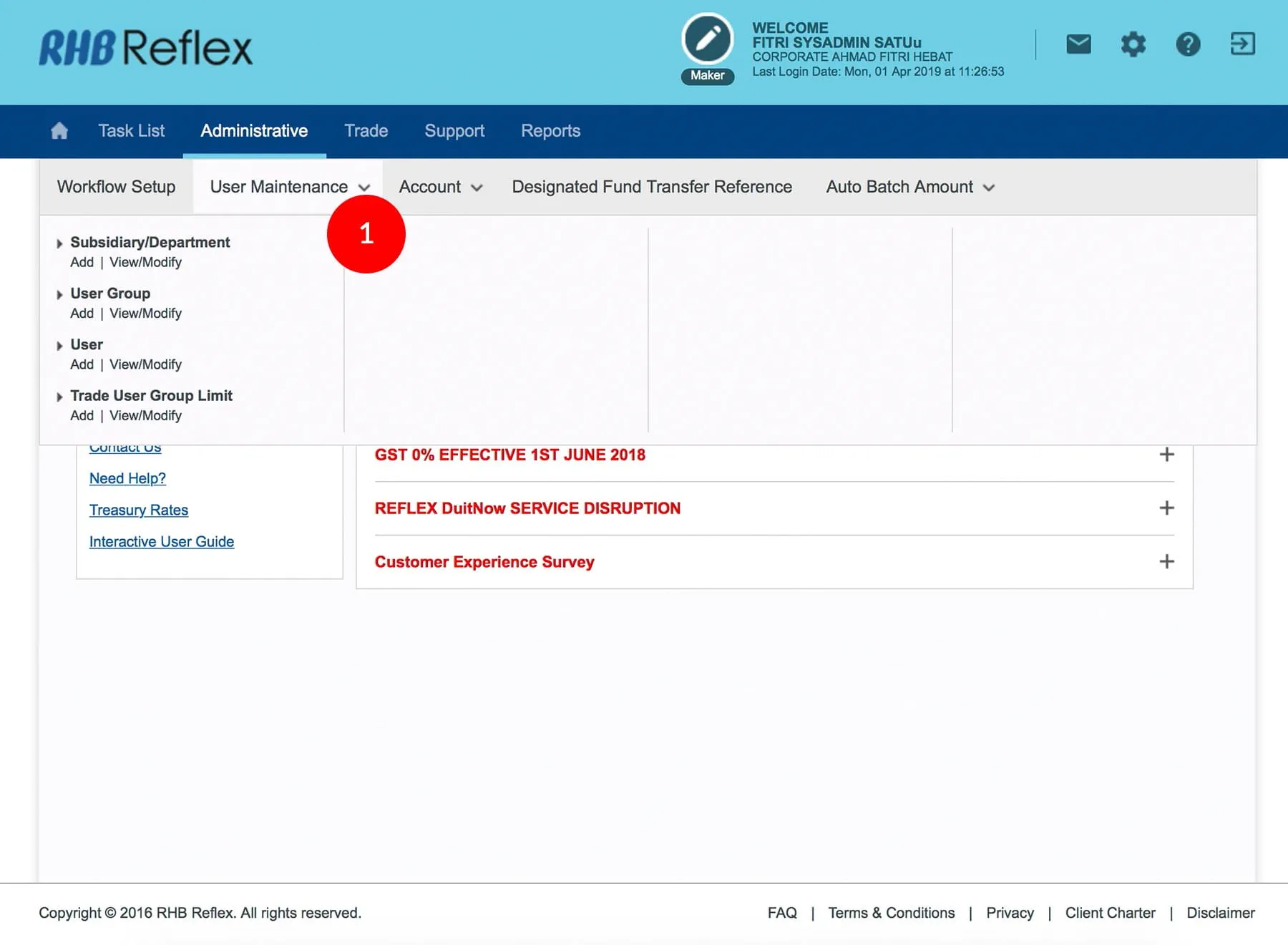
-
1.Login as Sysadmin1 and under the “Administrative” tab; select “User Maintenance” tab
-
2.Under “User Group”; click “View/Modify”.
-
3.Click on the relevant Group Code (e.g. Maker/Authorizer), it will show the full modules that accessible by that user. Scroll down and click on the “Update” button. Then tick the boxes available in Employer Statutory Information.
-
4.Click
 for approval. A message of
“Transaction(s) is successfully sent for approval” will be displayed. This indicates that
the creation has been sent to Sysadmin2 for approval.
for approval. A message of
“Transaction(s) is successfully sent for approval” will be displayed. This indicates that
the creation has been sent to Sysadmin2 for approval. -
5.Click
 to Logout.
to Logout.
1 of 5
-
1.Login as Sysadmin1 and under the “Administrative” tab; select “User Maintenance” tab
-
2.Under “User Group”; click “View/Modify”.
-
3.Click on the relevant Group Code (e.g. Maker/Authorizer), it will show the full modules that accessible by that user. Scroll down and click on the “Update” button. Then tick the boxes available in Employer Statutory Information.
-
4.Click
 for approval. A message of
“Transaction(s) is successfully sent for approval” will be displayed. This indicates that
the creation has been sent to Sysadmin2 for approval.
for approval. A message of
“Transaction(s) is successfully sent for approval” will be displayed. This indicates that
the creation has been sent to Sysadmin2 for approval. -
5.Click
 to Logout.
to Logout.
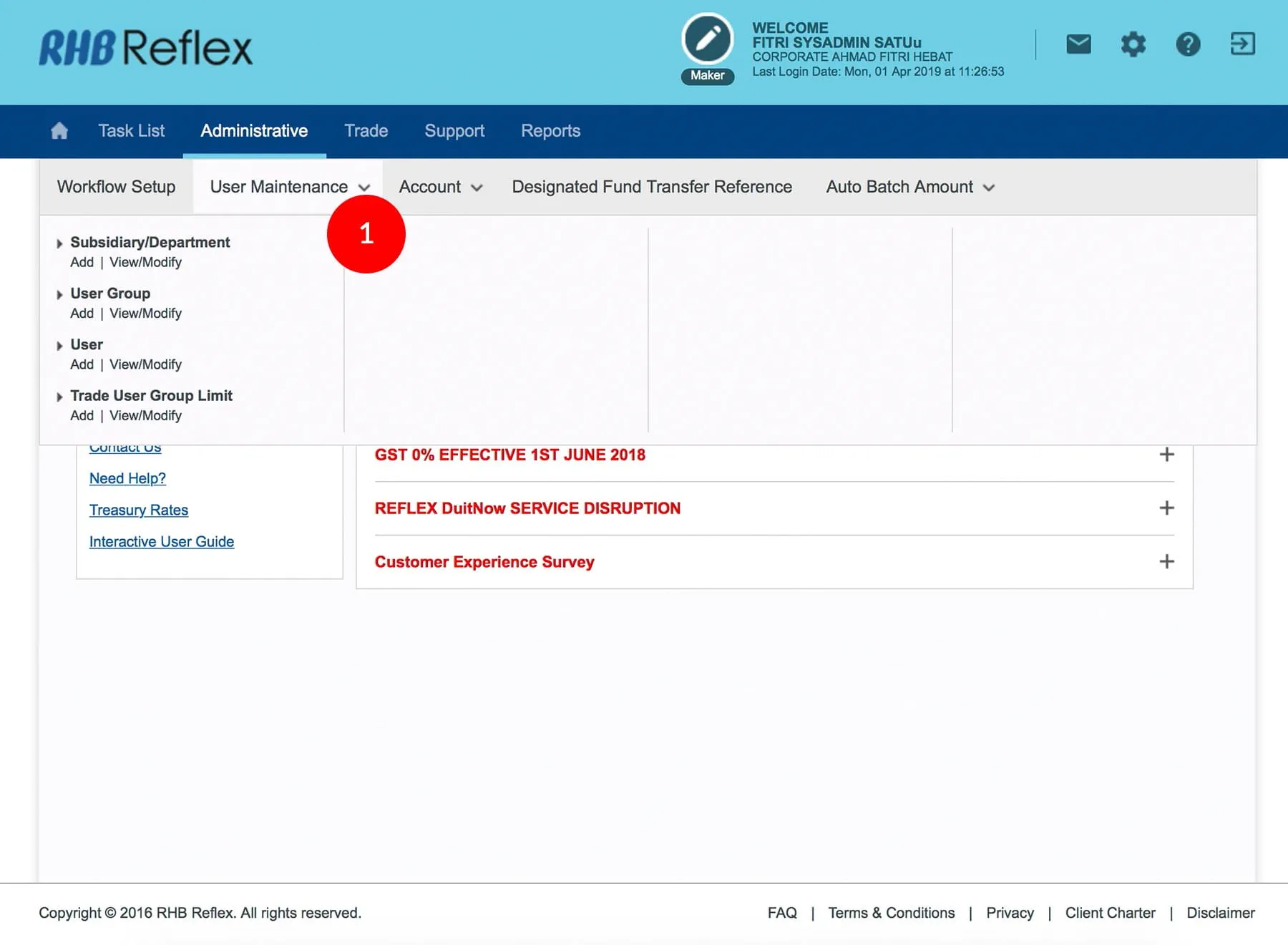
-
1.Login as Sysadmin1 and under the “Administrative” tab; select “User Maintenance” tab
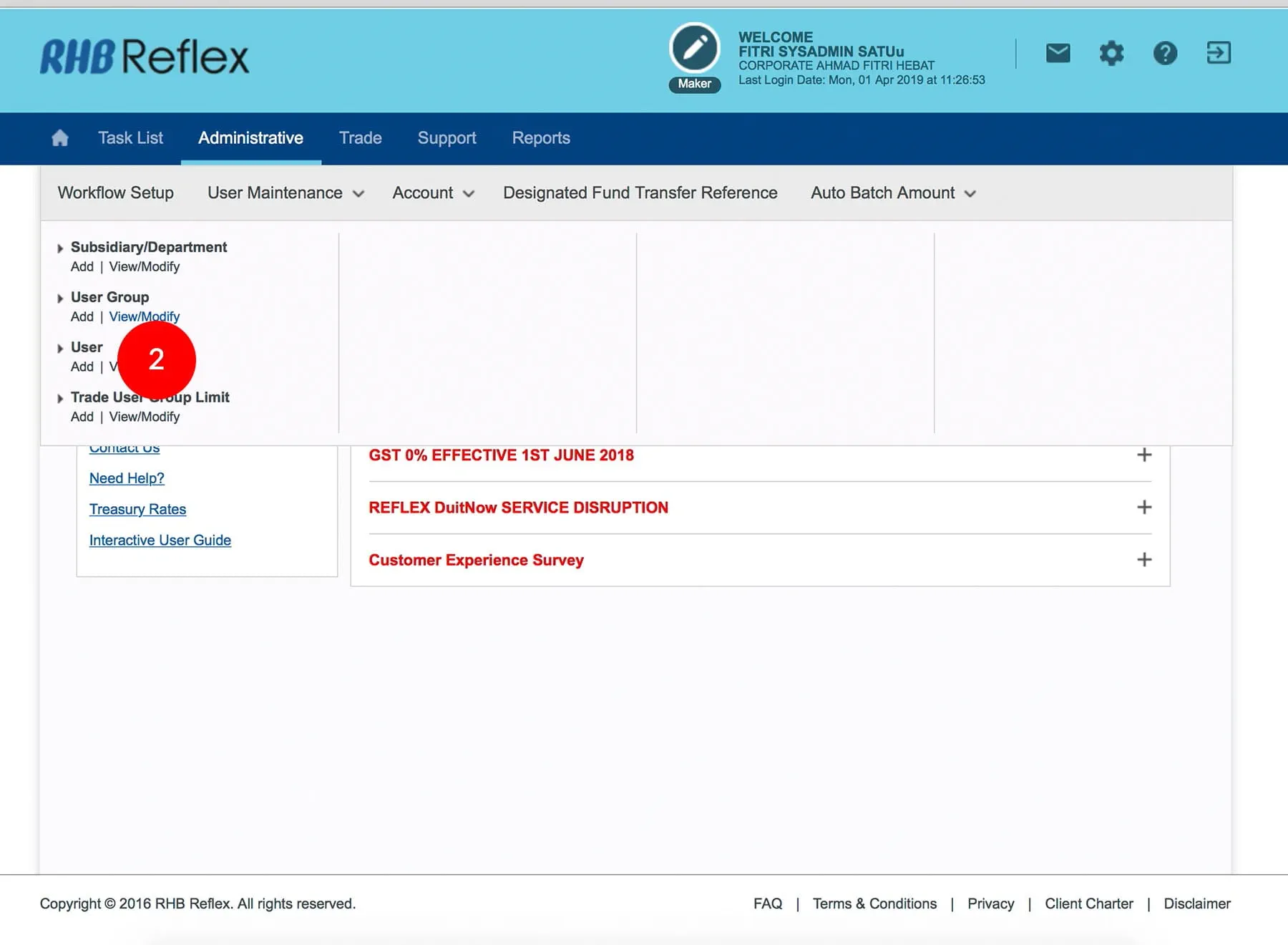
-
2.Under “User Group”; click “View/Modify”.
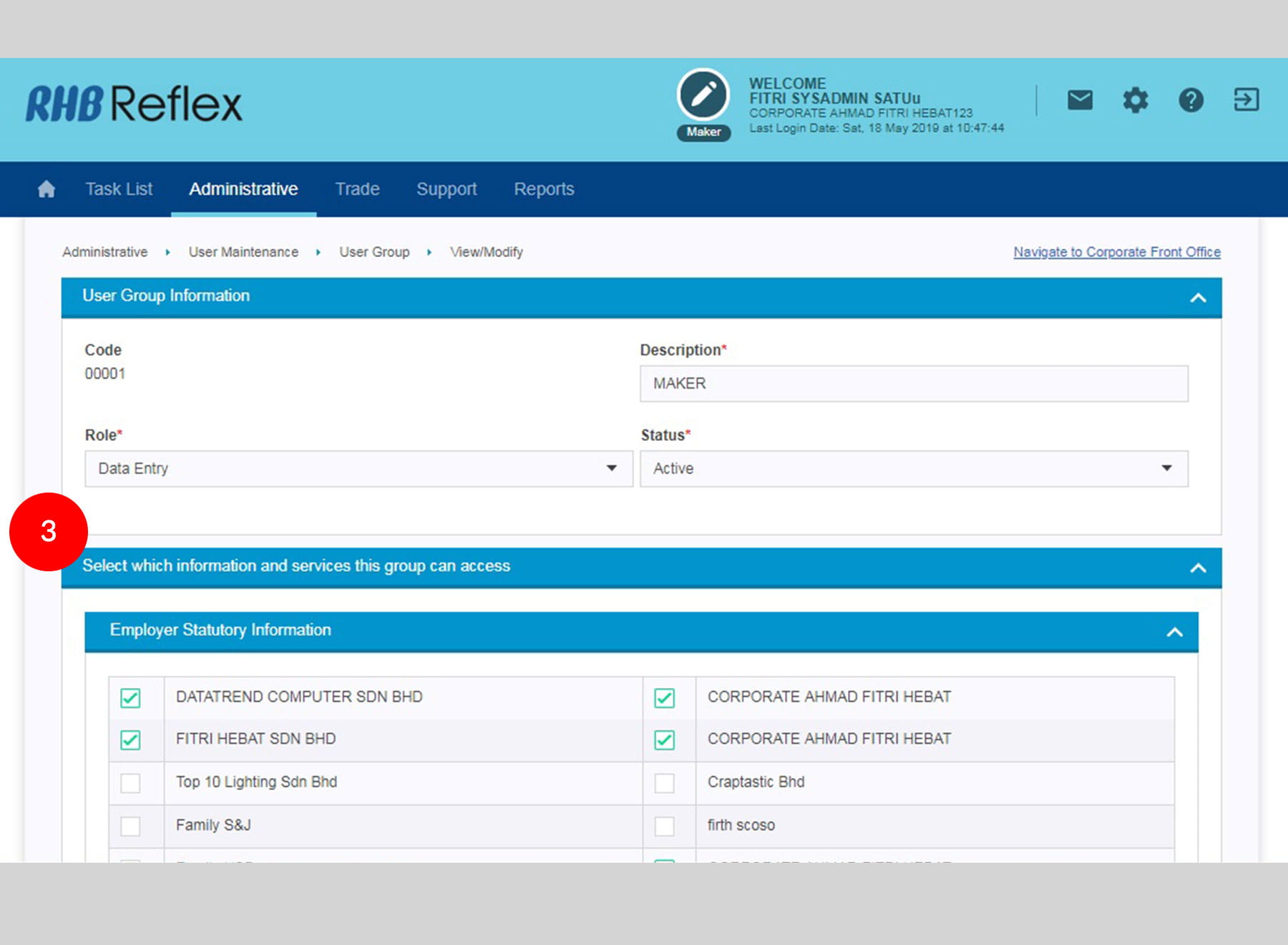
-
3.Click on the relevant Group Code (e.g. Maker/Authorizer), it will show the full modules that accessible by that user. Scroll down and click on the “Update” button. Then tick the boxes available in Employer Statutory Information.
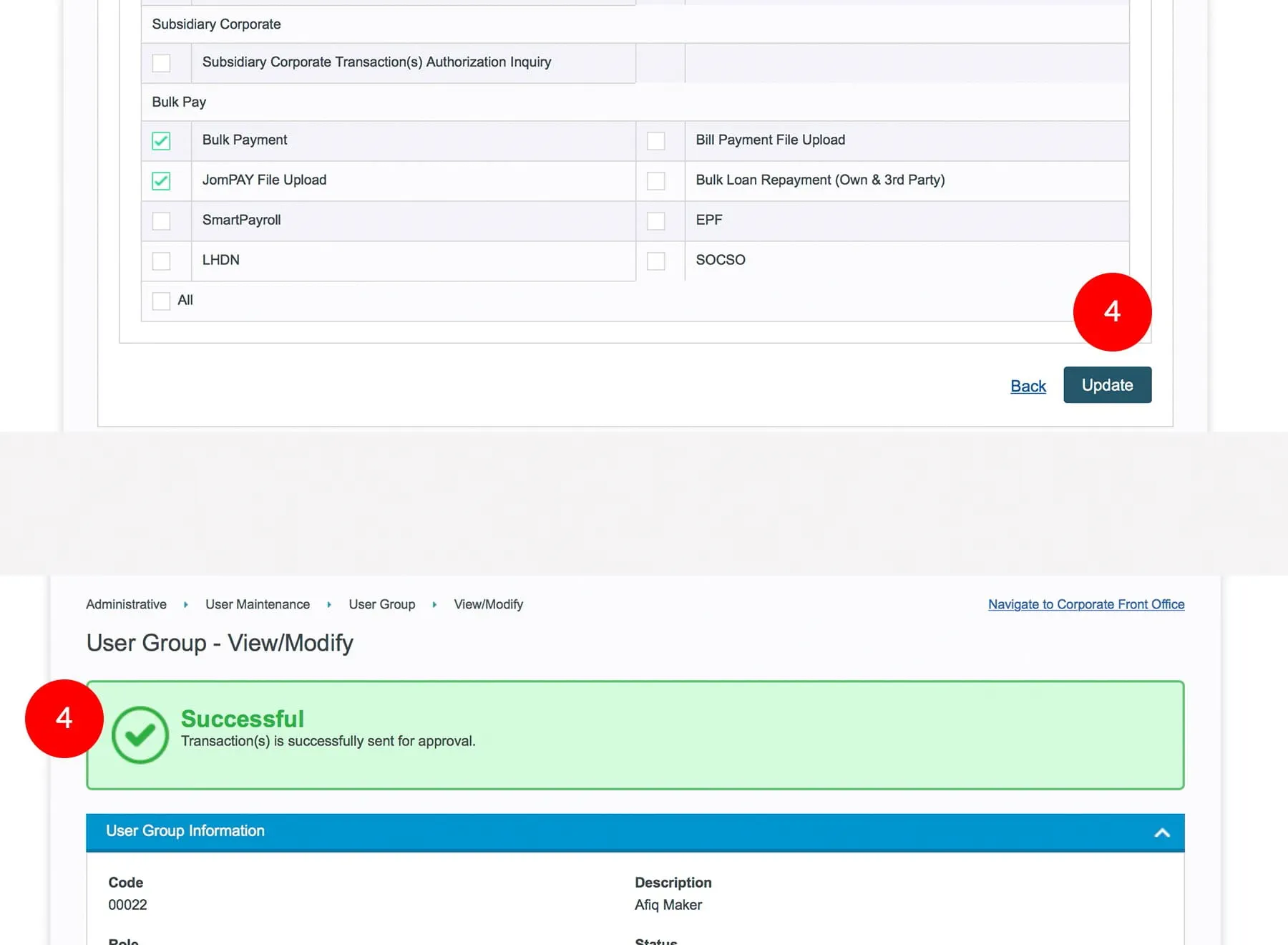
-
4.Click
 for approval. A
message of “Transaction(s) is successfully sent for approval” will be displayed. This
indicates that the creation has been sent to Sysadmin2 for approval.
for approval. A
message of “Transaction(s) is successfully sent for approval” will be displayed. This
indicates that the creation has been sent to Sysadmin2 for approval.
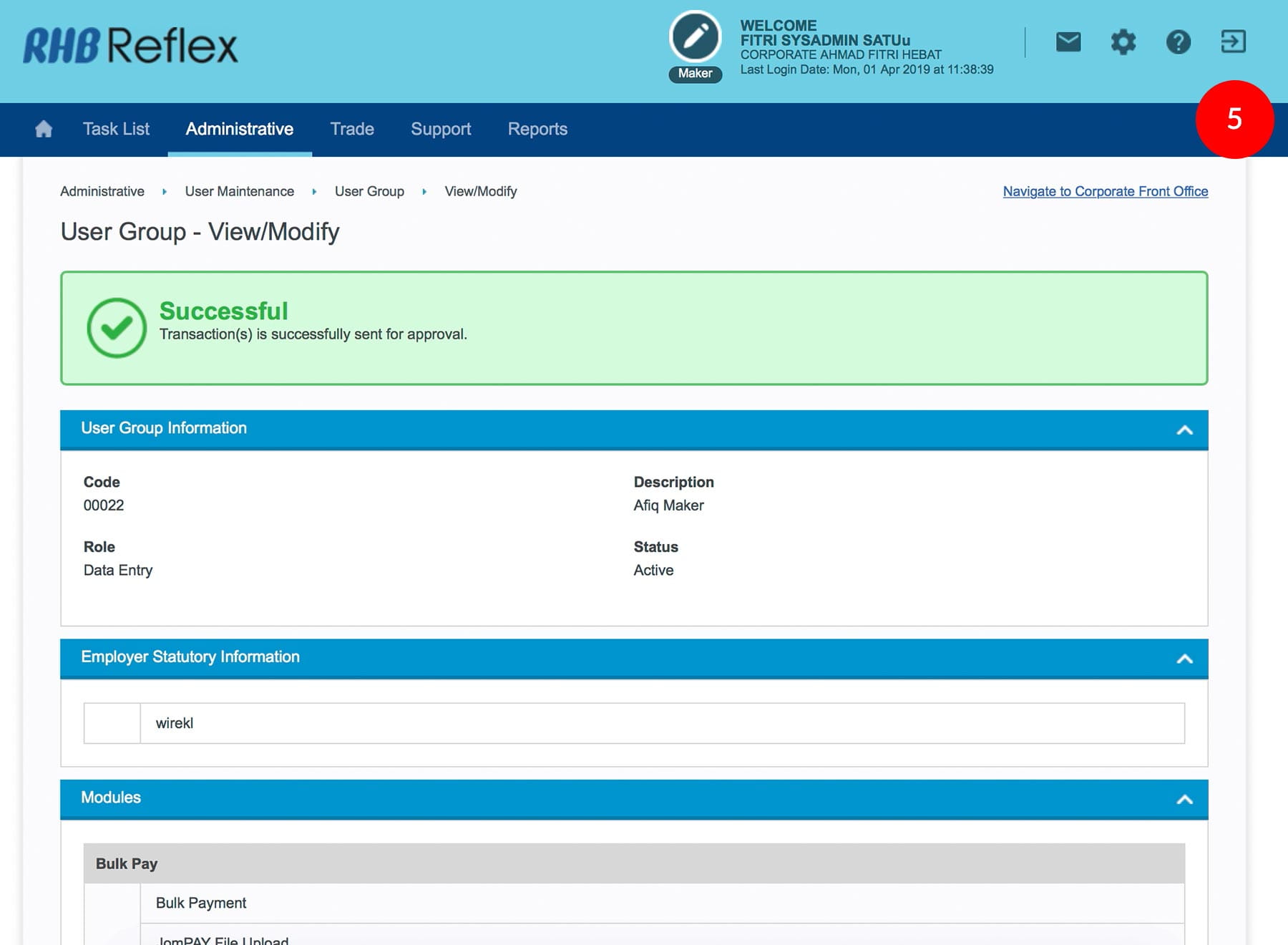
-
5.Click
 to
Logout.
to
Logout.








