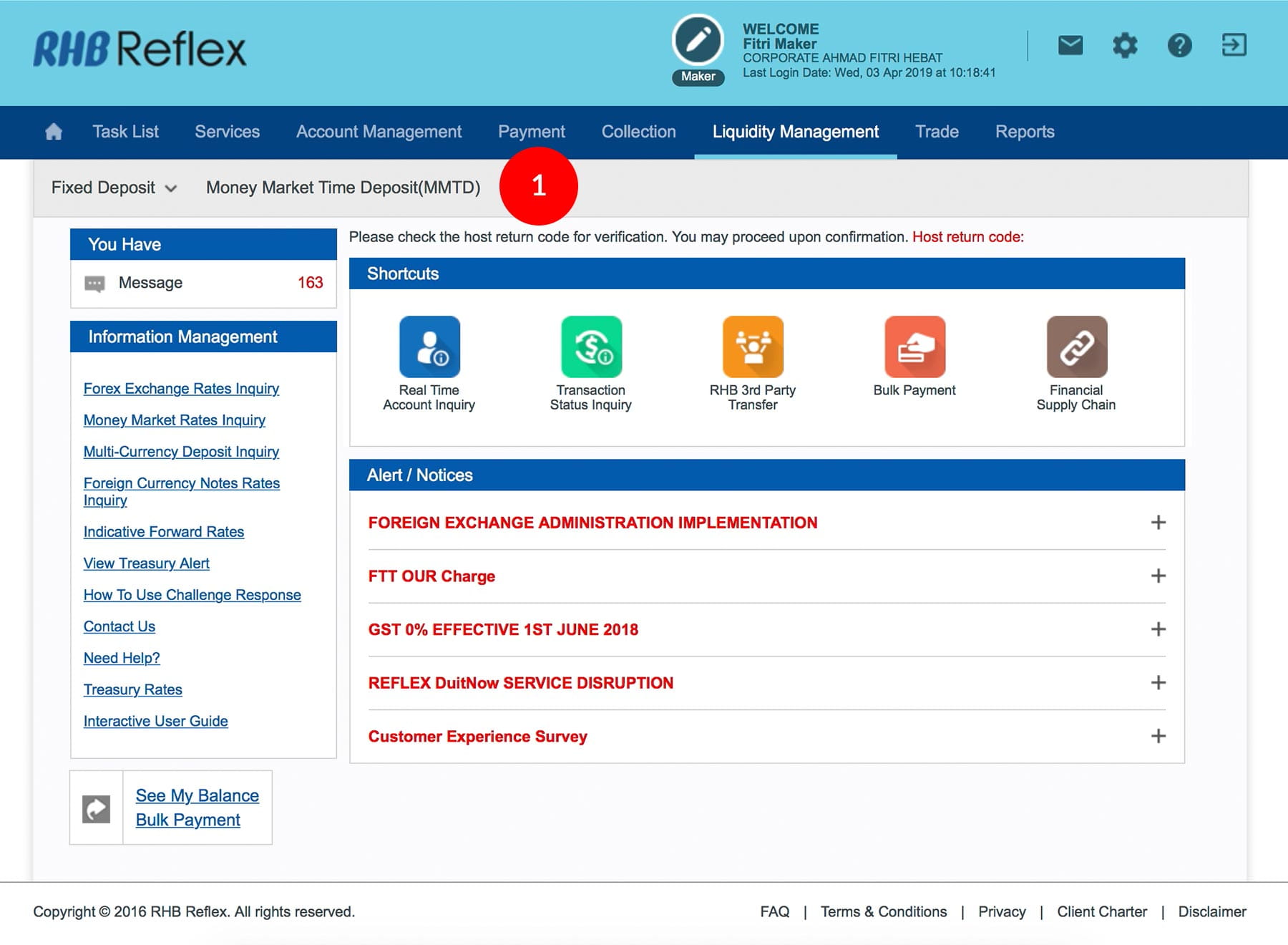
-
1.Login as Data Entry and under “Liquidity Management” tab; select “Money Market Time Deposit (MMTD)”.
-
2.Select Debit Account Number by clicking
 .
. -
3.Key in the Payment Amount.
-
4.Key in the Maturity Date.
-
5.Click on
 .
. -
6.Tick
 the
Check Box after reading the Terms and Conditions.
the
Check Box after reading the Terms and Conditions. -
7.To authenticate your transaction,please refer steps below:
a) Press the  button and enter the PIN Number. The word “APPLI” or
"rHb" will be displayed and press 2.
button and enter the PIN Number. The word “APPLI” or
"rHb" will be displayed and press 2.
b) Enter the 5 digits Challenge Code that appear on the screen into Authorizer’s token. c) The Token will then generate 8 digits Passcode on TOKEN LCD screen. Enter this 8 digits Passcode into the Token field box. -
8.Click on the
 to proceed.
to proceed.
1 of
8
-
1.Login as Data Entry and under “Liquidity Management” tab; select “Money Market Time Deposit (MMTD)”.
-
2.Select Debit Account Number by clicking
 .
. -
3.Key in the Payment Amount.
-
4.Key in the Maturity Date.
-
5.Click on
 .
. -
6.Tick
 the
Check Box after reading the Terms and Conditions.
the
Check Box after reading the Terms and Conditions. -
7.To authenticate your transaction,please refer steps below:
a) Press the  button and enter the PIN Number. The word “APPLI” or
"rHb" will be displayed and press 2.
button and enter the PIN Number. The word “APPLI” or
"rHb" will be displayed and press 2.
b) Enter the 5 digits Challenge Code that appear on the screen into Authorizer’s token. c) The Token will then generate 8 digits Passcode on TOKEN LCD screen. Enter this 8 digits Passcode into the Token field box. -
8.Click on the
 to proceed.
to proceed.
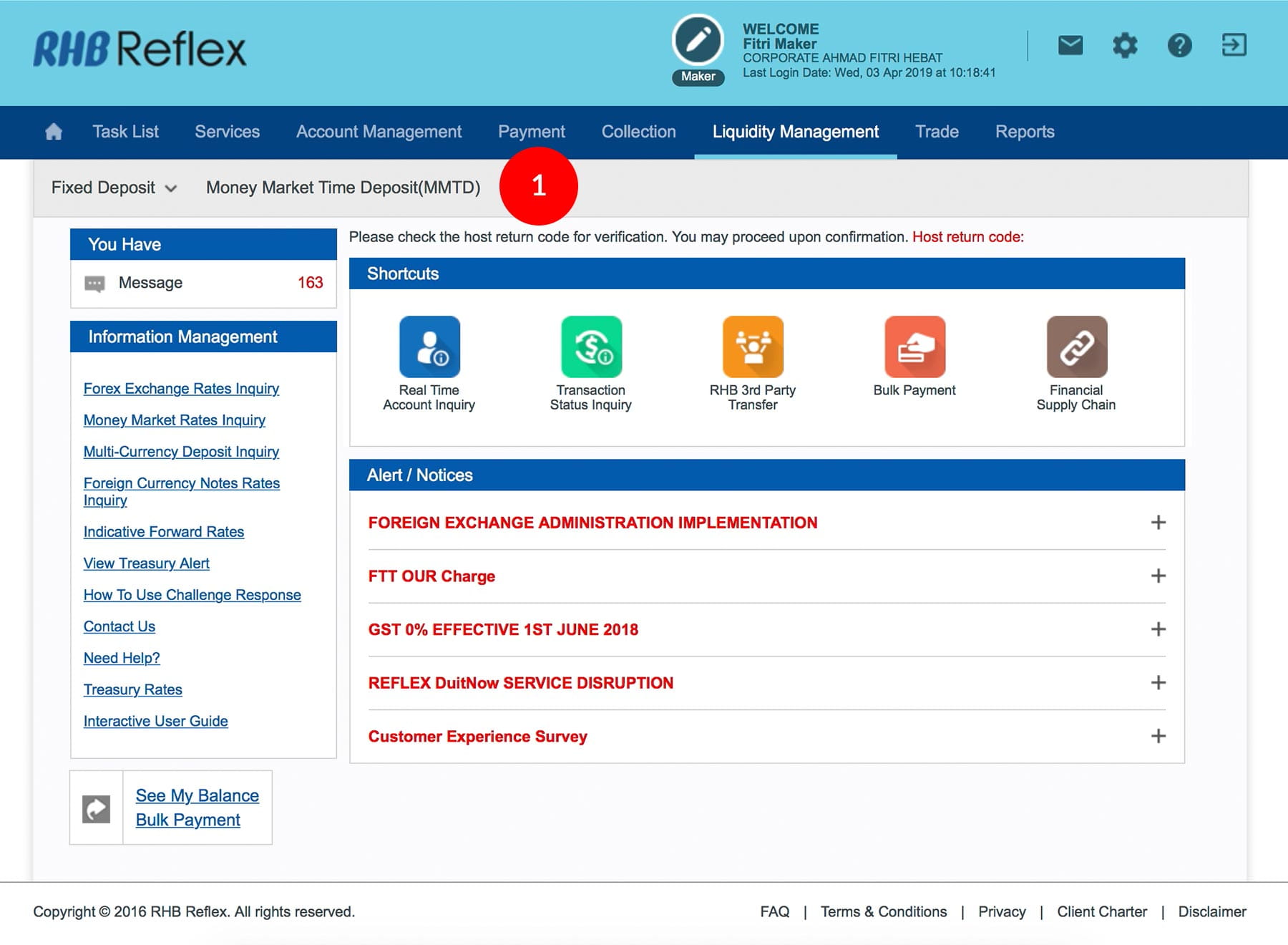
-
1.Login as Data Entry and under “Liquidity Management” tab; select “Money Market Time Deposit (MMTD)”.
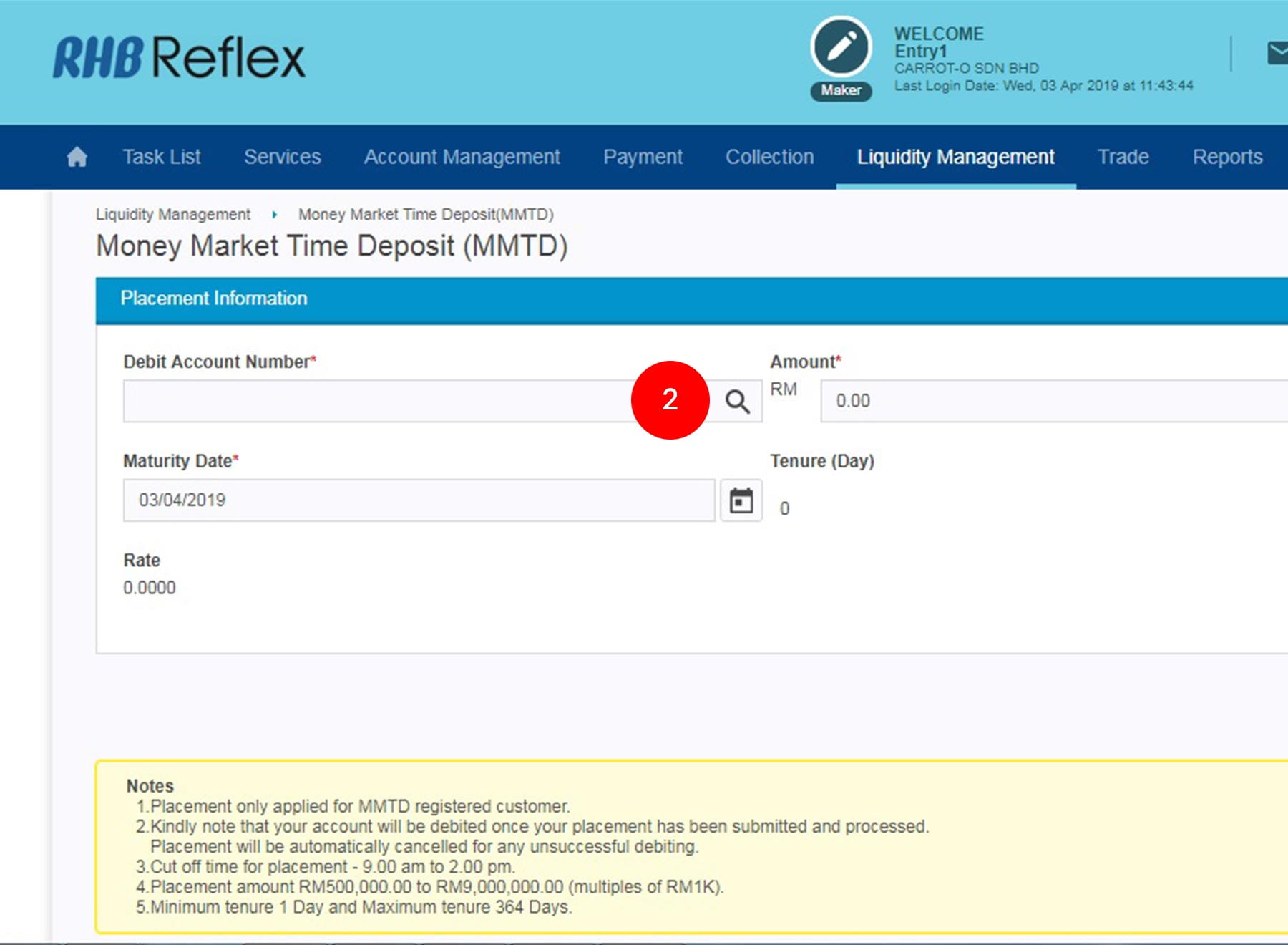
-
2.Select Debit Account Number by clicking
 .
.

-
3.Key in the Payment Amount.
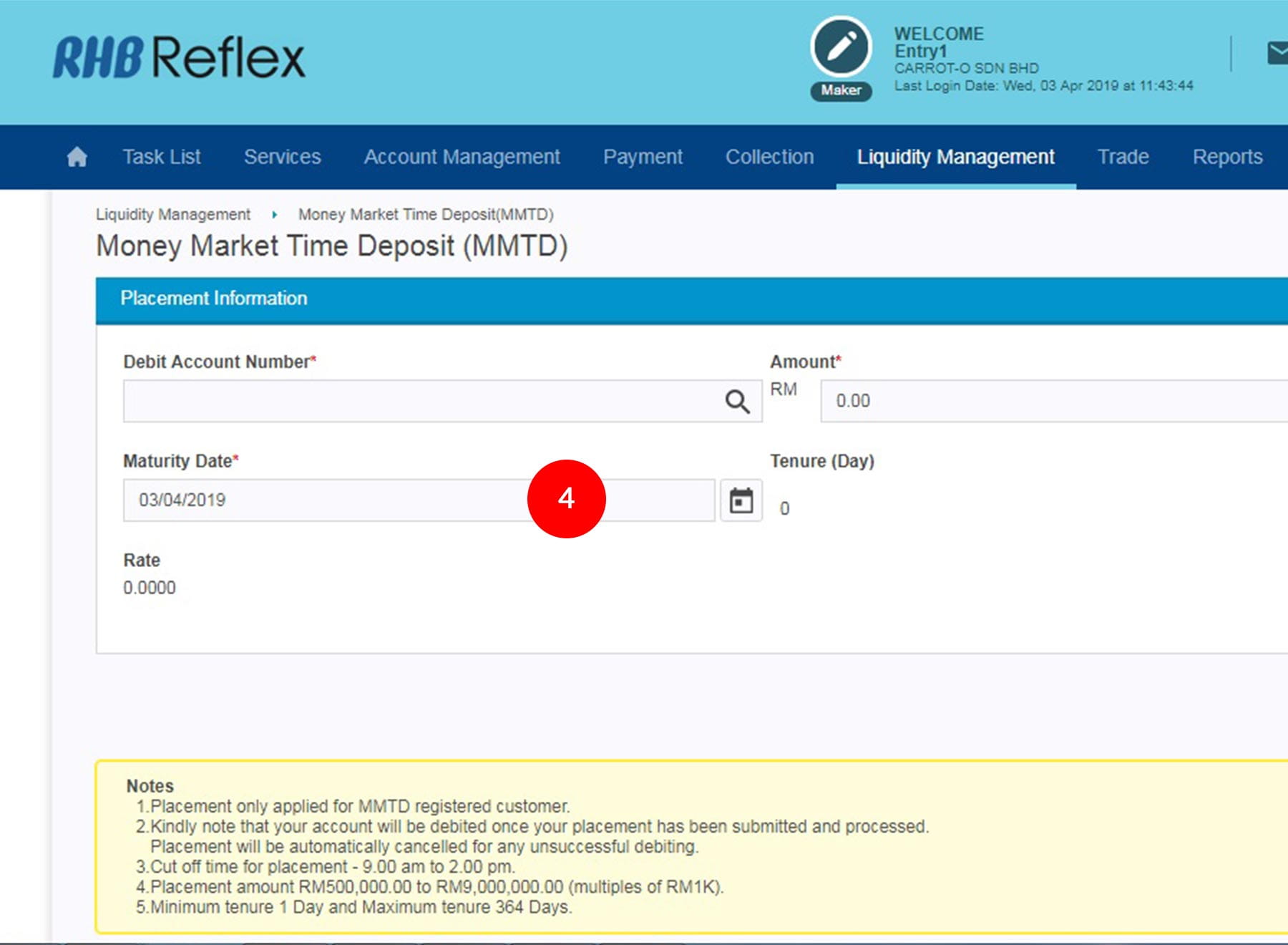
-
4.Key in the Maturity Date.
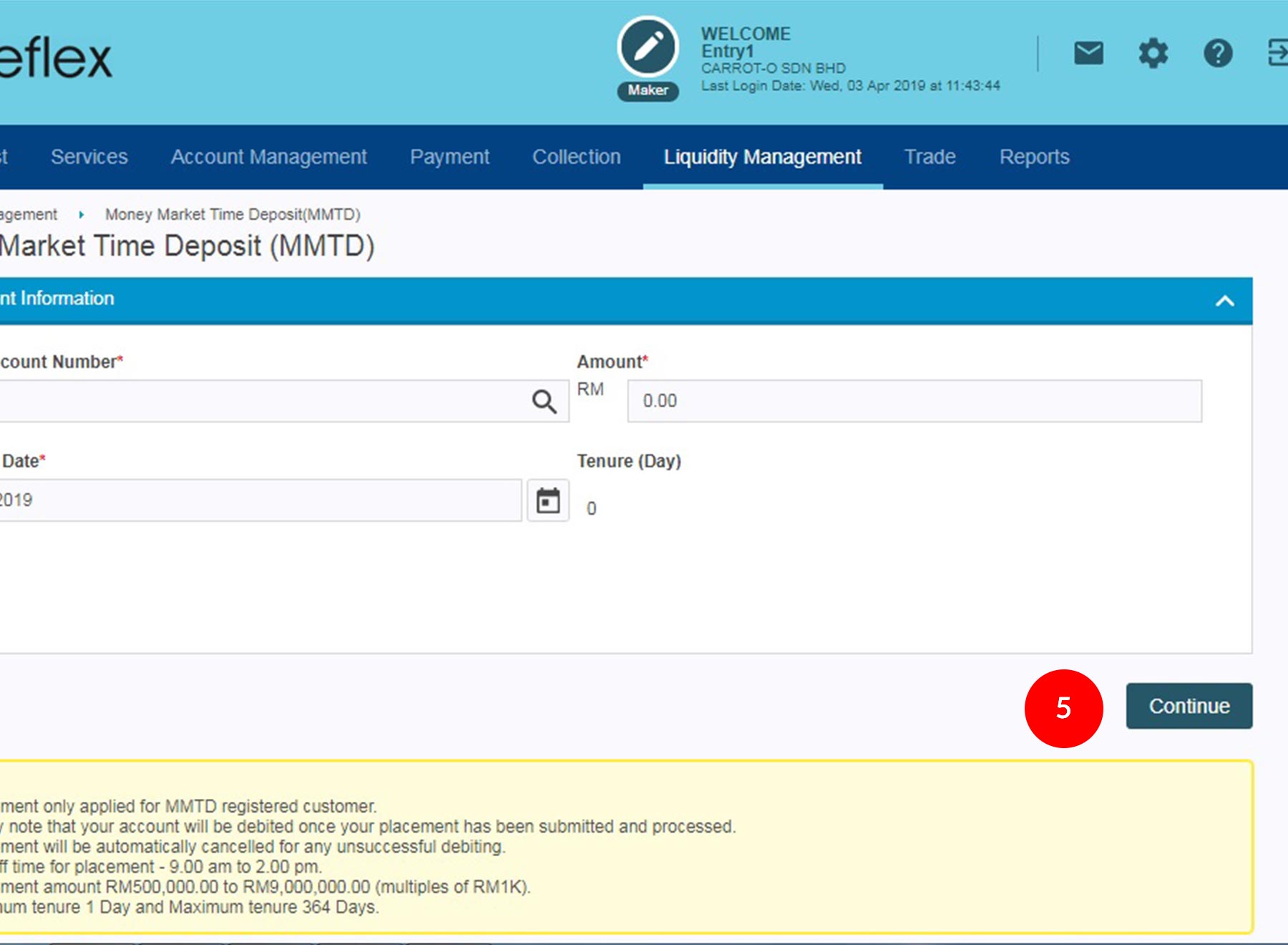
-
5.Click on
 .
.

-
6.Tick
 the
Check Box after reading the Terms and Conditions.
the
Check Box after reading the Terms and Conditions.
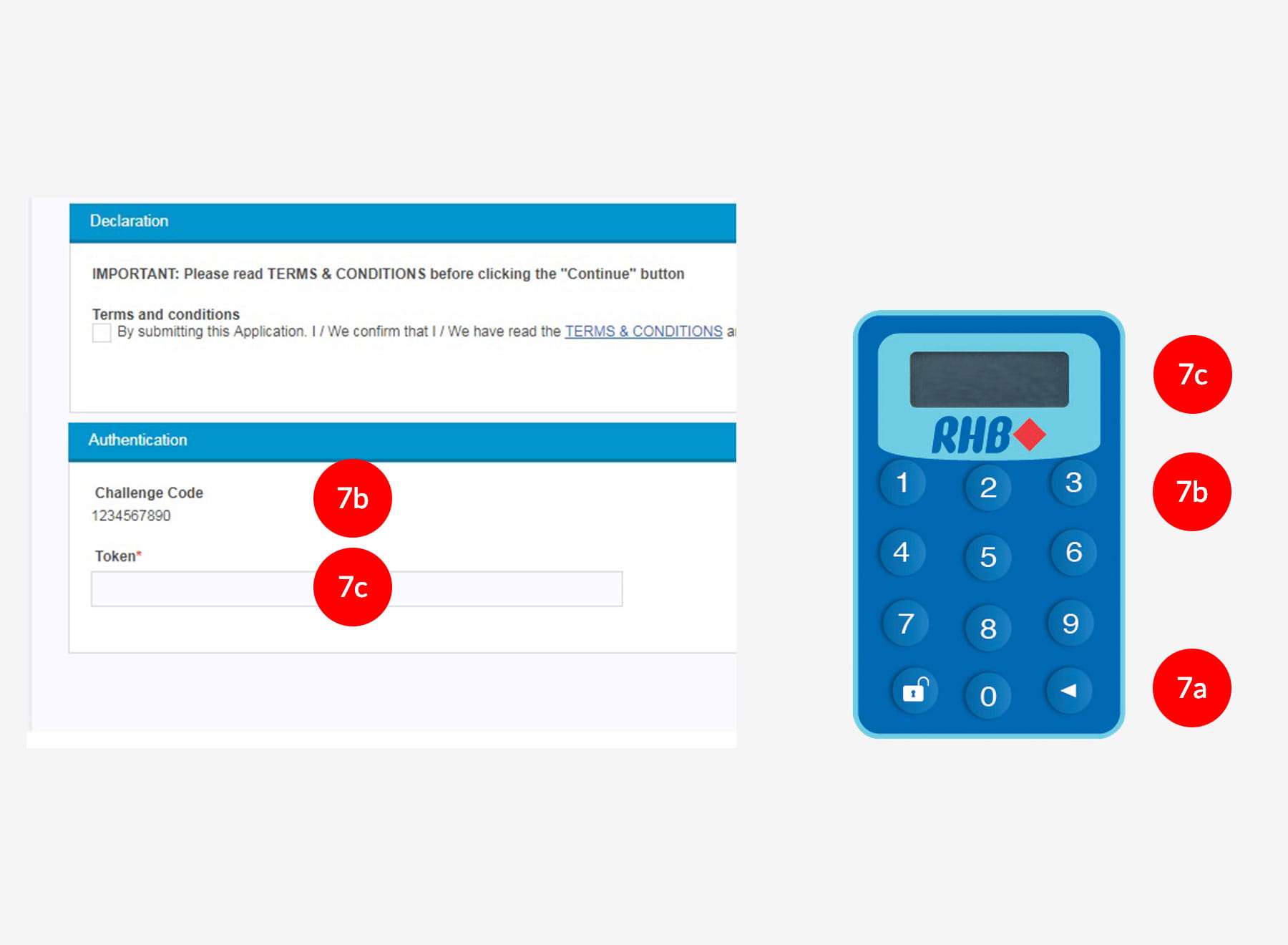
-
7.To authenticate your transaction,please refer steps below:
a) Press the  button and enter the PIN Number. The word “APPLI” or
"rHb" will be displayed and press 2.
button and enter the PIN Number. The word “APPLI” or
"rHb" will be displayed and press 2.
b) Enter the 5 digits Challenge Code that appear on the screen into Authorizer’s token. c) The Token will then generate 8 digits Passcode on TOKEN LCD screen. Enter this 8 digits Passcode into the Token field box.

-
8.Click on the
 to
proceed.
to
proceed.








