Reflex Premium Services
How do I perform the IBG payment / Interbank GIRO payment (non-RHB account)?

-
1.Login as User Data Entry and under “Payment” tab; select “Domestic”.
-
2.Click “IBG”.
-
3.Select the Debit Account Number by clicking
 .
. -
4.(Optional) Key in the Address.
-
5.Key in the Beneficiary Name; (Optional)Beneficiary ID Number; (Optional)Beneficiary Contact Number.
-
6.Key in the Beneficiary Account Number.
-
7.Select the Beneficiary Bank.
-
8.Key in the Recipient Reference.
-
9.(Optional) Key in 'Other Payment Details' or;
-
10.(Optional) click
 to
key in more details. Once details are filled, click
to
key in more details. Once details are filled, click 
-
11.Select the Payment Date.
-
12.Key in the Amount to transfer.
-
13.(Optional) Key in the Beneficiary’s email address.
-
14.Click
 to verify
the information
to verify
the information -
15.Key in the 8-digit Token Number. Please refer steps below:
a) Press the  button and enter the PIN Number. The word “APPLI” or
"rHb" will be displayed and press 2.
button and enter the PIN Number. The word “APPLI” or
"rHb" will be displayed and press 2.b) Enter the Challenge Code into the Token. c) An 8-digit number will be generated by the Token and key in this number at the Token field. -
16.Click on
 to proceed.
to proceed.
1 of
16
-
1.Login as User Data Entry and under “Payment” tab; select “Domestic”.
-
2.Click “IBG”.
-
3.Select the Debit Account Number by clicking
 .
. -
4.(Optional) Key in the Address.
-
5.Key in the Beneficiary Name; (Optional)Beneficiary ID Number; (Optional)Beneficiary Contact Number.
-
6.Key in the Beneficiary Account Number.
-
7.Select the Beneficiary Bank.
-
8.Key in the Recipient Reference.
-
9.(Optional) Key in 'Other Payment Details' or;
-
10.(Optional) click
 to
key in more details. Once details are filled, click
to
key in more details. Once details are filled, click 
-
11.Select the Payment Date.
-
12.Key in the Amount to transfer.
-
13.(Optional) Key in the Beneficiary’s email address.
-
14.Click
 to verify
the information
to verify
the information -
15.Key in the 8-digit Token Number. Please refer steps below:
a) Press the  button and enter the PIN Number. The word “APPLI” or
"rHb" will be displayed and press 2.
button and enter the PIN Number. The word “APPLI” or
"rHb" will be displayed and press 2.b) Enter the Challenge Code into the Token. c) An 8-digit number will be generated by the Token and key in this number at the Token field. -
16.Click on
 to proceed.
to proceed.

-
1.Login as User Data Entry and under “Payment” tab; select “Domestic”.

-
2.Click “IBG”.
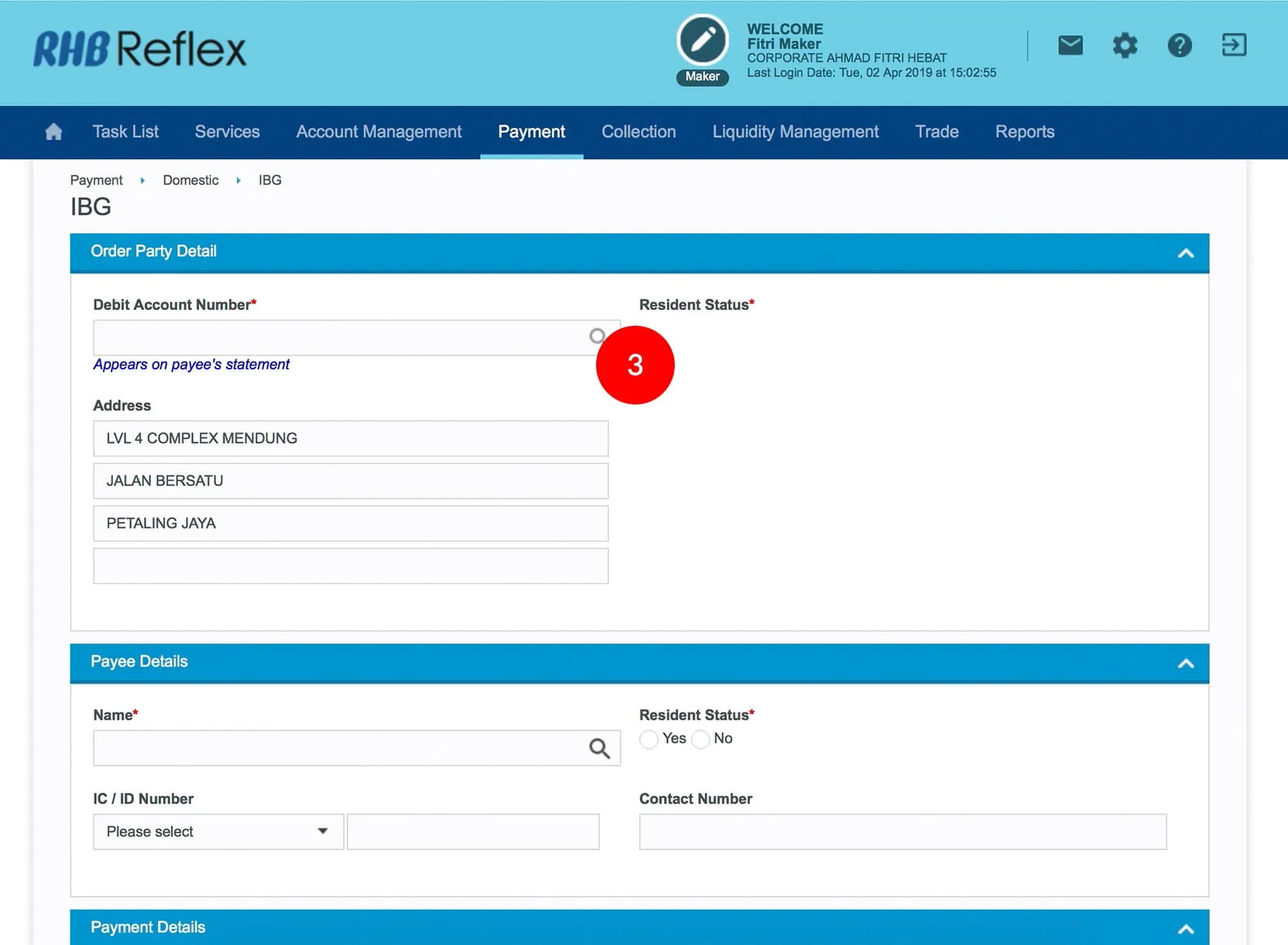
-
3.Select the Debit Account Number by clicking
 .
.
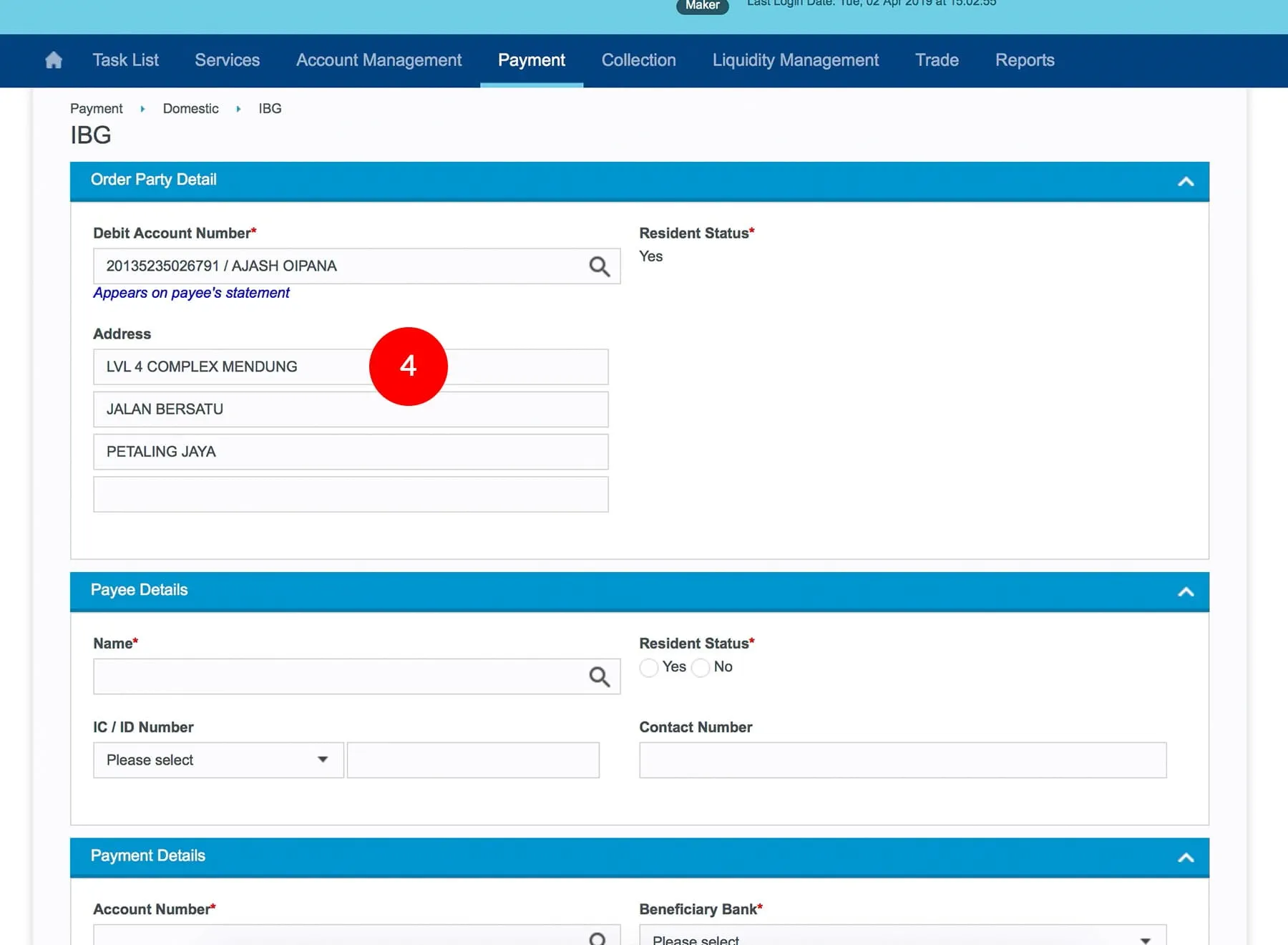
-
4.(Optional) Key in the Address.
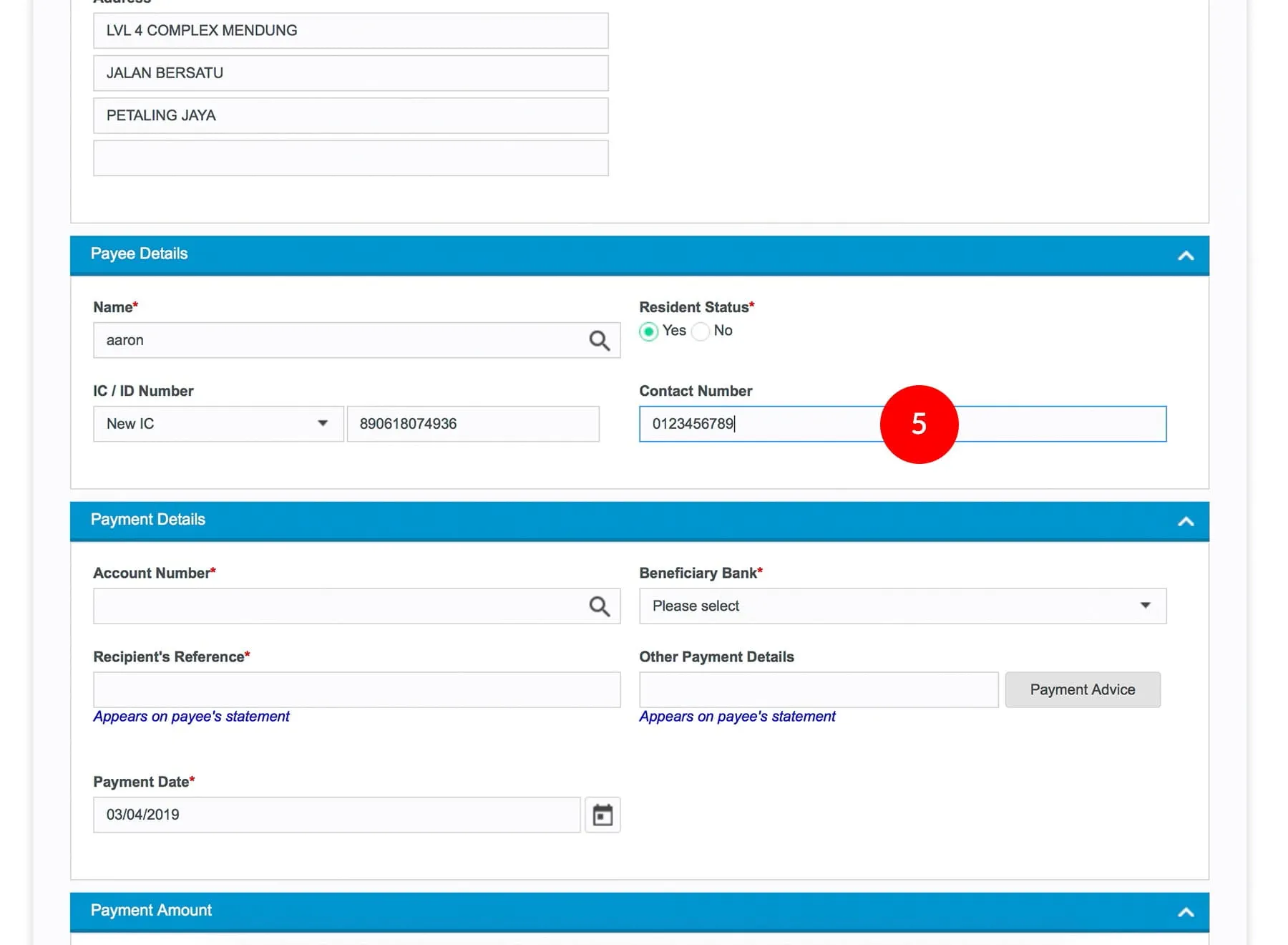
-
5.Key in the Beneficiary Name; (Optional)Beneficiary ID Number; (Optional)Beneficiary Contact Number.
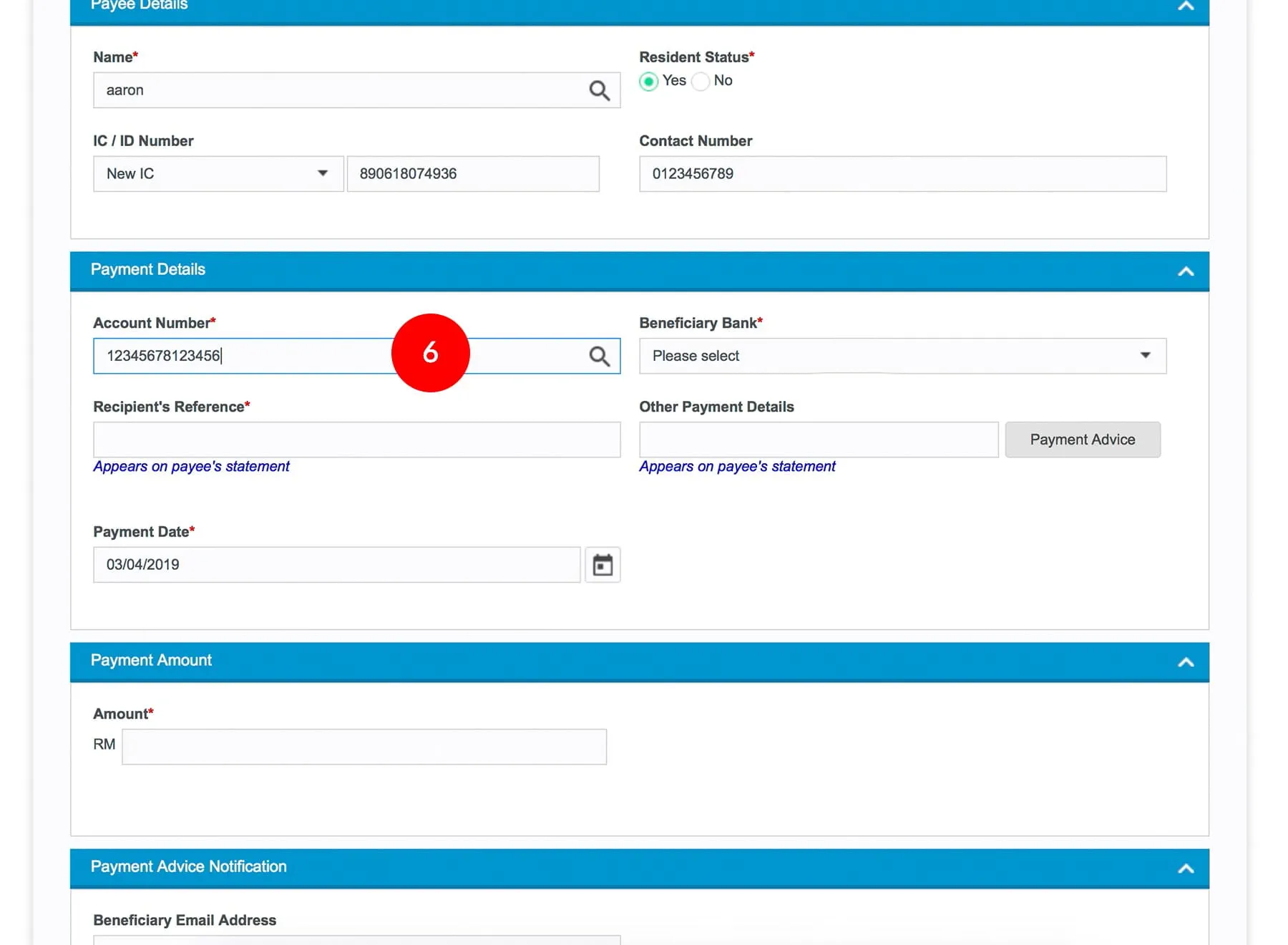
-
6.Key in the Beneficiary Account Number.
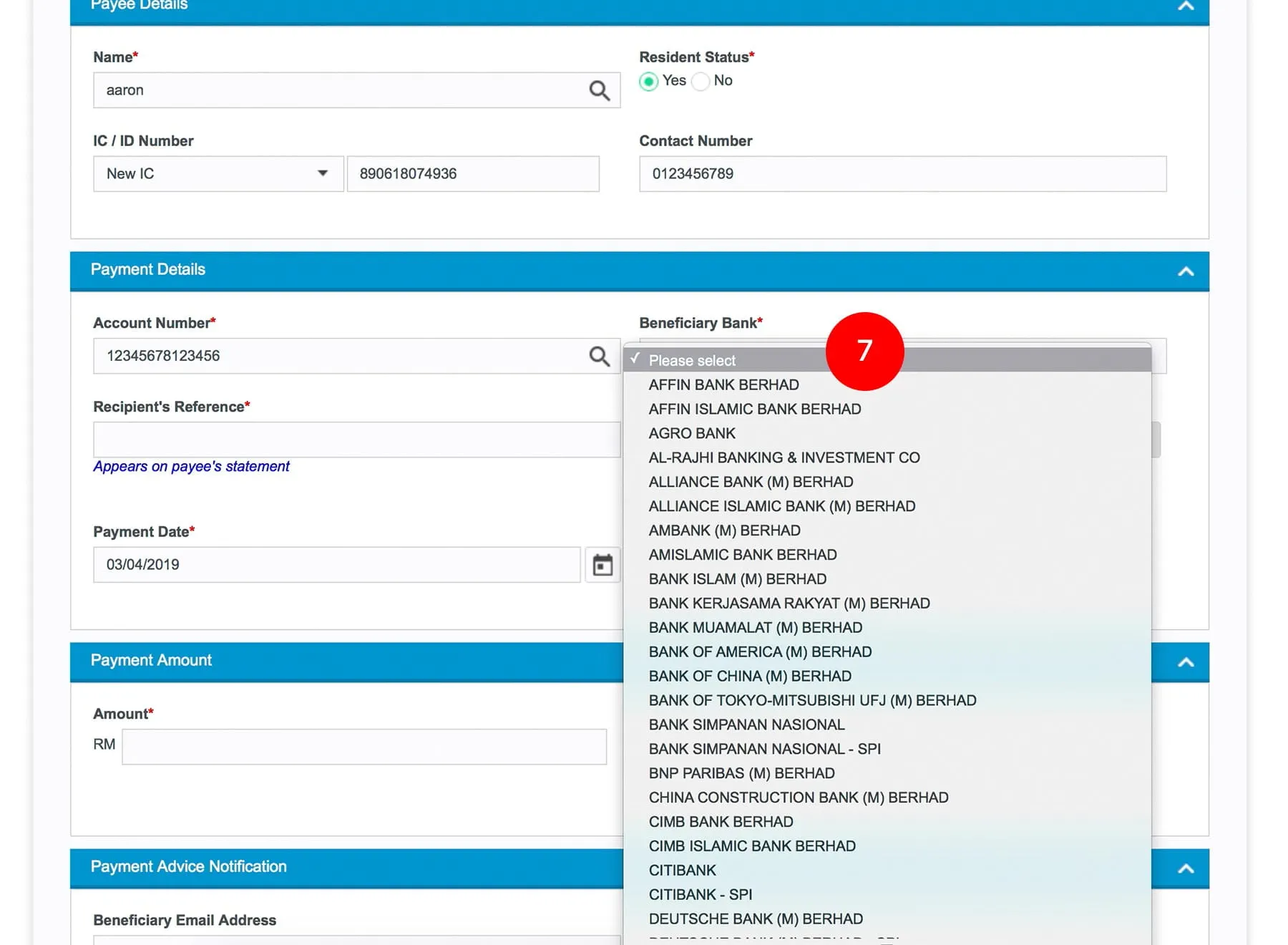
-
7.Select the Beneficiary Bank.
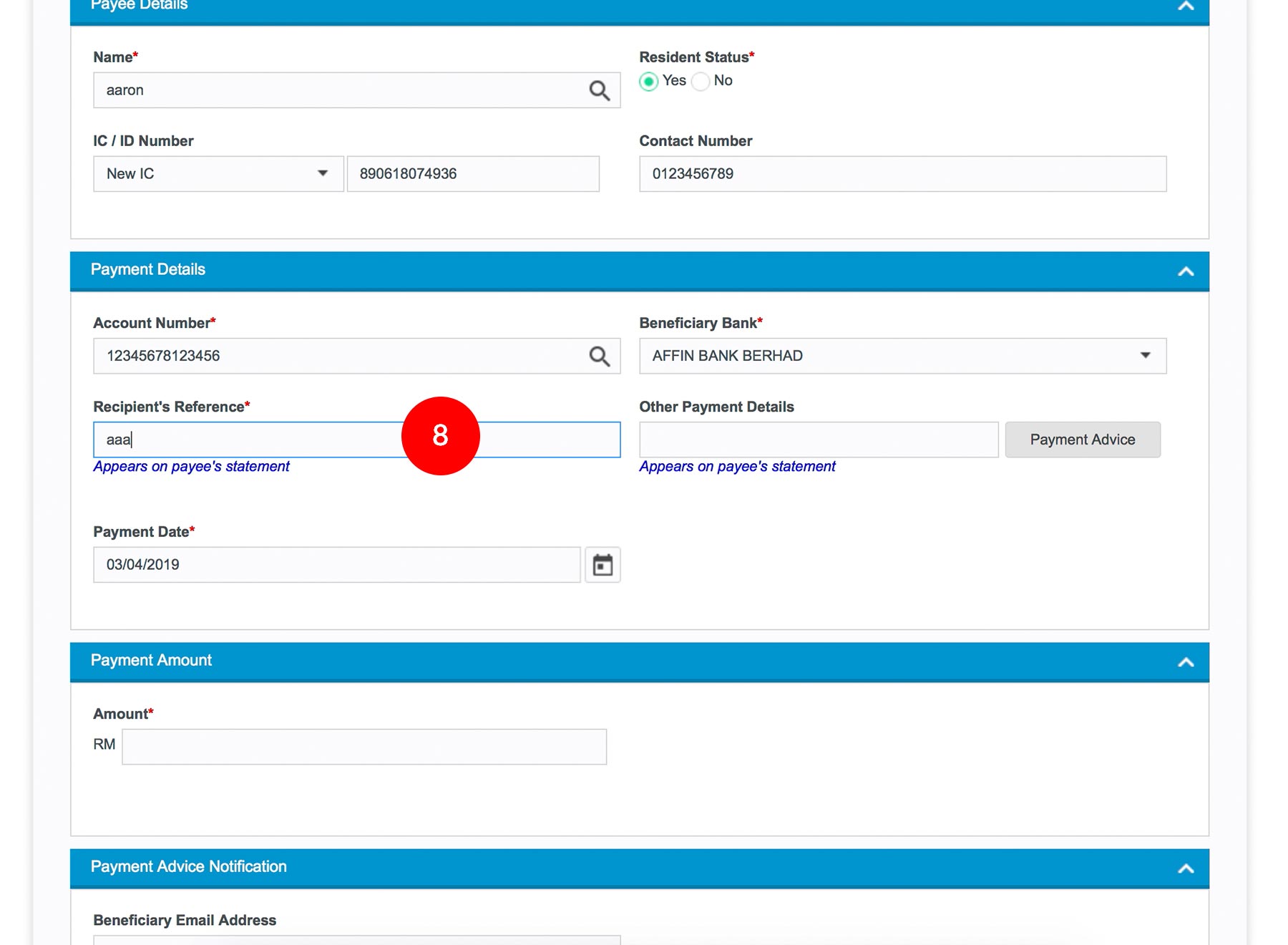
-
8.Key in the Recipient Reference.
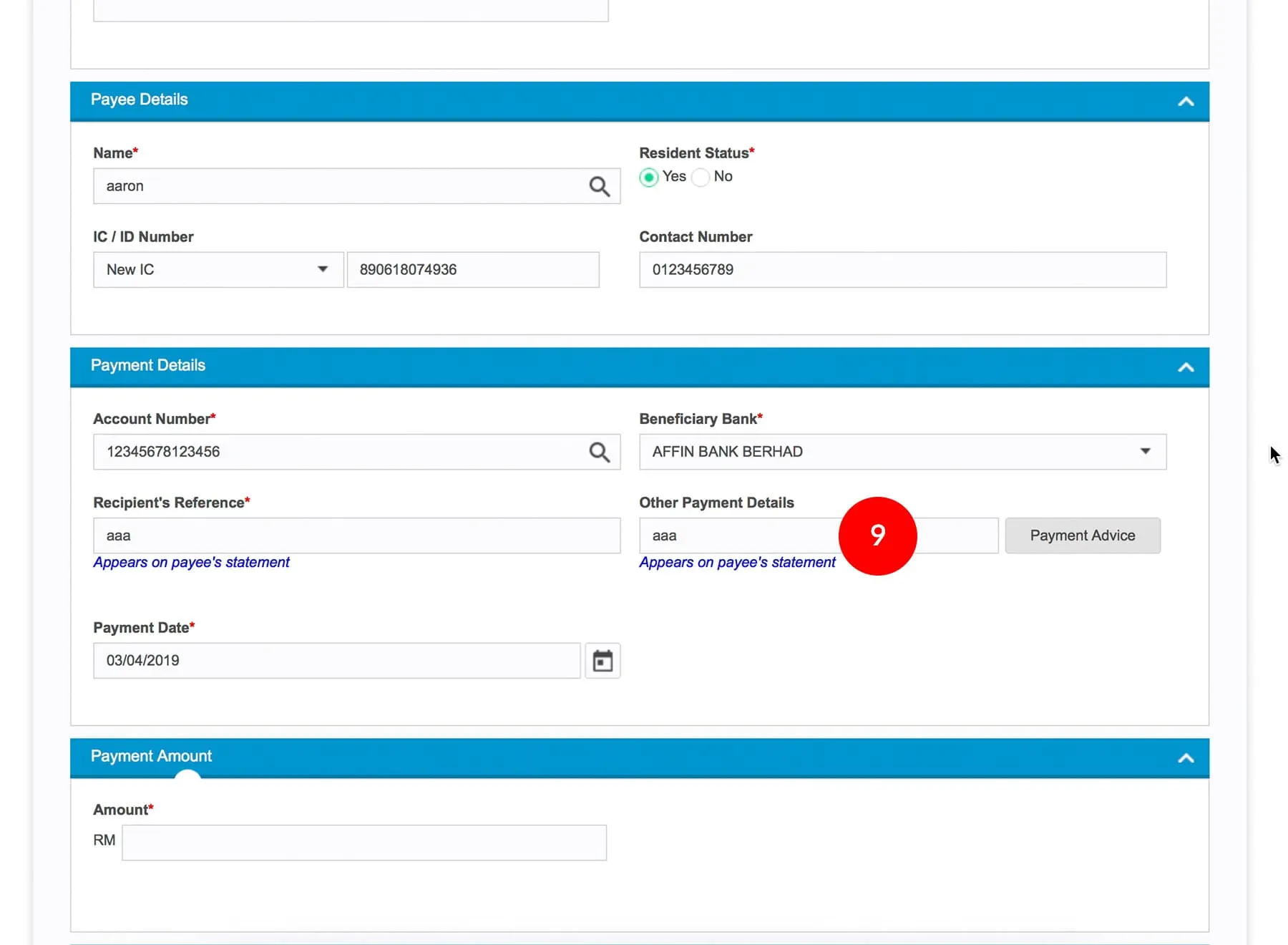
-
9.(Optional) Key in 'Other Payment Details' or;
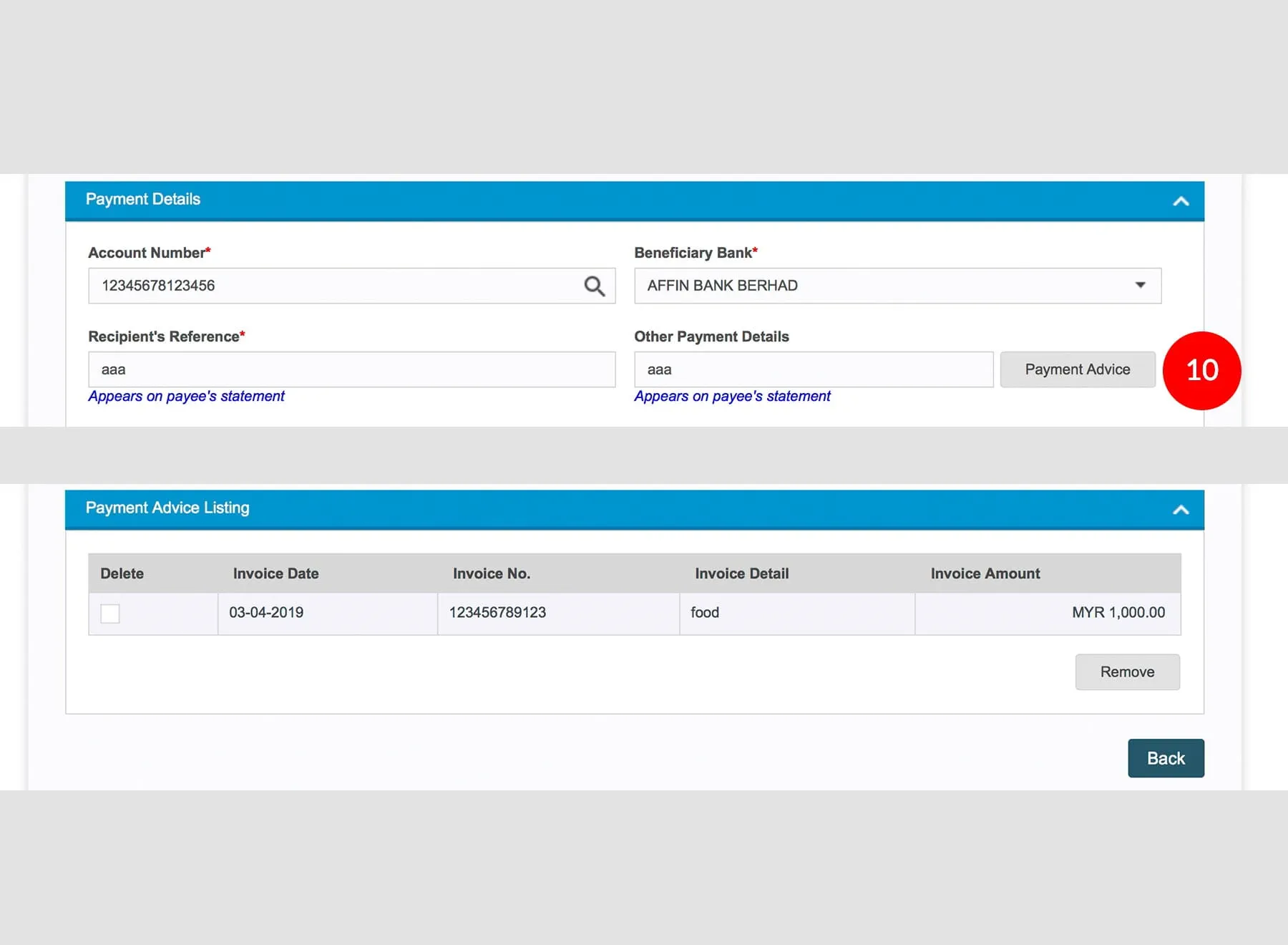
-
10.(Optional) click
 to
key in more details. Once details are filled, click
to
key in more details. Once details are filled, click 

-
11.Select the Payment Date.
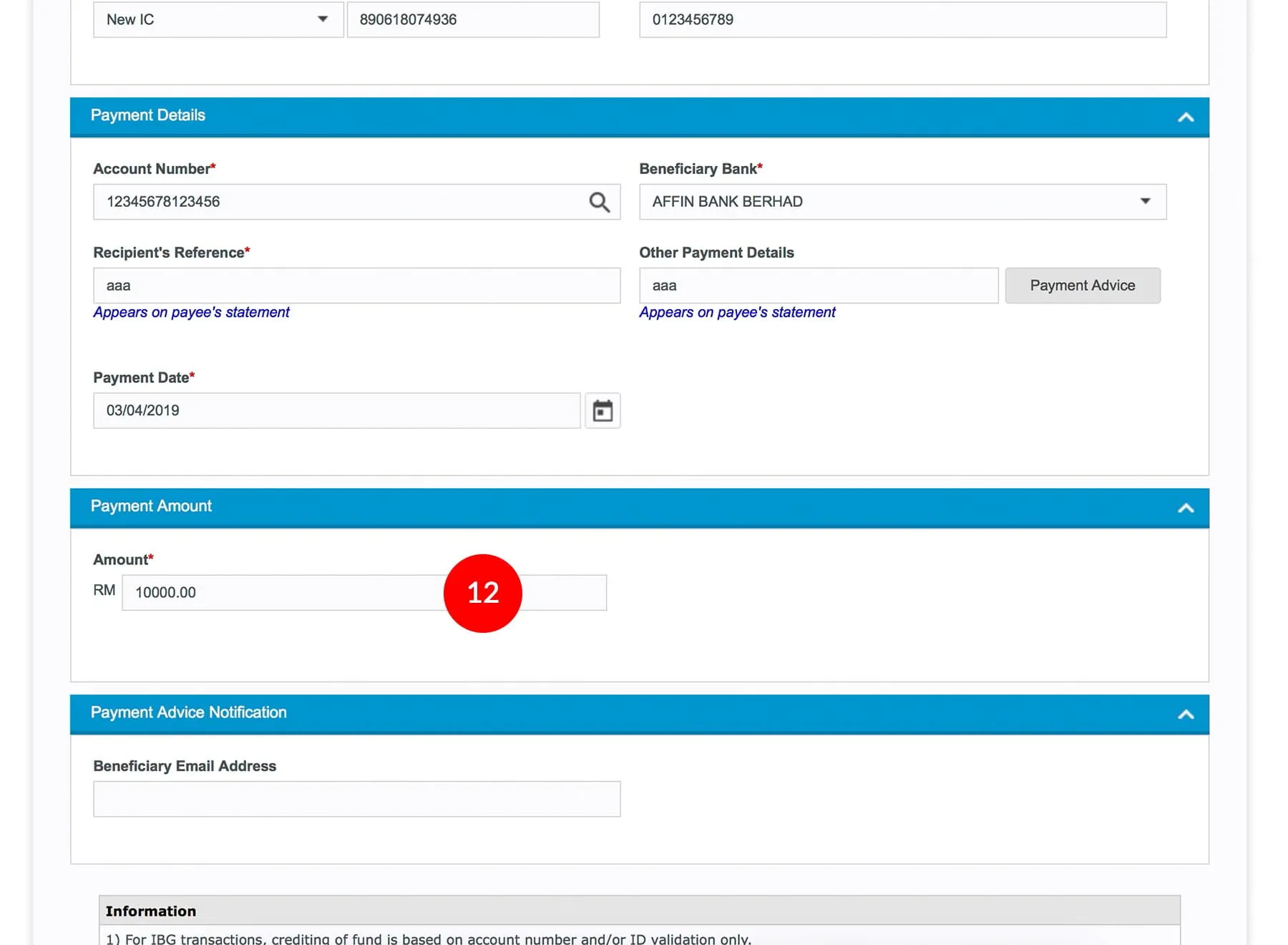
-
12.Key in the Amount to transfer.
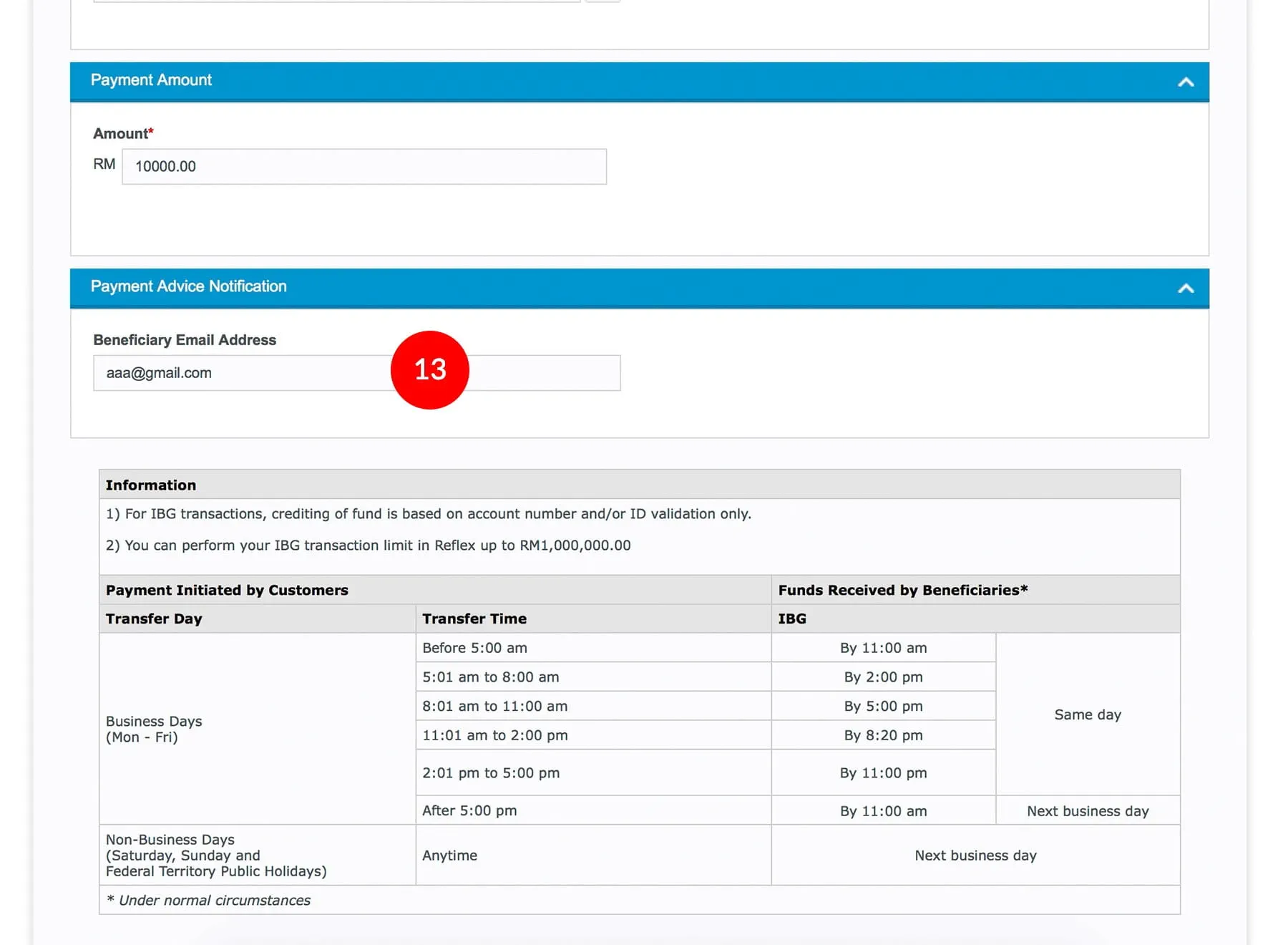
-
13.(Optional) Key in the Beneficiary’s email address.

-
14.Click
 to verify
the information
to verify
the information
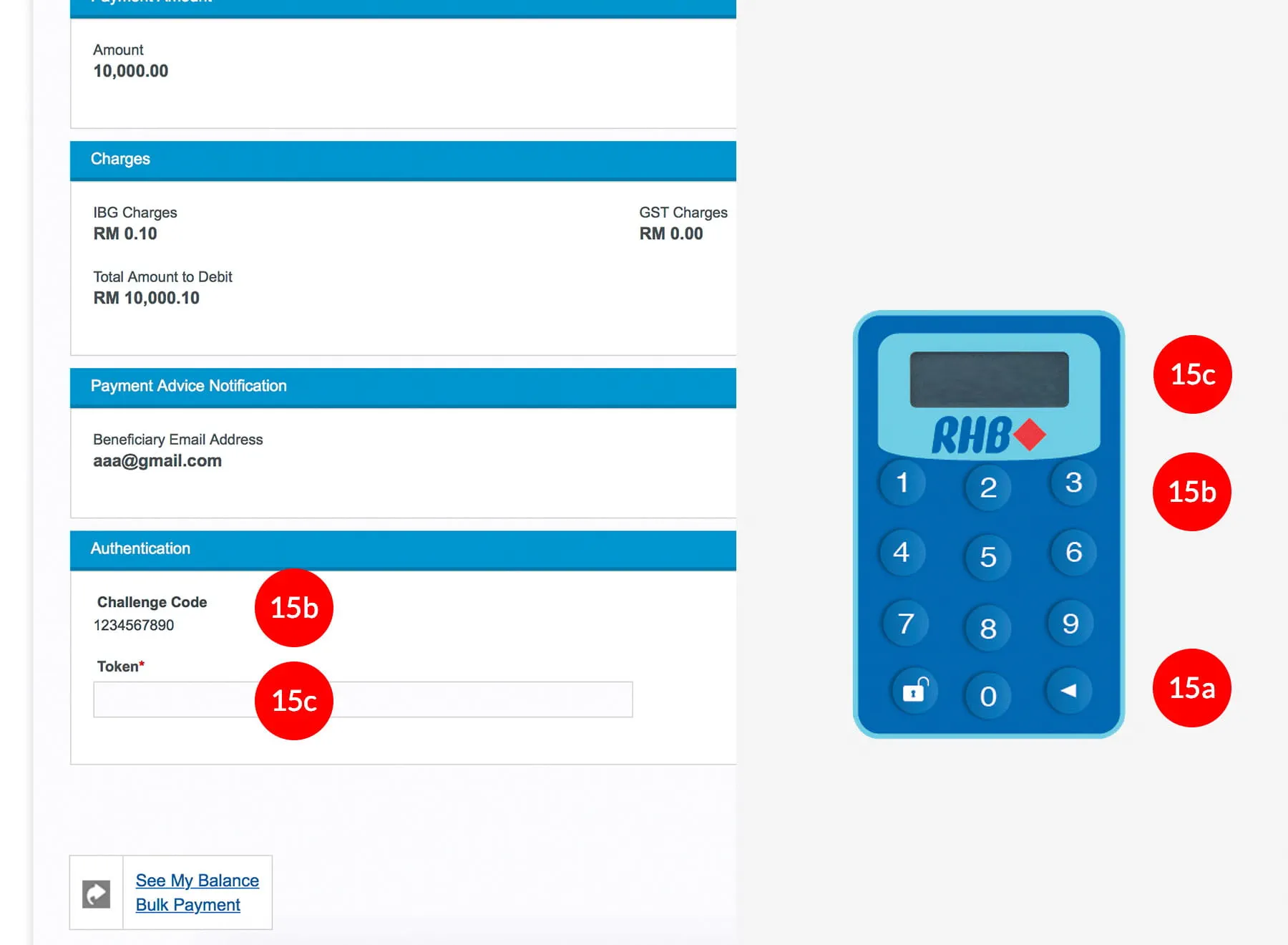
-
15.Key in the 8-digit Token Number. Please refer steps below:
a) Press the  button and enter the PIN Number. The word “APPLI” or
"rHb" will be displayed and press 2.
button and enter the PIN Number. The word “APPLI” or
"rHb" will be displayed and press 2.b) Enter the Challenge Code into the Token. c) An 8-digit number will be generated by the Token and key in this number at the Token field.
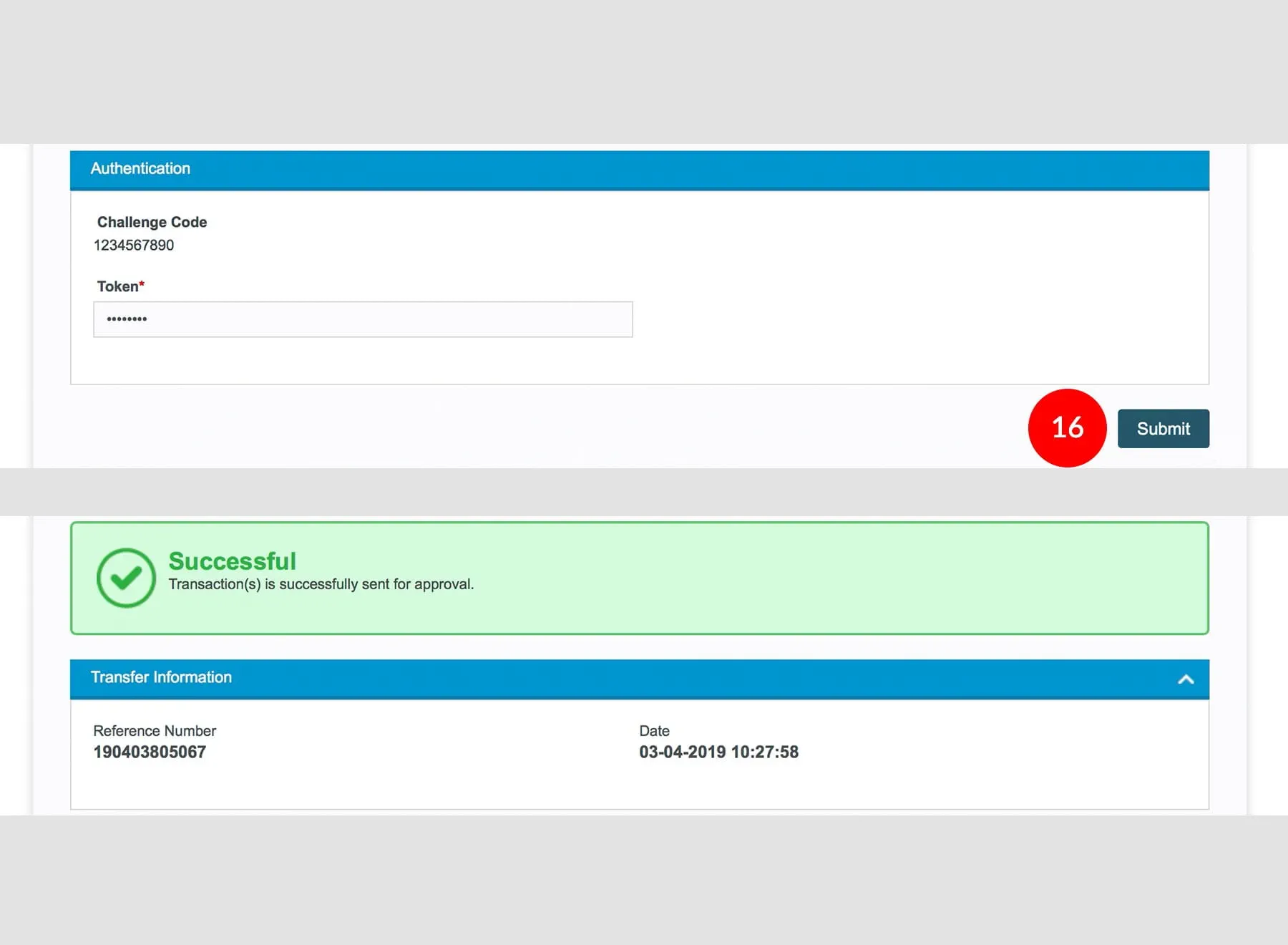
-
16.Click on
 to
proceed.
to
proceed.








