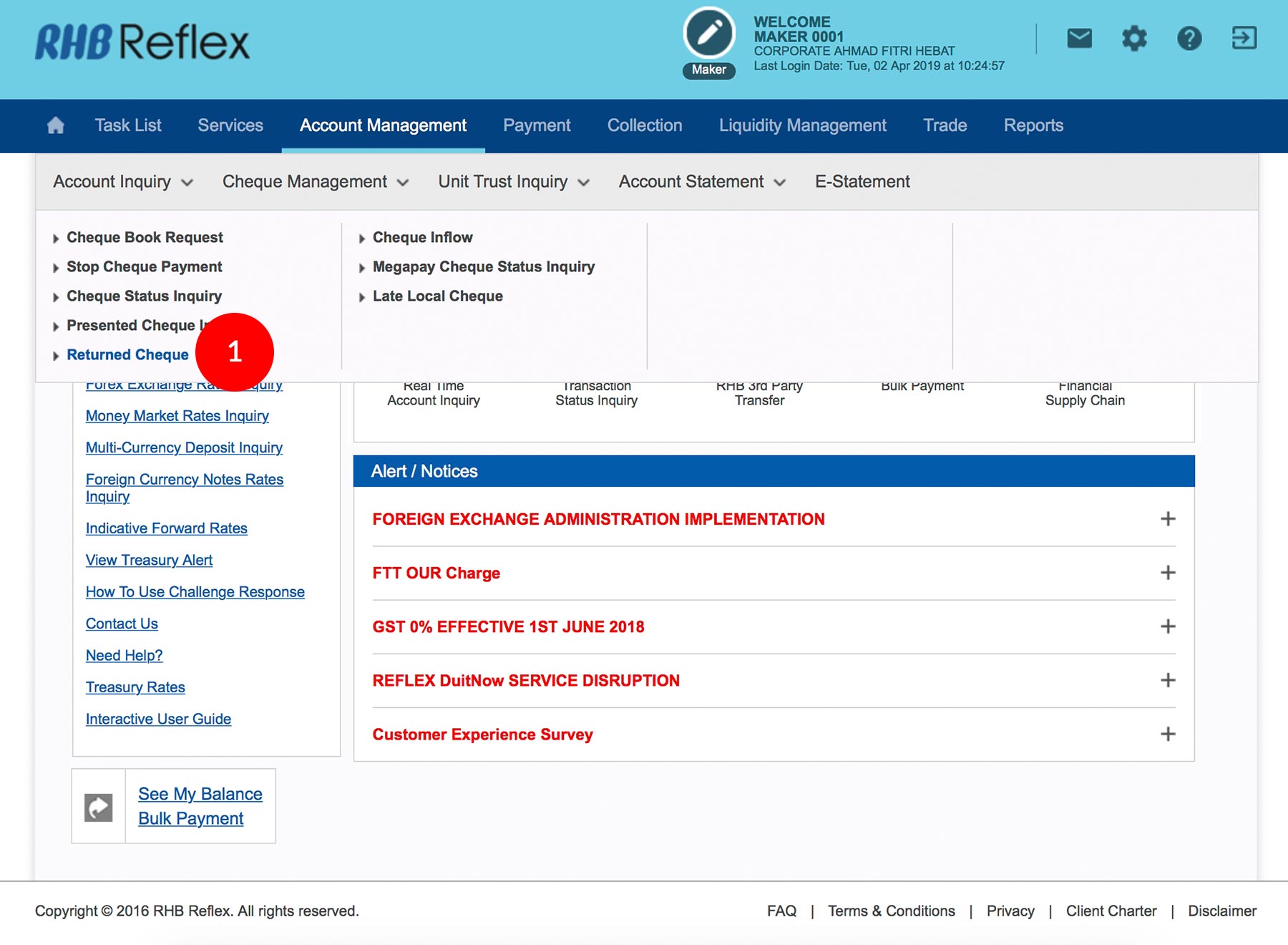
-
1.Login as User and under “Account Management” tab; select “Cheque Management”, then click on “Returned Cheque”.
-
2.Select your Account Number by clicking
 .
. -
3.Select the Date “From” and “To” to view the Returned Cheque during the period of choice.
-
4.Click on
 to proceed to
next step.
to proceed to
next step. -
5.You will be able to view the Returned Cheque (The information contains the returned date, transaction description, amount, cheque number and its reasons for returned cheque).
-
6.Click
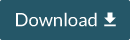 or
or 
1 of 6
-
1.Login as User and under “Account Management” tab; select “Cheque Management”, then click on “Returned Cheque”.
-
2.Select your Account Number by clicking
 .
. -
3.Select the Date “From” and “To” to view the Returned Cheque during the period of choice.
-
4.Click on
 to proceed to
next step.
to proceed to
next step. -
5.You will be able to view the Returned Cheque (The information contains the returned date, transaction description, amount, cheque number and its reasons for returned cheque).
-
6.Click
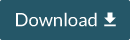 or
or 
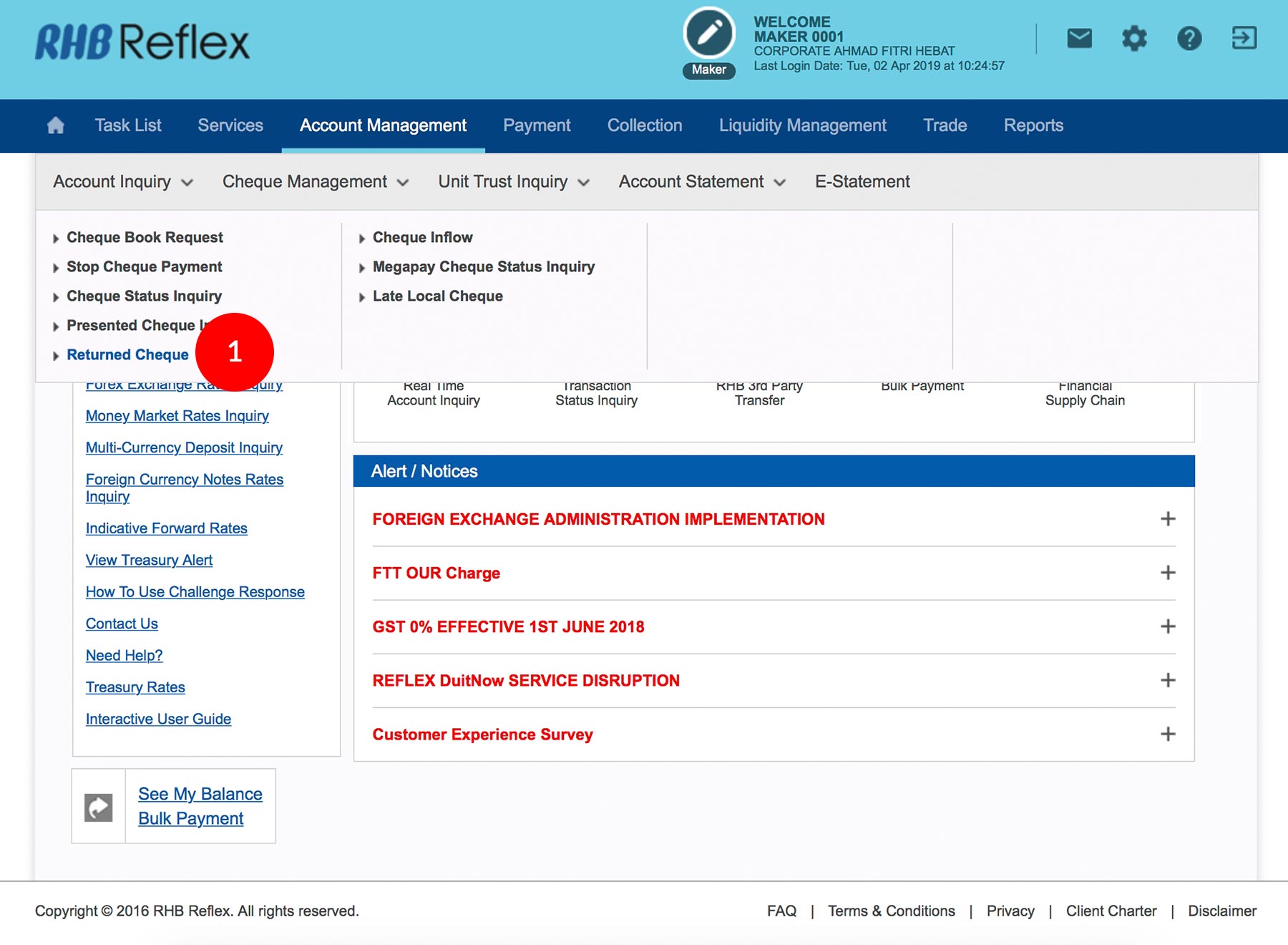
-
1.Login as User and under “Account Management” tab; select “Cheque Management”, then click on “Returned Cheque”.

-
2.Select your Account Number by clicking
 .
.
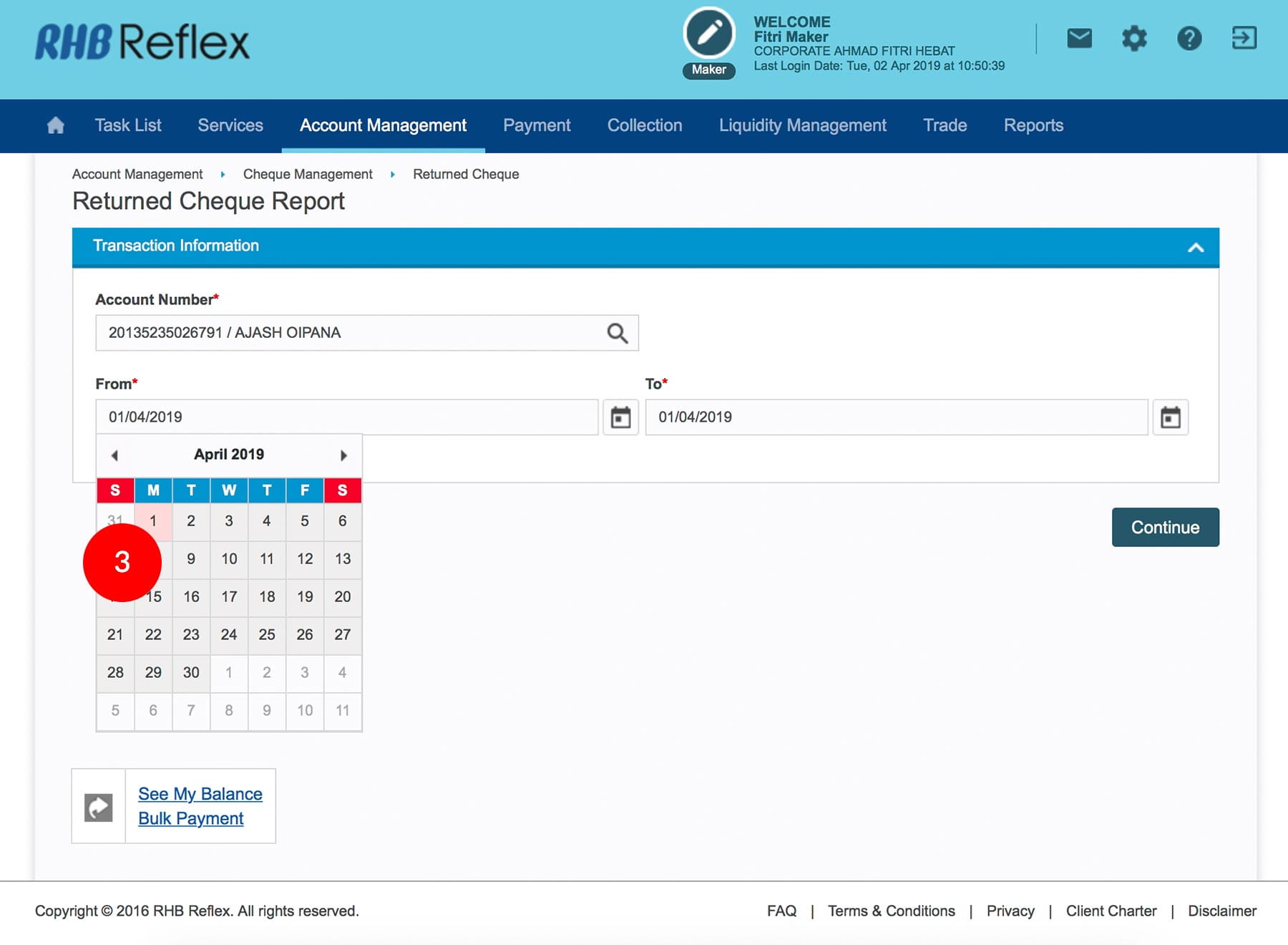
-
3.Select the Date “From” and “To” to view the Returned Cheque during the period of choice.
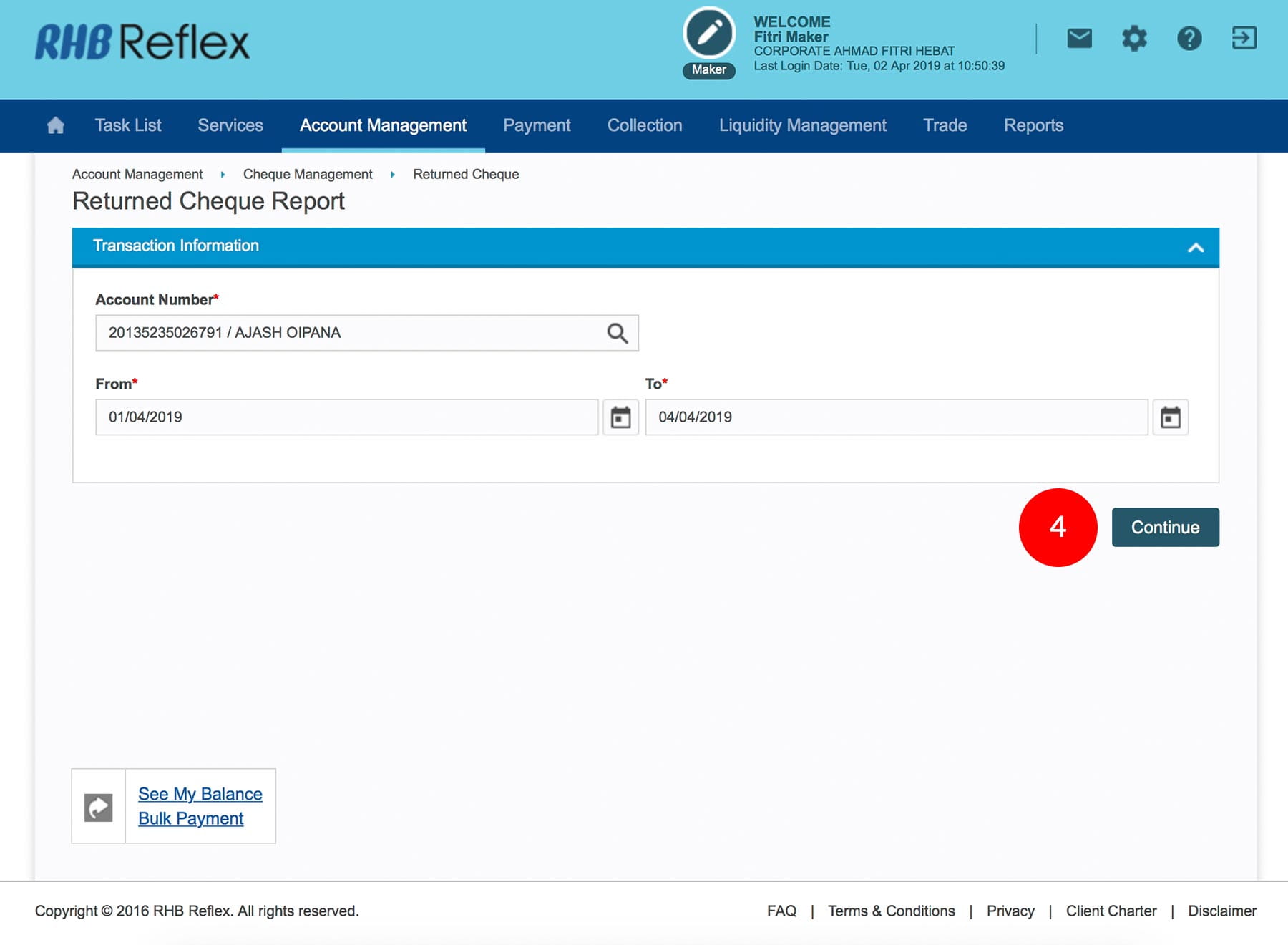
-
4.Click on
 to proceed to
next step.
to proceed to
next step.
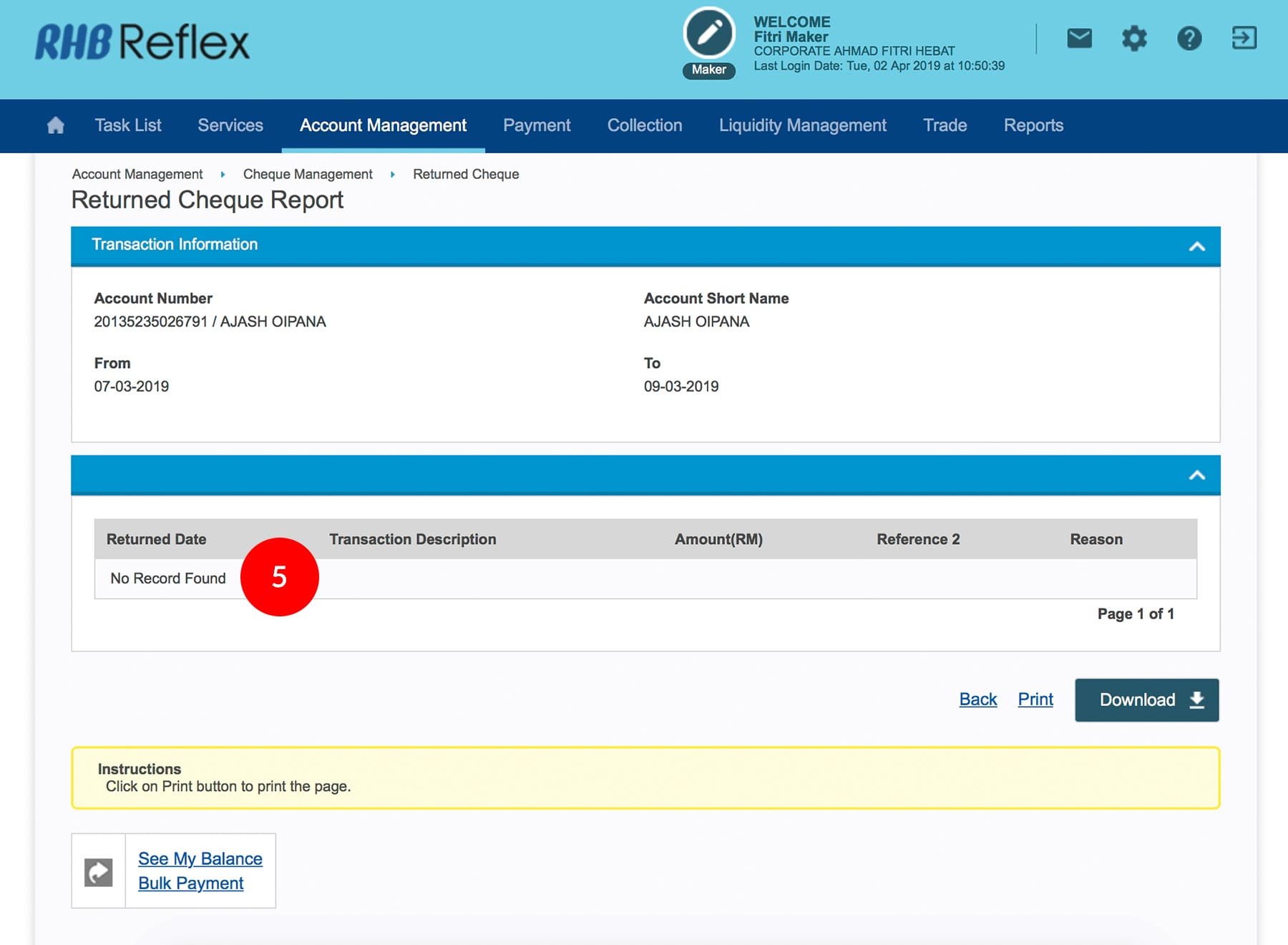
-
5.You will be able to view the Returned Cheque (The information contains the returned date, transaction description, amount, cheque number and its reasons for returned cheque).

-
6.Click
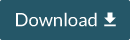 or
or 








