
-
1.Login as User Data Entry and under “Payment” tab; select “Domestic” and Click “Simplified Domestic Transfer”.
-
2.Select the Debit Account Number by clicking
 .
. -
3.Select the Payment Date.
-
4.Select Payment Type.
-
5.Key in the Beneficiary Name.
-
6.Select the Resident Status.
-
7.Select the Beneficiary Bank.
-
8.Key in Beneficiary’s Account.
-
9.Key in Amount to transfer.
-
10.Key in the Recipient Reference.
-
11.(Optional) Key in 'Other Payment Details' or;
-
12.(Optional) click
 to
key in more details. Once details are filled, click
to
key in more details. Once details are filled, click  .
. -
13.Key in joint account Name and IC/ID Number (only for RENTAS).
-
14.Key in your Company Name; (only for RENTAS) Address and Email.
-
15.Key in Member to Member Information (only for RENTAS).
-
16.Select the Transaction Details (only for RENTAS).
-
17.Click
 to add the
transactions into the list for submission. You may add multiple
records of payment.
to add the
transactions into the list for submission. You may add multiple
records of payment. -
18.You can edit the transaction details by clicking on
 .
. -
19.Click
 after
verifying the Transfer List.
after
verifying the Transfer List. -
20.Key in the 8-digit Token Number. Please refer steps below:
a) Press the  button and enter the PIN Number. The word “APPLI” or
"rHb" will be displayed and press 2.
button and enter the PIN Number. The word “APPLI” or
"rHb" will be displayed and press 2.b) Enter the Challenge Code into the Token. c) An 8-digit number will be generated by the Token and key in this number at the Token field. -
21.Click on
 to proceed.
to proceed.
1 of
21
-
1.Login as User Data Entry and under “Payment” tab; select “Domestic” and Click “Simplified Domestic Transfer”.
-
2.Select the Debit Account Number by clicking
 .
. -
3.Select the Payment Date.
-
4.Select Payment Type.
-
5.Key in the Beneficiary Name.
-
6.Select the Resident Status.
-
7.Select the Beneficiary Bank.
-
8.Key in Beneficiary’s Account.
-
9.Key in Amount to transfer.
-
10.Key in the Recipient Reference.
-
11.(Optional) Key in 'Other Payment Details' or;
-
12.(Optional) click
 to
key in more details. Once details are filled, click
to
key in more details. Once details are filled, click  .
. -
13.Key in joint account Name and IC/ID Number (only for RENTAS).
-
14.Key in your Company Name; (only for RENTAS) Address and Email.
-
15.Key in Member to Member Information (only for RENTAS).
-
16.Select the Transaction Details (only for RENTAS).
-
17.Click
 to add the
transactions into the list for submission. You may add multiple
records of payment.
to add the
transactions into the list for submission. You may add multiple
records of payment. -
18.You can edit the transaction details by clicking on
 .
. -
19.Click
 after
verifying the Transfer List.
after
verifying the Transfer List. -
20.Key in the 8-digit Token Number. Please refer steps below:
a) Press the  button and enter the PIN Number. The word “APPLI” or
"rHb" will be displayed and press 2.
button and enter the PIN Number. The word “APPLI” or
"rHb" will be displayed and press 2.b) Enter the Challenge Code into the Token. c) An 8-digit number will be generated by the Token and key in this number at the Token field. -
21.Click on
 to proceed.
to proceed.

-
1.Login as User Data Entry and under “Payment” tab; select “Domestic” and Click “Simplified Domestic Transfer”.
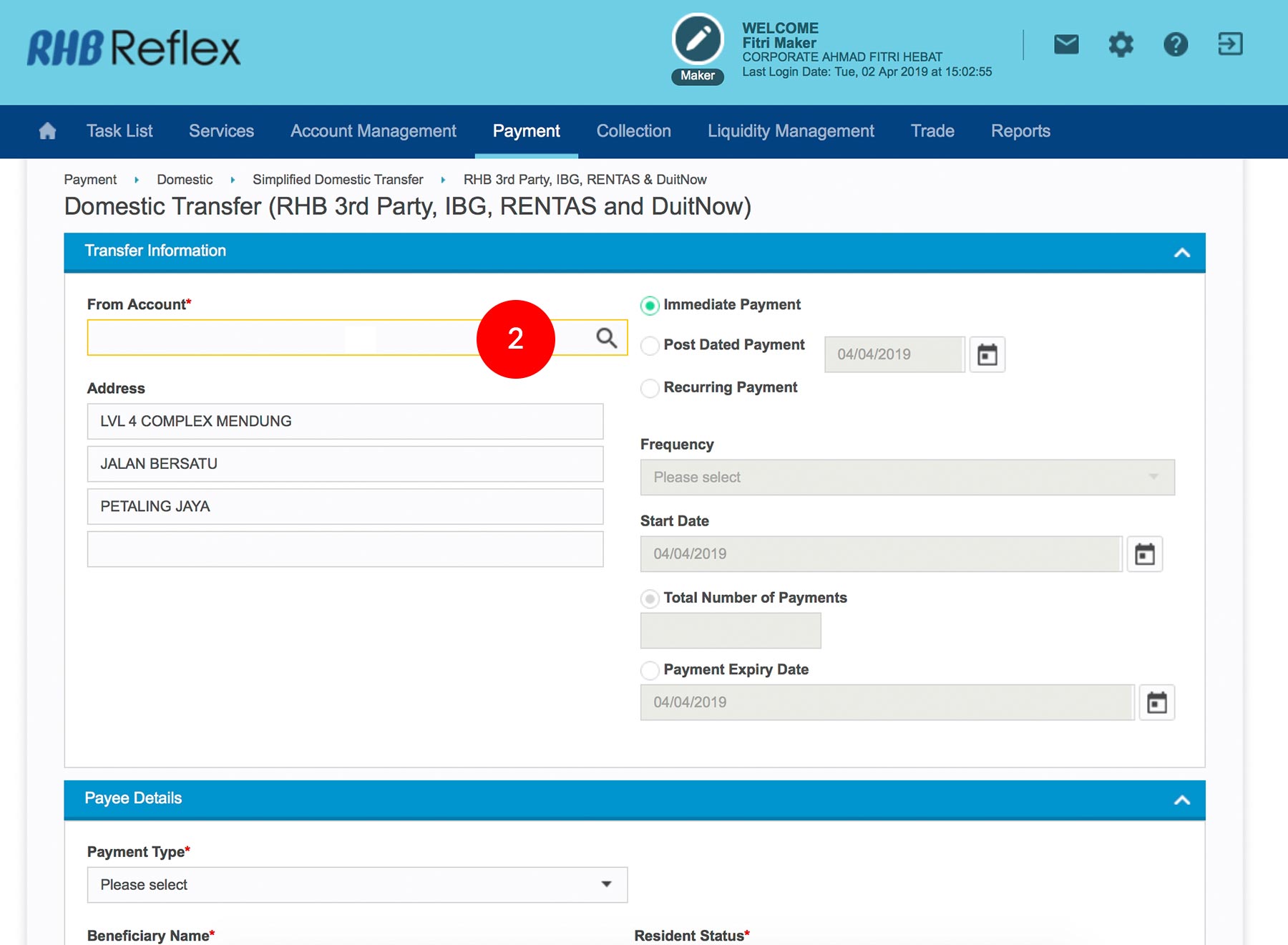
-
2.Select the Debit Account Number by clicking
 .
.
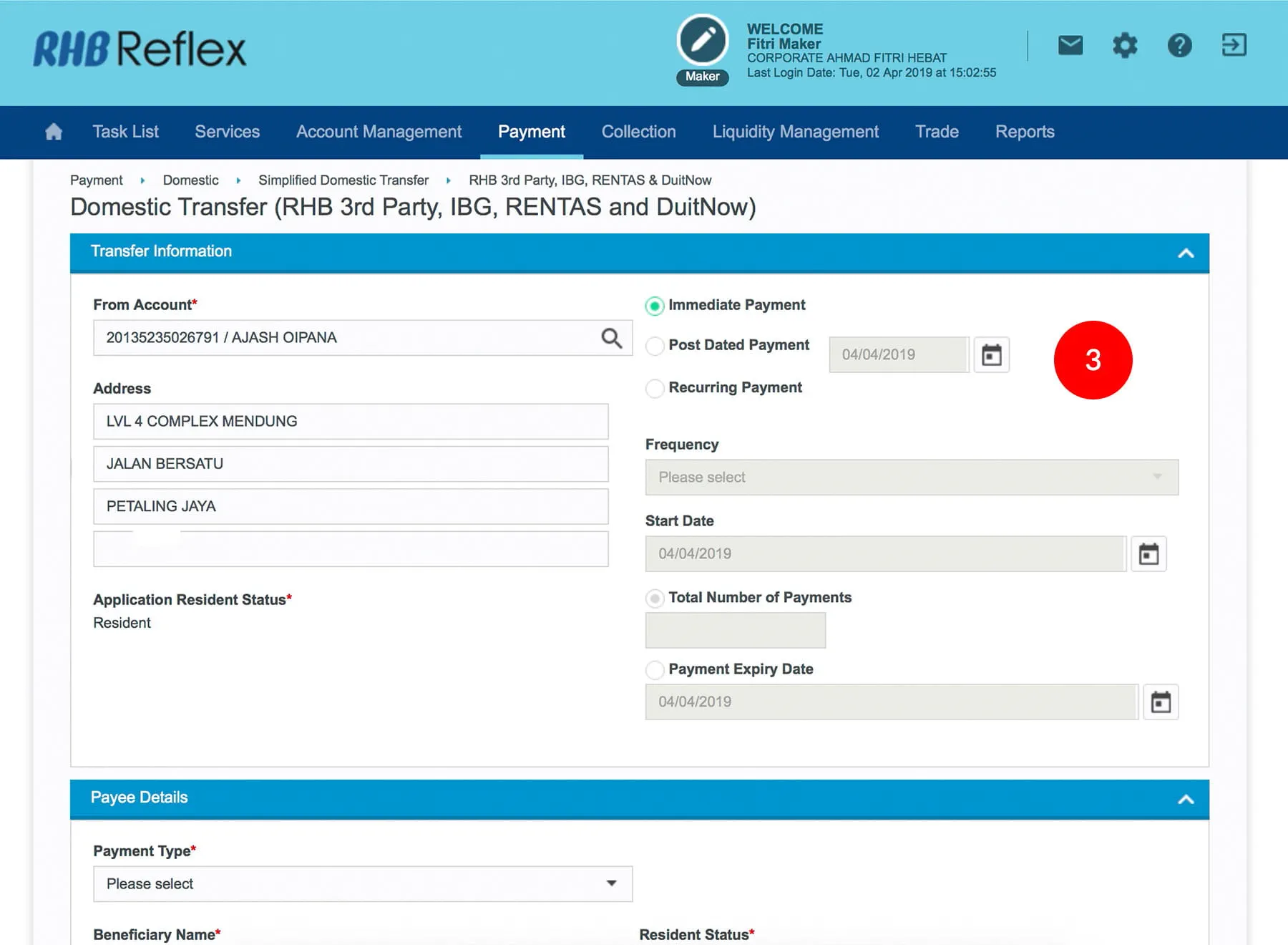
-
3.Select the Payment Date.

-
4.Select Payment Type.
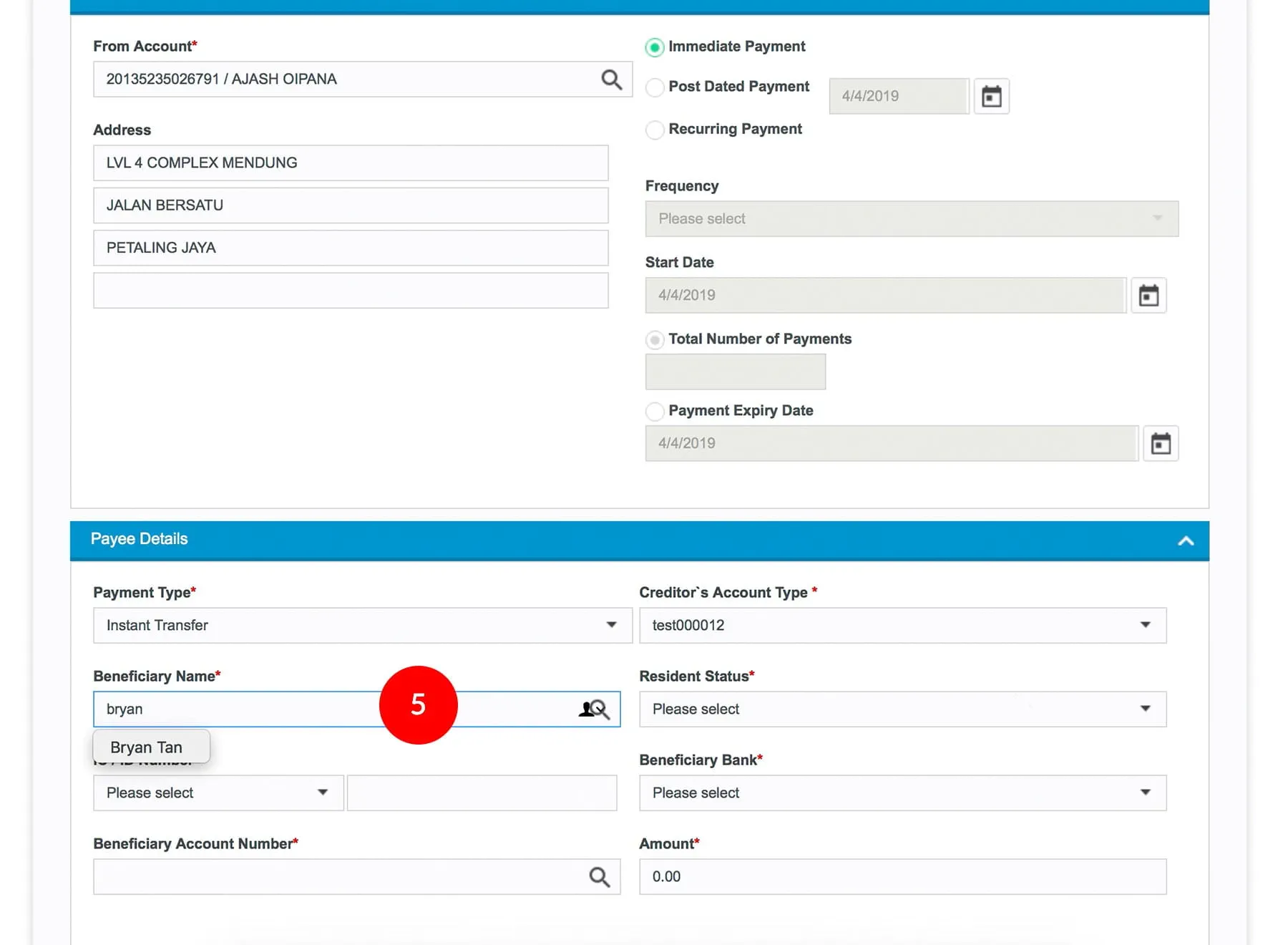
-
5.Key in the Beneficiary Name.

-
6.Select the Resident Status.

-
7.Select the Beneficiary Bank.
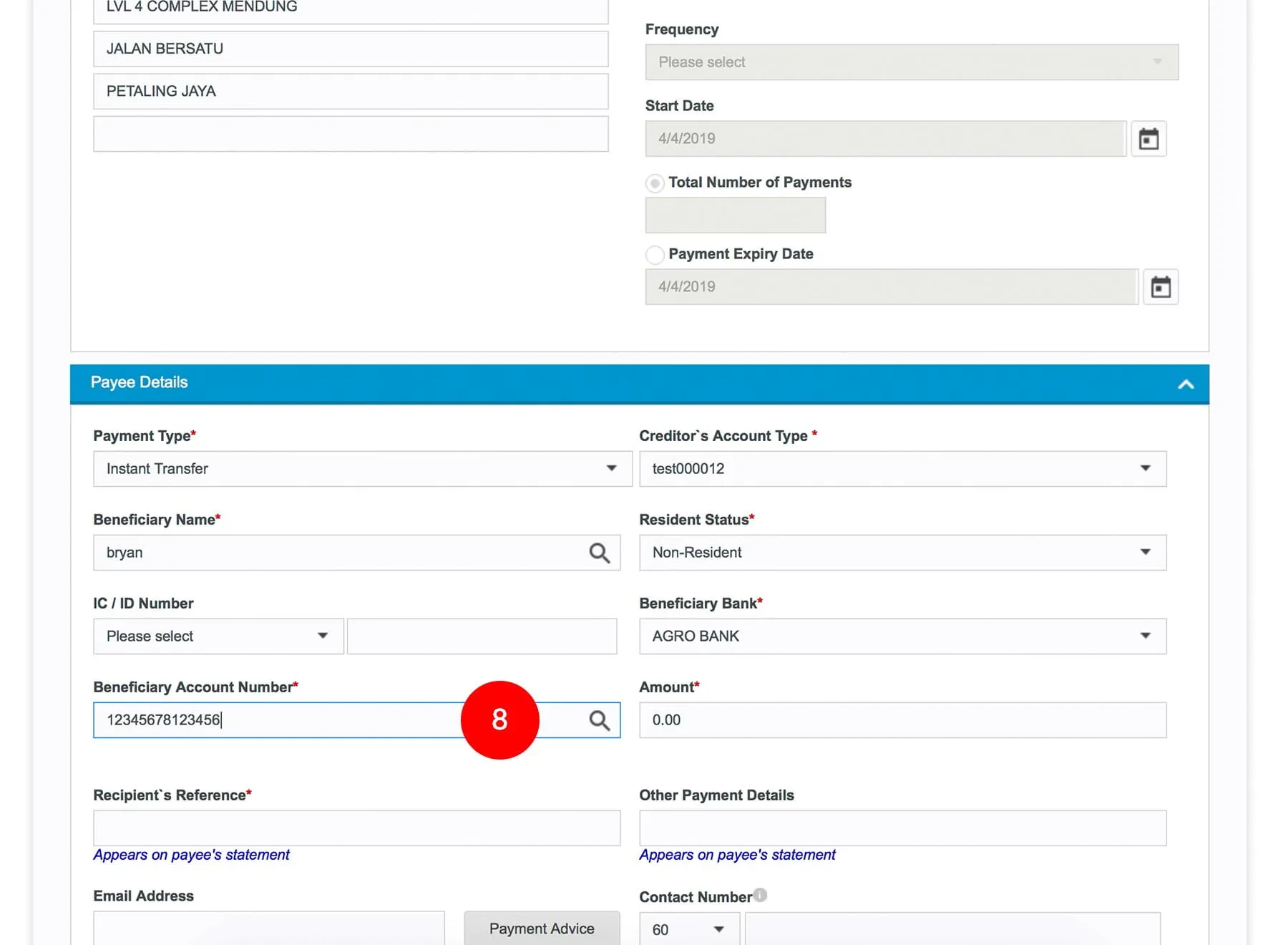
-
8.Key in Beneficiary’s Account.

-
9.Key in Amount to transfer.

-
10.Key in the Recipient Reference.

-
11.(Optional) Key in 'Other Payment Details' or;
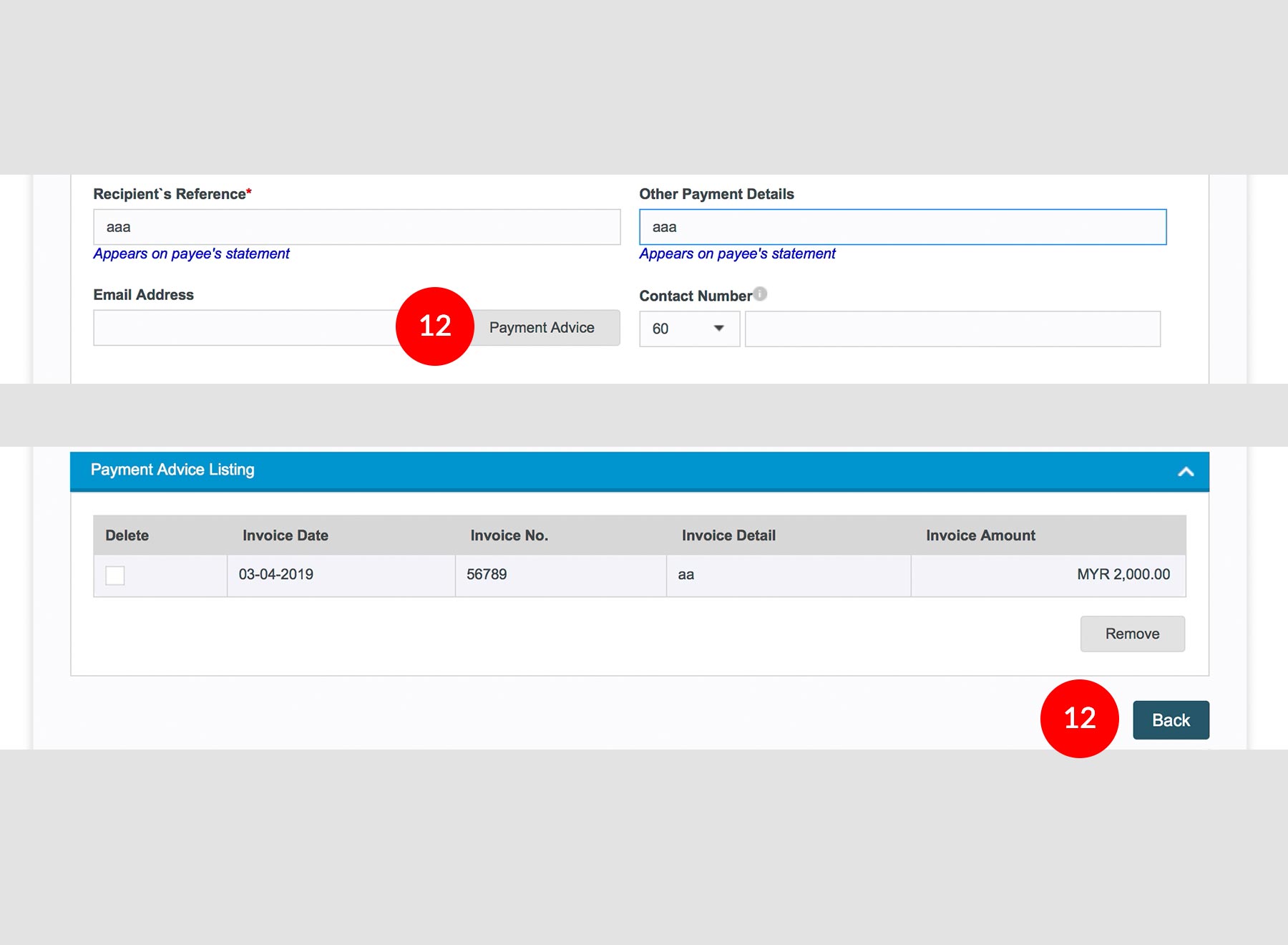
-
12.(Optional) click
 to
key in more details. Once details are filled, click
to
key in more details. Once details are filled, click  .
.

-
13.Key in joint account Name and IC/ID Number (only for RENTAS).

-
14.Key in your Company Name; (only for RENTAS) Address and Email.
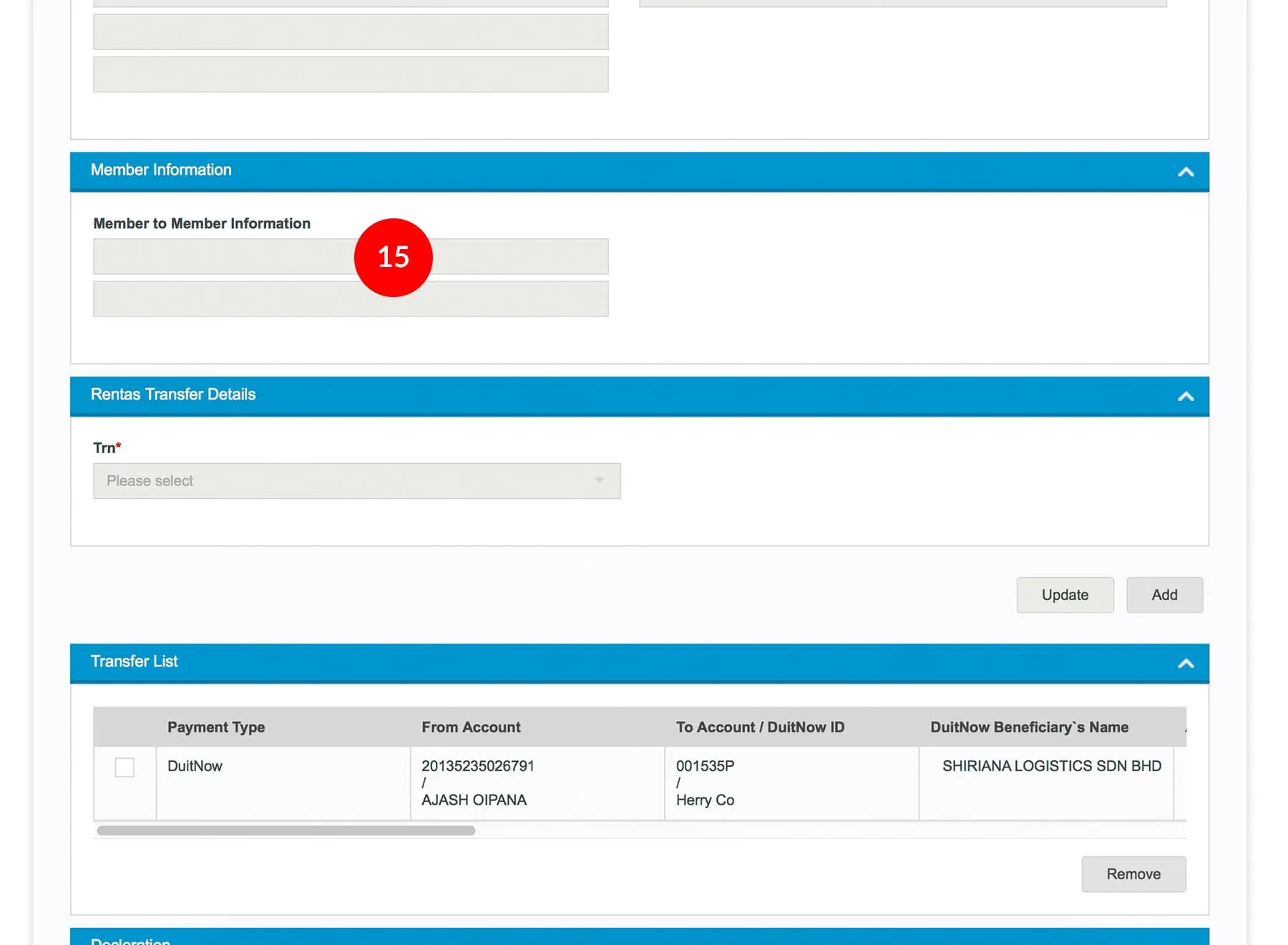
-
15.Key in Member to Member Information (only for RENTAS).

-
16.Select the Transaction Details (only for RENTAS).

-
17.Click
 to add the
transactions into the list for submission. You may add multiple
records of payment.
to add the
transactions into the list for submission. You may add multiple
records of payment.
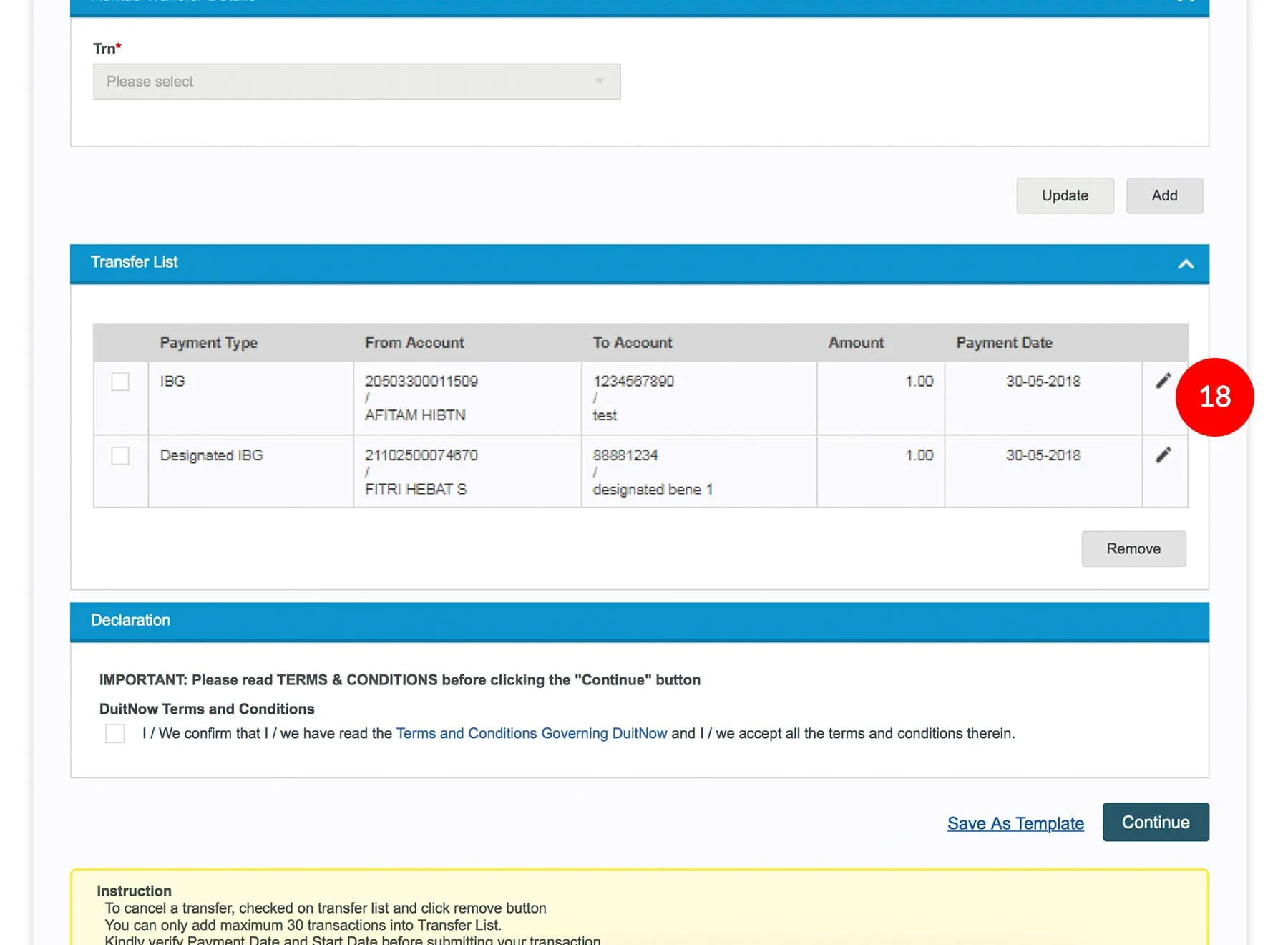
-
18.You can edit the transaction details by clicking on
 .
.

-
19.Click
 after
verifying the Transfer List.
after
verifying the Transfer List.
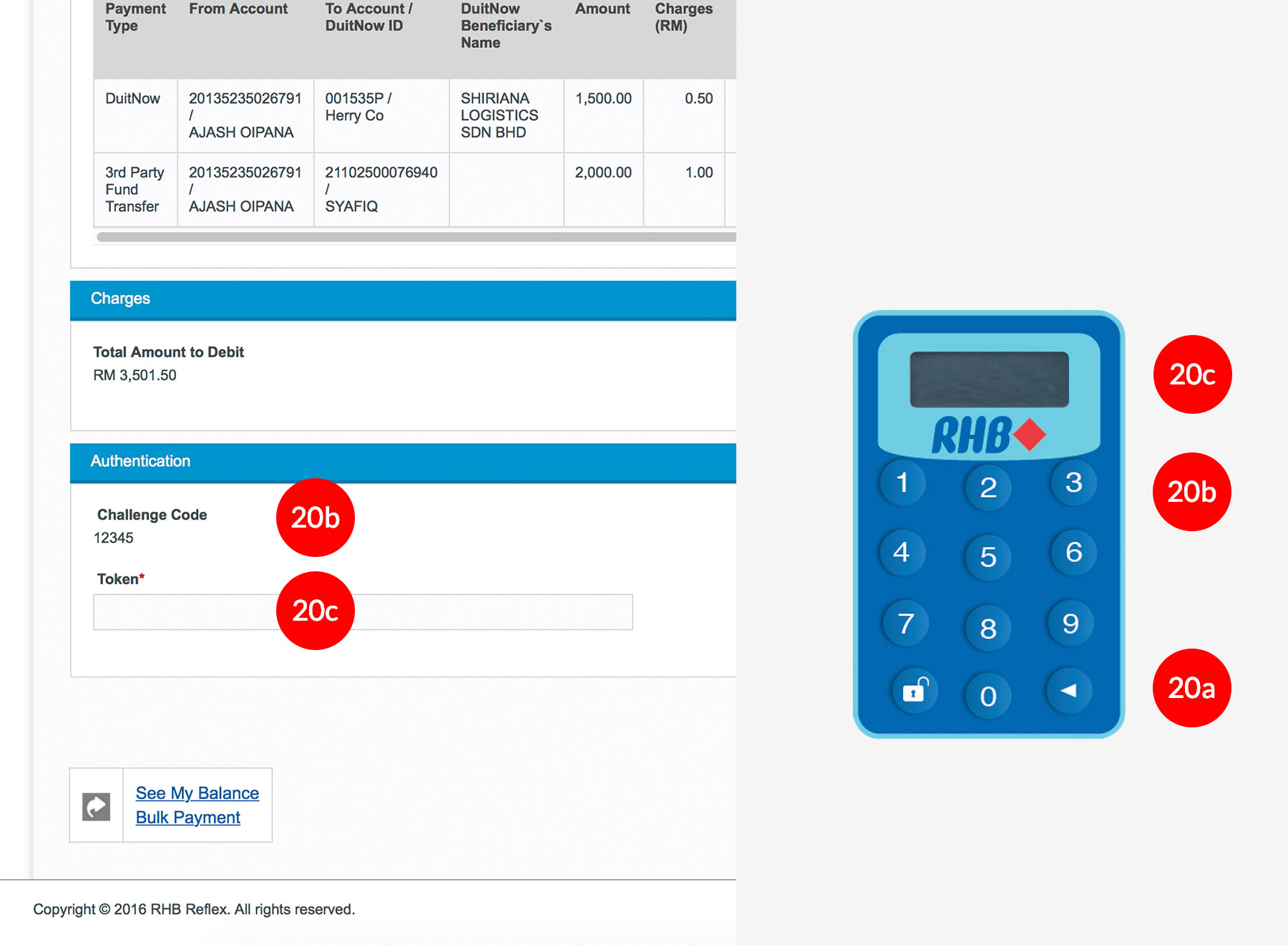
-
20.Key in the 8-digit Token Number. Please refer steps below:
a) Press the  button and enter the PIN Number. The word “APPLI” or
"rHb" will be displayed and press 2.
button and enter the PIN Number. The word “APPLI” or
"rHb" will be displayed and press 2.b) Enter the Challenge Code into the Token. c) An 8-digit number will be generated by the Token and key in this number at the Token field.
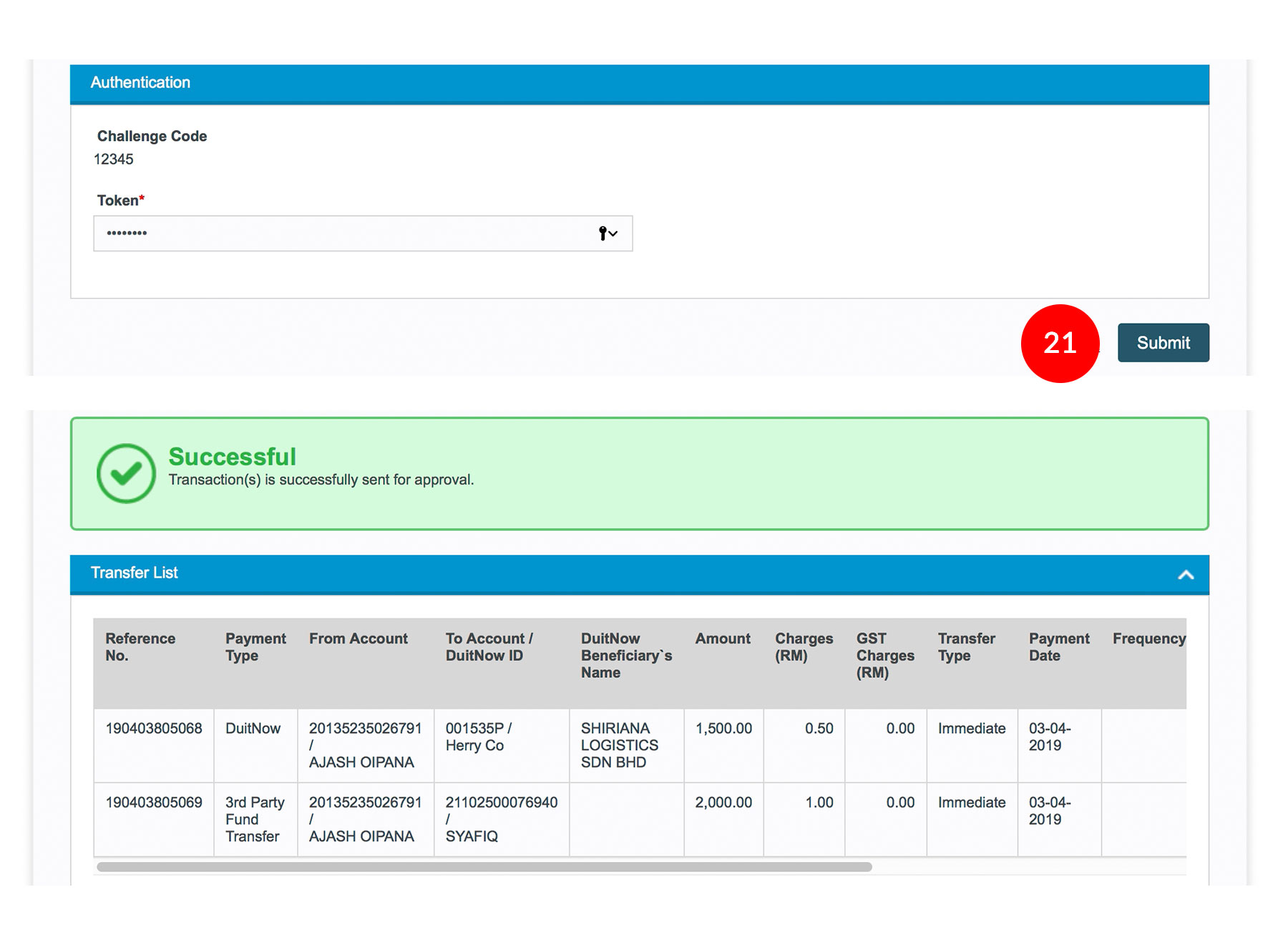
-
21.Click on
 to
proceed.
to
proceed.








