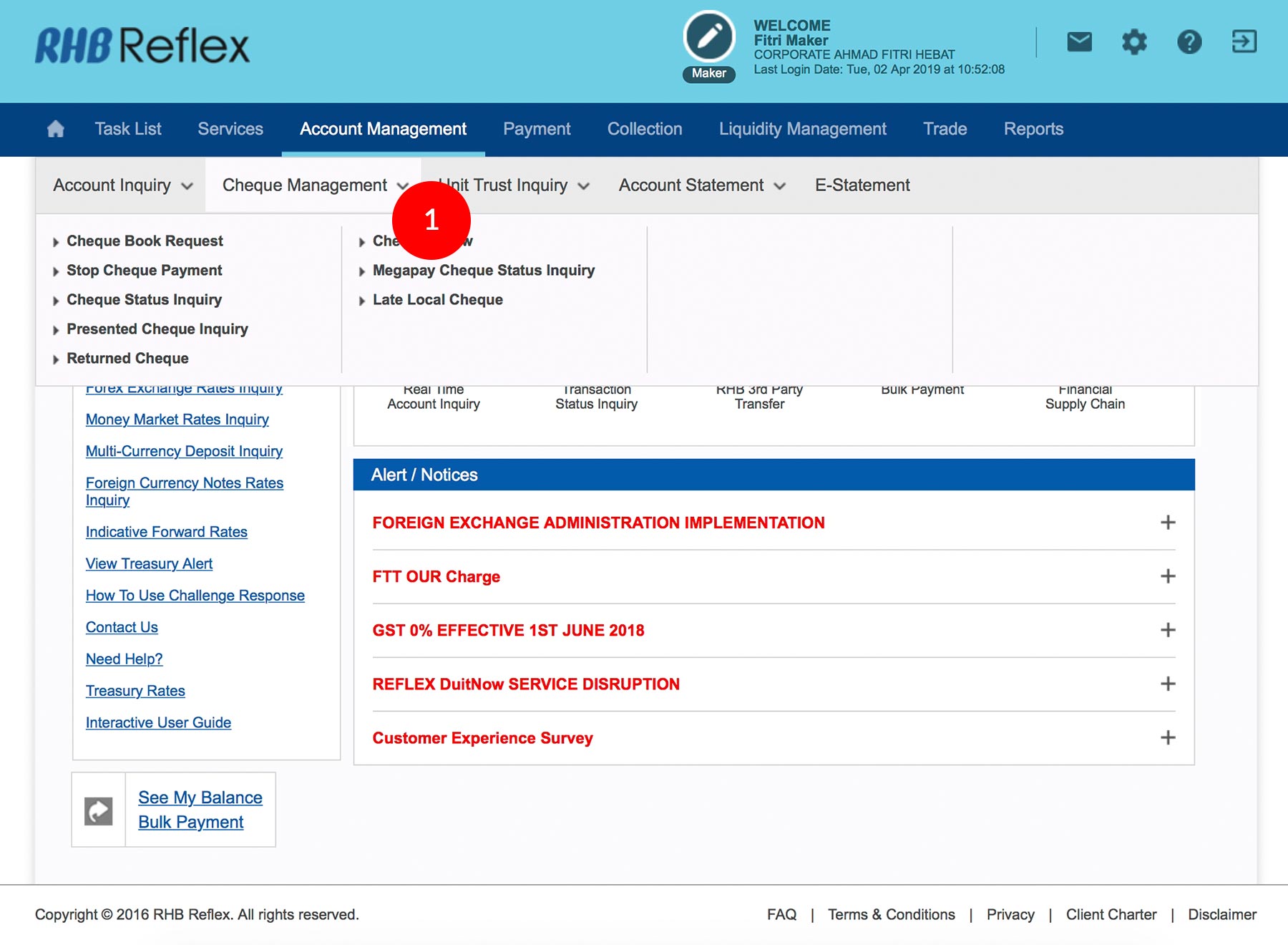
-
1.Login as User Data Entry and under the “Account Management” tab; select “Cheque Management”.
-
2.Click “Stop Cheque Payment”.
-
3.Select the Account Number by clicking
 .
.
-
4.Key in the Cheque Number(s) (From and To).
-
5.Key in the Reason to stop the cheque.
-
6.Click
 to verify
the information.
to verify
the information.
-
7.To authenticate your transaction. Please refer steps below:
a) Press the  button and enter the PIN Number. The word “APPLI” or
"rHb" will be displayed and press 2.
button and enter the PIN Number. The word “APPLI” or
"rHb" will be displayed and press 2.
b) Enter the Challenge Code that appear on the screen into the Token. c) An 8-digit number will be generated by the Token. Enter this this number into the Token field box. -
8.Click
 to proceed.
to proceed.
1 of
8
-
1.Login as User Data Entry and under the “Account Management” tab; select “Cheque Management”.
-
2.Click “Stop Cheque Payment”.
-
3.Select the Account Number by clicking
 .
.
-
4.Key in the Cheque Number(s) (From and To).
-
5.Key in the Reason to stop the cheque.
-
6.Click
 to verify
the information.
to verify
the information.
-
7.To authenticate your transaction. Please refer steps below:
a) Press the  button and enter the PIN Number. The word “APPLI” or
"rHb" will be displayed and press 2.
button and enter the PIN Number. The word “APPLI” or
"rHb" will be displayed and press 2.
b) Enter the Challenge Code that appear on the screen into the Token. c) An 8-digit number will be generated by the Token. Enter this this number into the Token field box. -
8.Click
 to proceed.
to proceed.
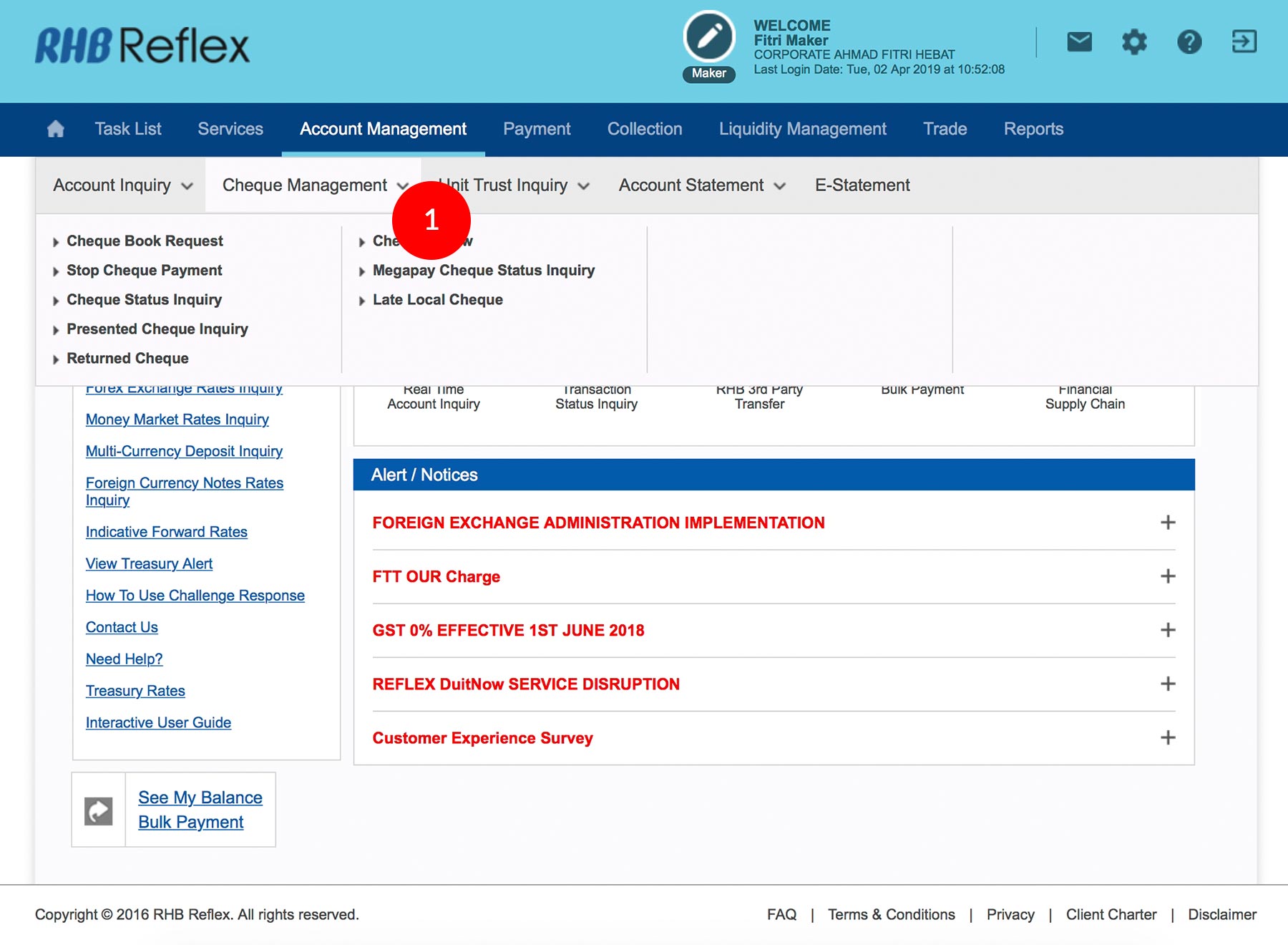
-
1.Login as User Data Entry and under the “Account Management” tab; select “Cheque Management”.
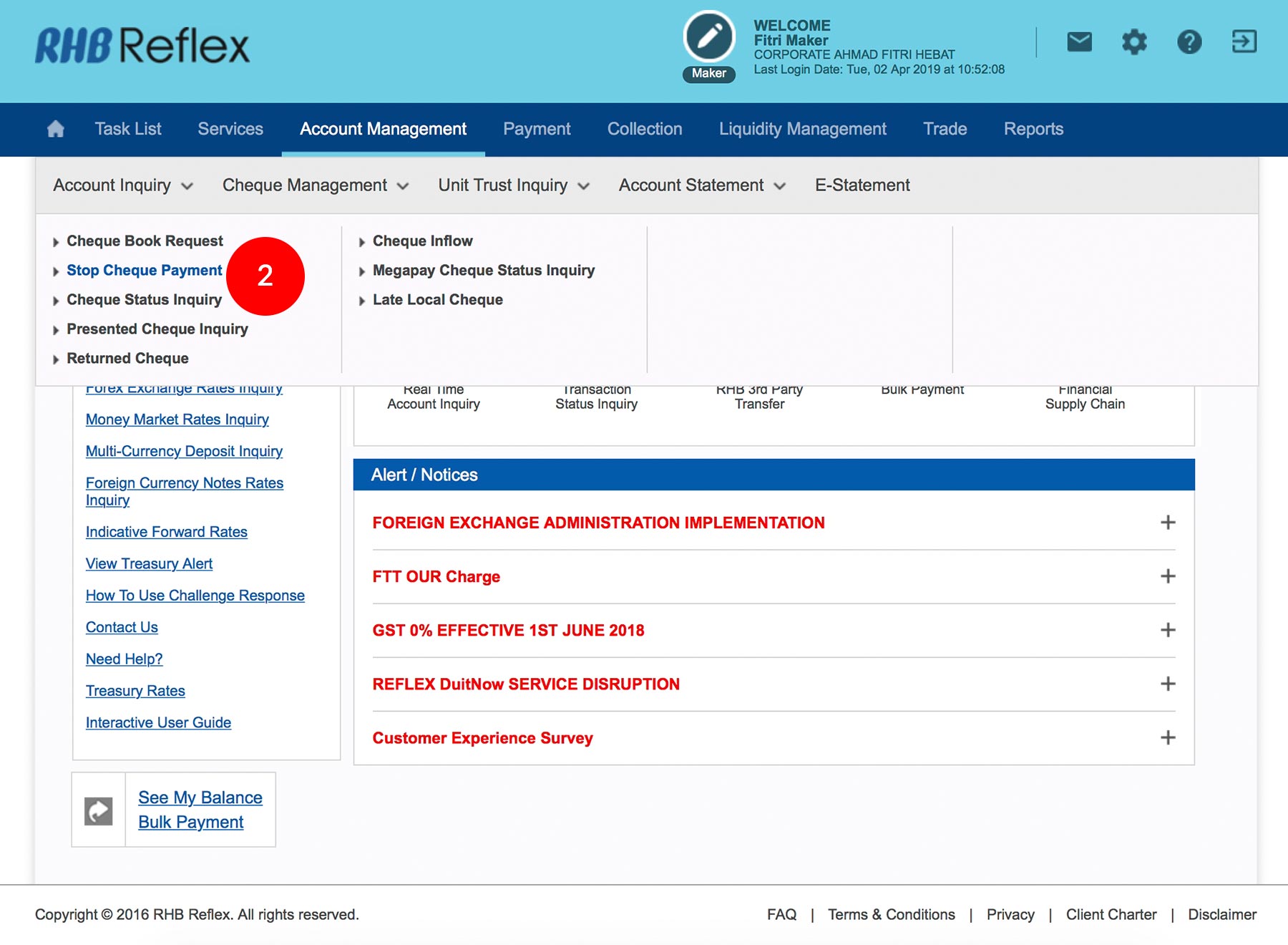
-
2.Click “Stop Cheque Payment”.
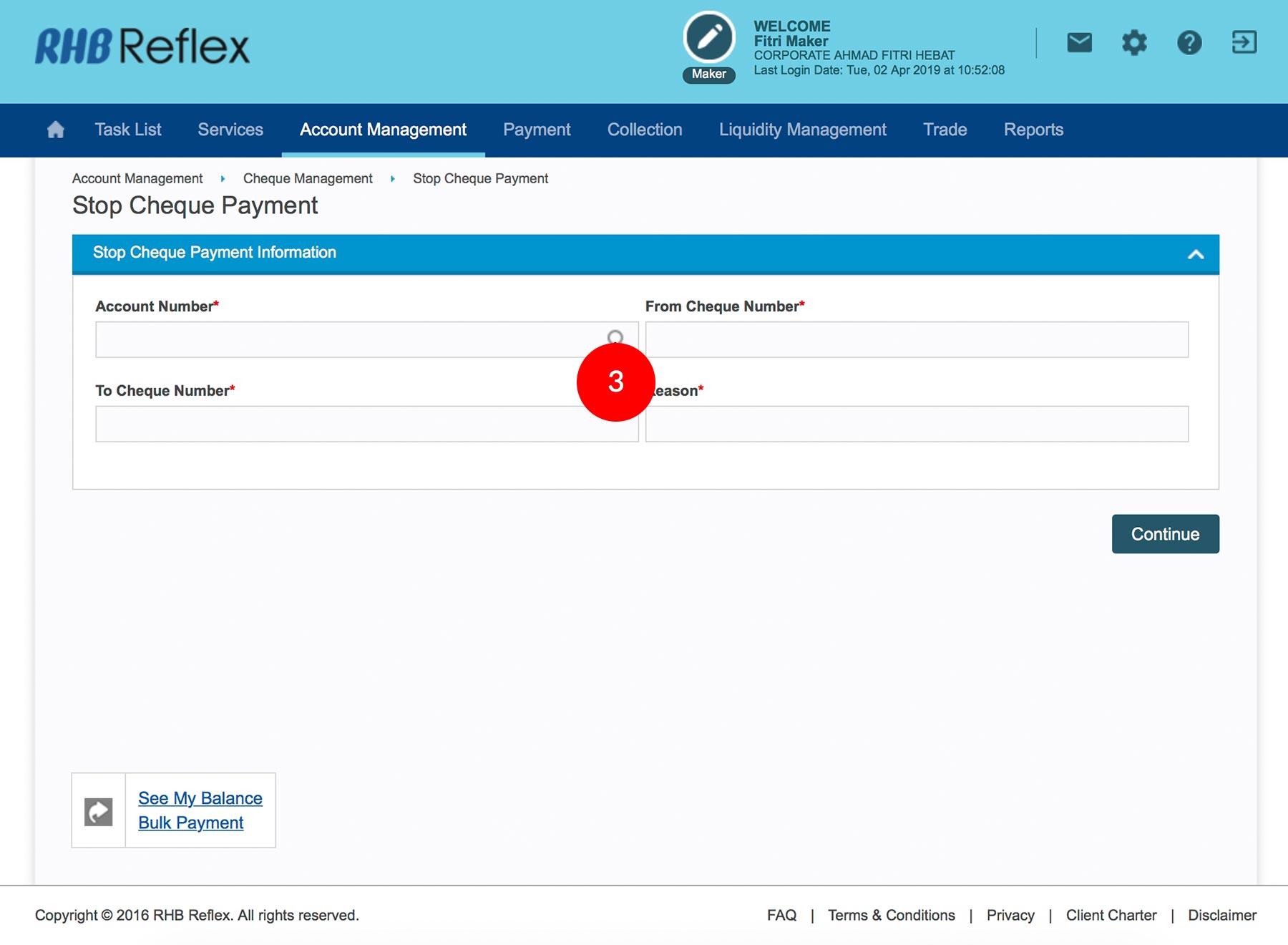
-
3.Select the Account Number by clicking
 .
.
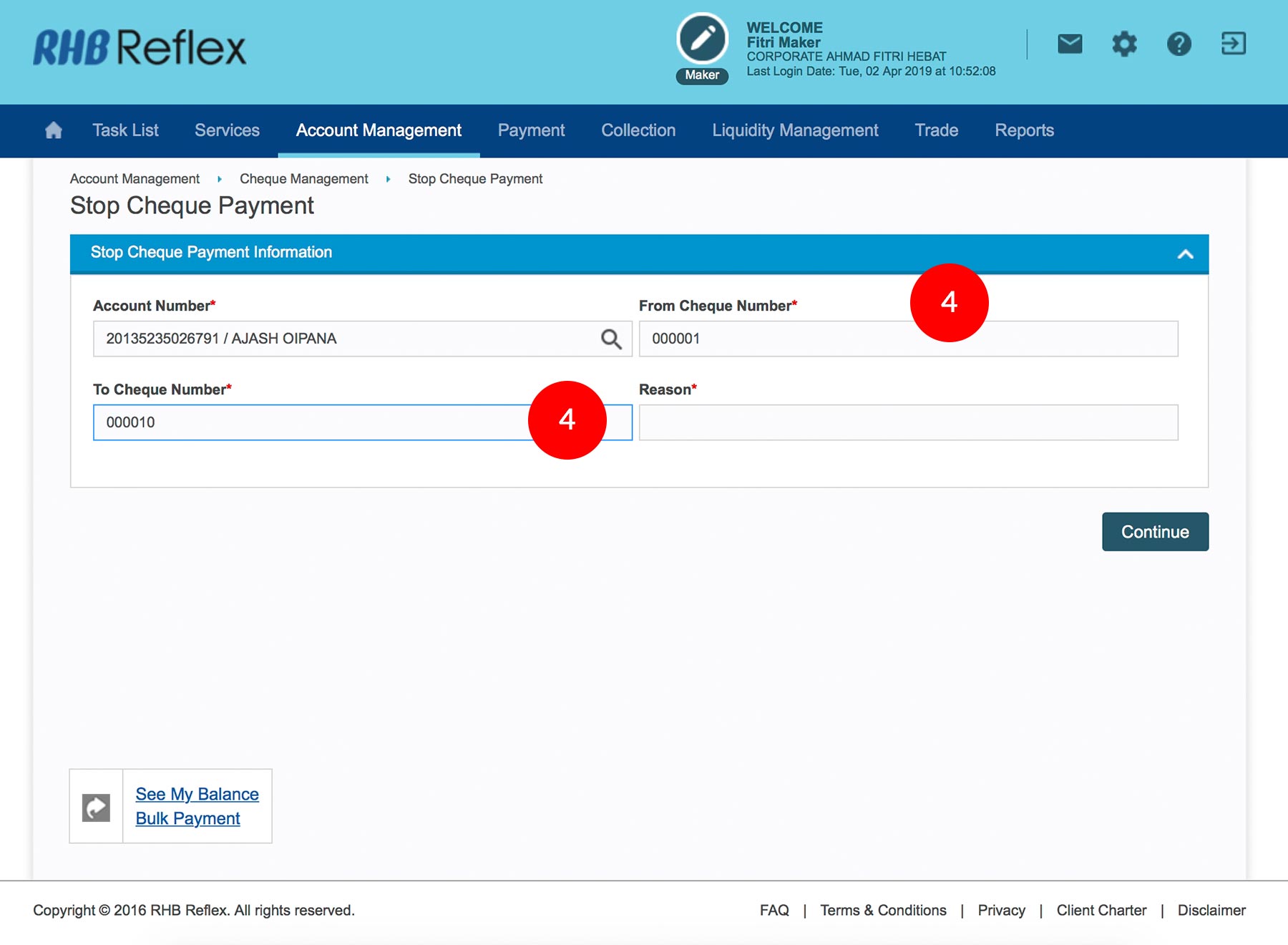
-
4.Key in the Cheque Number(s) (From and To).
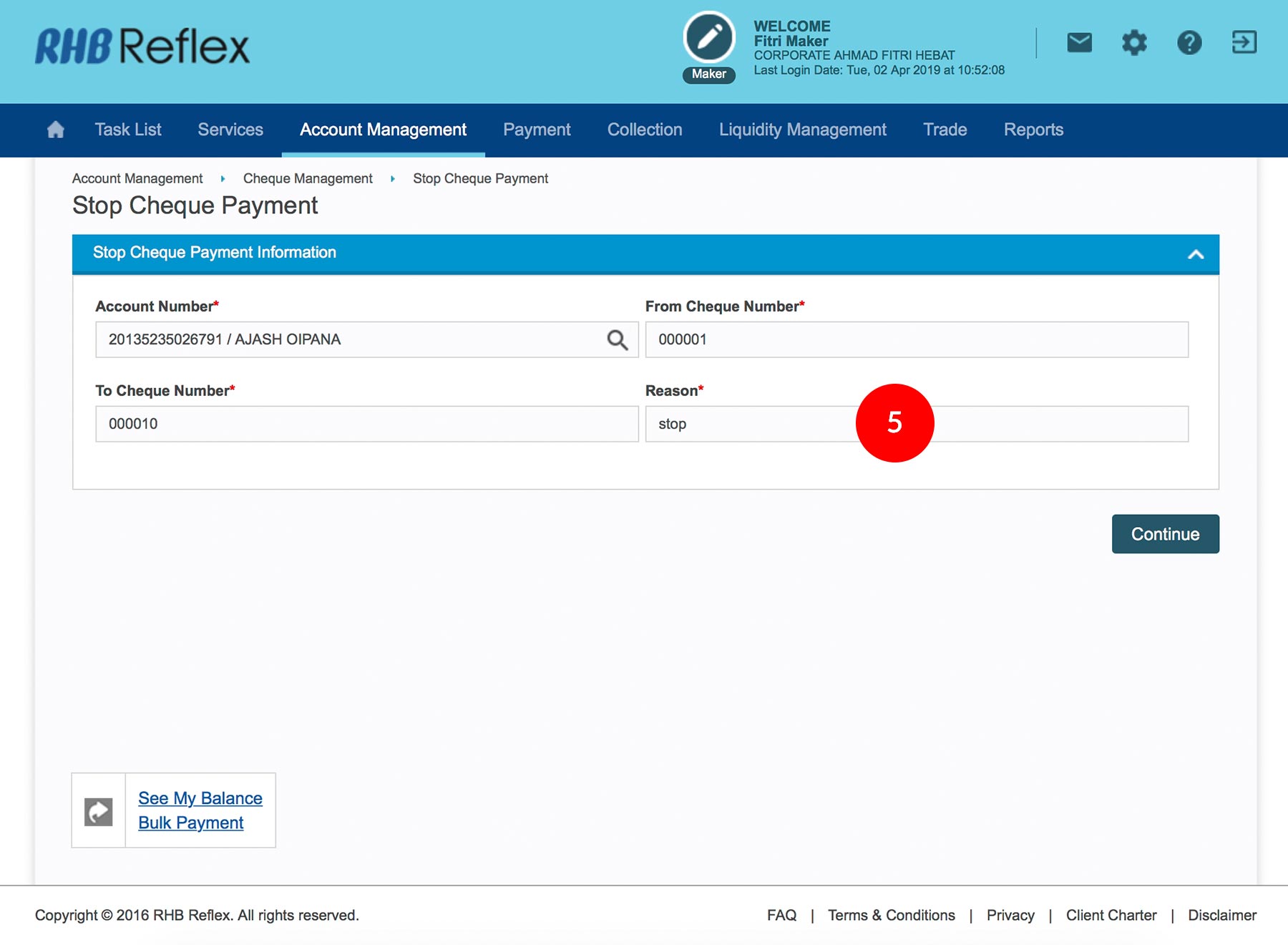
-
5.Key in the Reason to stop the cheque.
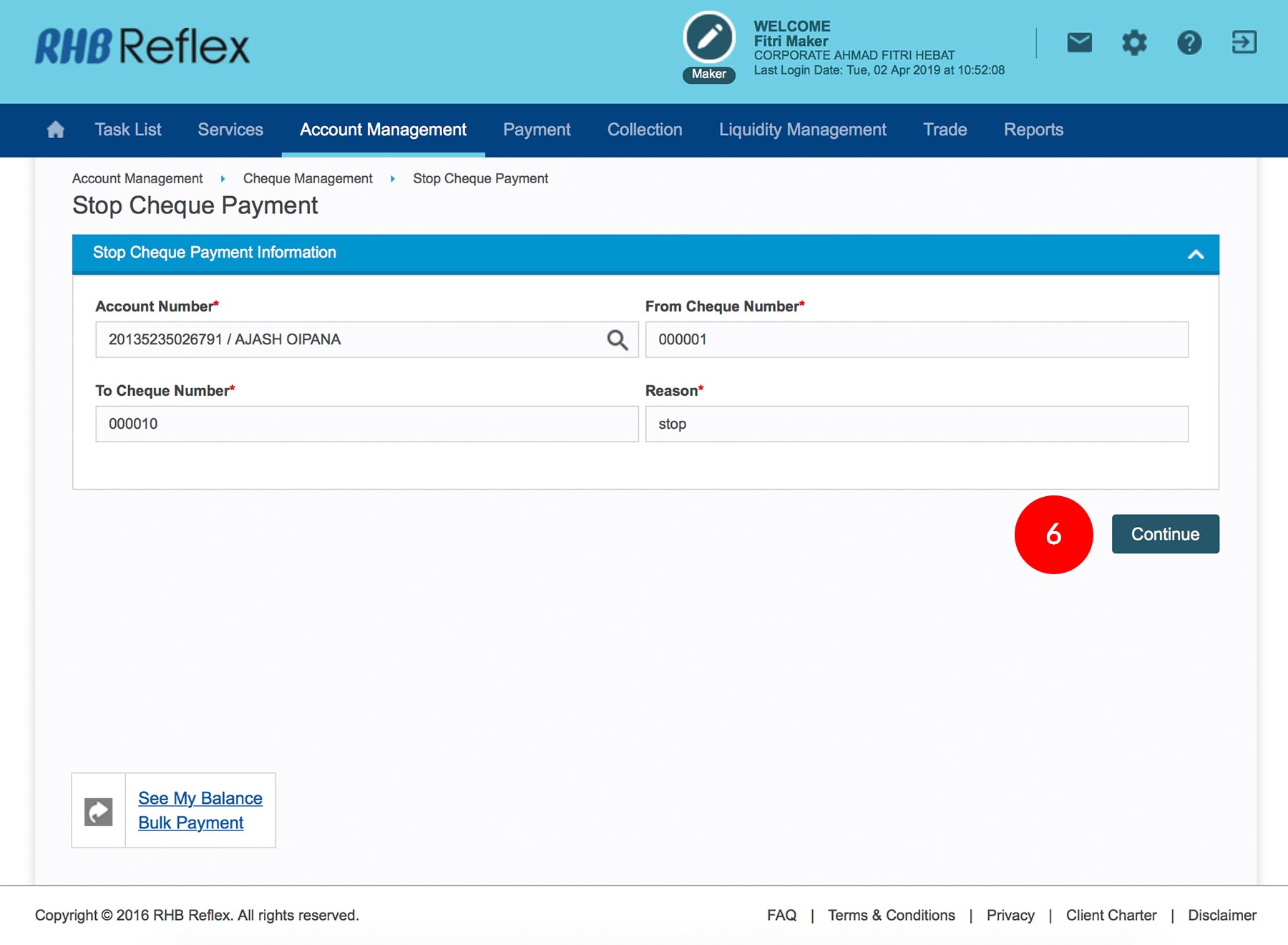
-
6.Click
 to verify
the information.
to verify
the information.
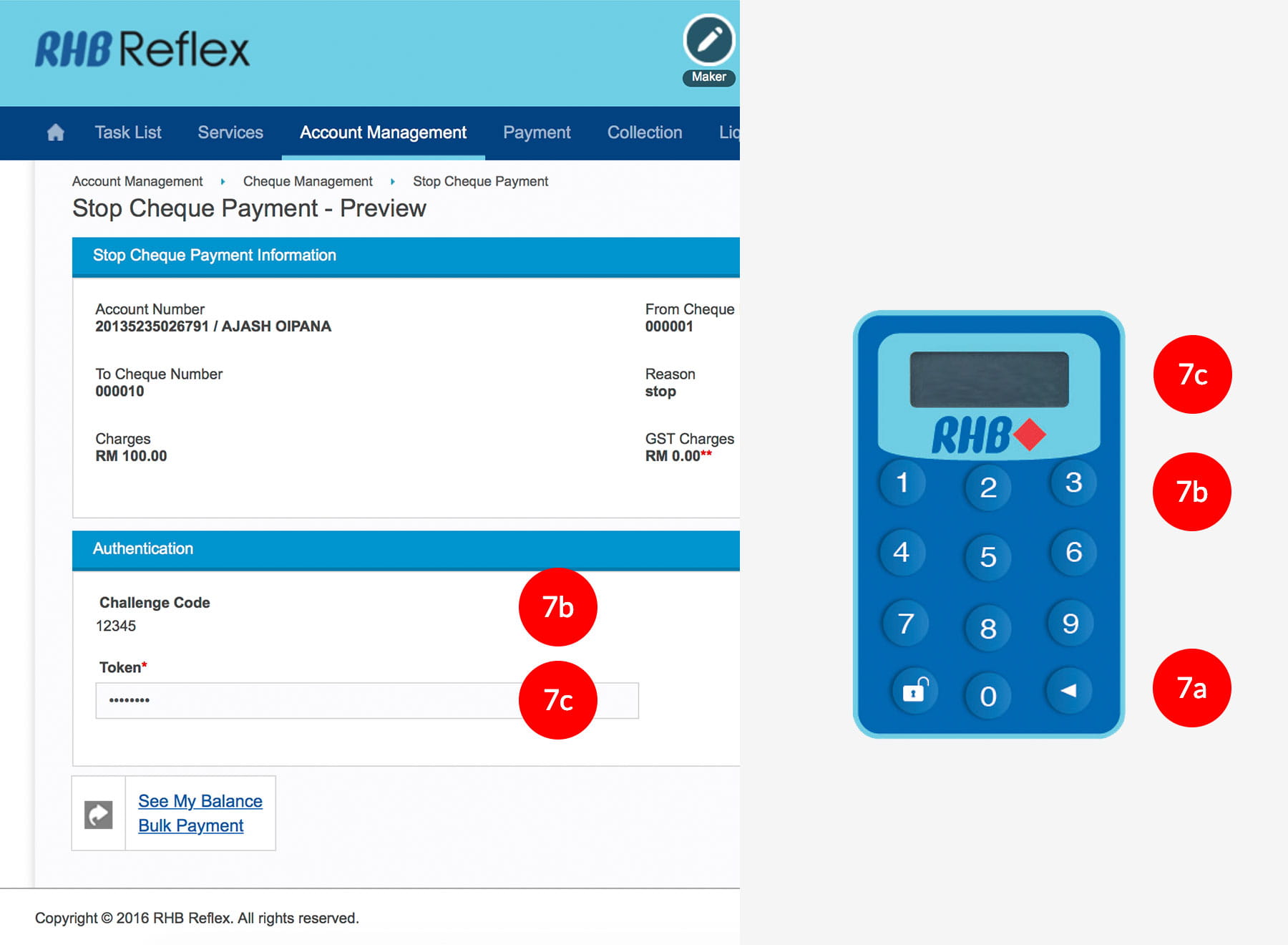
-
7.To authenticate your transaction. Please refer steps below:
a) Press the  button and enter the PIN Number. The word “APPLI” or
"rHb" will be displayed and press 2.
button and enter the PIN Number. The word “APPLI” or
"rHb" will be displayed and press 2.
b) Enter the Challenge Code that appear on the screen into the Token. c) An 8-digit number will be generated by the Token. Enter this this number into the Token field box.
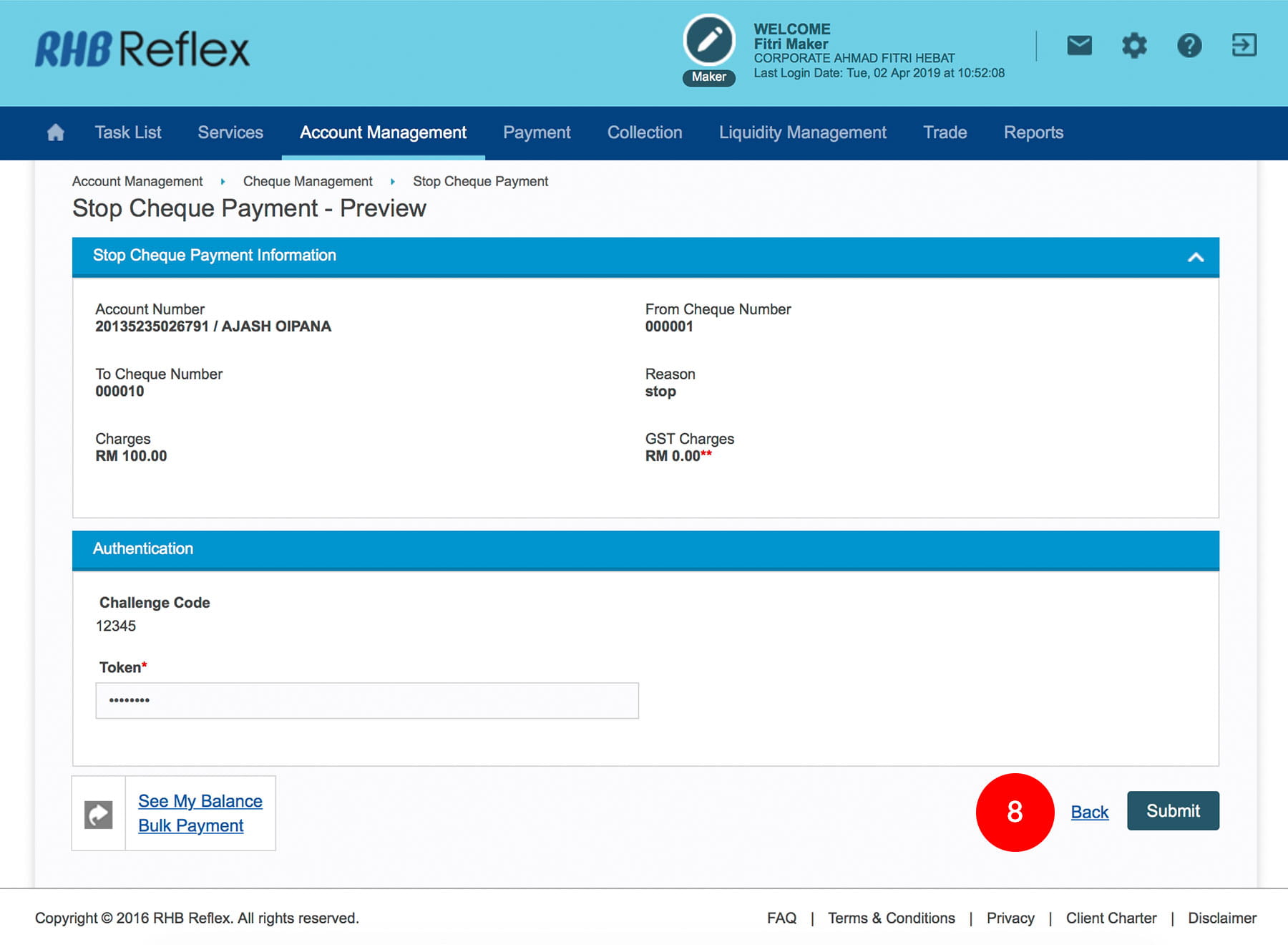
-
8.Click
 to proceed.
to proceed.








