Reflex Premium Services
How do I authorize the transaction in loan repayment (Authorizer)?
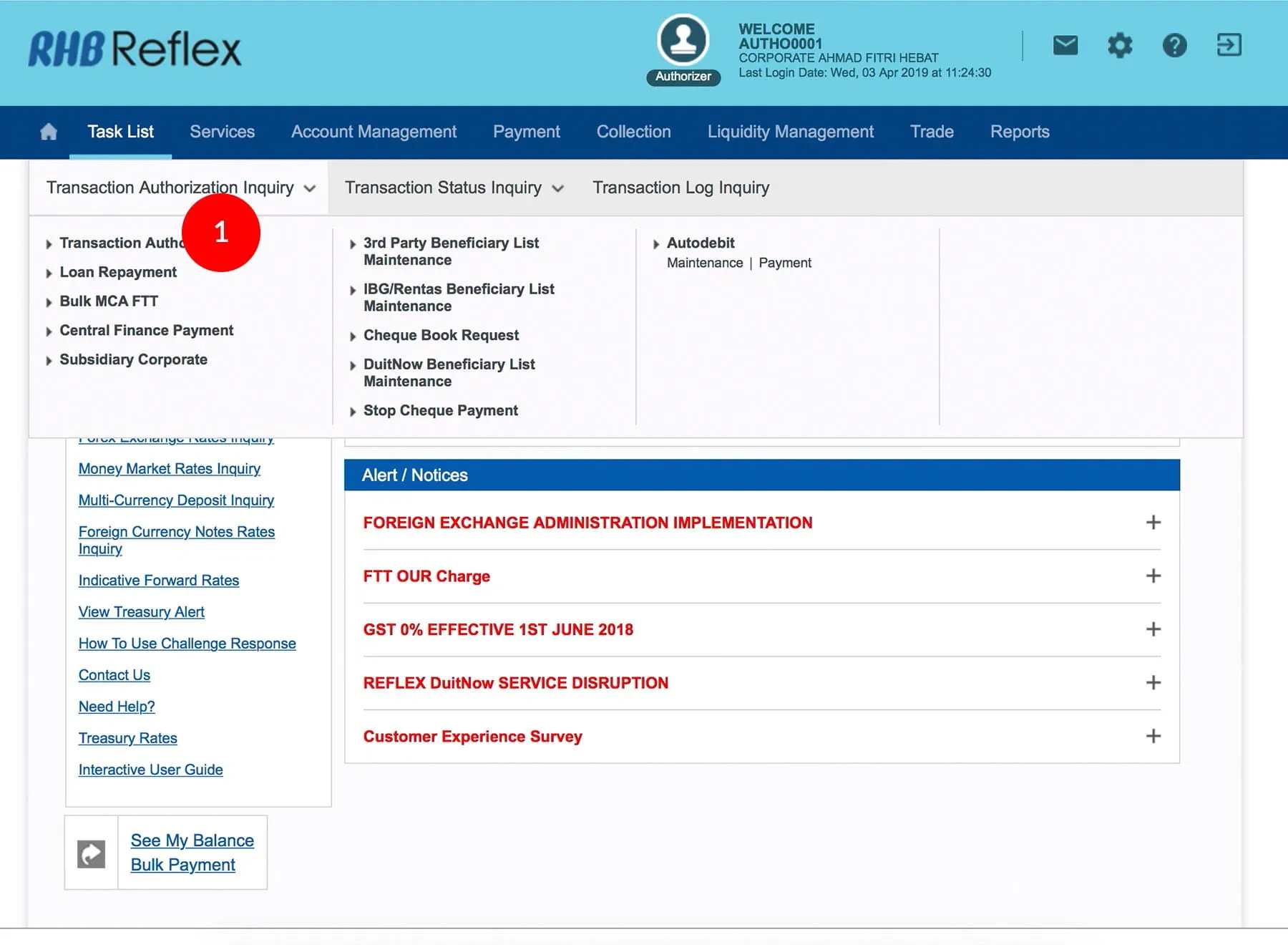
-
1.Login as Reviewer/Authorizer and under “Task List” tab; select “Transaction Authorization Inquiry”.
-
2.Click “Loan Repayment”.
-
3.Tick
 the
Check Box of the transaction you wish to approve.
the
Check Box of the transaction you wish to approve. -
4.Click
 button to
proceed.
button to
proceed. -
5.To authenticate your transaction. Please refer steps below:
a) Press the  button on your token and then enter the token PIN
into the token.
button on your token and then enter the token PIN
into the token.
b) The token screen will show APPLI, then Press 2. Enter the 5 digits Challenge Code that appear on the screen into Authorizer’s token. c) The Token will then generate 8 digits Passcode on TOKEN LCD screen. Enter this 8 digits Passcode into the Token field box. -
6.Click on
 upon
completion of the above. A message “Authorization is successful”
will be shown once the approval is successful.
upon
completion of the above. A message “Authorization is successful”
will be shown once the approval is successful.
1 of
6
-
1.Login as Reviewer/Authorizer and under “Task List” tab; select “Transaction Authorization Inquiry”.
-
2.Click “Loan Repayment”.
-
3.Tick
 the
Check Box of the transaction you wish to approve.
the
Check Box of the transaction you wish to approve. -
4.Click
 button to
proceed.
button to
proceed. -
5.To authenticate your transaction. Please refer steps below:
a) Press the  button on your token and then enter the token PIN
into the token.
button on your token and then enter the token PIN
into the token.
b) The token screen will show APPLI, then Press 2. Enter the 5 digits Challenge Code that appear on the screen into Authorizer’s token. c) The Token will then generate 8 digits Passcode on TOKEN LCD screen. Enter this 8 digits Passcode into the Token field box. -
6.Click on
 upon
completion of the above. A message “Authorization is successful”
will be shown once the approval is successful.
upon
completion of the above. A message “Authorization is successful”
will be shown once the approval is successful.
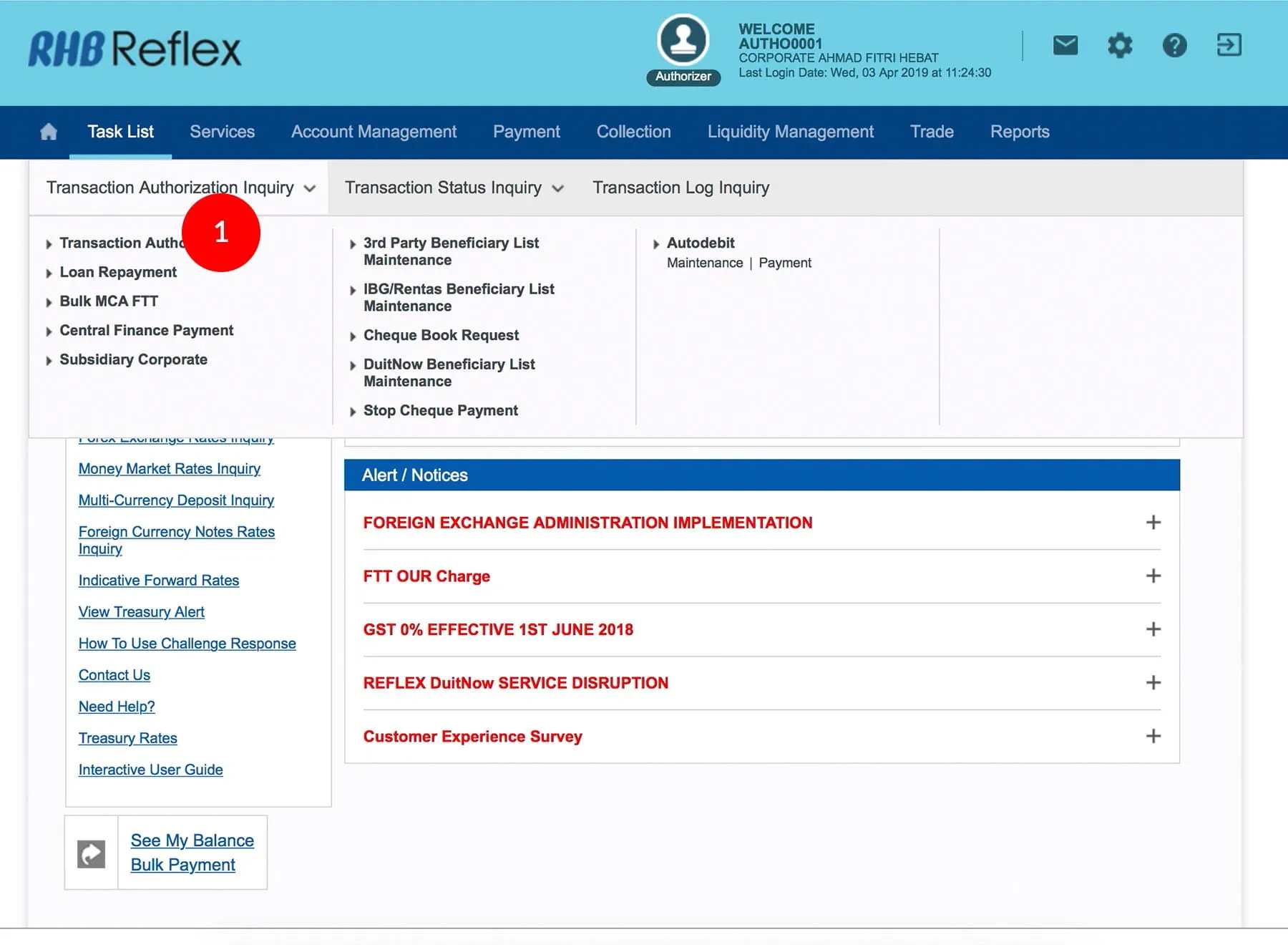
-
1.Login as Reviewer/Authorizer and under “Task List” tab; select “Transaction Authorization Inquiry”.
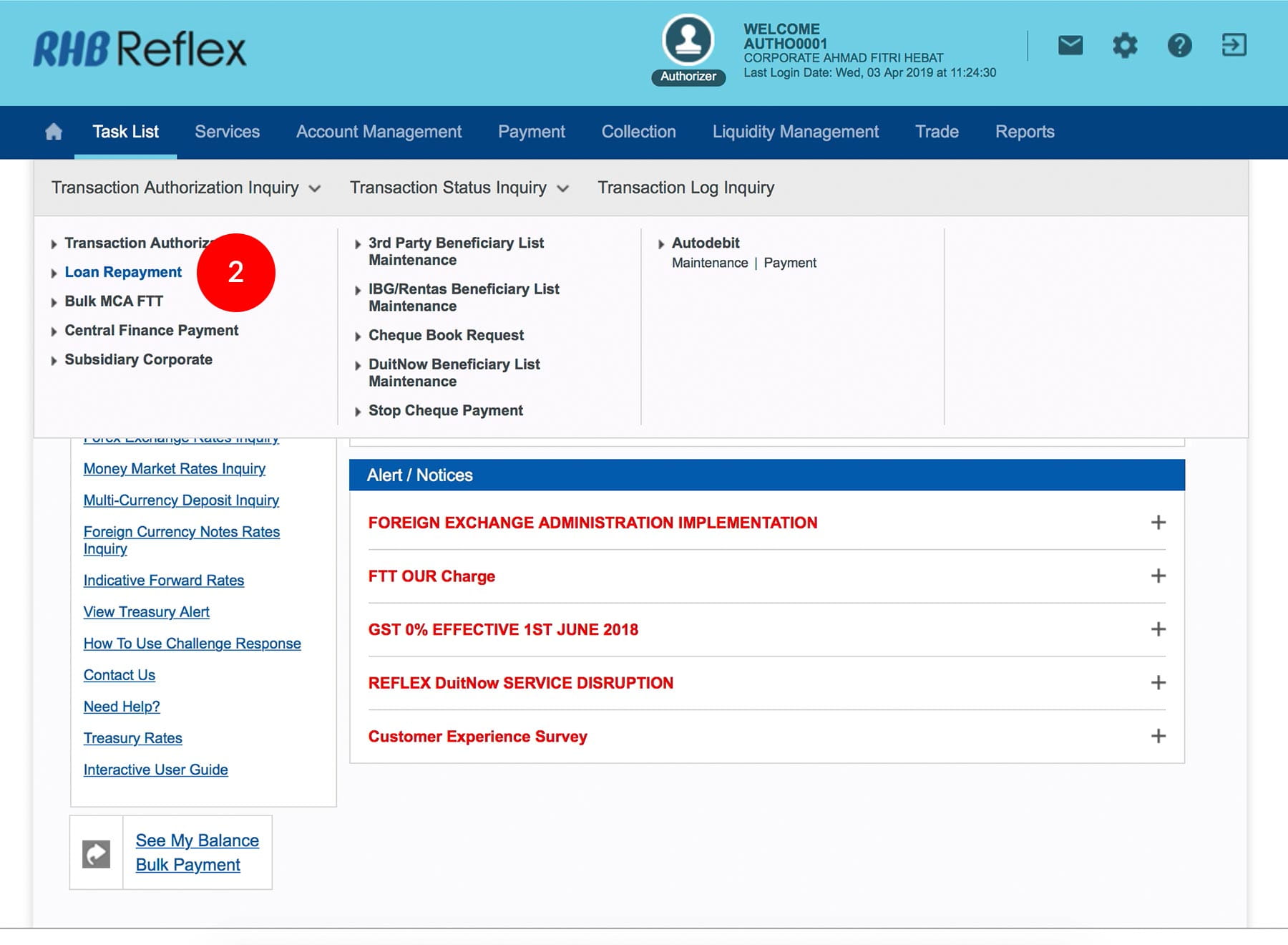
-
2.Click “Loan Repayment”.

-
3.Tick
 the
Check Box of the transaction you wish to approve.
the
Check Box of the transaction you wish to approve.
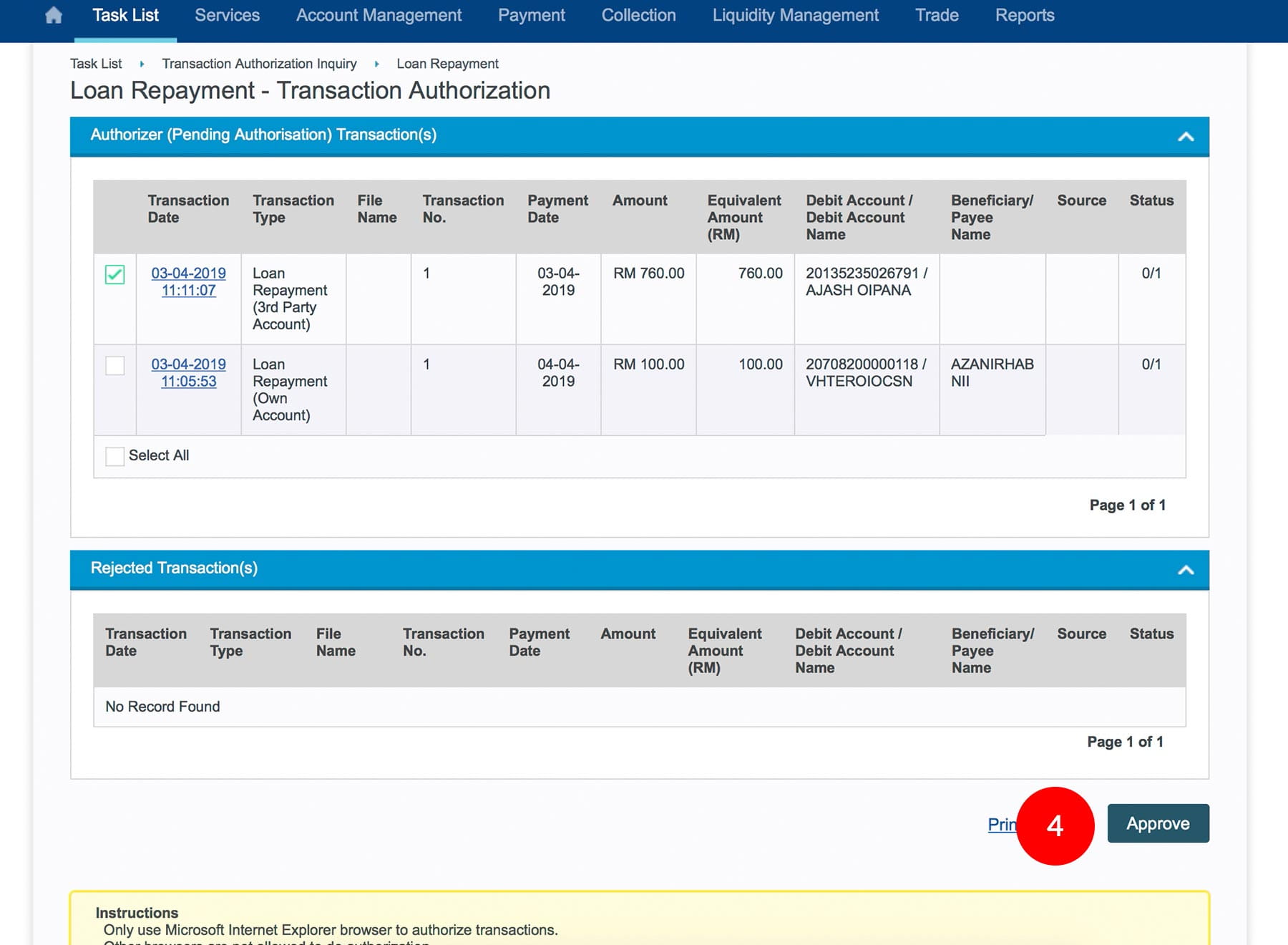
-
4.Click
 button to
proceed.
button to
proceed.
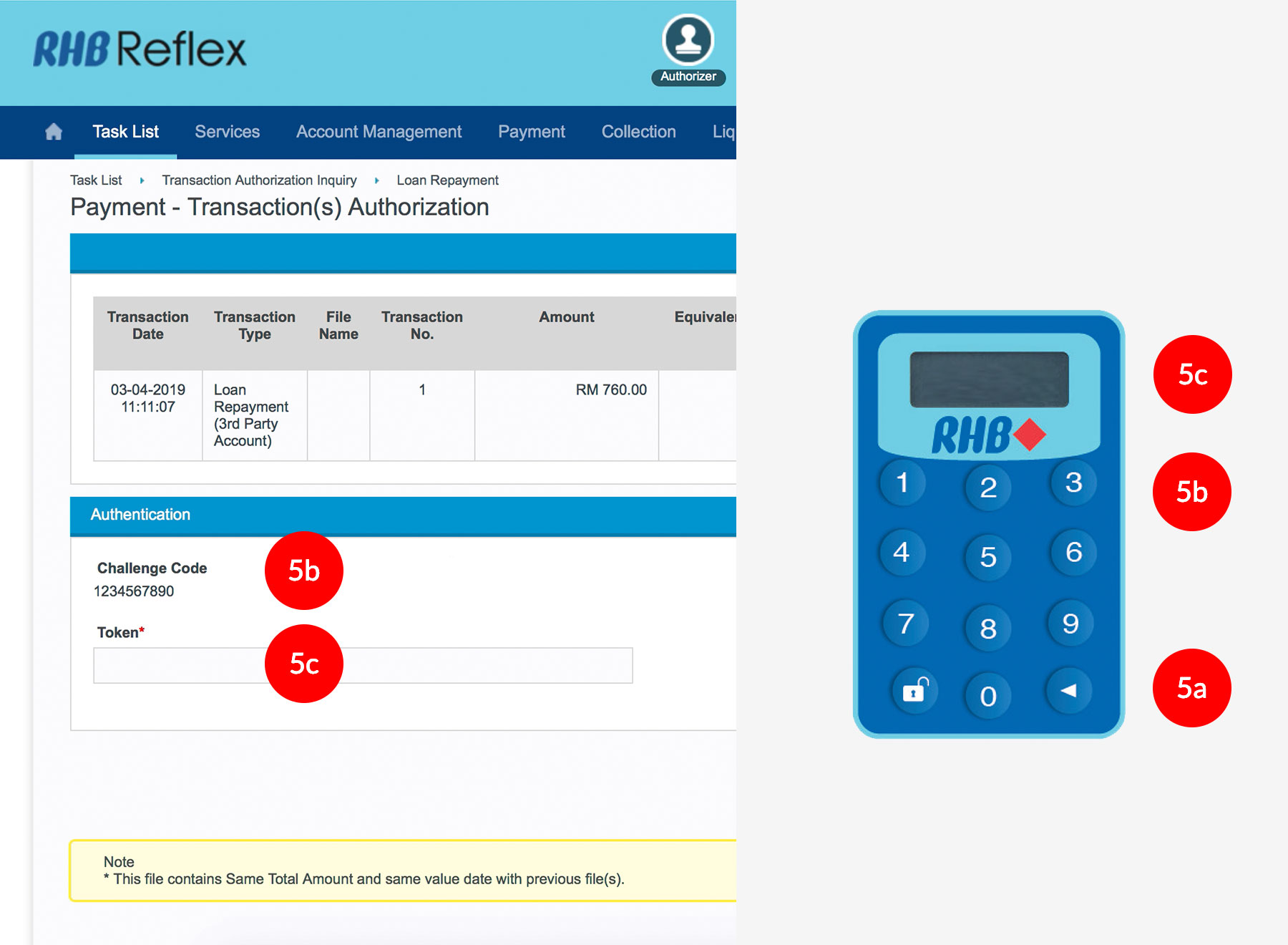
-
5.To authenticate your transaction. Please refer steps below:
a) Press the  button on your token and then enter the token PIN
into the token.
button on your token and then enter the token PIN
into the token.
b) The token screen will show APPLI, then Press 2. Enter the 5 digits Challenge Code that appear on the screen into Authorizer’s token. c) The Token will then generate 8 digits Passcode on TOKEN LCD screen. Enter this 8 digits Passcode into the Token field box.

-
6.Click on
 upon
completion of the above. A message “Authorization is successful”
will be shown once the approval is successful.
upon
completion of the above. A message “Authorization is successful”
will be shown once the approval is successful.








