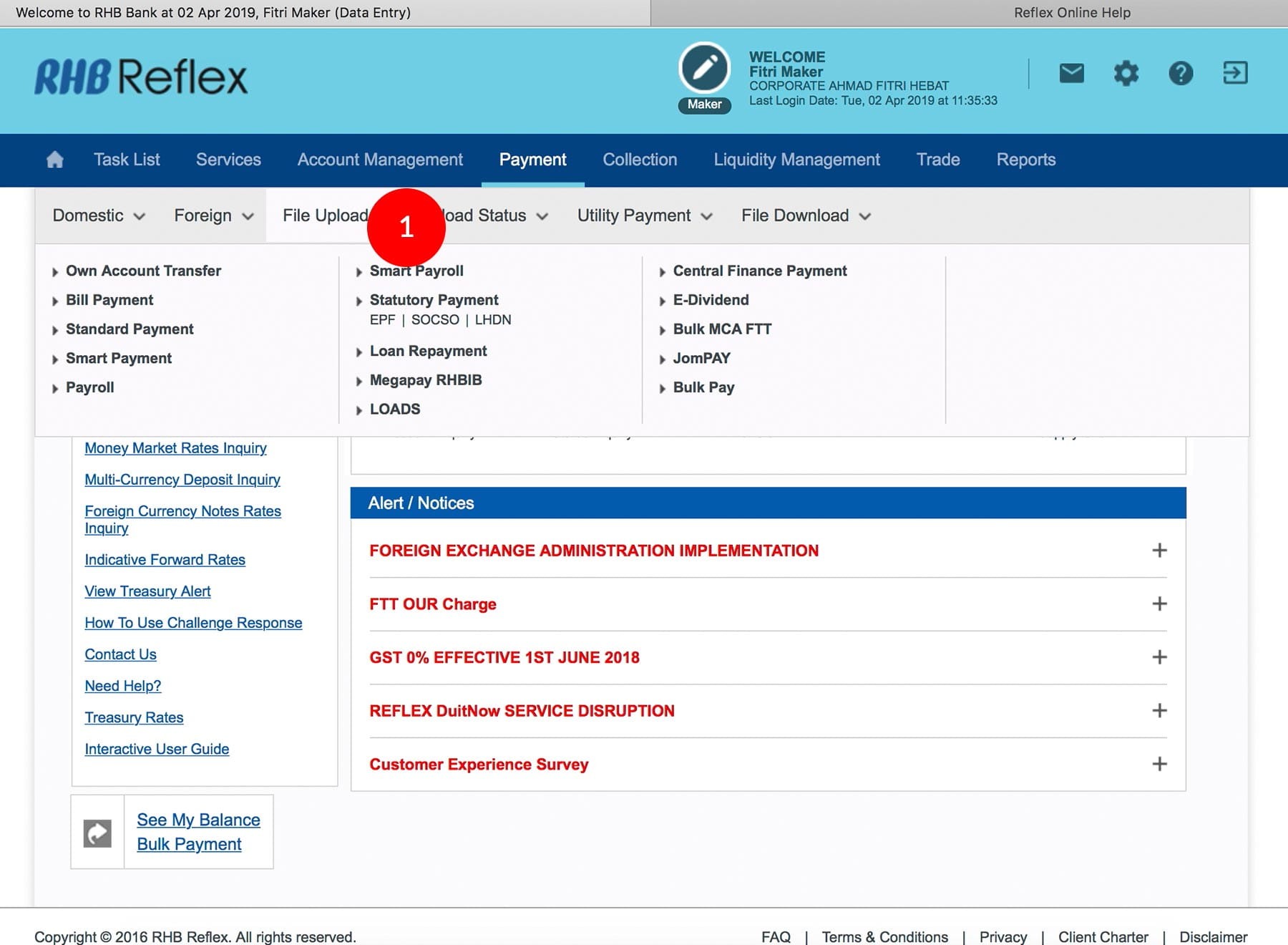
-
1.Login as Data Entry and under “Payment” tab; select “File Upload”.
-
2.Click “Smart Payment”.
-
3.Click Choose File to browse the files to upload.
-
4.To authenticate your transaction. Please refer steps below:
a) Press the  button and enter the PIN Number. The word “rHb” will
be displayed and press 2.
button and enter the PIN Number. The word “rHb” will
be displayed and press 2.
b) Enter the Challenge Code that appear on the screen into the Token. c) An 8-digit number will be generated by the Token. Enter this this number into the Token field box. -
5.Click “Submit” to proceed.
-
6.Under "Payment" tab; Select "File Upload Status" Click "Smart Payment".
-
7.Check Upload status to reconfirm whether the file is Successful. If the file does not follow the file format, it will be returned Unsuccessful. Check on the Reason to amend the file accordingly.
IMPORTANT NOTICE!
For you to get the system to validate the Beneficiary ID, you must make sure that the beneficiary ID and the ID indicator in the Smart Payment file are provided.
1 of
7
-
1.Login as Data Entry and under “Payment” tab; select “File Upload”.
-
2.Click “Smart Payment”.
-
3.Click Choose File to browse the files to upload.
-
4.To authenticate your transaction. Please refer steps below:
a) Press the  button and enter the PIN Number. The word “rHb” will
be displayed and press 2.
button and enter the PIN Number. The word “rHb” will
be displayed and press 2.
b) Enter the Challenge Code that appear on the screen into the Token. c) An 8-digit number will be generated by the Token. Enter this this number into the Token field box. -
5.Click “Submit” to proceed.
-
6.Under "Payment" tab; Select "File Upload Status" Click "Smart Payment".
-
7.Check Upload status to reconfirm whether the file is Successful. If the file does not follow the file format, it will be returned Unsuccessful. Check on the Reason to amend the file accordingly.
IMPORTANT NOTICE!
For you to get the system to validate the Beneficiary ID, you must make sure that the beneficiary ID and the ID indicator in the Smart Payment file are provided.
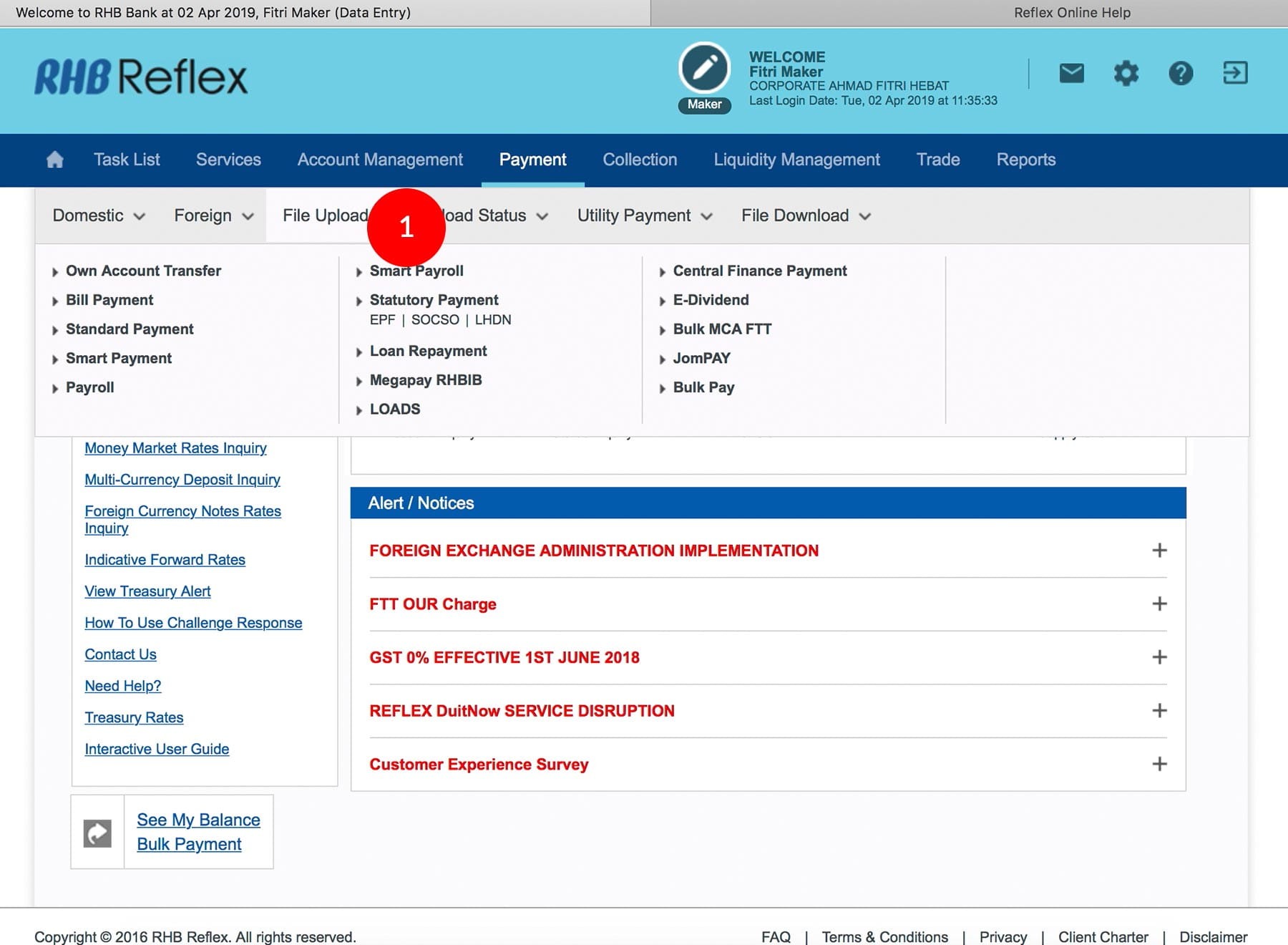
-
1.Login as Data Entry and under “Payment” tab; select “File Upload”.

-
2.Click “Smart Payment”.
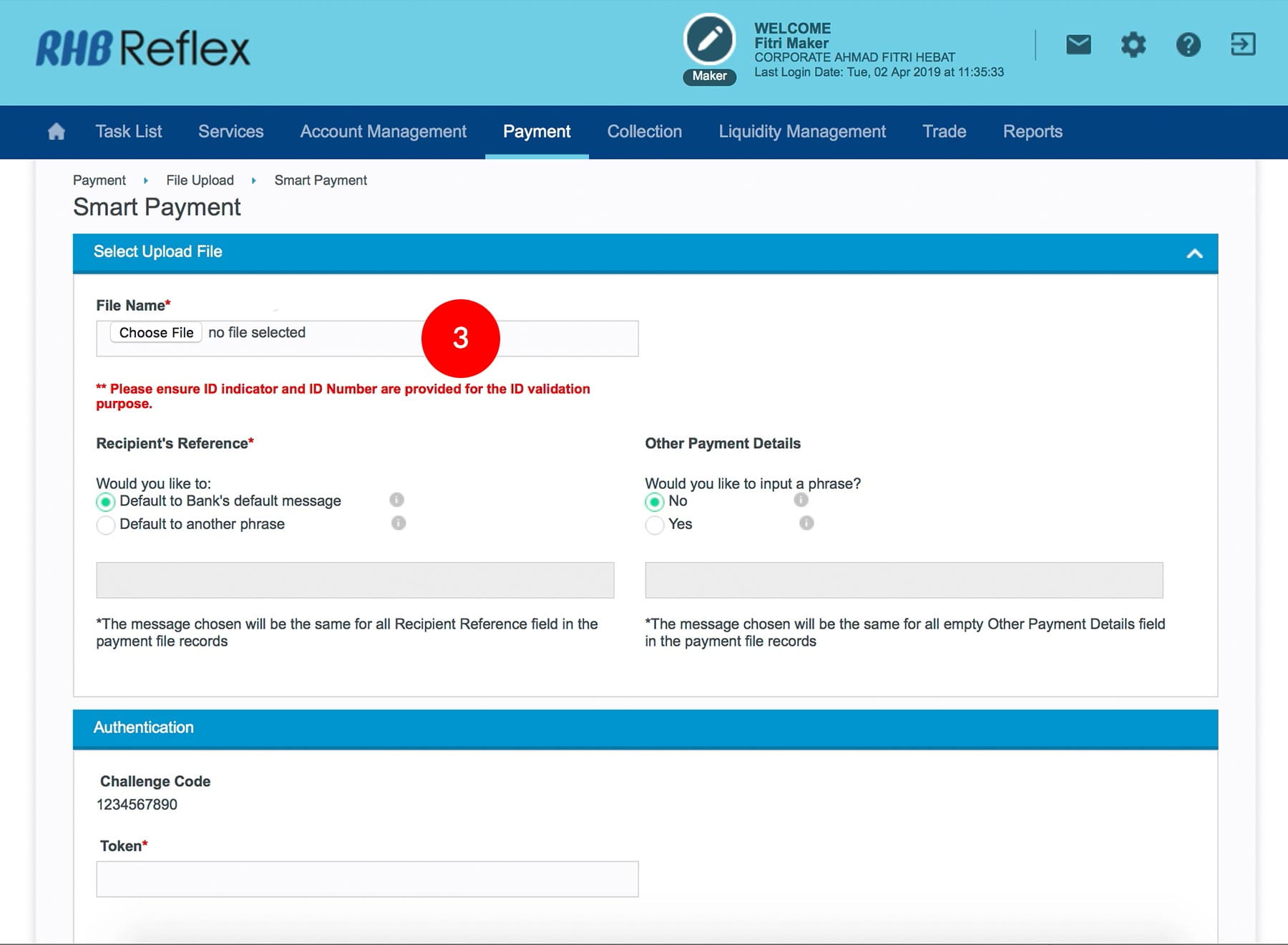
-
3.Click Choose File to browse the files to upload.
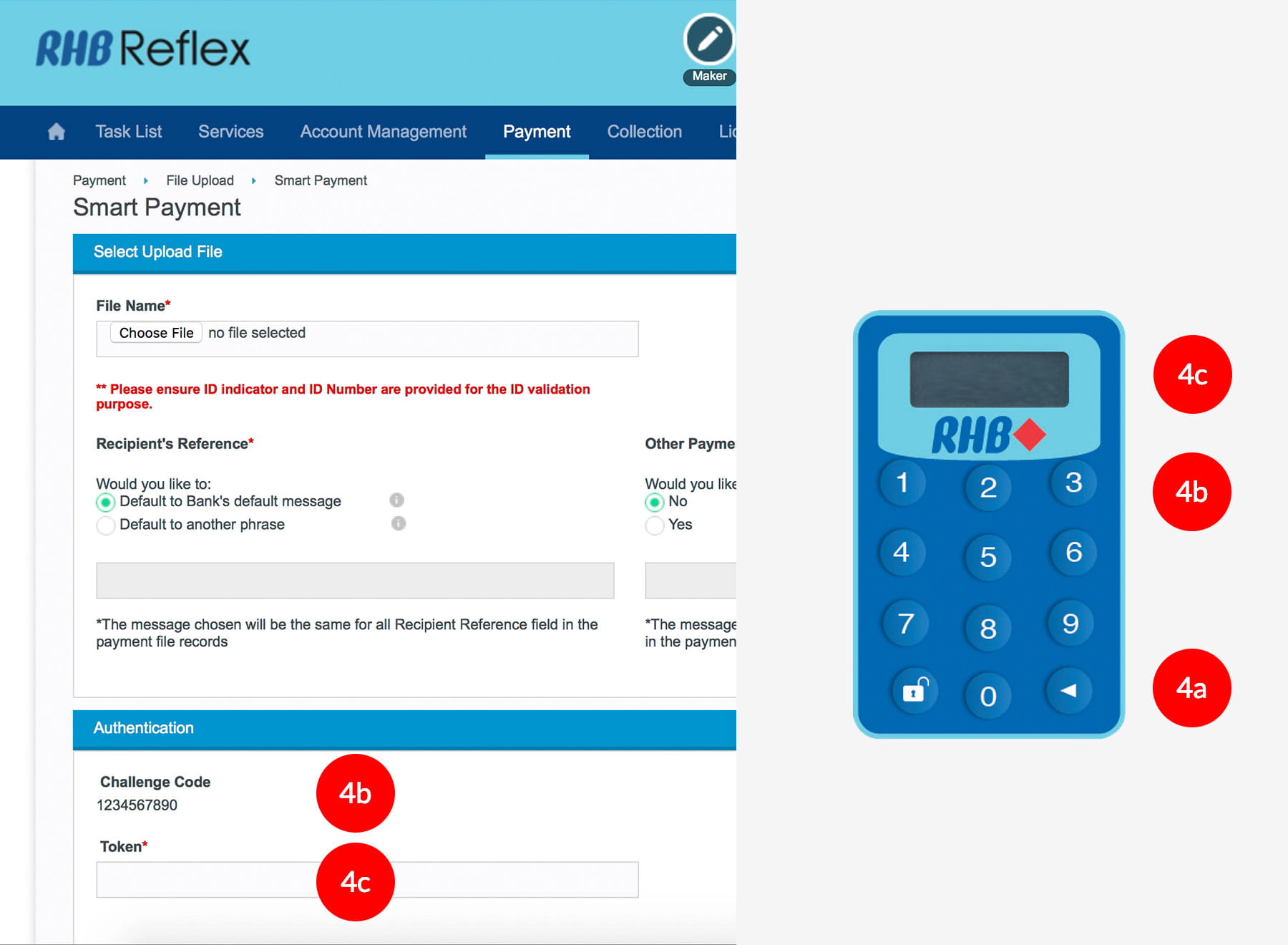
-
4.To authenticate your transaction. Please refer steps below:
a) Press the  button and enter the PIN Number. The word “rHb” will
be displayed and press 2.
button and enter the PIN Number. The word “rHb” will
be displayed and press 2.
b) Enter the Challenge Code that appear on the screen into the Token. c) An 8-digit number will be generated by the Token. Enter this this number into the Token field box.
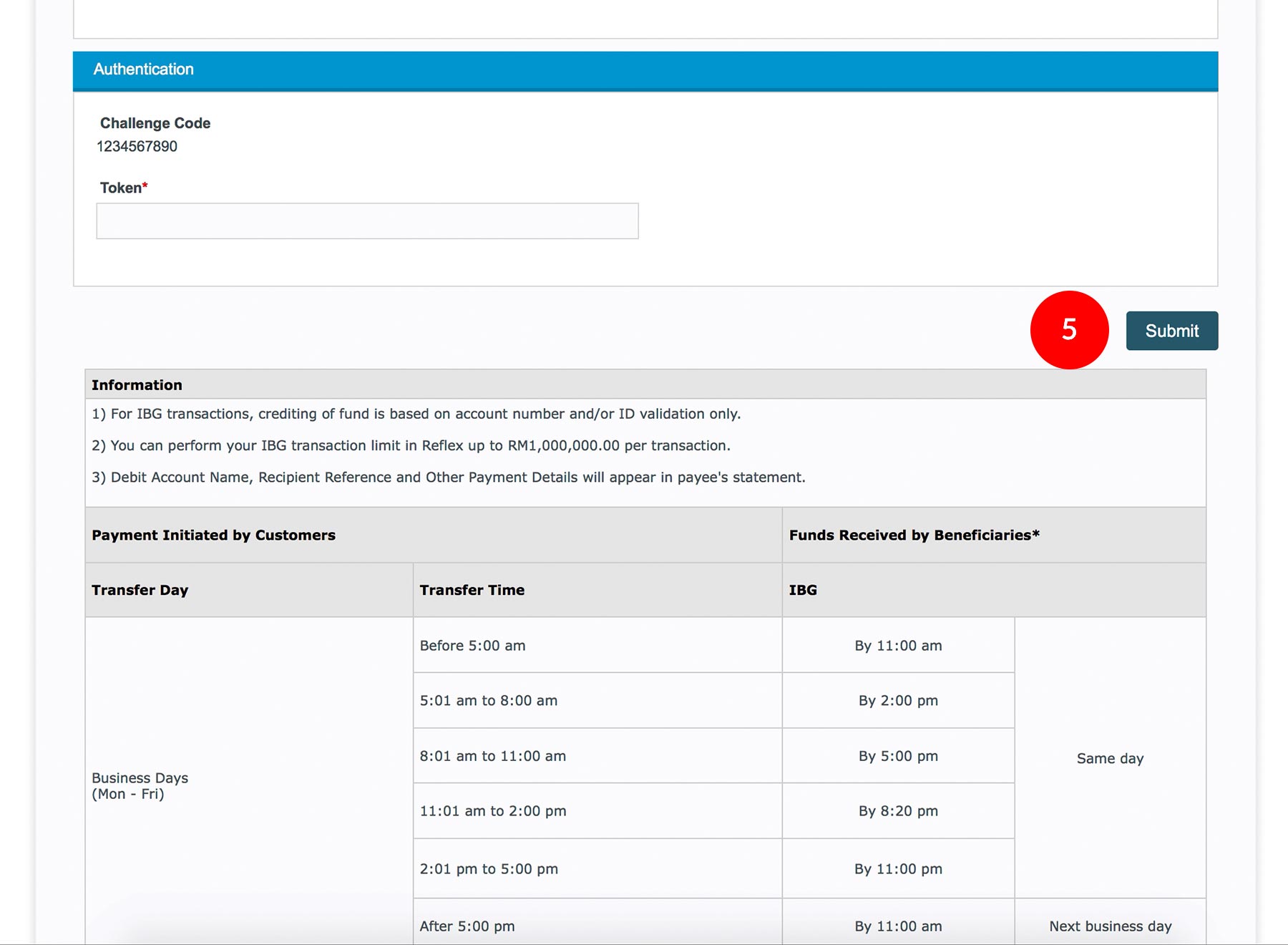
-
5.Click “Submit” to proceed.
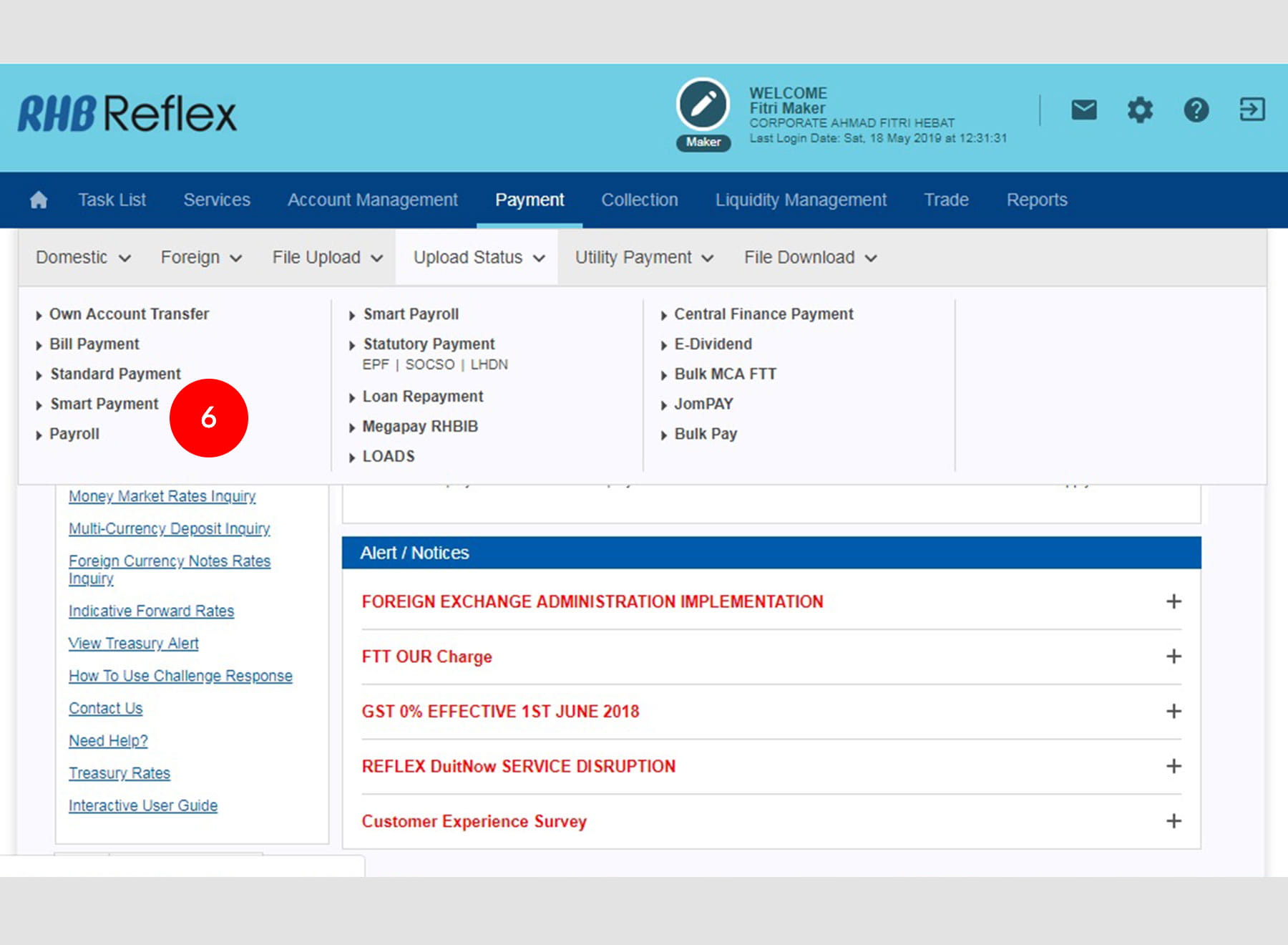
-
6.Under "Payment" tab; Select "File Upload Status" Click "Smart Payment".

-
7.Check Upload status to reconfirm whether the file is Successful. If the file does not follow the file format, it will be returned Unsuccessful. Check on the Reason to amend the file accordingly.
IMPORTANT NOTICE!
For you to get the system to validate the Beneficiary ID, you must make sure that the beneficiary ID and the ID indicator in the Smart Payment file are provided.








