Reflex Premium Services
How do I use challenge response to submit payment / approve payment / approve system maintenance?
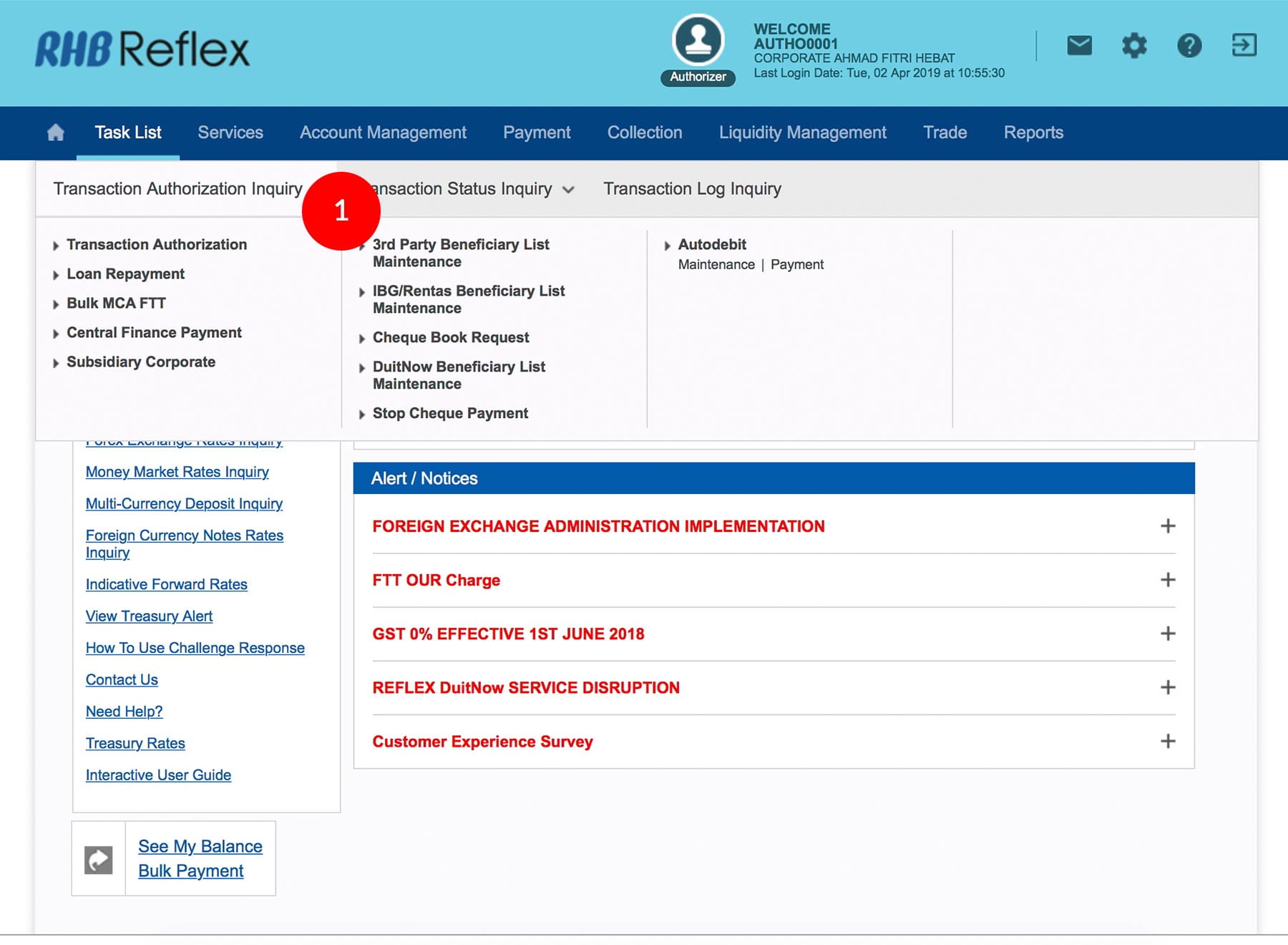
-
1.Login as Authoriser. Click "Task List" & "Transaction Authorization Inquiry".
-
2.Click "Transaction Authorization".
-
3.Click the “Transaction Type” you wish to approve.
-
4.Select
 Check Box(s) and click
Check Box(s) and click
 .
. -
5.A 5 digits Challenge Code will be displayed on the Authorizer’s screen.
-
6.Press and hold the
 on your
Token to turn on the token.
on your
Token to turn on the token. -
7.Enter the Token Pin
-
8.At the rHb, then Press 2
-
9.Enter 5 digits Challenge Code that appear on the screen into Authorizer's token
-
10.Token will generate 8 digits Passcode on TOKEN LCD screen
-
11.Enter the 8-digits Passcode into the Token field
-
12.Then click

-
13.You have now completed the approval process.
1 of 13
-
1.Login as Authoriser. Click "Task List" & "Transaction Authorization Inquiry".
-
2.Click "Transaction Authorization".
-
3.Click the “Transaction Type” you wish to approve.
-
4.Select
 Check Box(s) and click
Check Box(s) and click
 .
. -
5.A 5 digits Challenge Code will be displayed on the Authorizer’s screen.
-
6.Press and hold the
 on your
Token to turn on the token.
on your
Token to turn on the token. -
7.Enter the Token Pin
-
8.At the rHb, then Press 2
-
9.Enter 5 digits Challenge Code that appear on the screen into Authorizer's token
-
10.Token will generate 8 digits Passcode on TOKEN LCD screen
-
11.Enter the 8-digits Passcode into the Token field
-
12.Then click

-
13.You have now completed the approval process.
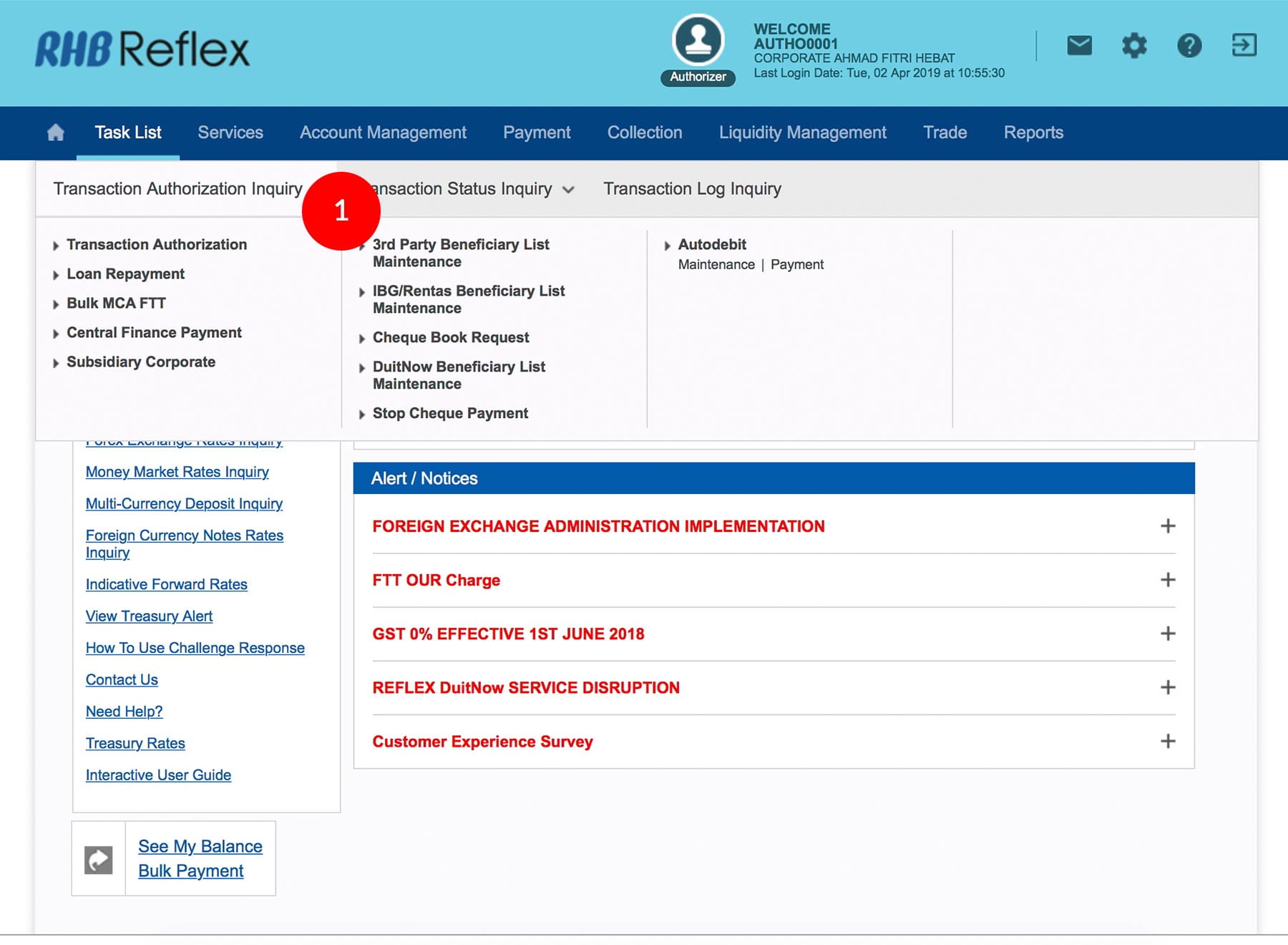
-
1.Login as Authoriser. Click "Task List" & "Transaction Authorization Inquiry".

-
2.Click "Transaction Authorization".
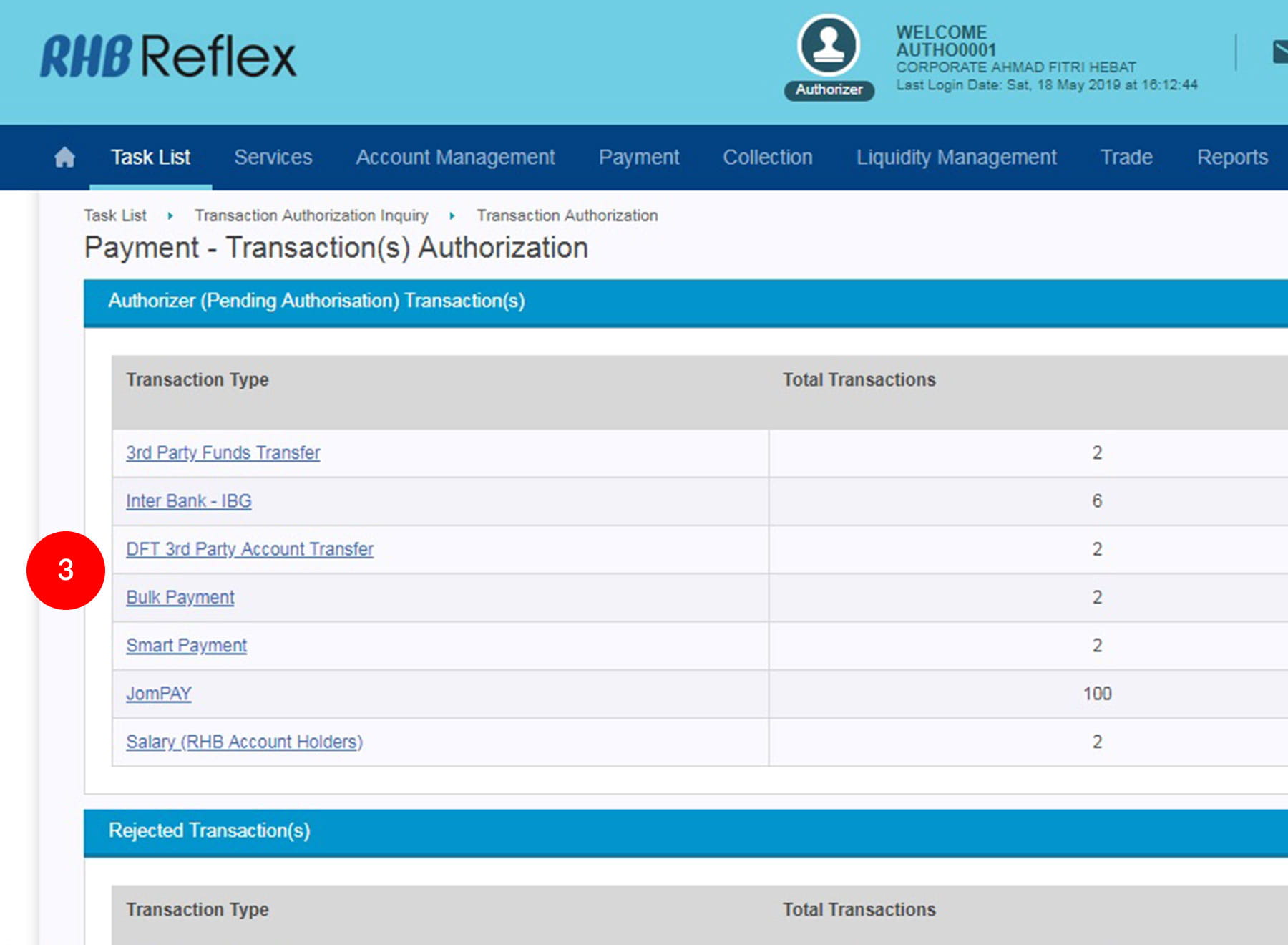
-
3.Click the “Transaction Type” you wish to approve.

-
4.Select
 Check
Box(s) and click
Check
Box(s) and click  .
.

-
5.A 5 digits Challenge Code will be displayed on the Authorizer’s screen.

-
6.Press and hold the
 on your Token to turn on the
token.
on your Token to turn on the
token.

-
7.Enter the Token Pin

-
8.At the rHb, then Press 2

-
9.Enter 5 digits Challenge Code that appear on the screen into Authorizer's token
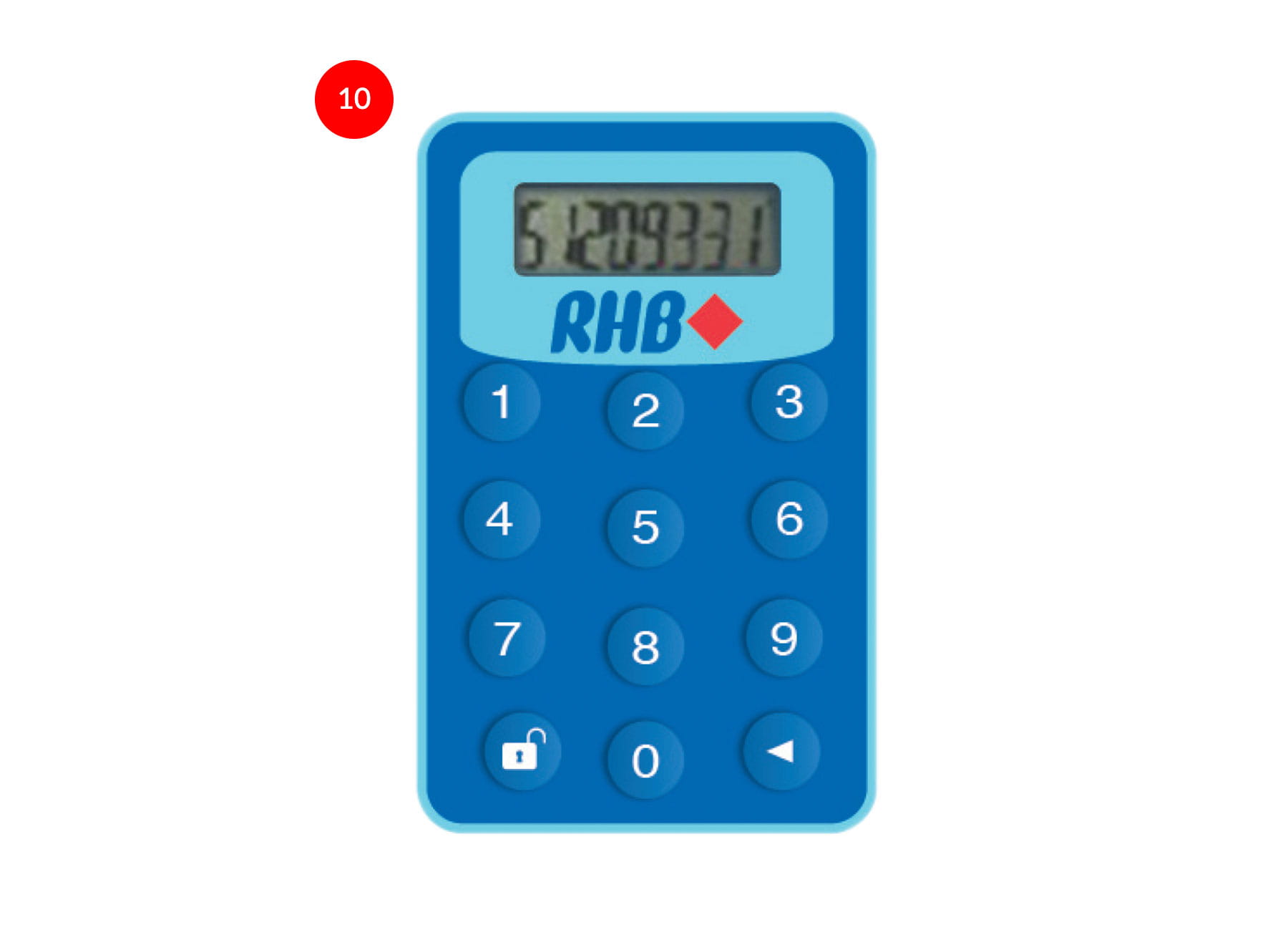
-
10.Token will generate 8 digits Passcode on TOKEN LCD screen

-
11.Enter the 8-digits Passcode into the Token field
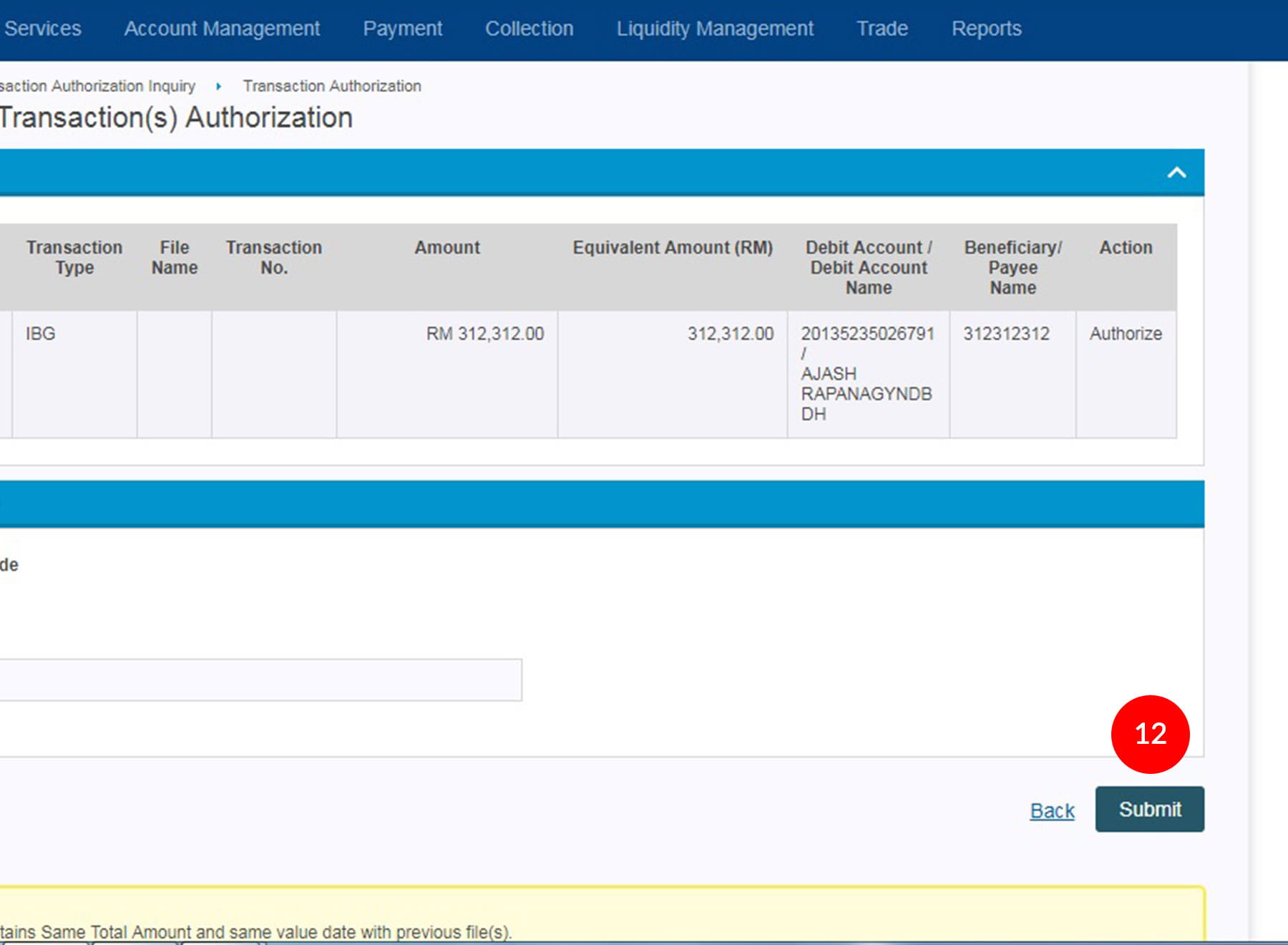
-
12.Then click

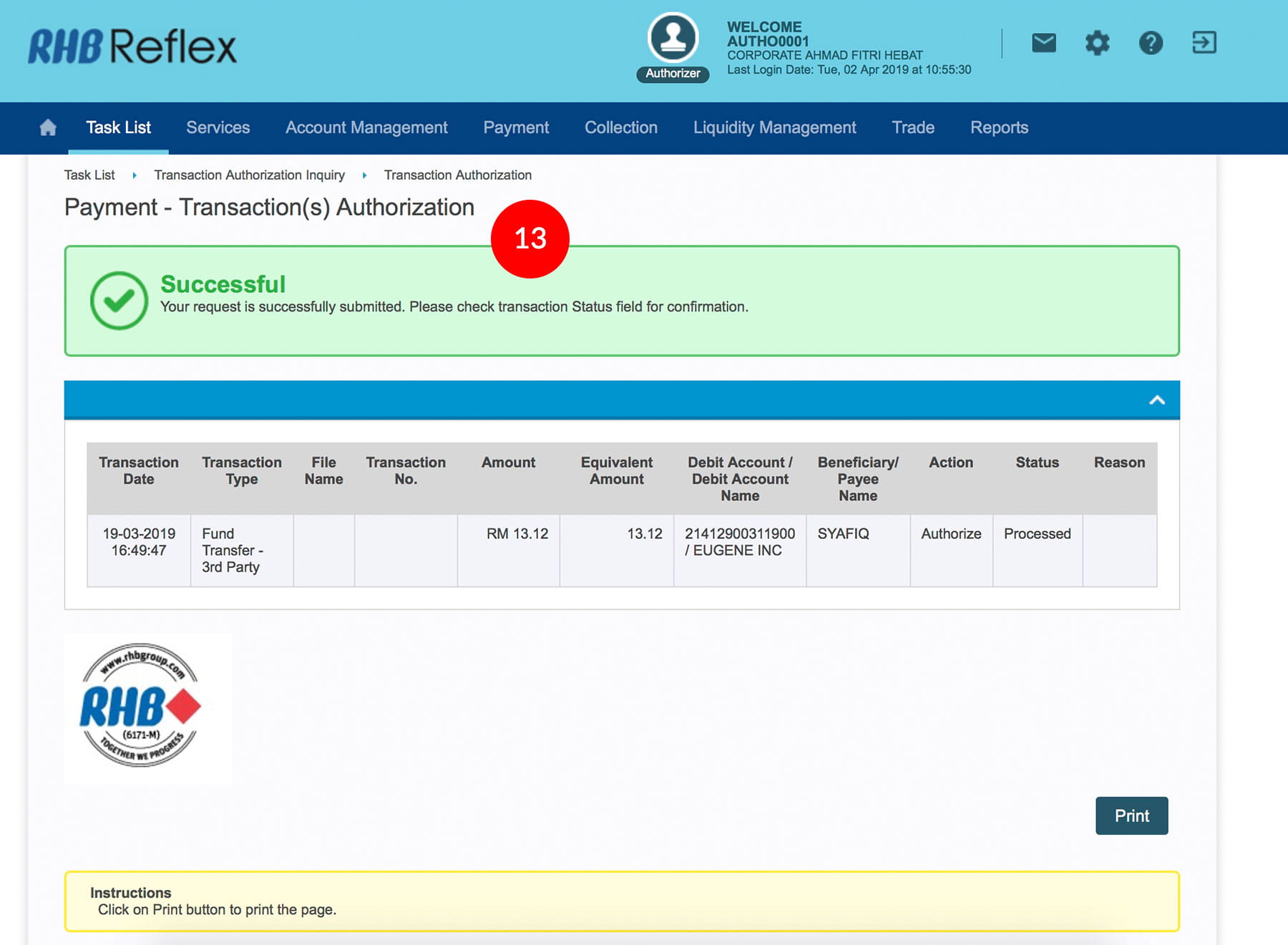
-
13.You have now completed the approval process.








