Reflex Premium Login
How do I access RHB Reflex using
my token?
How to generate token passcode to login?
How to login using
token as Data Entry / Maker?
How to login using token as Reviewer /
Authorizer?
How to login using token as Sysadmin?
Please get ready your:
| i) | Physical Token |
| ii) | PIN number for the Token |
| iii) |
Reflex Corporate ID (refers to the “Corp ID” in welcome e-mail), and |
| iv) | User ID (refers to the “User” in welcome e-mail) |
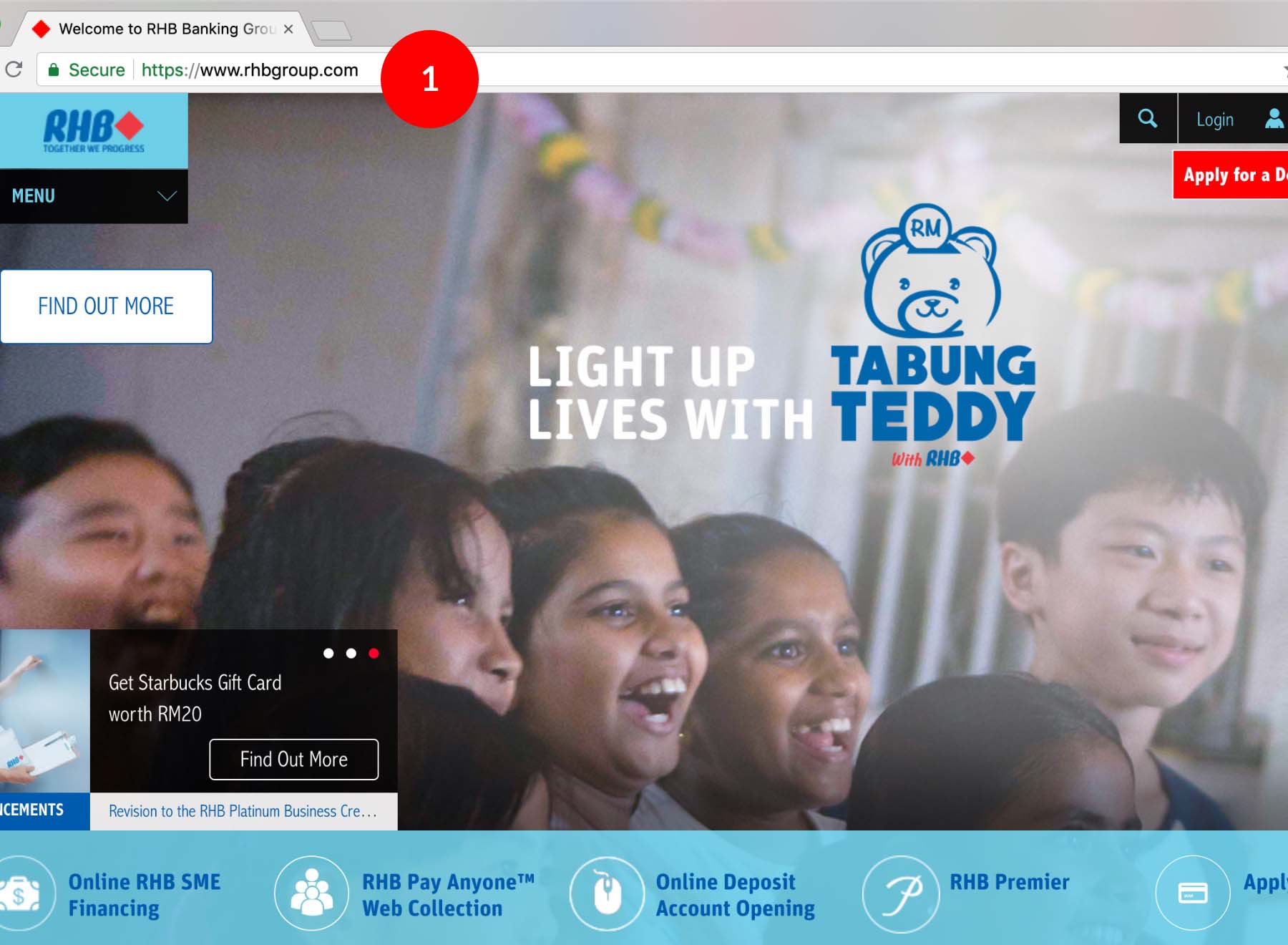
-
1.Type the URL http://www.rhbgroup.com at the web browser.
-
2.Click on “Login”.
-
3.Click on “RHB Reflex”.
-
4.At the RHB Reflex Login screen,enter the assigned Corporate ID to your company on the “Corporate ID” field.
-
5.Enter the User ID assigned to you at the “User ID” field.
-
6.Click on the Next, Get Secret Word button.
-
7.Press and hold the
 to turn on the Token.
to turn on the Token. -
8.Once Token is turned on, the word “PIN” will appear on the Token LCD. Do enter your PIN on the Token and press the
 to confirm the input.
to confirm the input. -
9.Once the PIN has been accepted successfully, the Token LCD will display “rHb”.
-
10.Press “1” on your Token. An 8-digit number will be generated and displayed on the Token LCD.
-
11.Key in the 8-digit number from the Token to the "Token Passcode" field on RHB Reflex login screen and click LOGIN button to login into the RHB Reflex.
-
12.Upon successful login, if you agree with the T&C, please select “I agree to the terms and conditions” and click
 to
proceed.
to
proceed. -
13.A “Force Create Secret Word” screen will appear, input a word or phrase so that you will be able to identify that the site you are logging in is a genuine RHB Reflex site.
-
14.Follow the steps below to authenticate the RHB Reflex login to ensure you are logging into the genuine RHB Reflex website through an added security feature provided by RHB Bank:
i) Press the  immediately after login and
Token LCD will display another number (Host Return
Code) for security validation against the RHB Reflex
portal.
immediately after login and
Token LCD will display another number (Host Return
Code) for security validation against the RHB Reflex
portal.
ii) Ensure the “Host Return Code” from the Token LCD screen matches with the code displayed on your RHB Reflex screen. If both numbers match, you have successfully validated authenticity of the RHB Reflex website that you have just logged on. If the number does not match, then capture the RHB Reflex’s screen and log out immediately. Contact RHB Customer Care Centre.
1 of
14
-
1.Type the URL http://www.rhbgroup.com at the web browser.
-
2.Click on “Login”.
-
3.Click on “RHB Reflex”.
-
4.At the RHB Reflex Login screen,enter the assigned Corporate ID to your company on the “Corporate ID” field.
-
5.Enter the User ID assigned to you at the “User ID” field.
-
6.Click on the Next, Get Secret Word button.
-
7.Press and hold the
 to turn on the Token.
to turn on the Token. -
8.Once Token is turned on, the word “PIN” will appear on the Token LCD. Do enter your PIN on the Token and press the
 to confirm the input.
to confirm the input. -
9.Once the PIN has been accepted successfully, the Token LCD will display “rHb”.
-
10.Press “1” on your Token. An 8-digit number will be generated and displayed on the Token LCD.
-
11.Key in the 8-digit number from the Token to the "Token Passcode" field on RHB Reflex login screen and click LOGIN button to login into the RHB Reflex.
-
12.Upon successful login, if you agree with the T&C, please select “I agree to the terms and conditions” and click
 to
proceed.
to
proceed. -
13.A “Force Create Secret Word” screen will appear, input a word or phrase so that you will be able to identify that the site you are logging in is a genuine RHB Reflex site.
-
14.Follow the steps below to authenticate the RHB Reflex login to ensure you are logging into the genuine RHB Reflex website through an added security feature provided by RHB Bank:
i) Press the  immediately after login and
Token LCD will display another number (Host Return
Code) for security validation against the RHB Reflex
portal.
immediately after login and
Token LCD will display another number (Host Return
Code) for security validation against the RHB Reflex
portal.
ii) Ensure the “Host Return Code” from the Token LCD screen matches with the code displayed on your RHB Reflex screen. If both numbers match, you have successfully validated authenticity of the RHB Reflex website that you have just logged on. If the number does not match, then capture the RHB Reflex’s screen and log out immediately. Contact RHB Customer Care Centre.
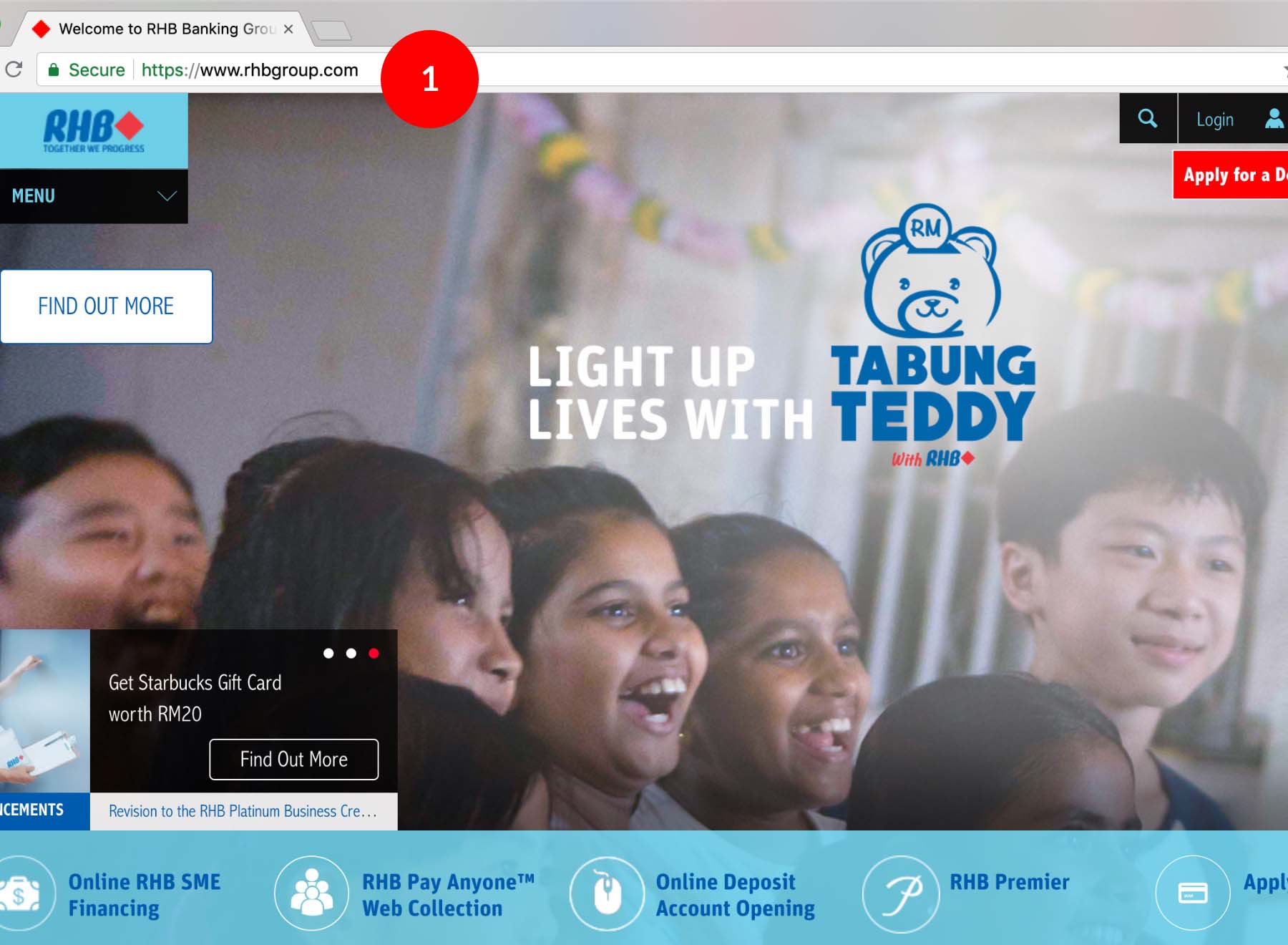
-
1.Type the URL http://www.rhbgroup.com at the web browser.
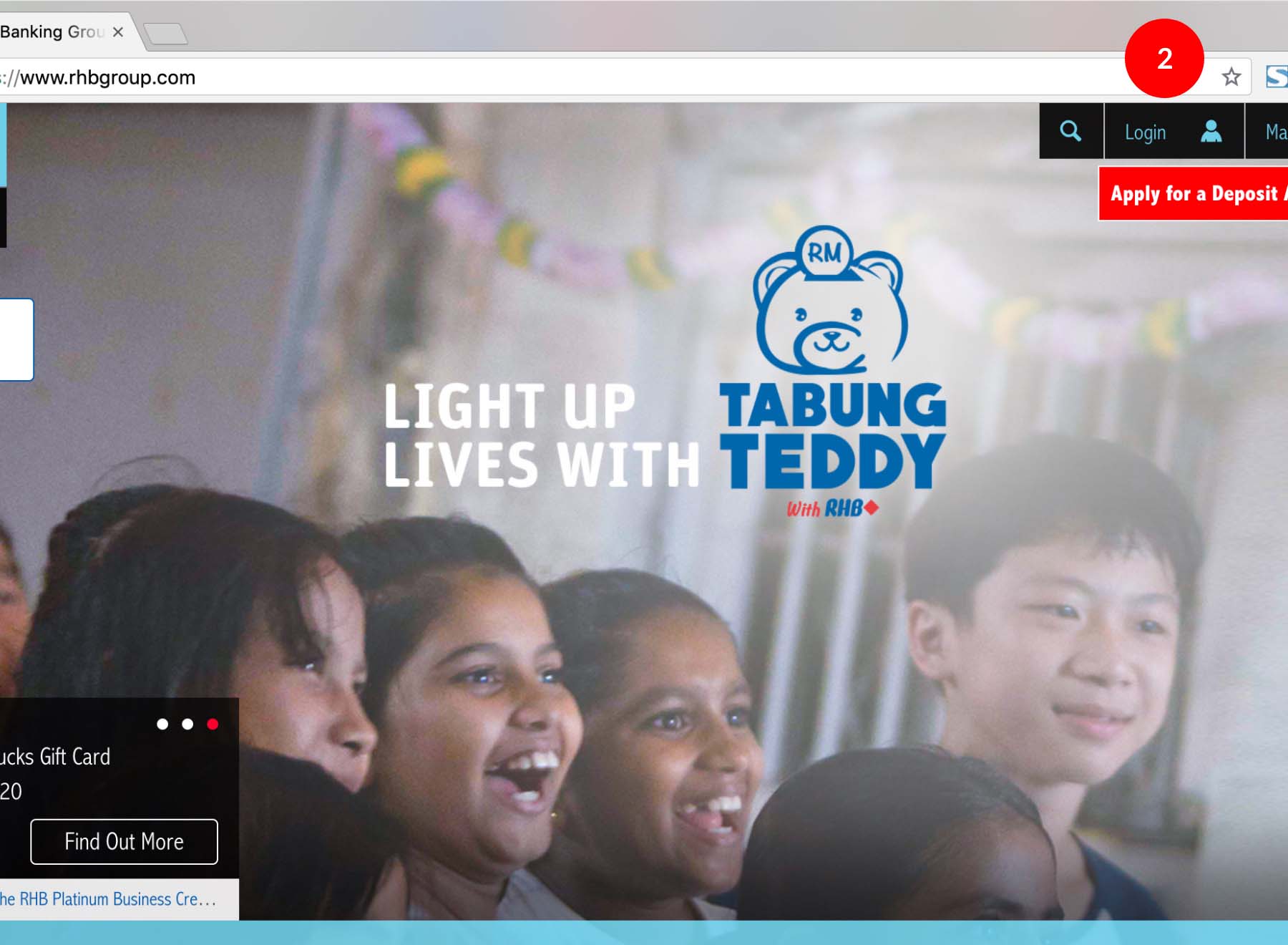
-
2.Click on “Login”.
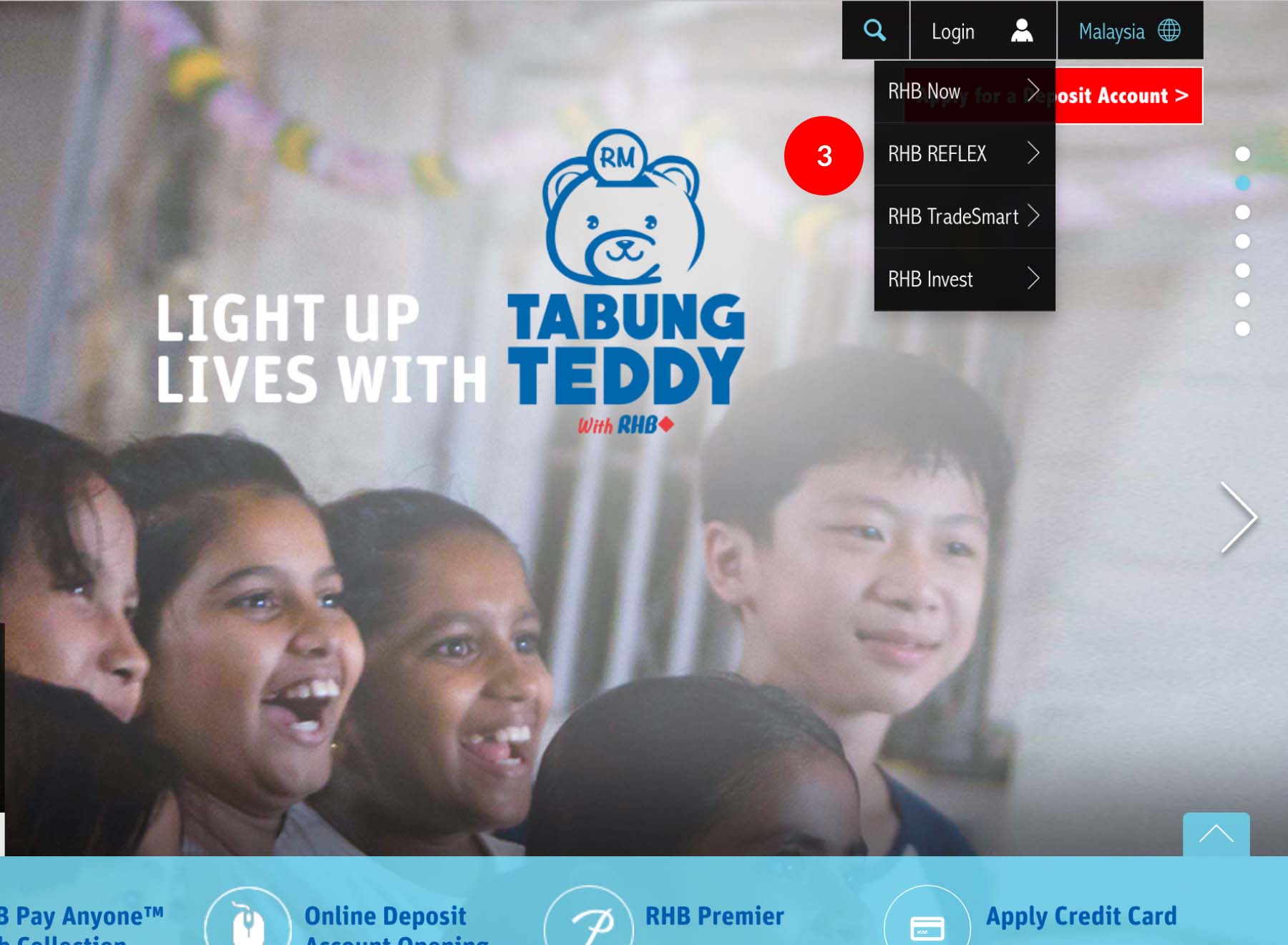
-
3.Click on “RHB Reflex”.
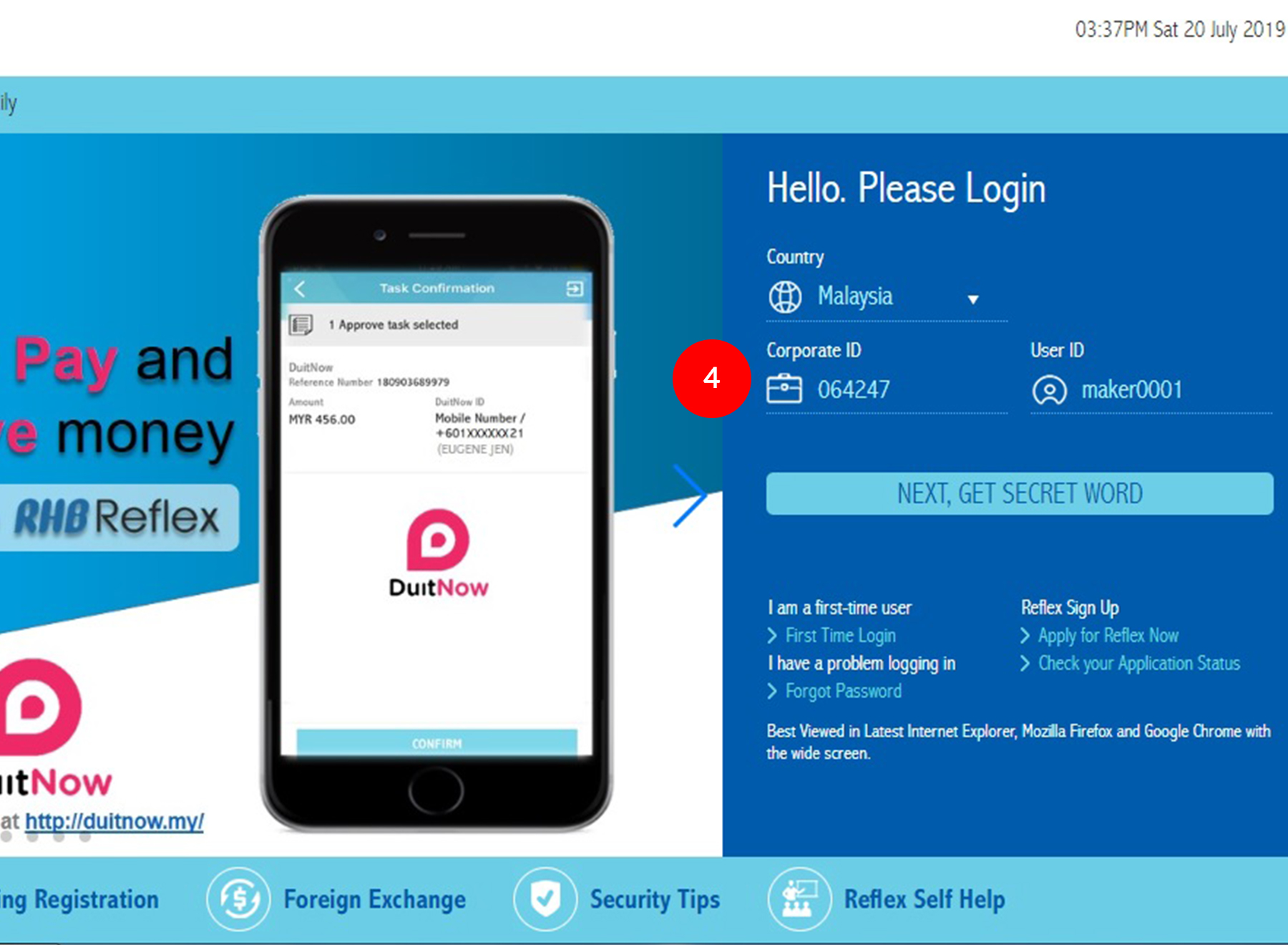
-
4.At the RHB Reflex Login screen,enter the assigned Corporate ID to your company on the “Corporate ID” field.
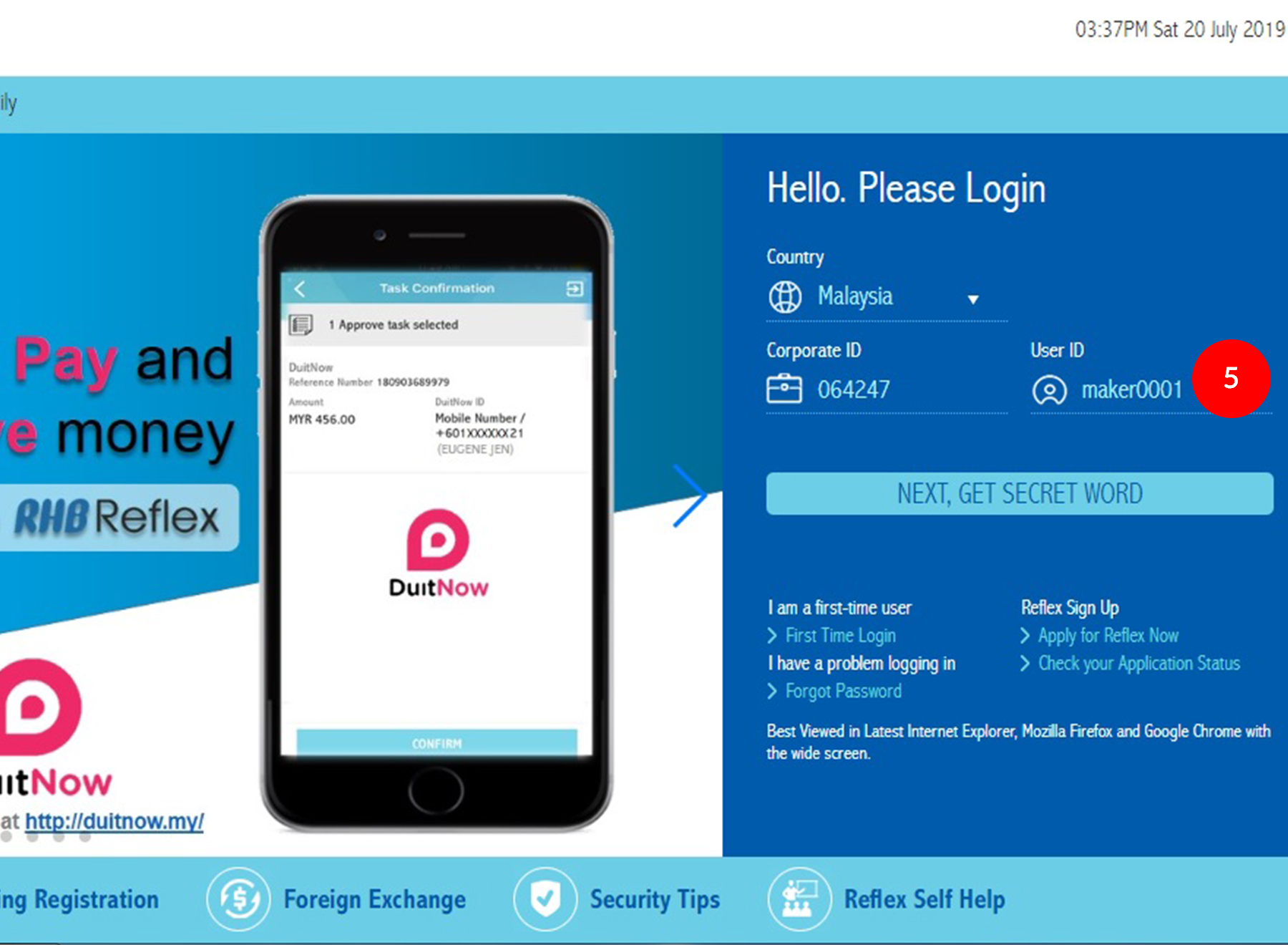
-
5.Enter the User ID assigned to you at the “User ID” field.
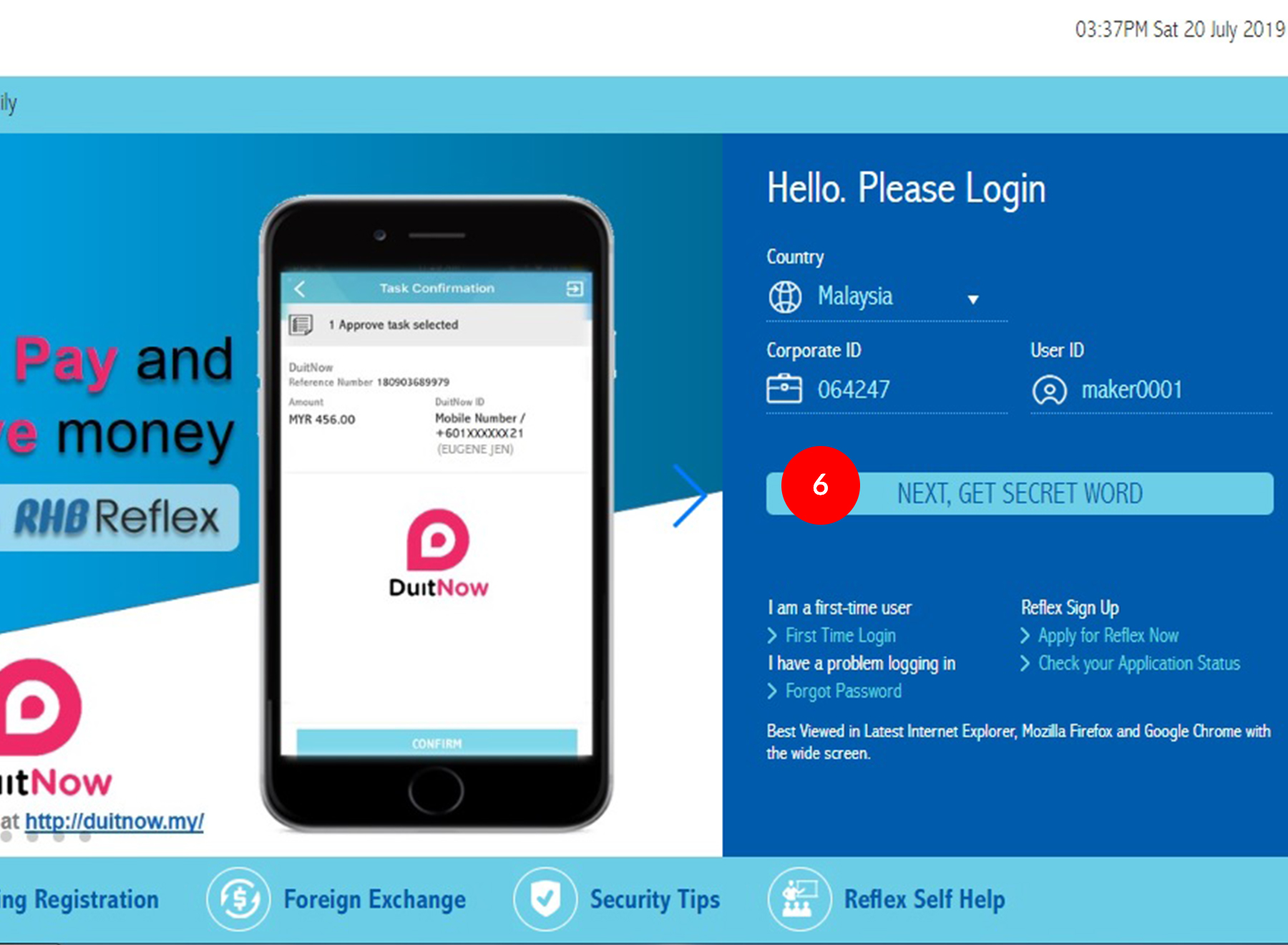
-
6.Click on the Next, Get Secret Word button.

-
7.Press and hold the
 to turn on the Token.
to turn on the Token.

-
8.Once Token is turned on, the word “PIN” will appear on the Token LCD. Do enter your PIN on the Token and press the
 to confirm the input.
to confirm the input.

-
9.Once the PIN has been accepted successfully, the Token LCD will display “rHb”.

-
10.Press “1” on your Token. An 8-digit number will be generated and displayed on the Token LCD.
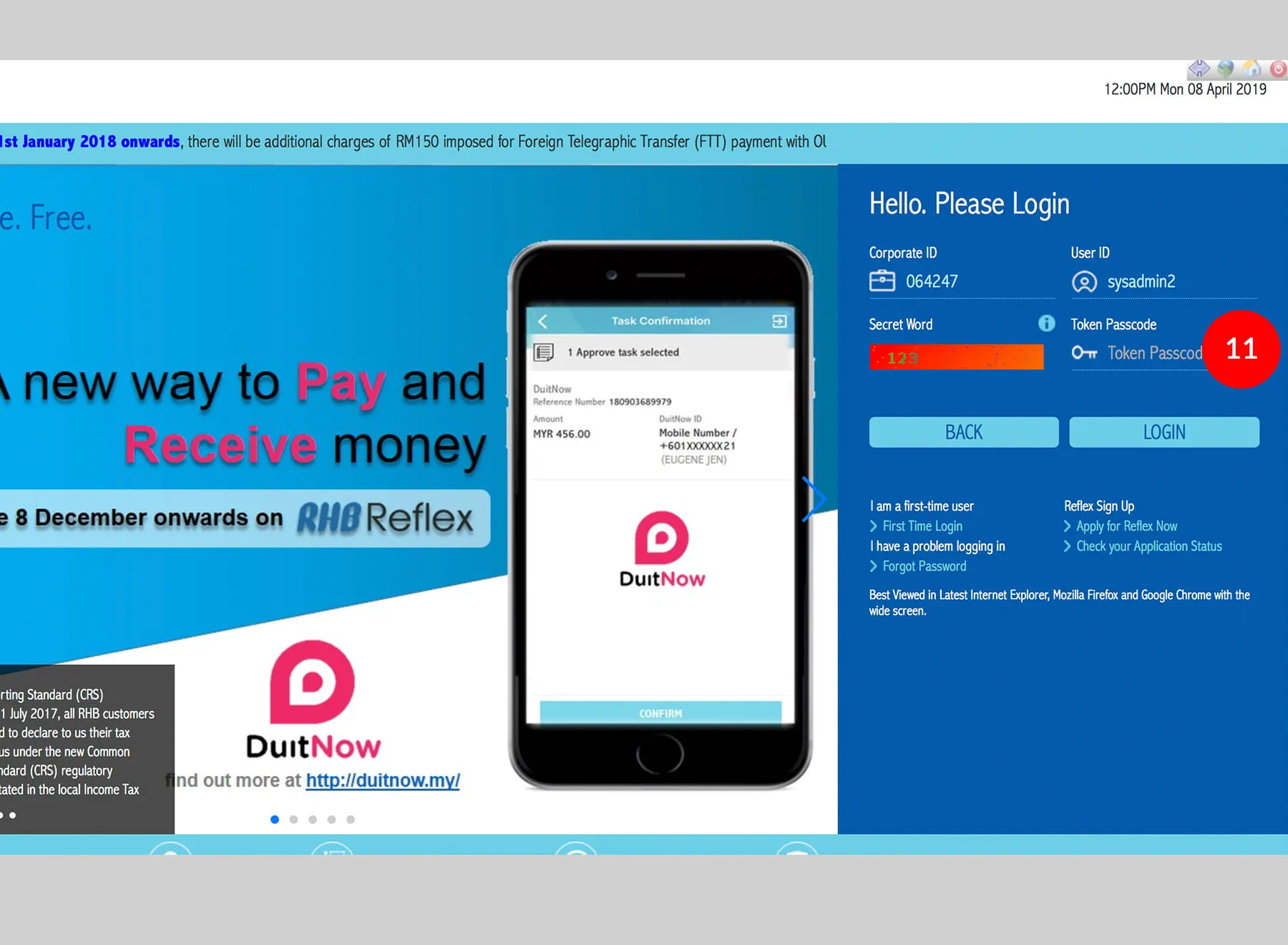
-
11.Key in the 8-digit number from the Token to the "Token Passcode" field on RHB Reflex login screen and click LOGIN button to login into the RHB Reflex.
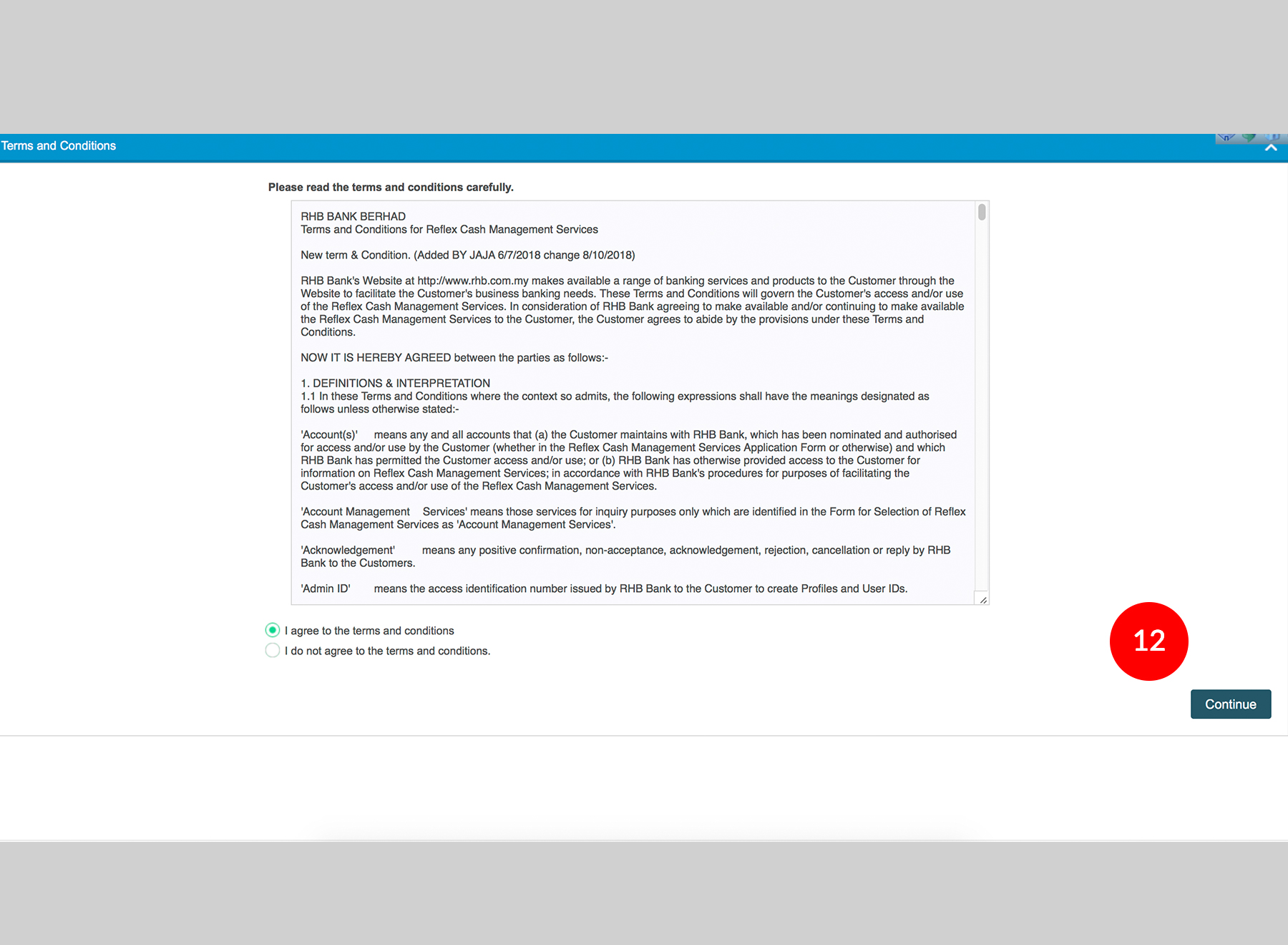
-
12.Upon successful login, if you agree with the T&C, please select “I agree to the terms and conditions” and click
 to
proceed.
to
proceed.
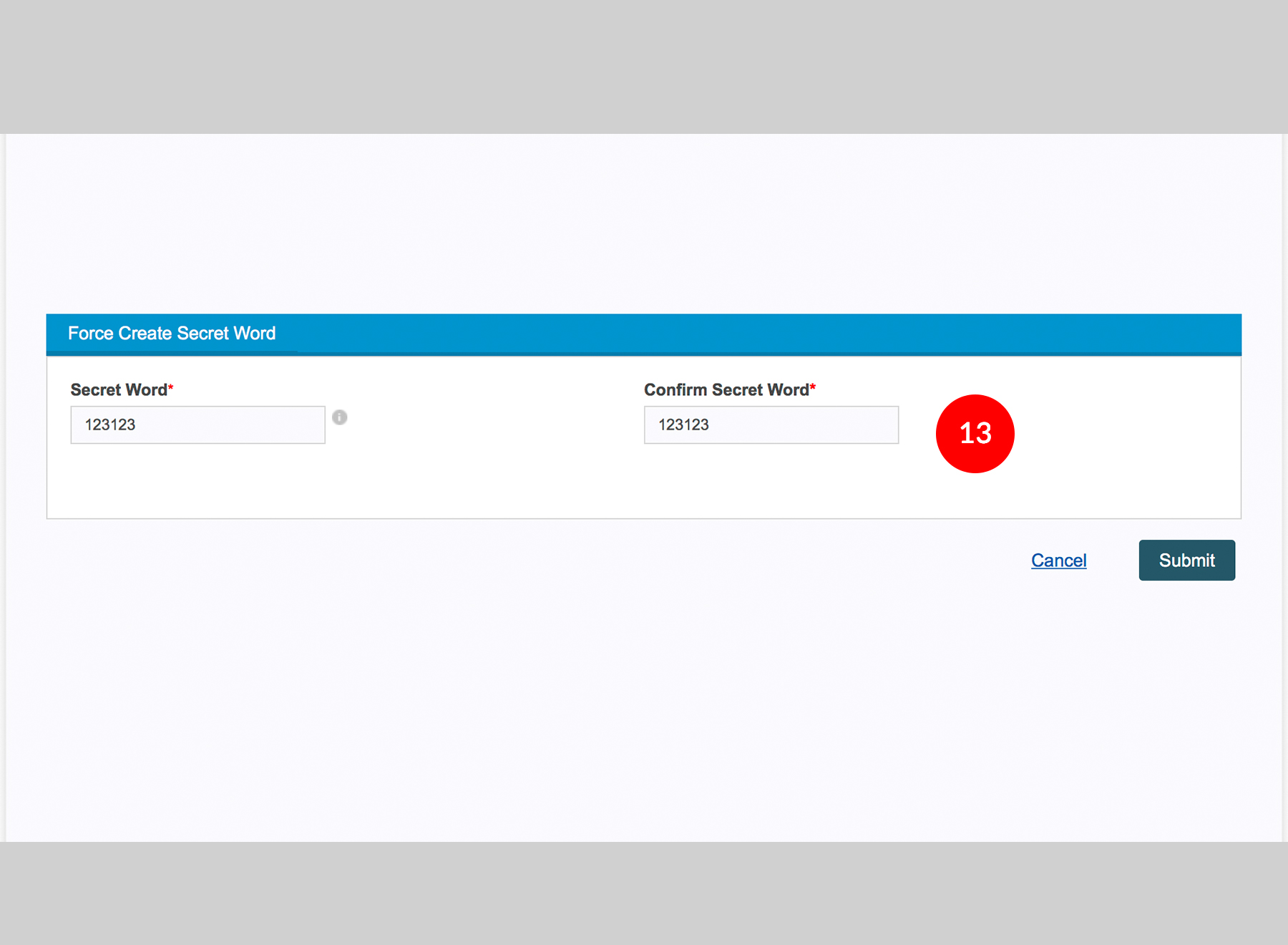
-
13.A “Force Create Secret Word” screen will appear, input a word or phrase so that you will be able to identify that the site you are logging in is a genuine RHB Reflex site.
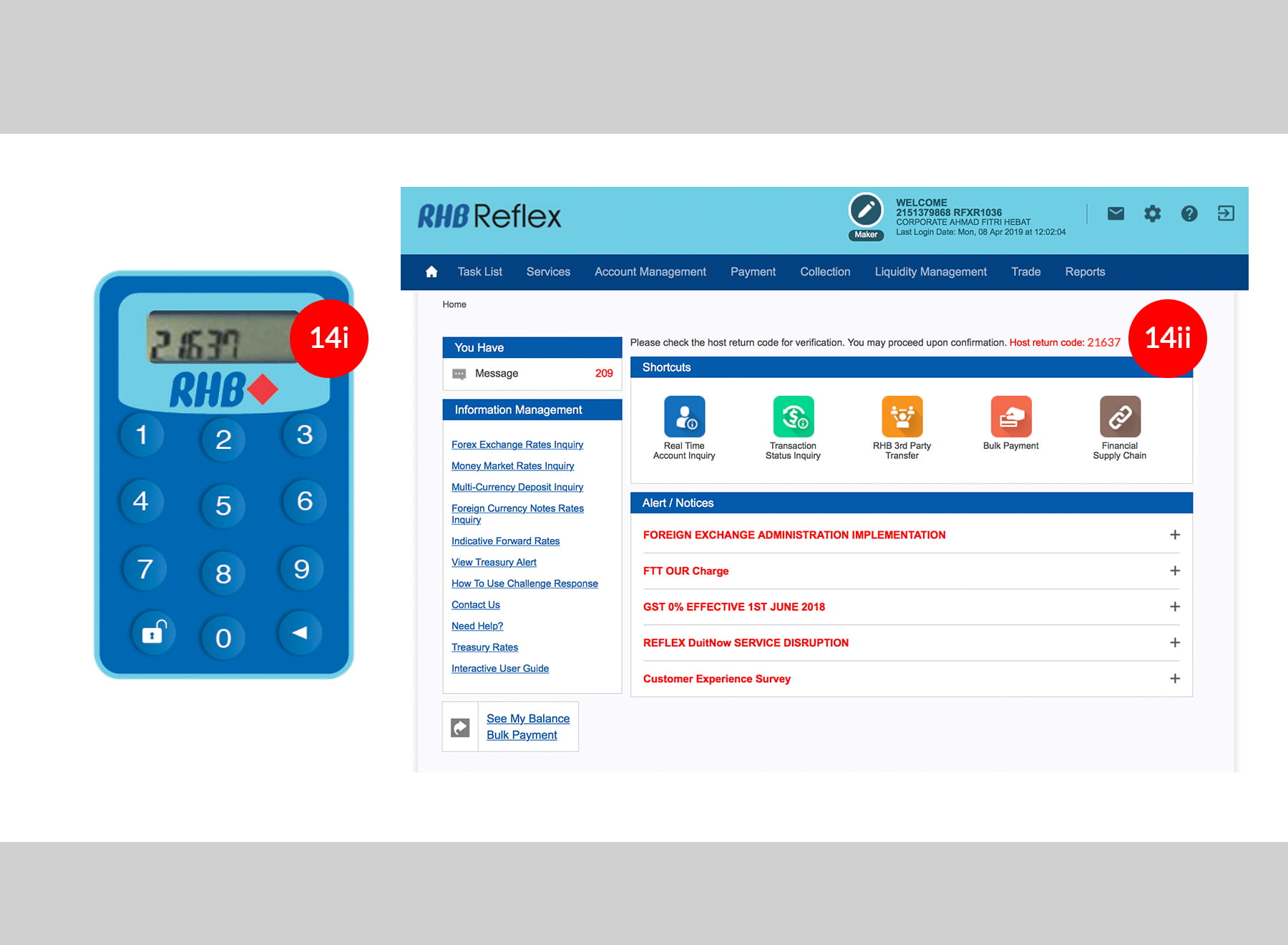
-
14.Follow the steps below to authenticate the RHB Reflex login to ensure you are logging into the genuine RHB Reflex website through an added security feature provided by RHB Bank:
i) Press the  immediately after login and
Token LCD will display another number (Host Return
Code) for security validation against the RHB Reflex
portal.
immediately after login and
Token LCD will display another number (Host Return
Code) for security validation against the RHB Reflex
portal.
ii) Ensure the “Host Return Code” from the Token LCD screen matches with the code displayed on your RHB Reflex screen. If both numbers match, you have successfully validated authenticity of the RHB Reflex website that you have just logged on. If the number does not match, then capture the RHB Reflex’s screen and log out immediately. Contact RHB Customer Care Centre.








