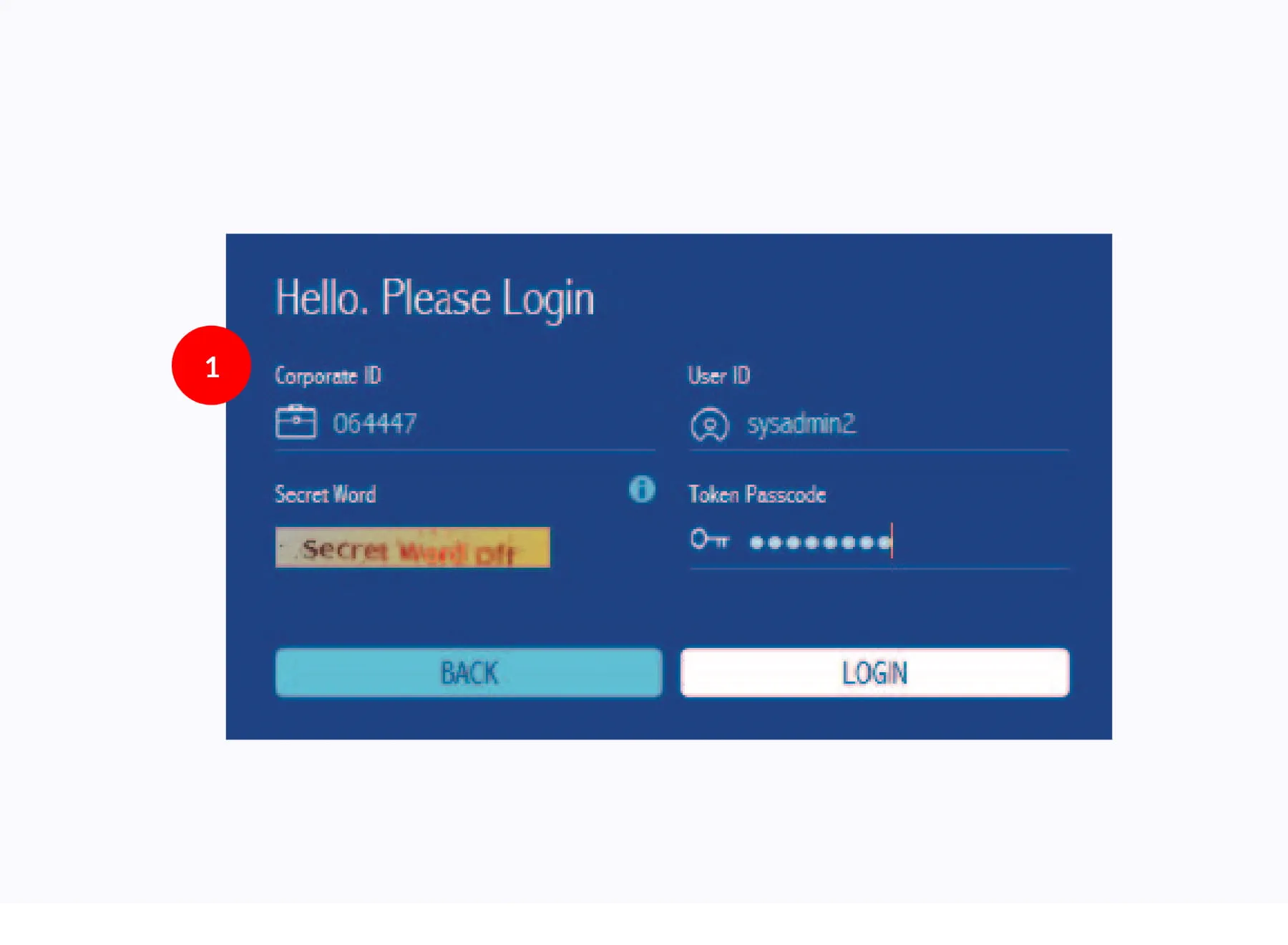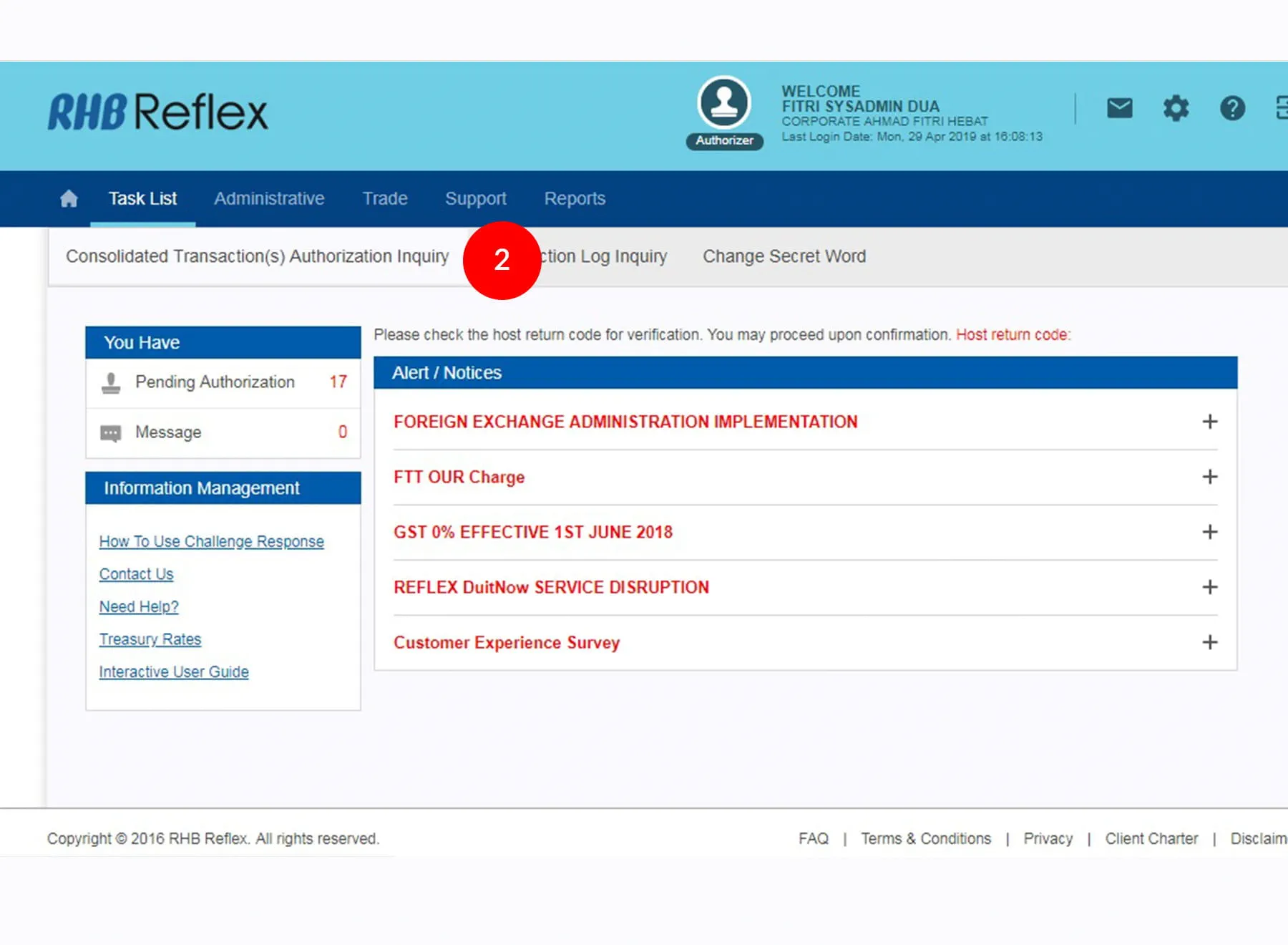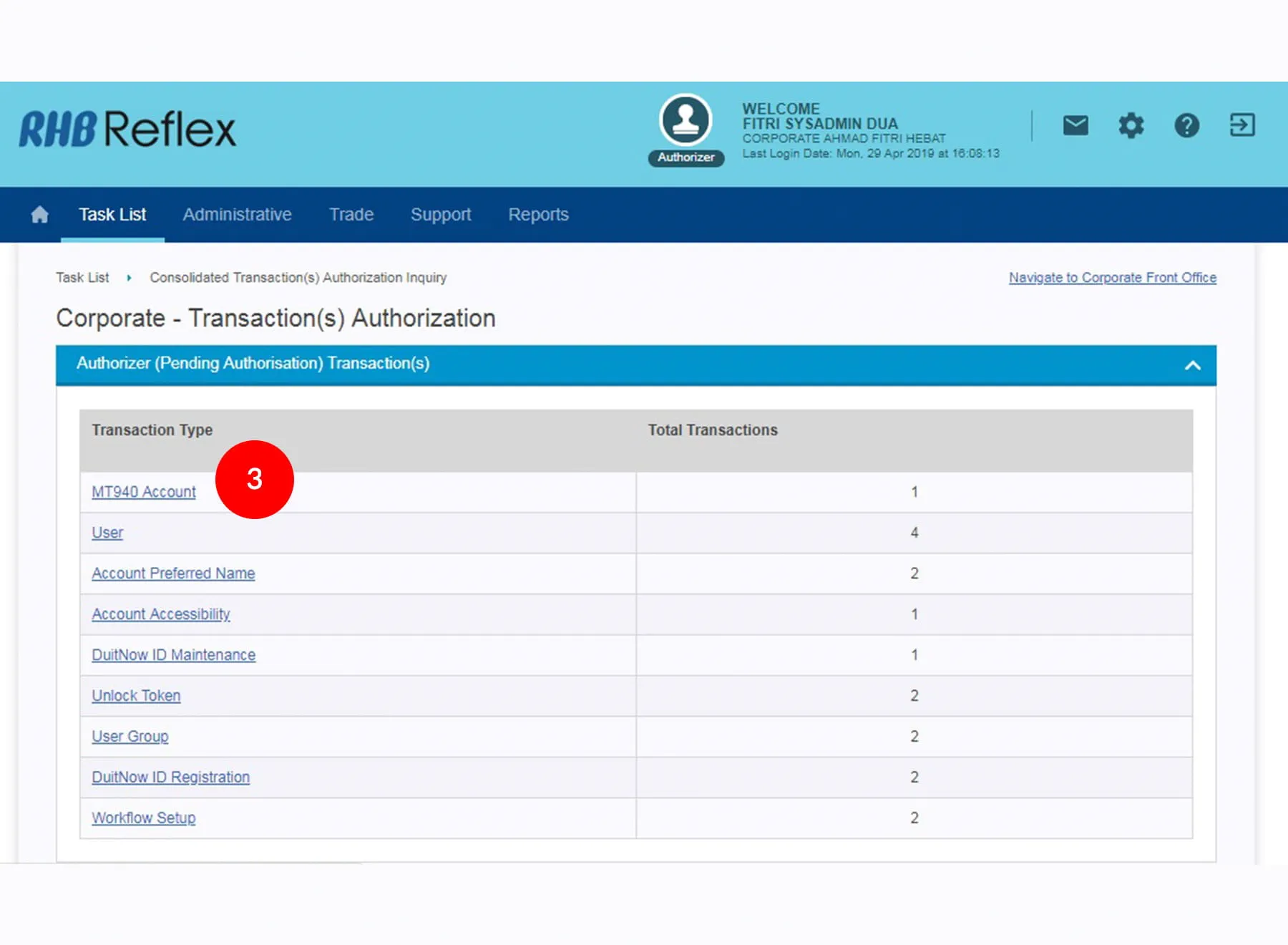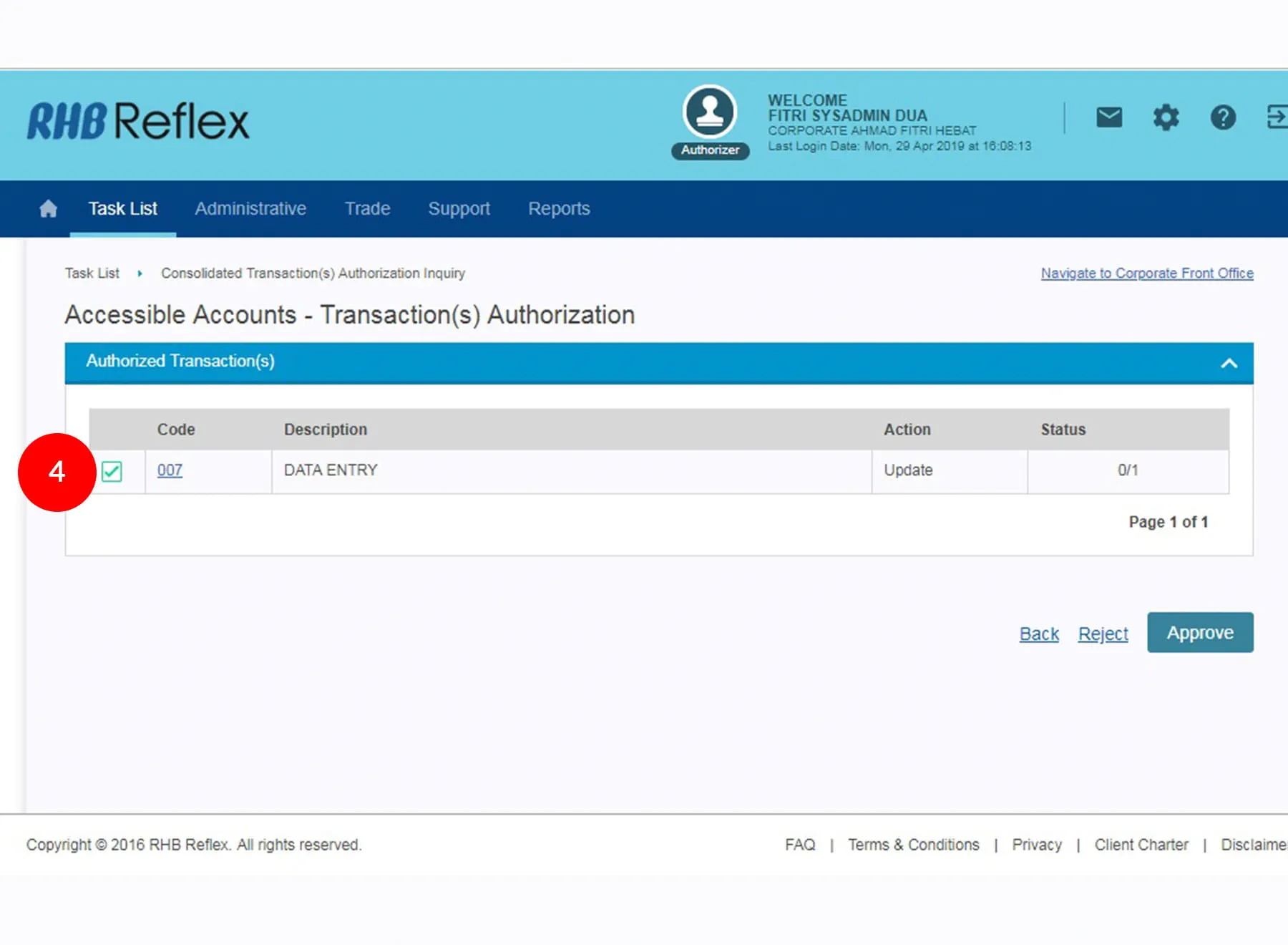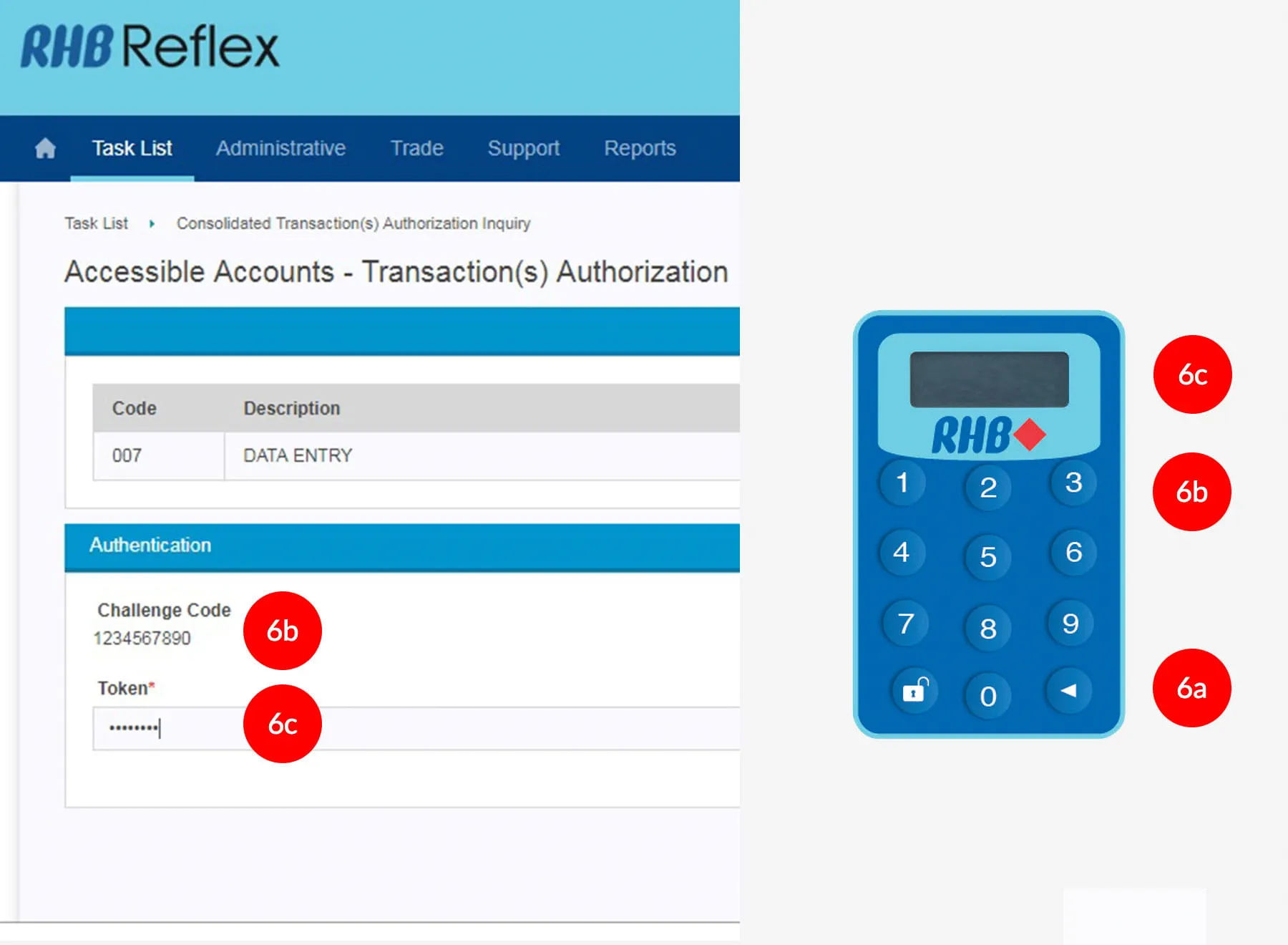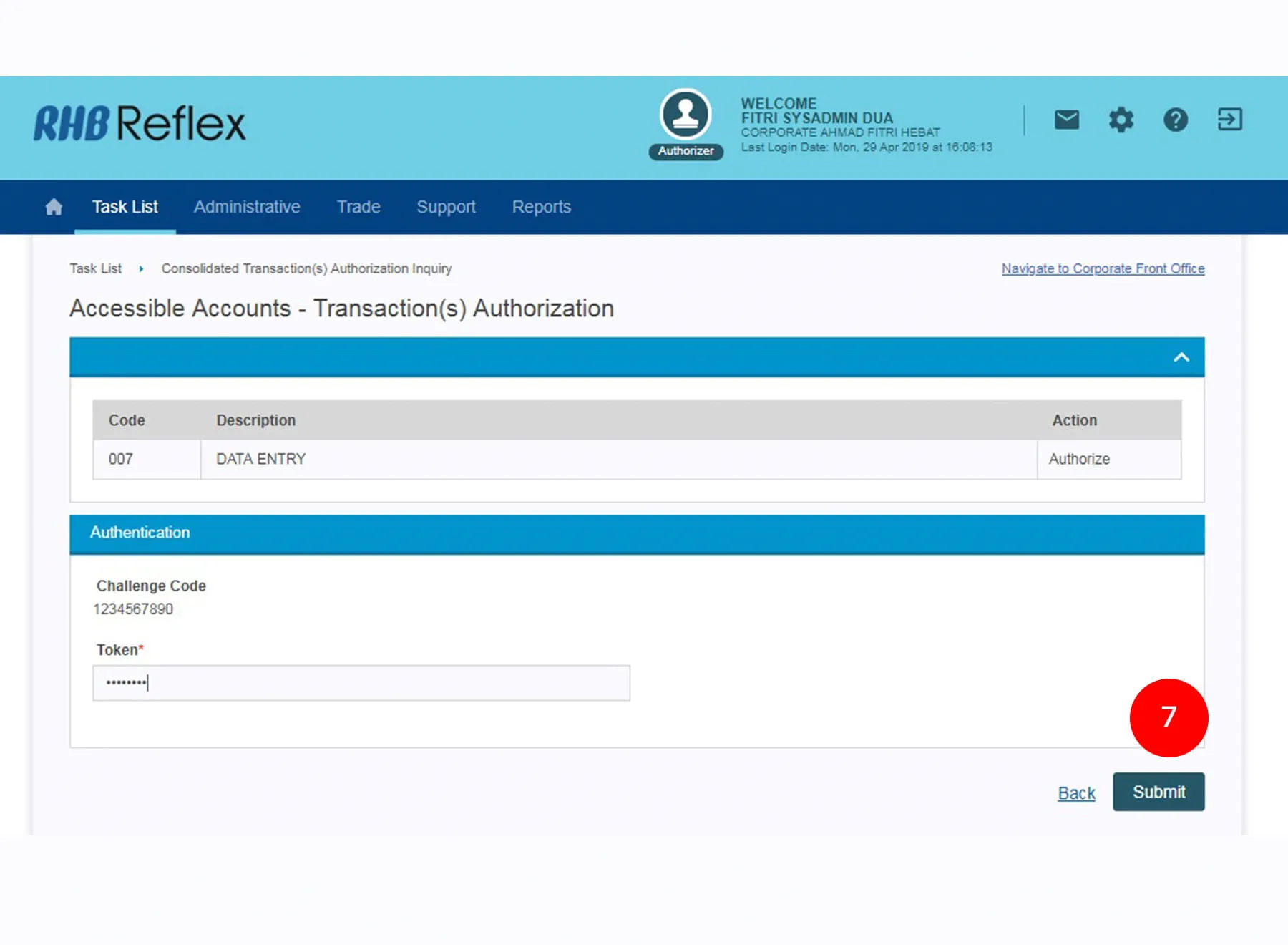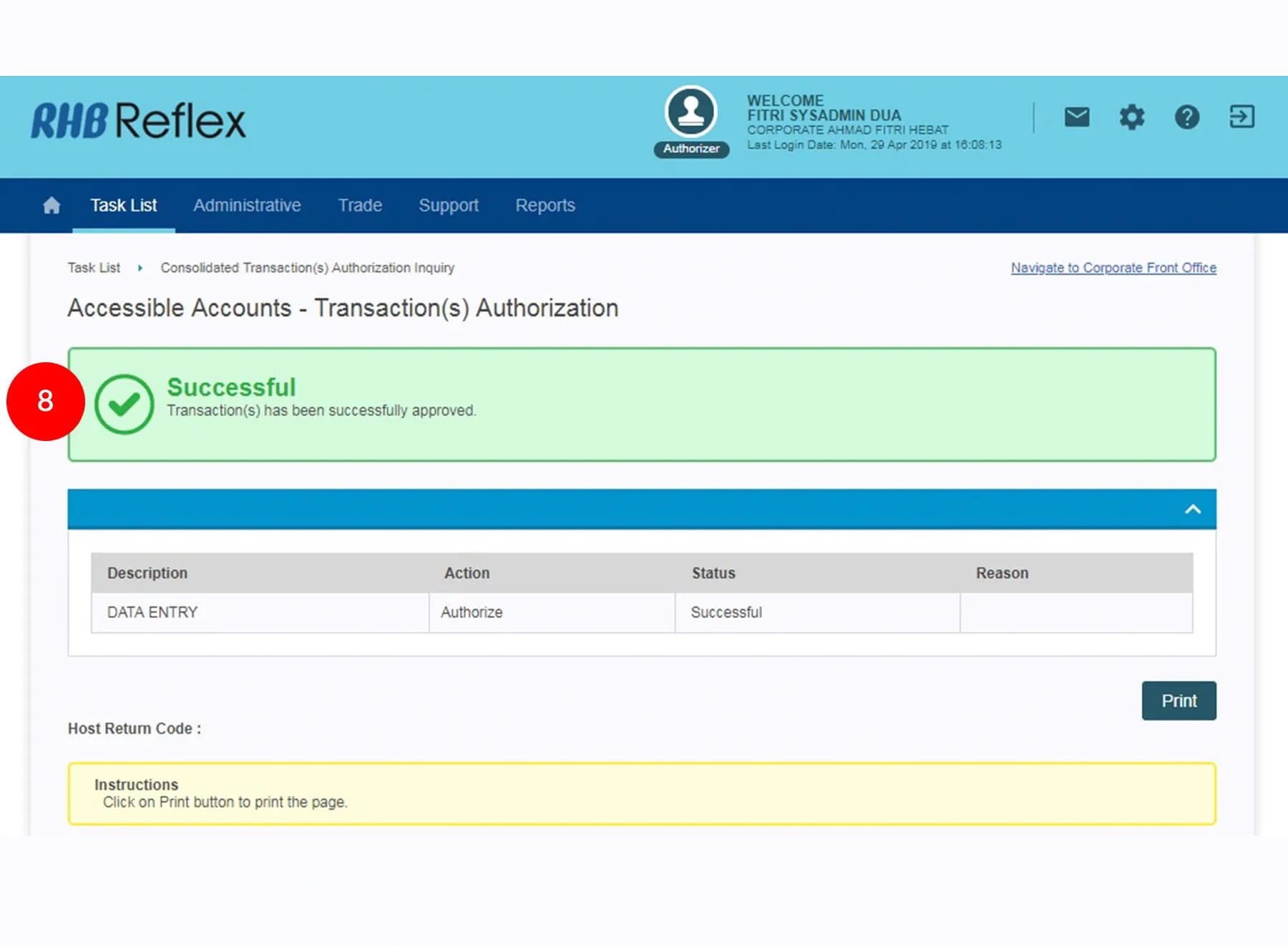-
1.
At the Reflex Cash Management SignOn page, Sign on as sysadmin1.
Please key in your:
a. corporate id
b. Sign on ID = sysadmin1
c. Token Pass code -
2.Under the “User Maintenance” tab; select “Account Accessibility”
-
3.Select “Group”. Click

-
4.Tick
 the
Check Box of the account you wish your Group able to view.
the
Check Box of the account you wish your Group able to view. -
5.Click
 to proceed
to next step
to proceed
to next step -
6.A message of “Transaction(s) is successfully sent for approval.” will be displayed. This indicates that the creation has been sent to Sysadmin2 for approval.
-
1.
At the Reflex Cash Management SignOn page, Sign on as sysadmin1.
Please key in your:
a. corporate id
b. Sign on ID = sysadmin1
c. Token Pass code -
2.Under the “User Maintenance” tab; select “Account Accessibility”
-
3.Select “Group”. Click

-
4.Tick
 the
Check Box of the account you wish your Group able to view.
the
Check Box of the account you wish your Group able to view. -
5.Click
 to proceed
to next step
to proceed
to next step -
6.A message of “Transaction(s) is successfully sent for approval.” will be displayed. This indicates that the creation has been sent to Sysadmin2 for approval.

-
1.
At the Reflex Cash Management SignOn page, Sign on as sysadmin1.
Please key in your:
a. corporate id
b. Sign on ID = sysadmin1
c. Token Pass code
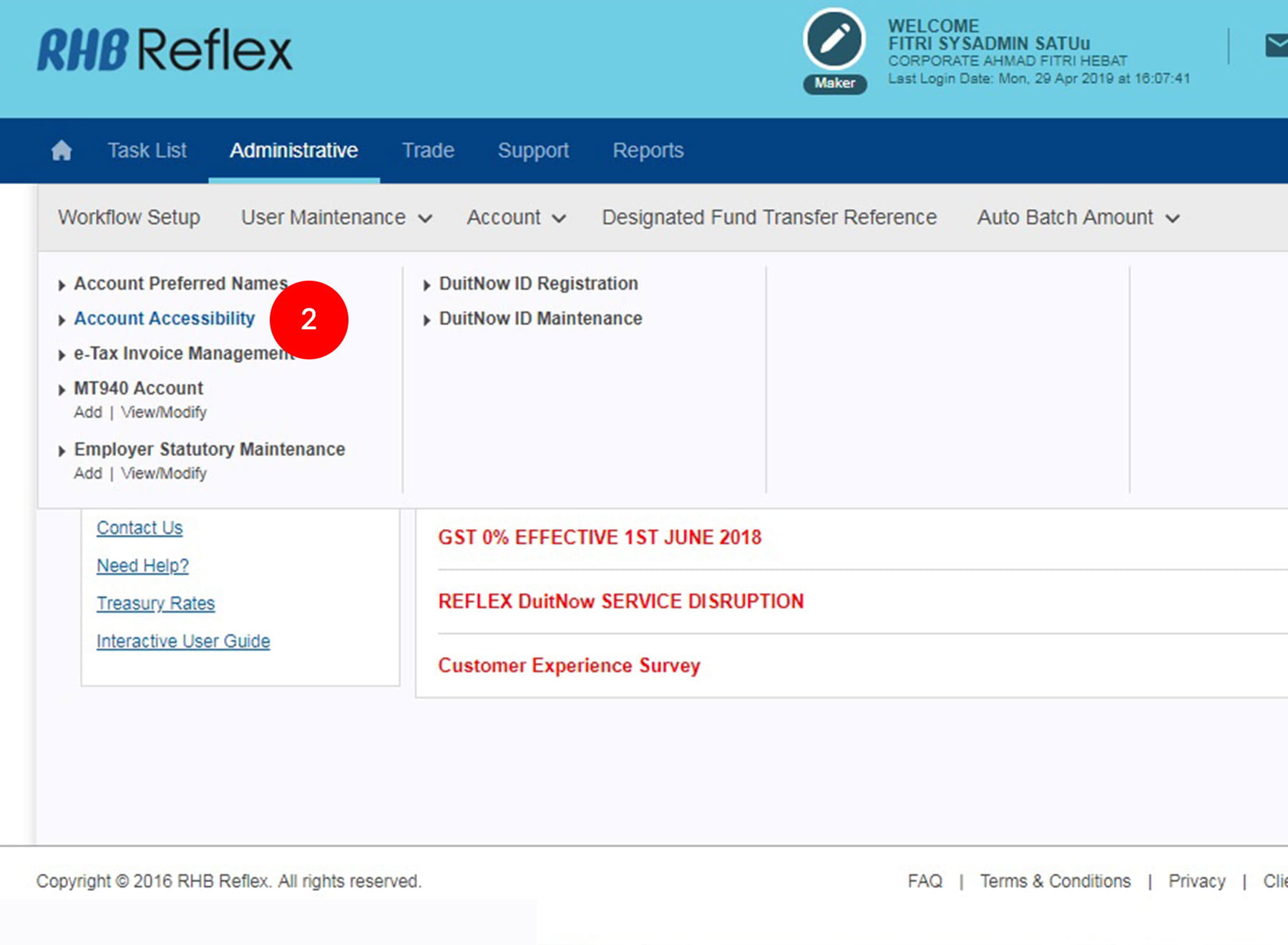
-
2.Under the “User Maintenance” tab; select “Account Accessibility”
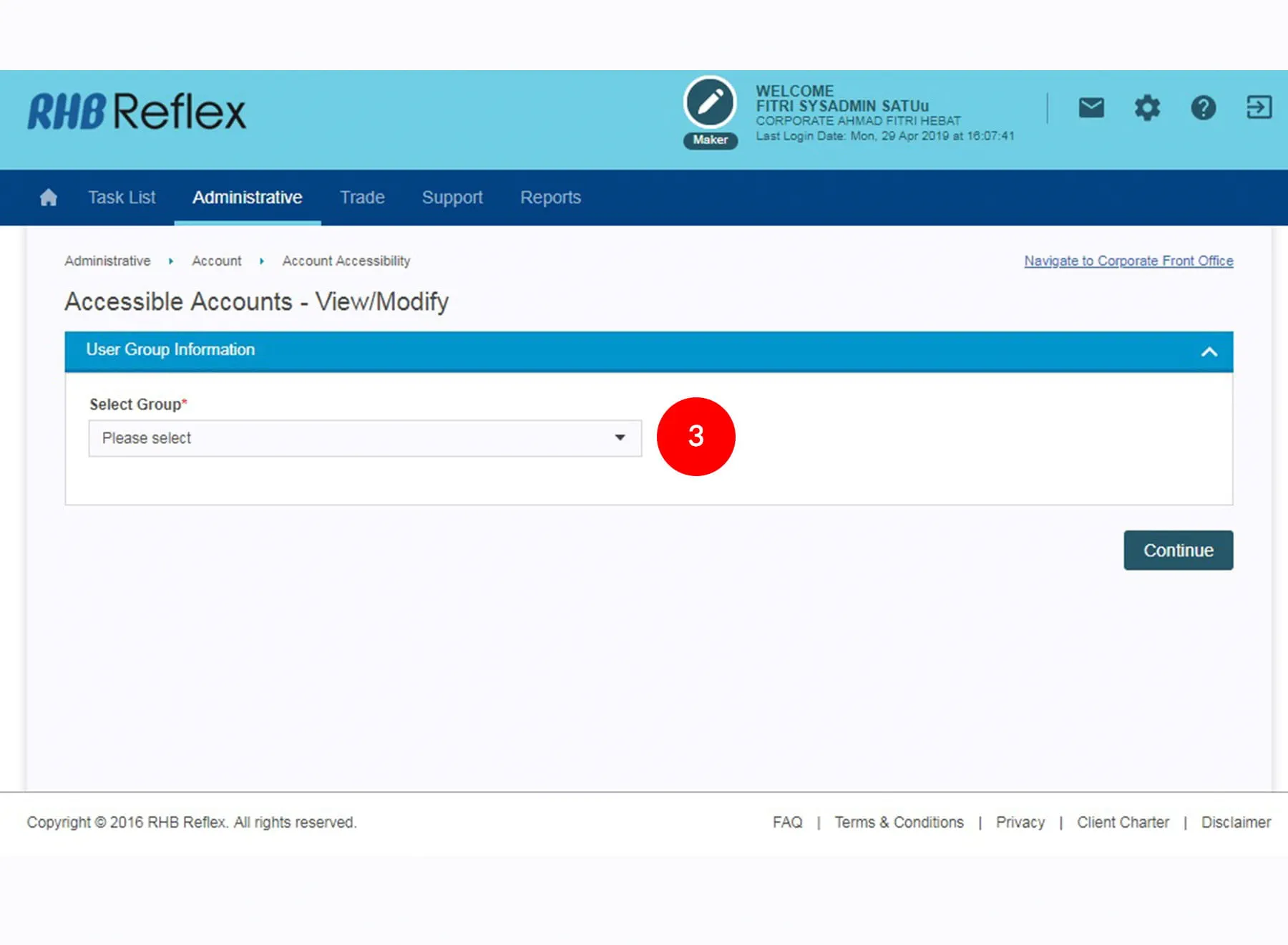
-
3.Select “Group”. Click


-
4.Tick
 the
Check Box of the account you wish your Group able to
view.
the
Check Box of the account you wish your Group able to
view.

-
5.Click
 to proceed
to next step
to proceed
to next step

-
6.A message of “Transaction(s) is successfully sent for approval.” will be displayed. This indicates that the creation has been sent to Sysadmin2 for approval.