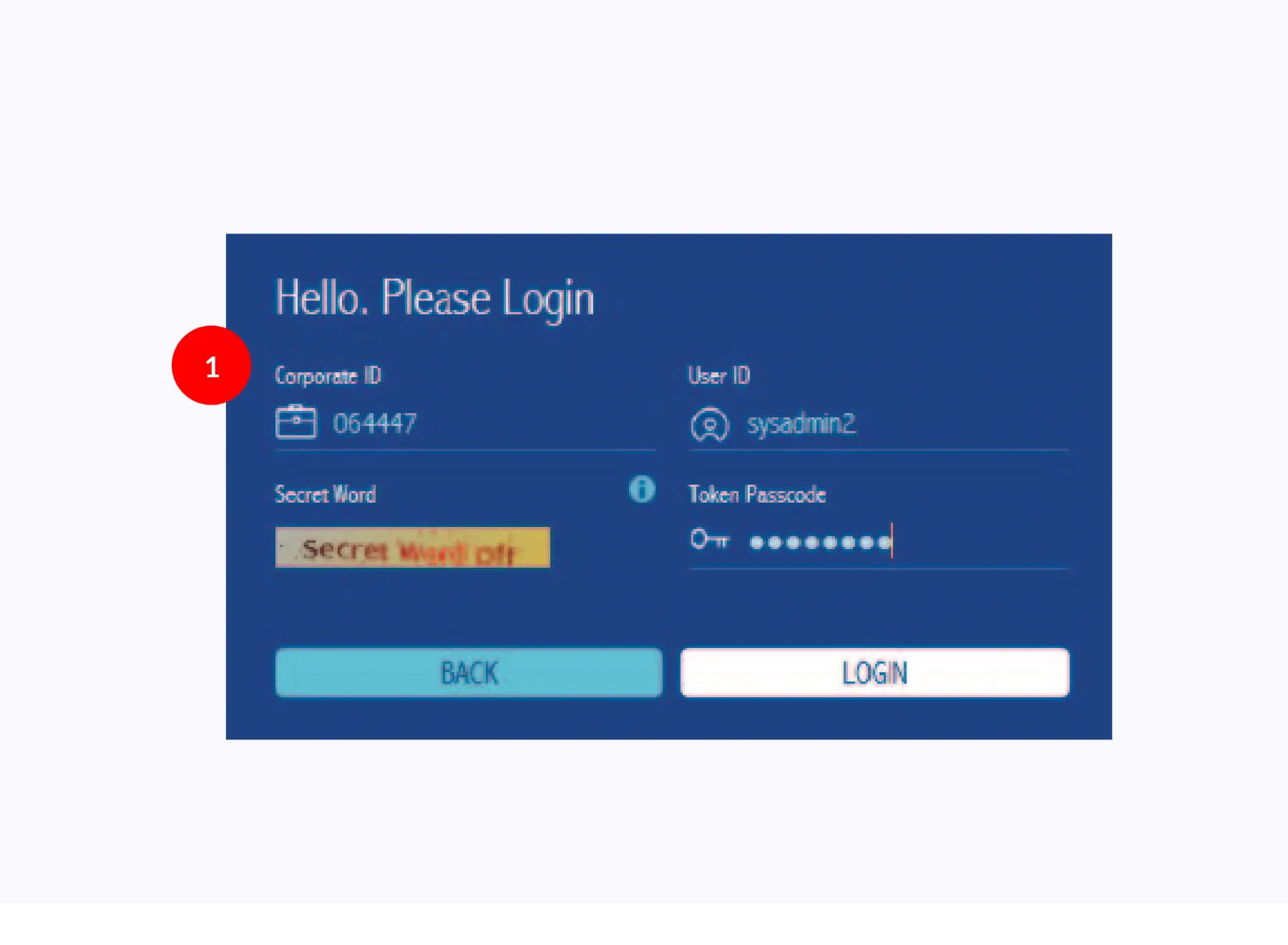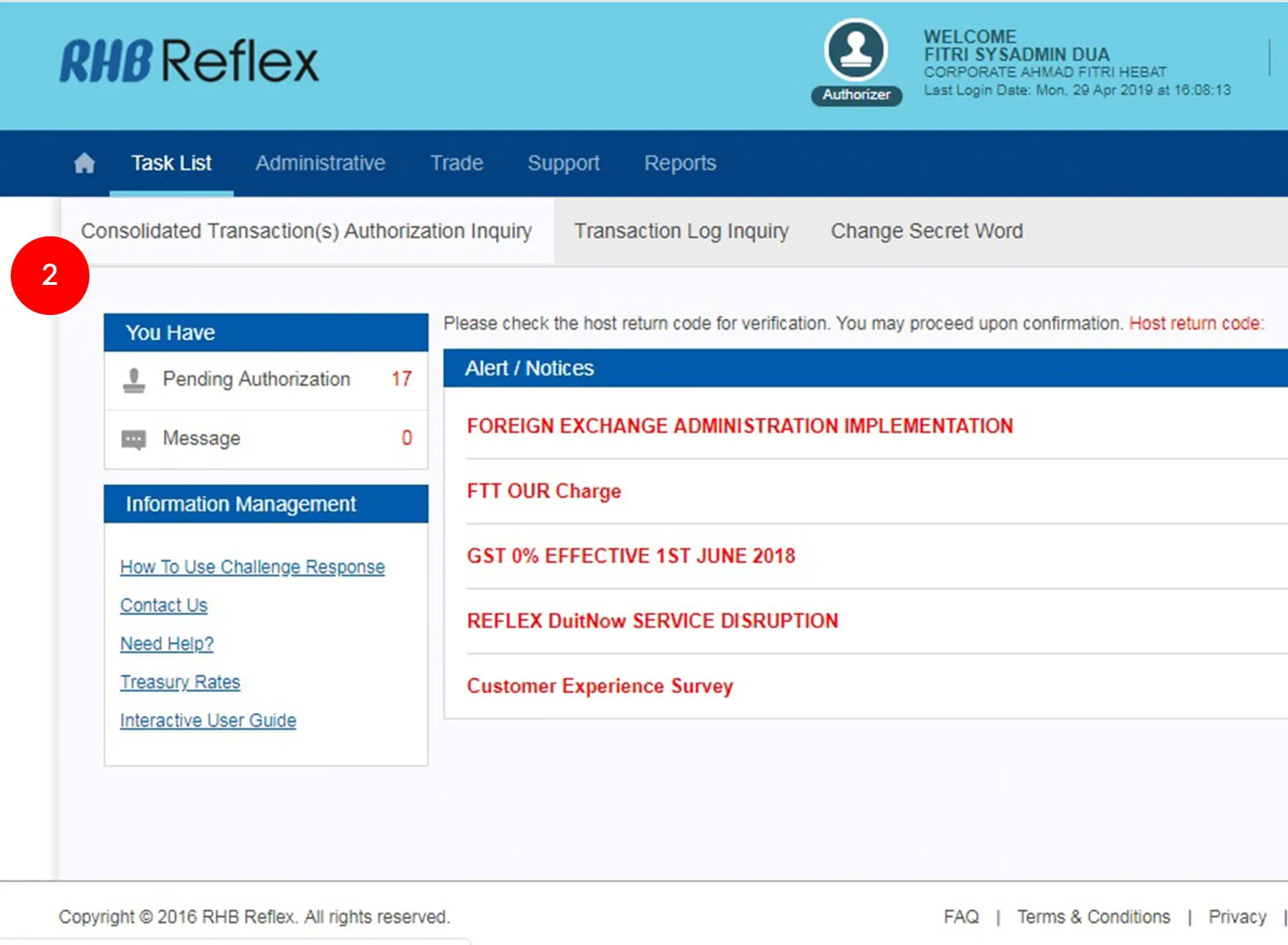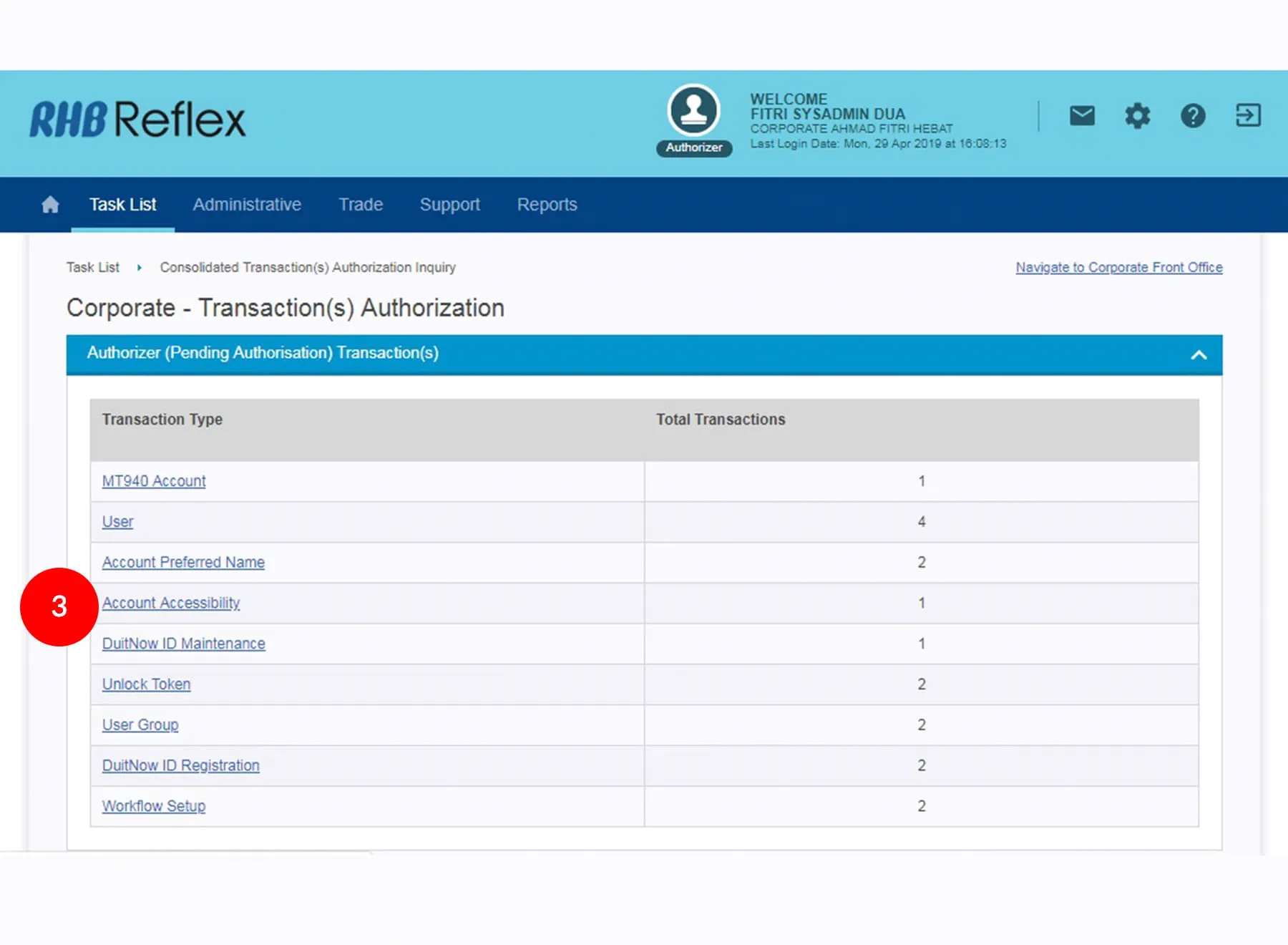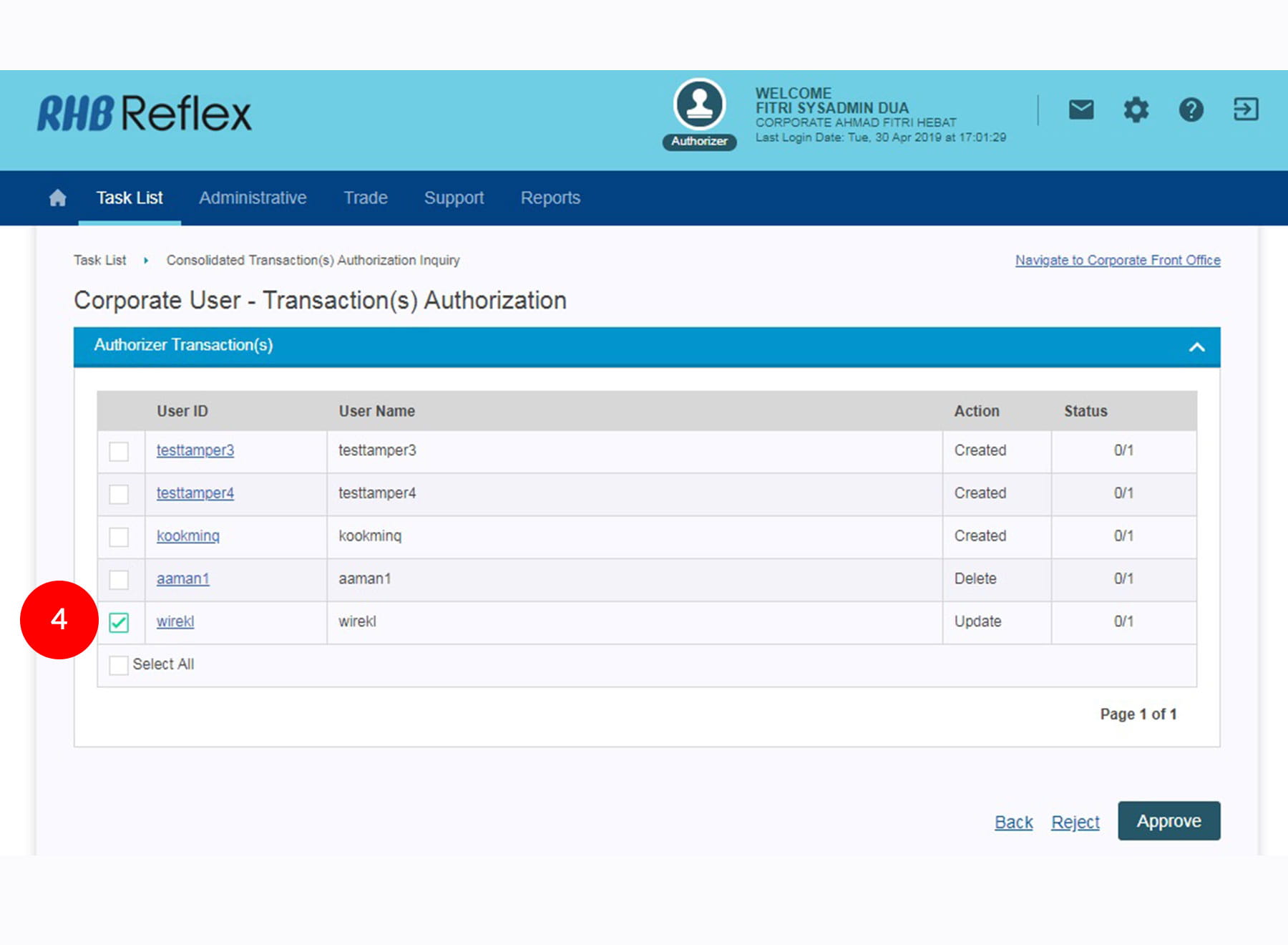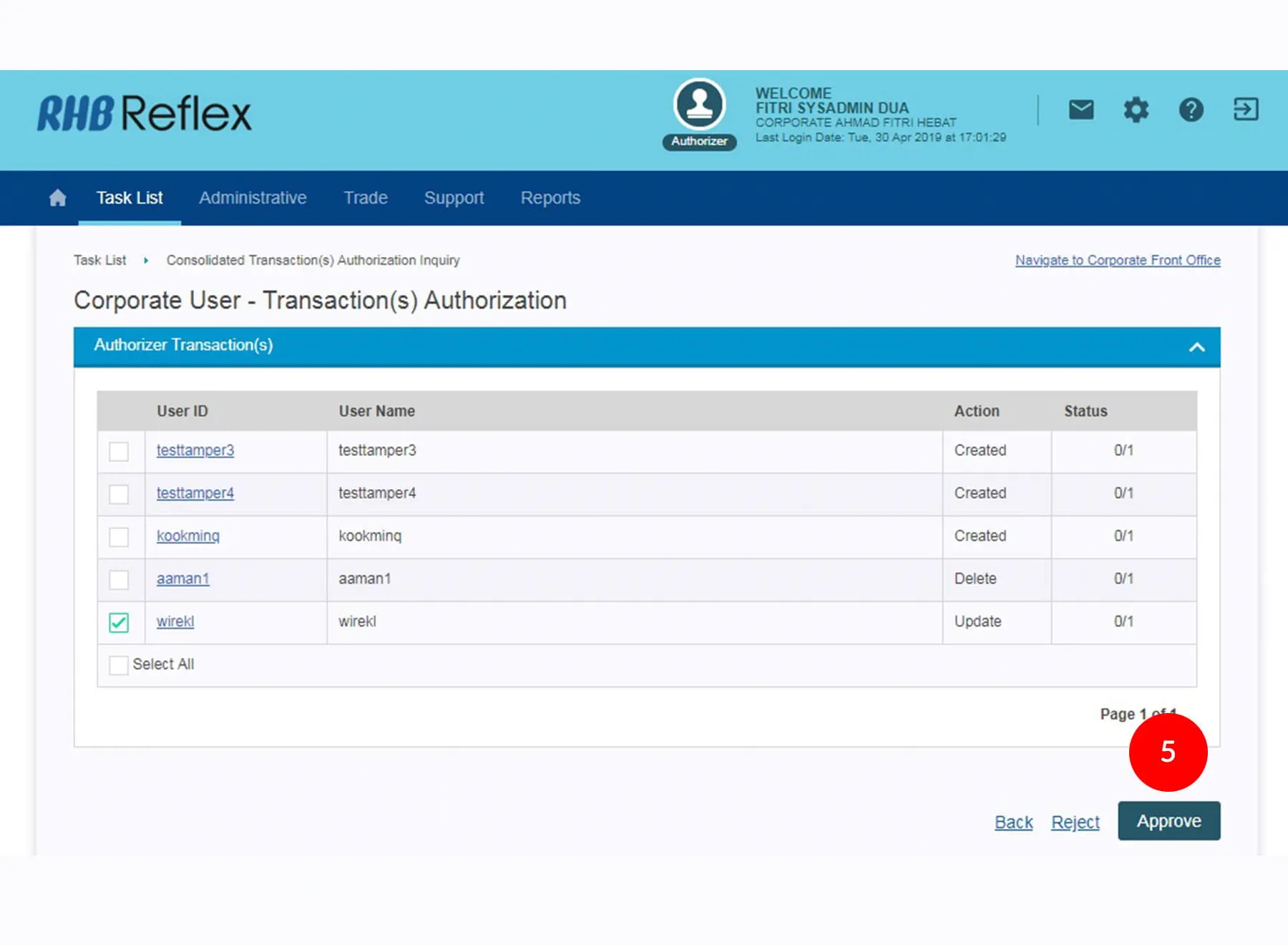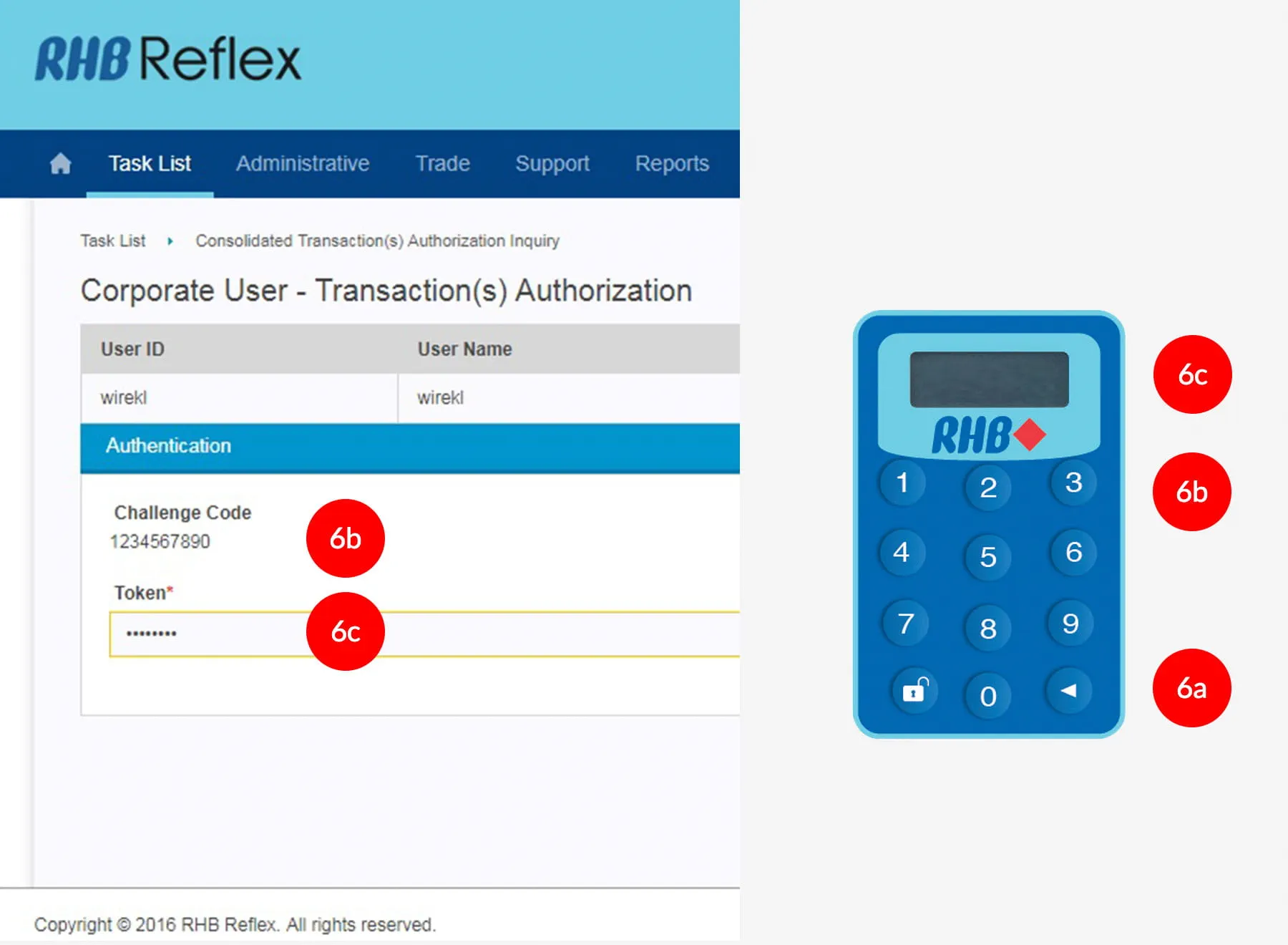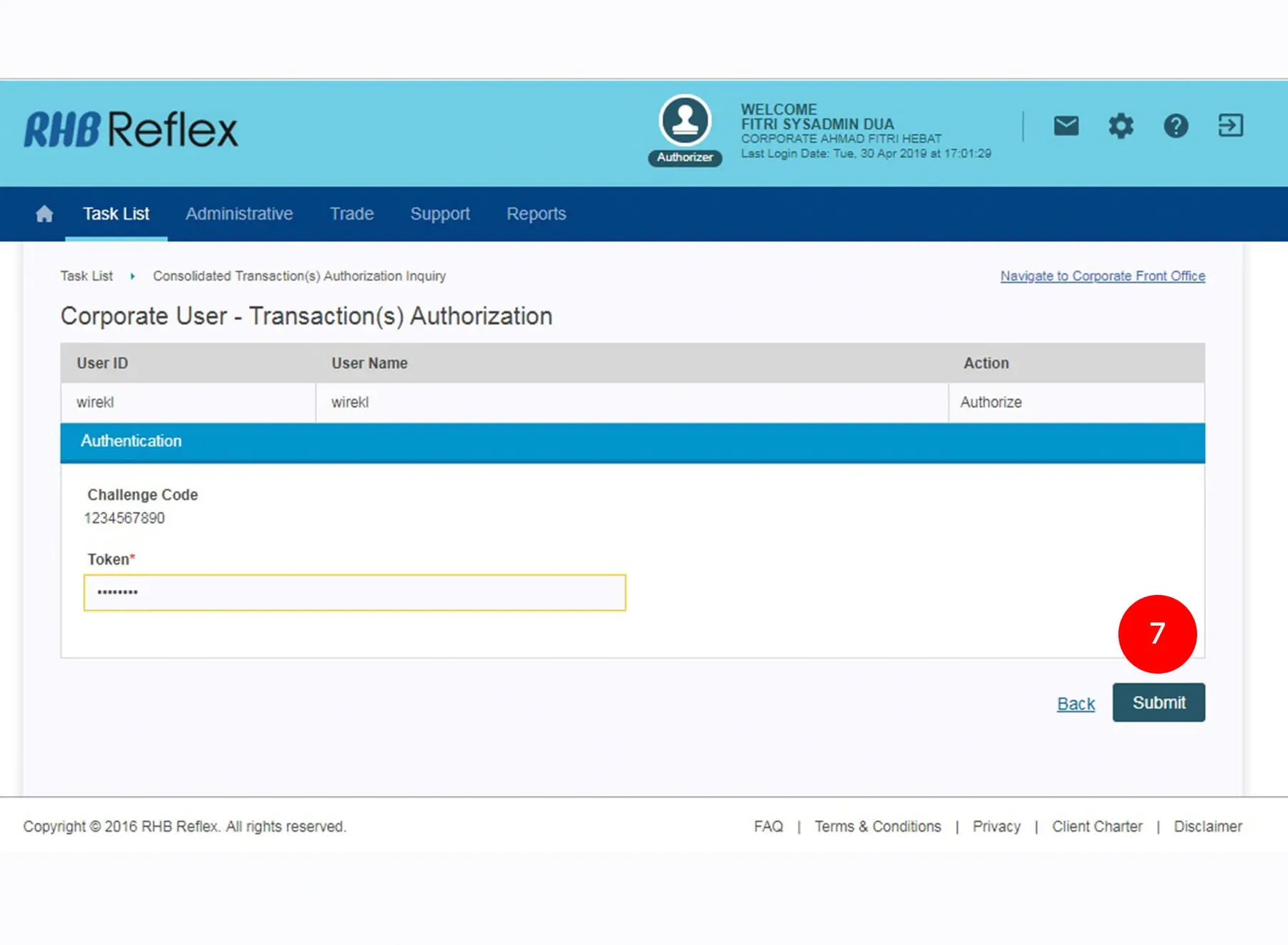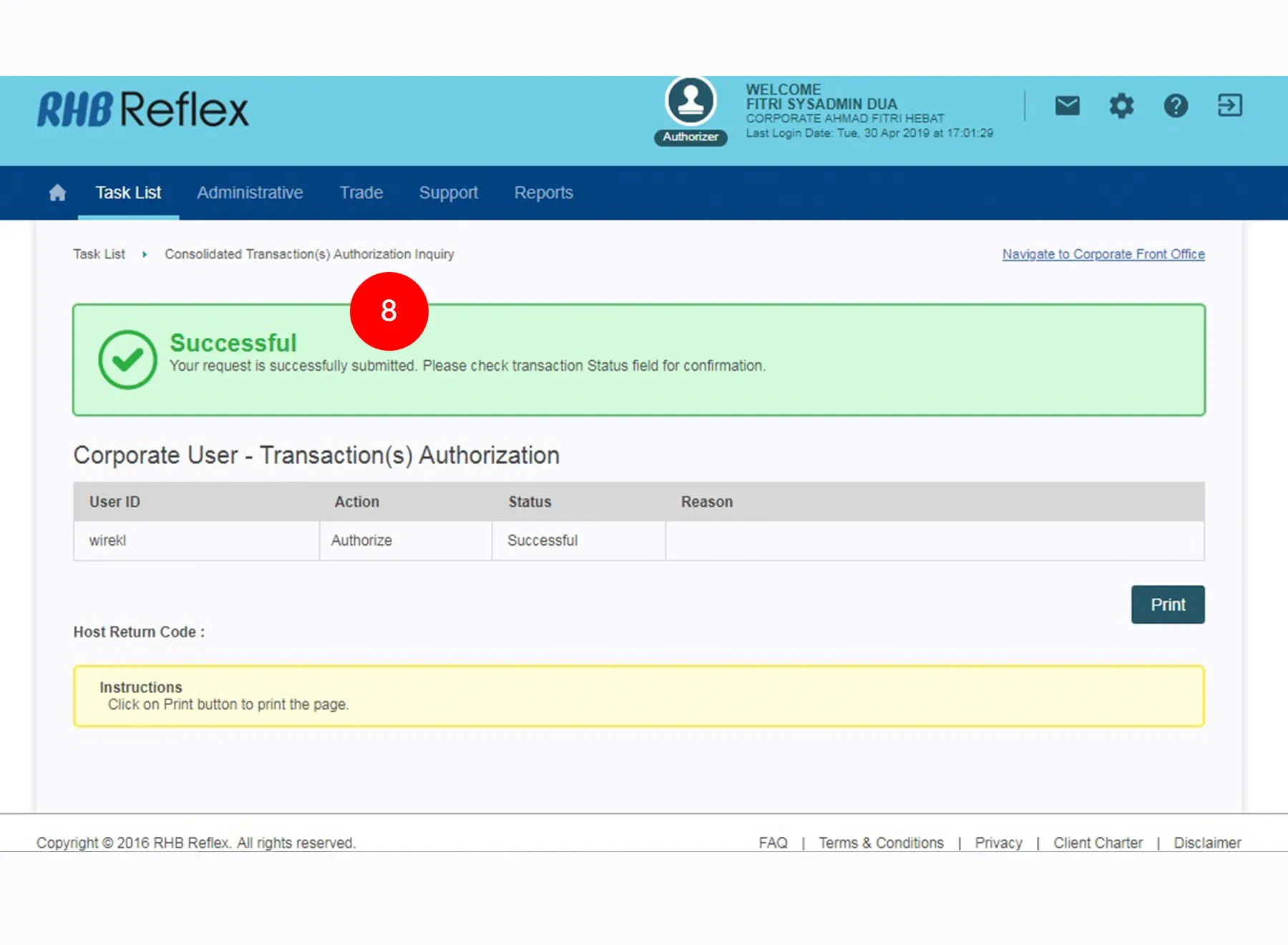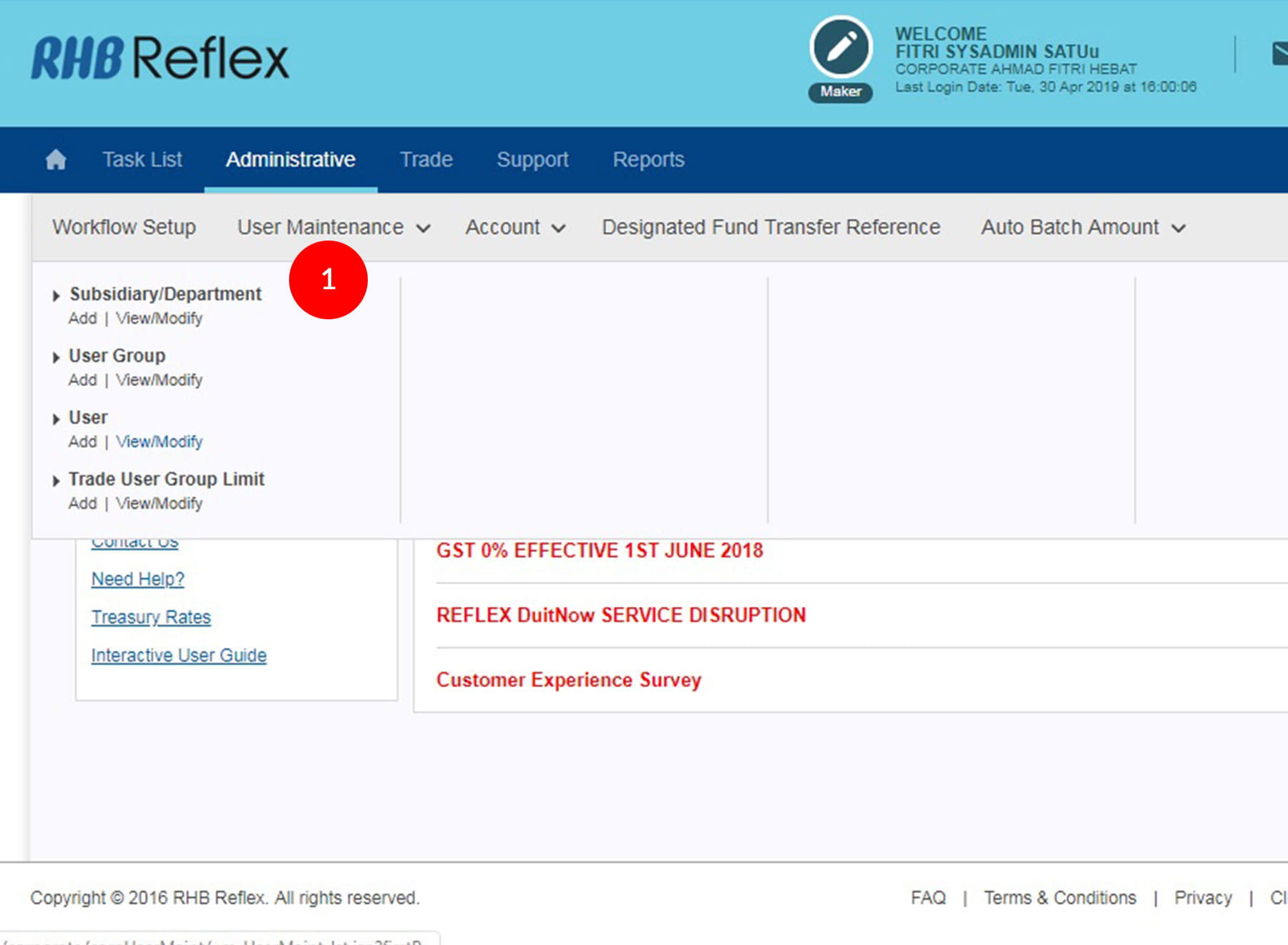
-
1.Login as sysadmin1 and under the “Administrative” tab; select ““User Maintenance”;
-
2.Under “User”; click “View/Modify”
-
3.Click
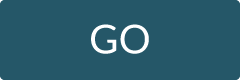 to view all user
to view all user
-
4.Select the “User ID” you wish to view
-
5.Click
 to proceed
to next step
to proceed
to next step -
6.Under “User Status”, select “Active”
-
7.Click

-
8.A message of “Transaction(s) is successfully sent for approval.” will be displayed. This indicates that the maintenance has been sent to Sysadmin2 for approval.
1 of
8
-
1.Login as sysadmin1 and under the “Administrative” tab; select ““User Maintenance”;
-
2.Under “User”; click “View/Modify”
-
3.Click
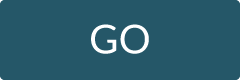 to view all user
to view all user
-
4.Select the “User ID” you wish to view
-
5.Click
 to proceed
to next step
to proceed
to next step -
6.Under “User Status”, select “Active”
-
7.Click

-
8.A message of “Transaction(s) is successfully sent for approval.” will be displayed. This indicates that the maintenance has been sent to Sysadmin2 for approval.
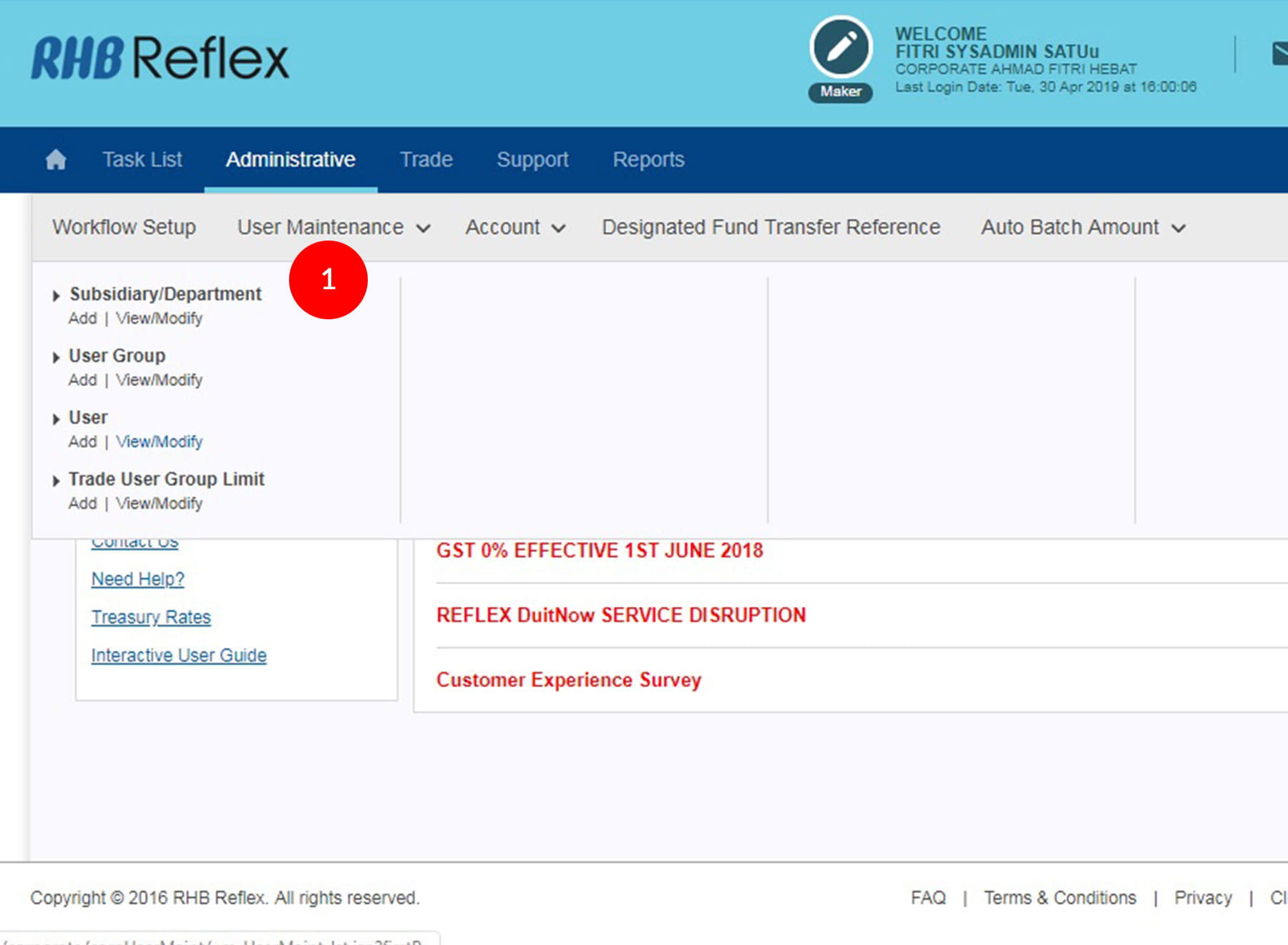
-
1.Login as sysadmin1 and under the “Administrative” tab; select ““User Maintenance”;
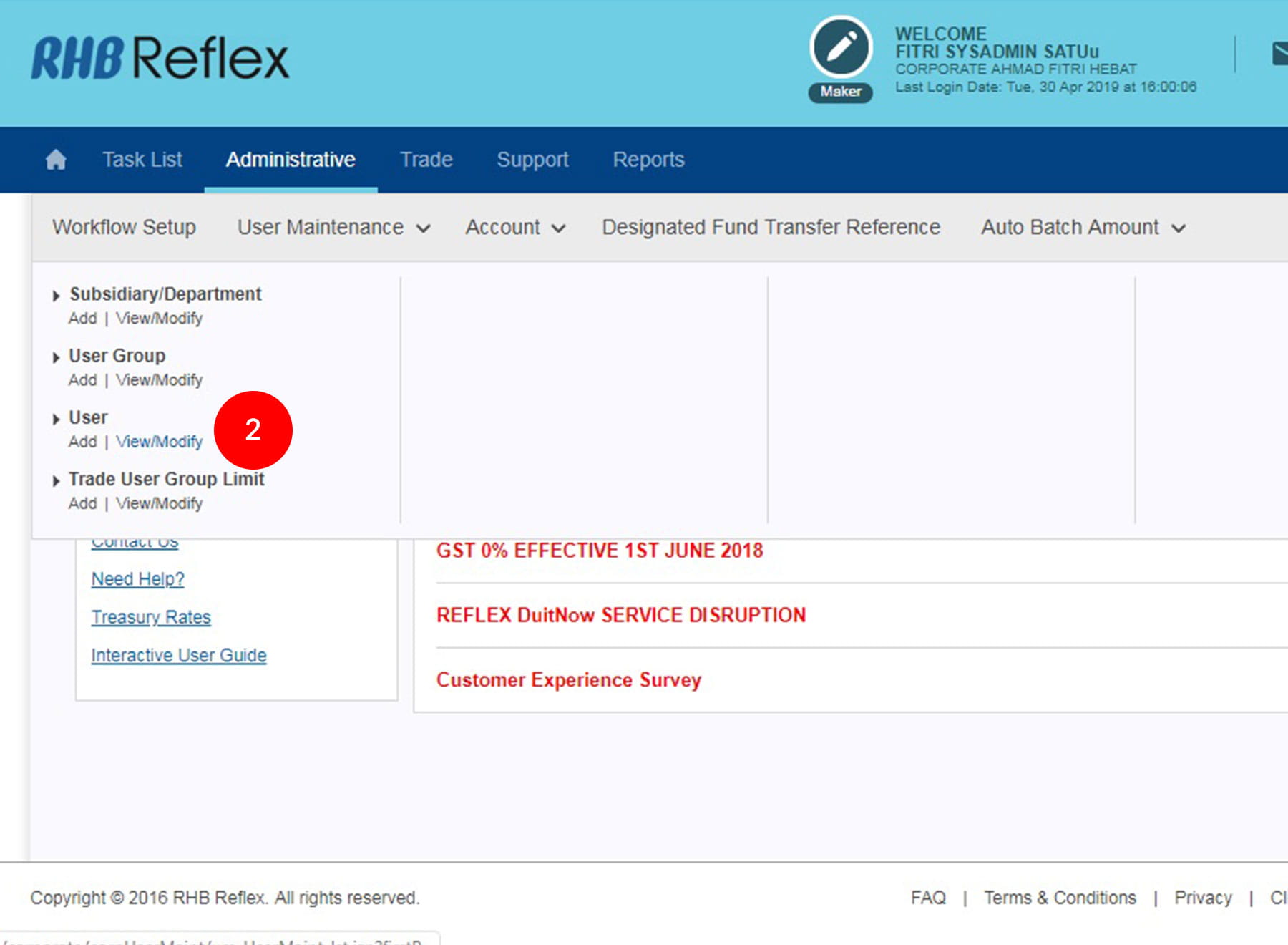
-
2.Under “User”; click “View/Modify”
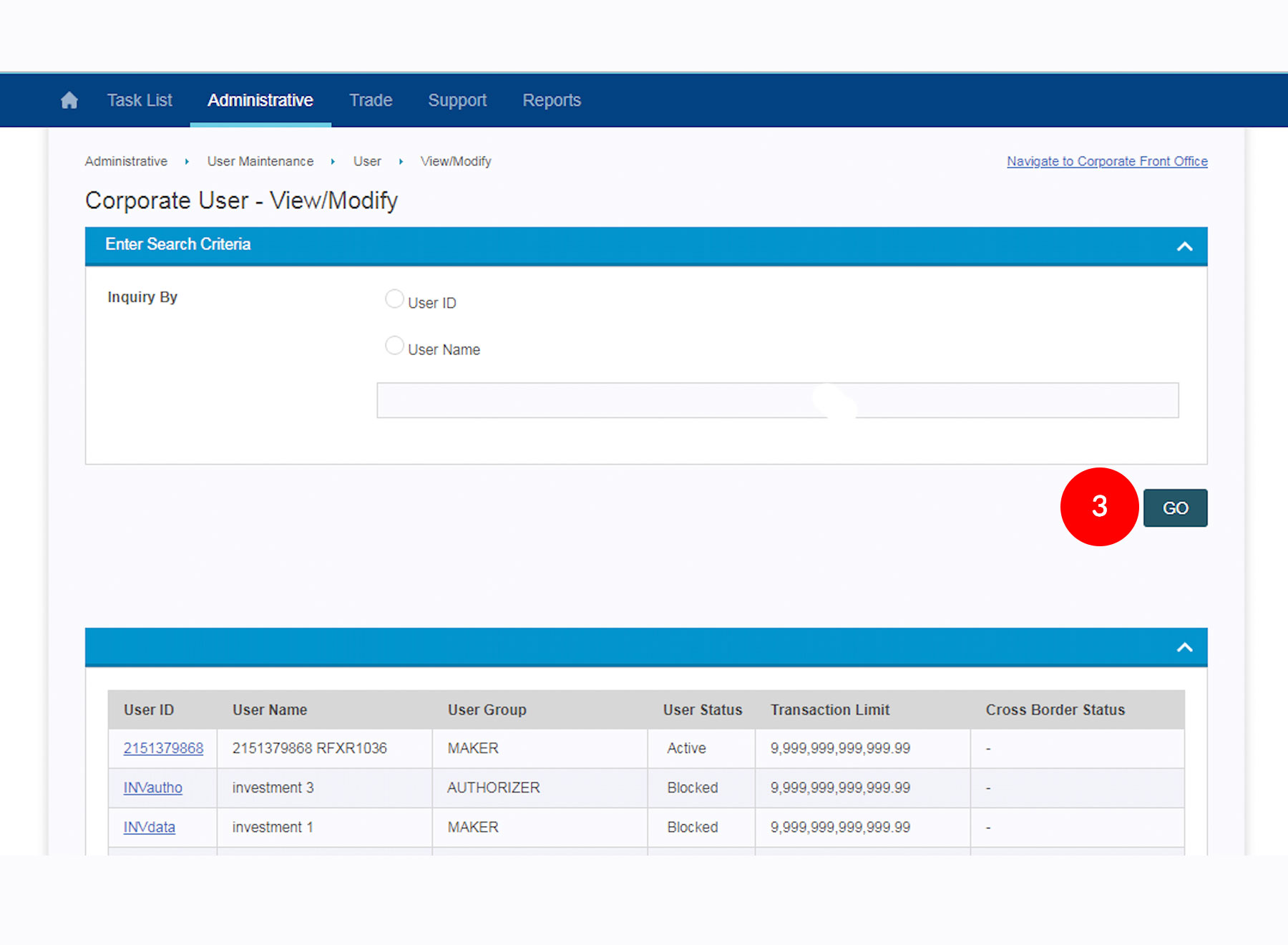
-
3.Click
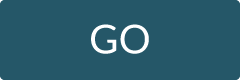 to view all
user
to view all
user
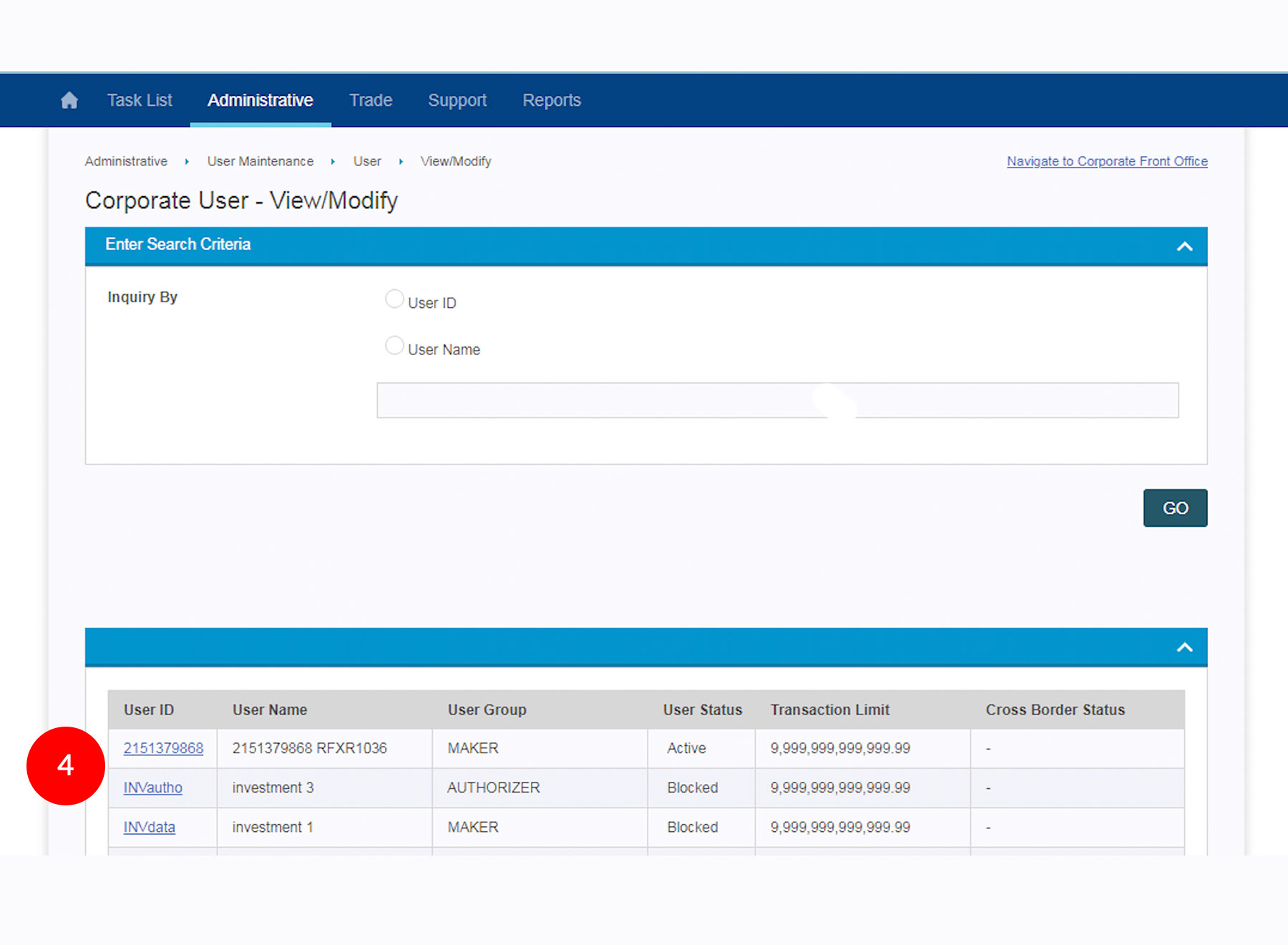
-
4.Select the “User ID” you wish to view
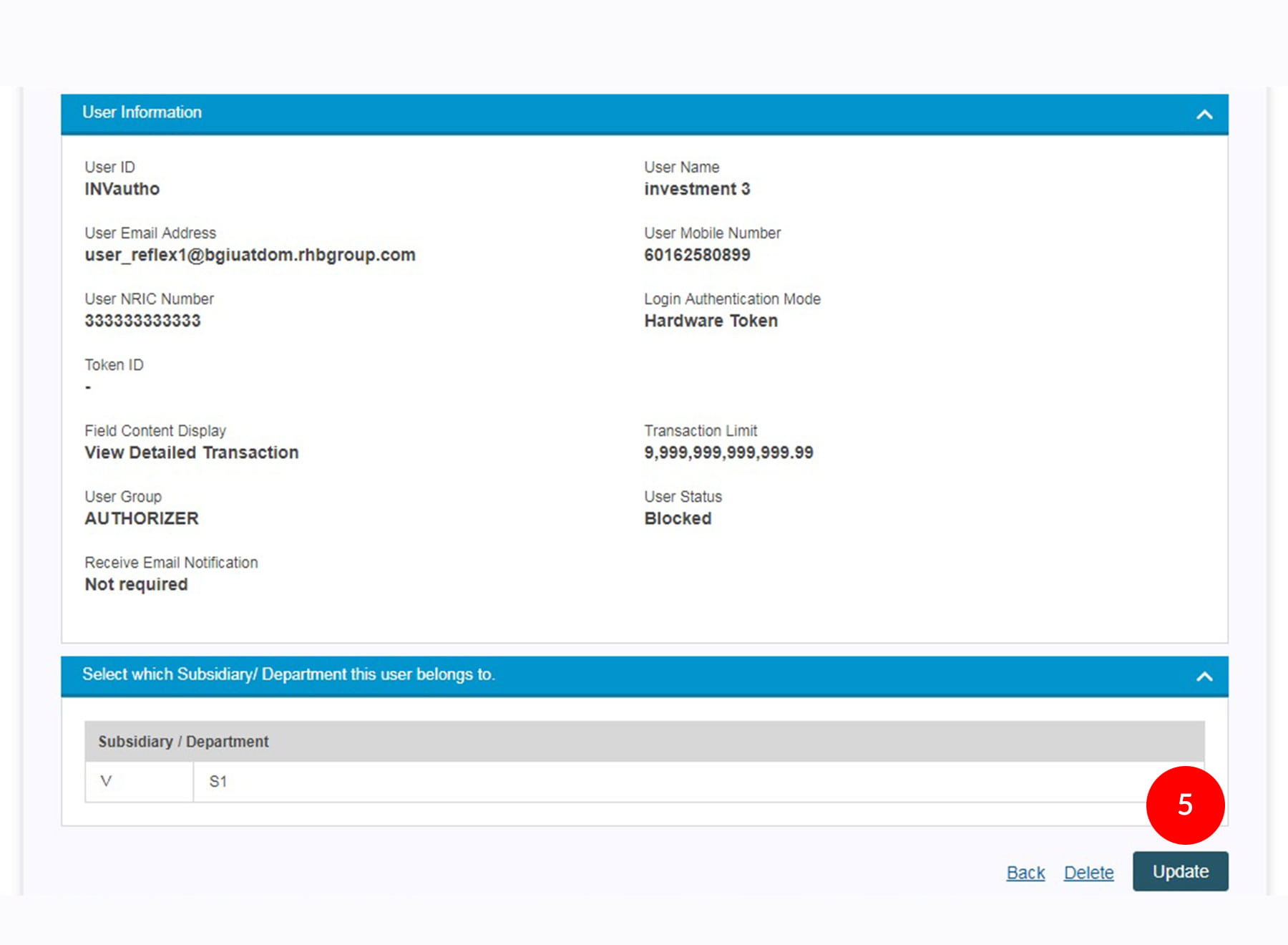
-
5.Click
 to proceed
to next step
to proceed
to next step
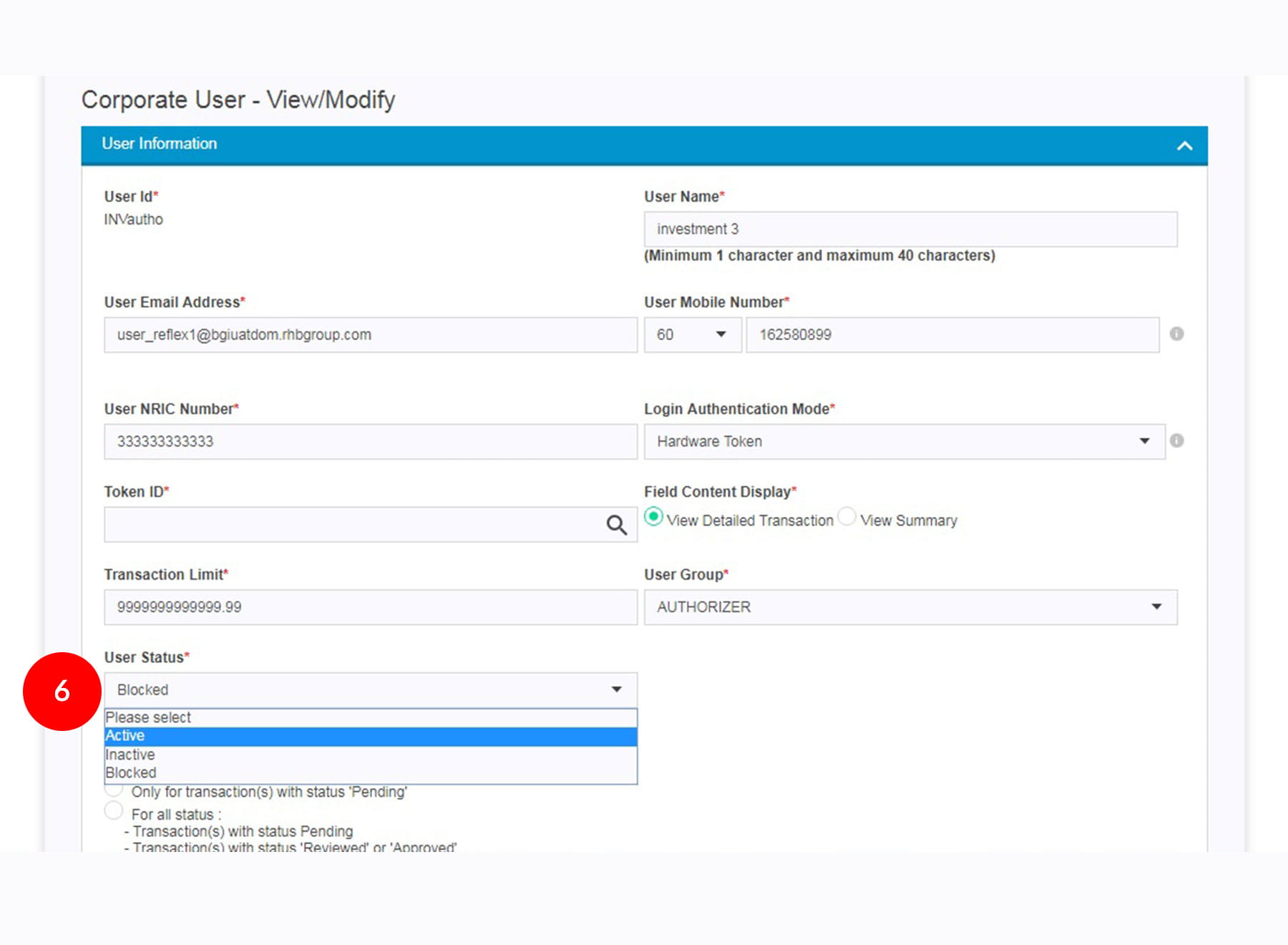
-
6.Under “User Status”, select “Active”

-
7.Click

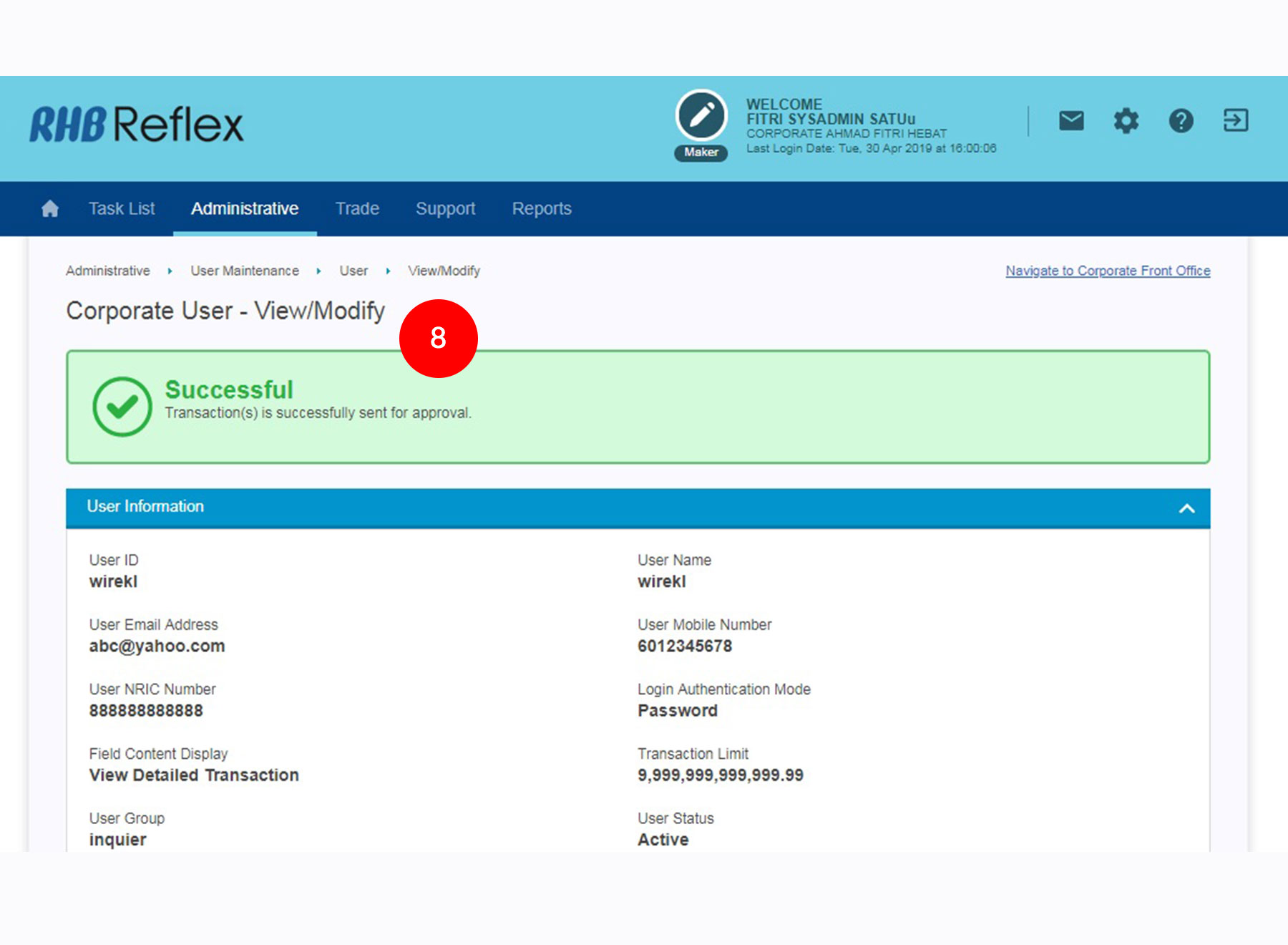
-
8.A message of “Transaction(s) is successfully sent for approval.” will be displayed. This indicates that the maintenance has been sent to Sysadmin2 for approval.