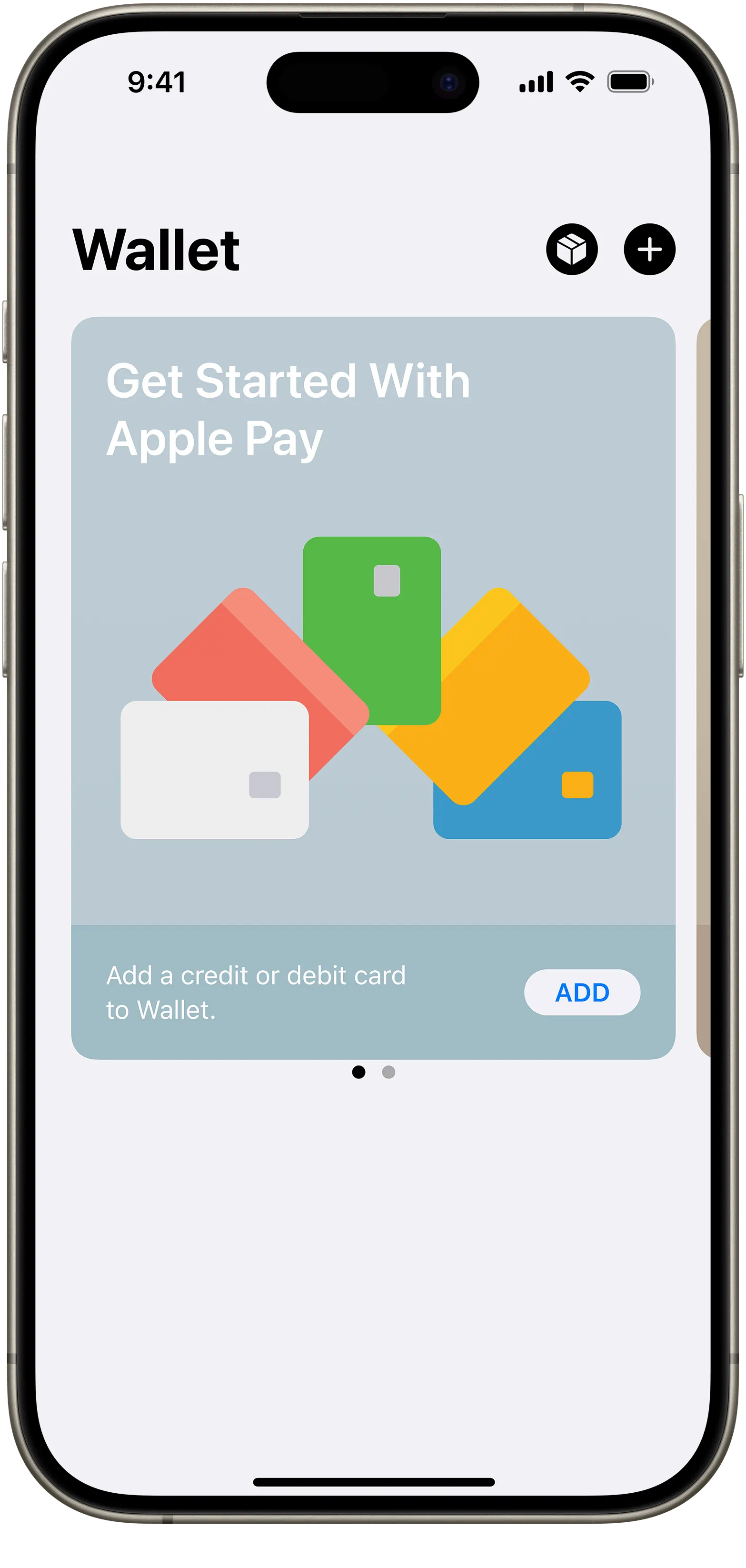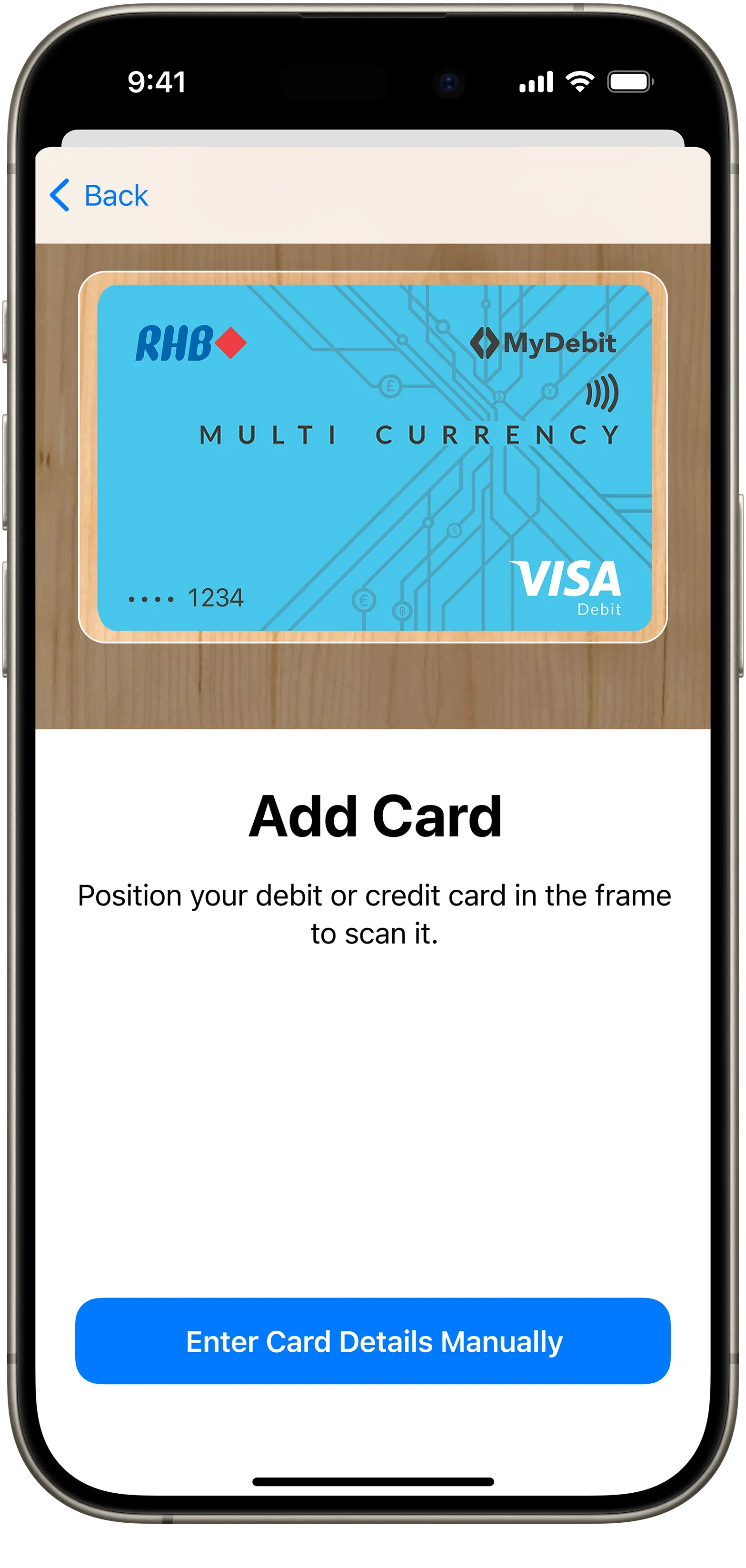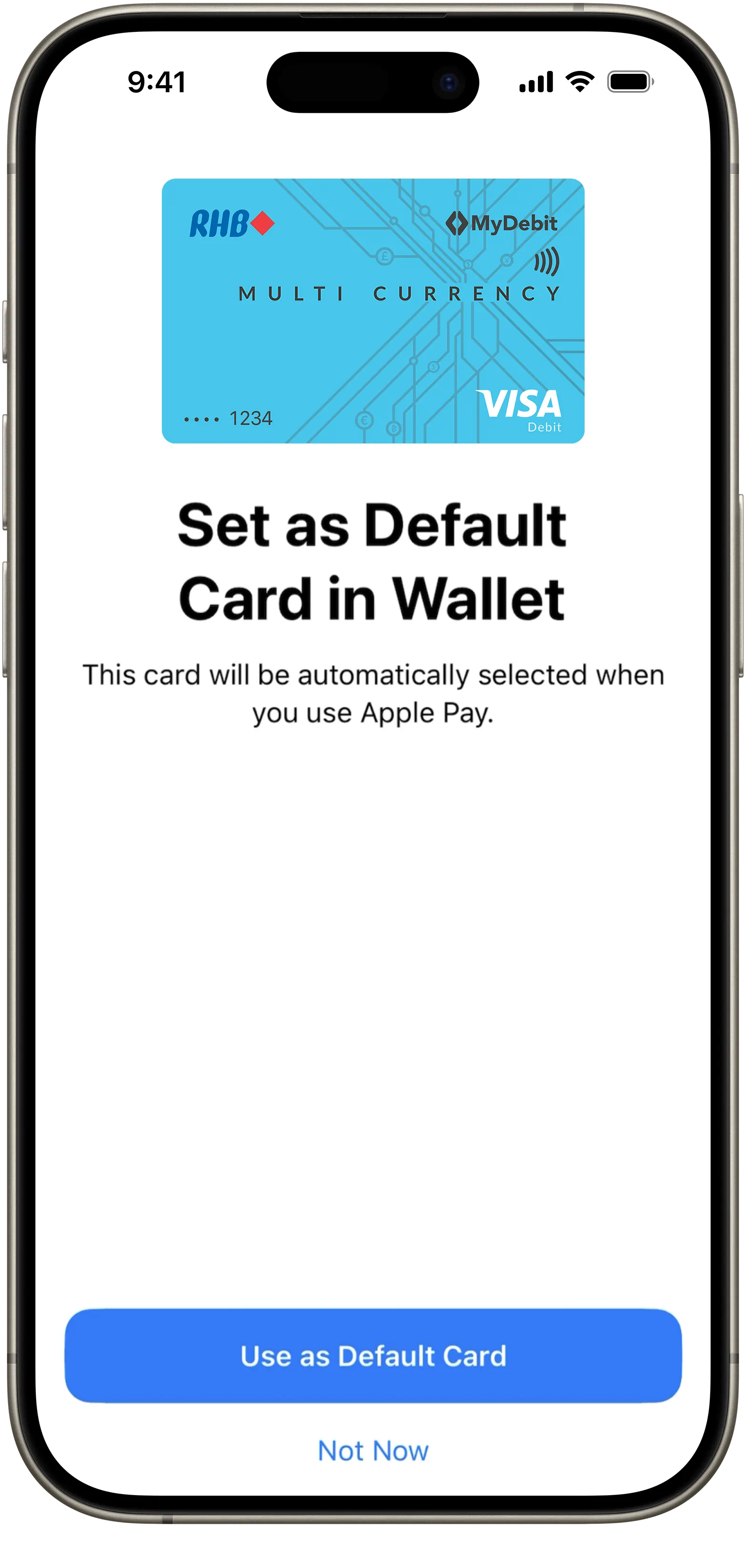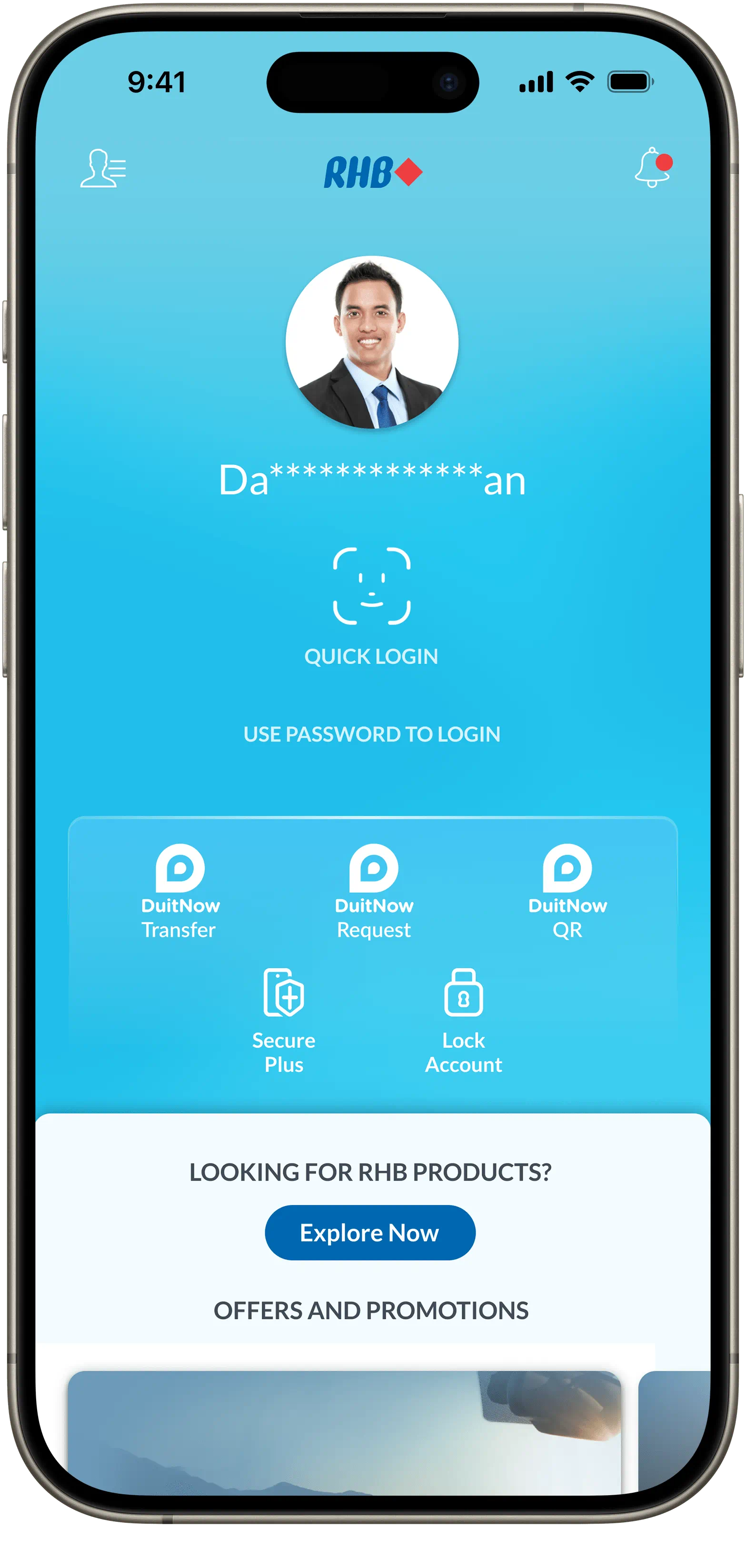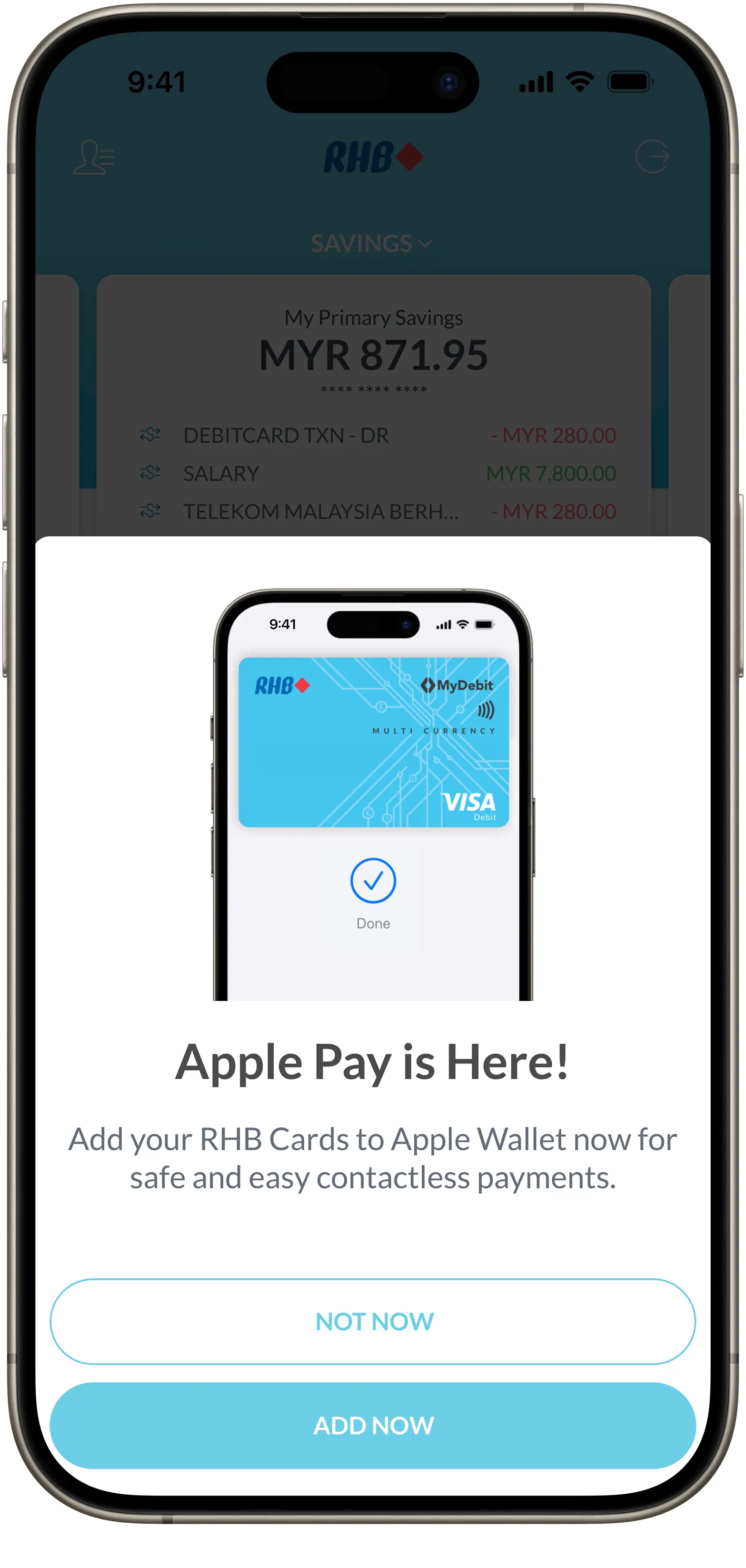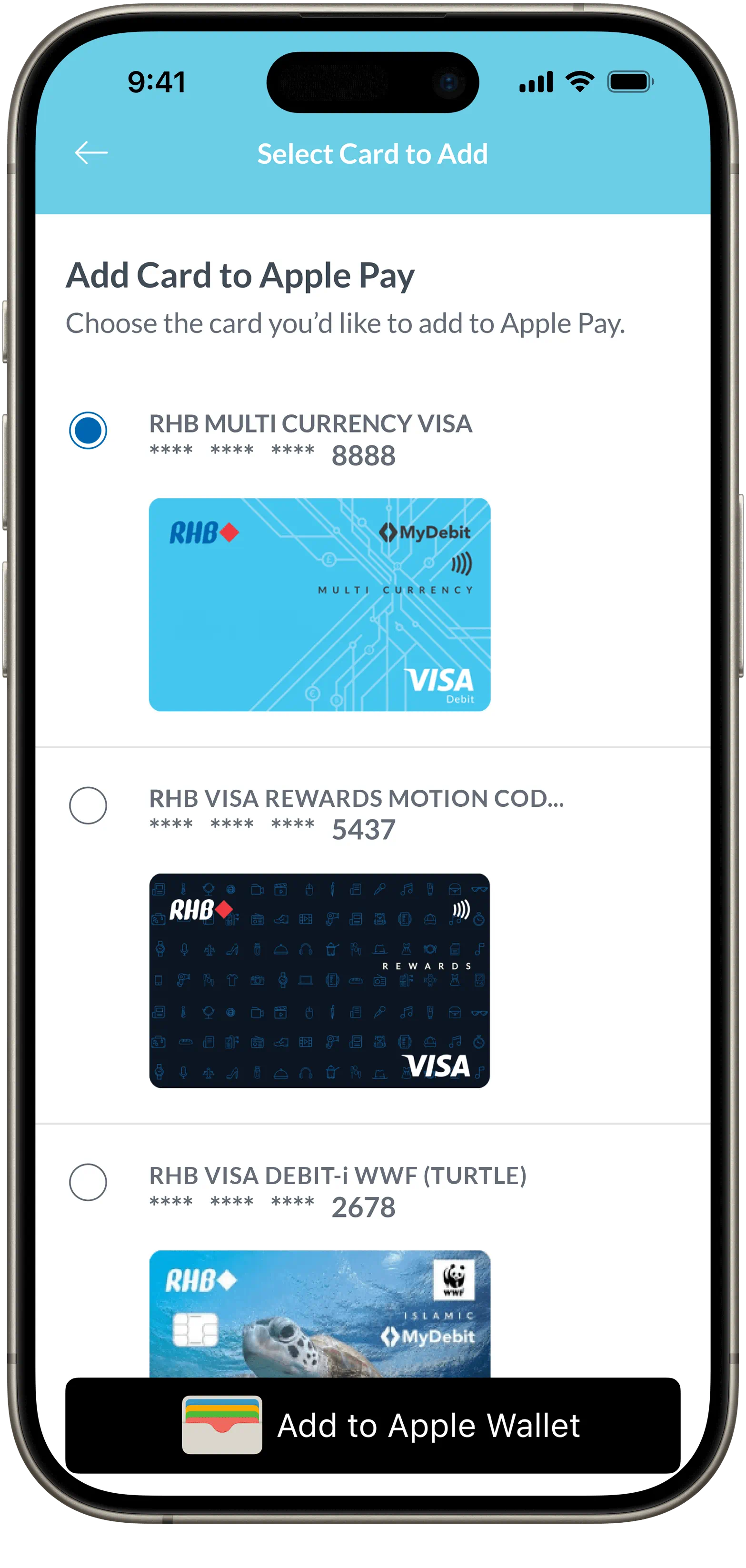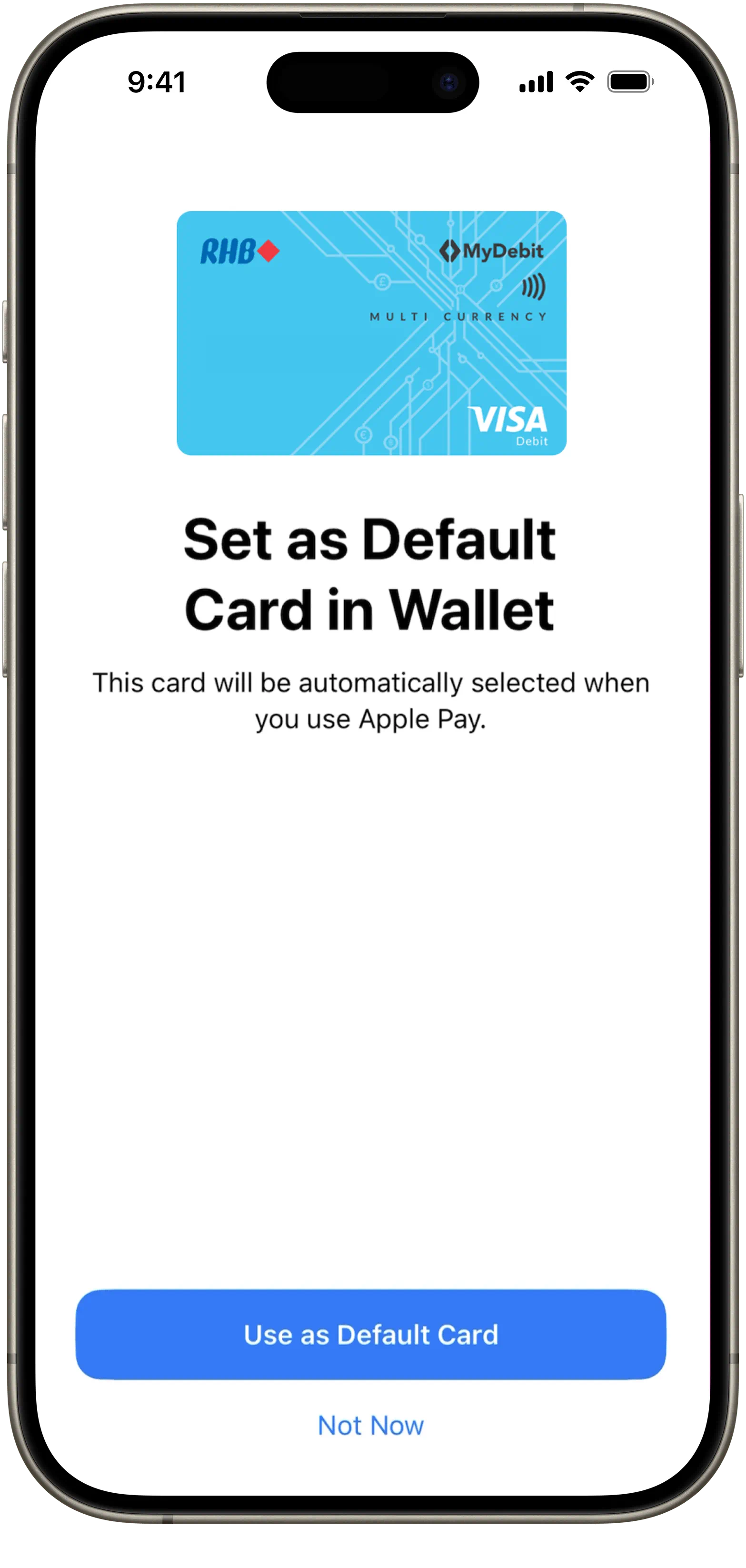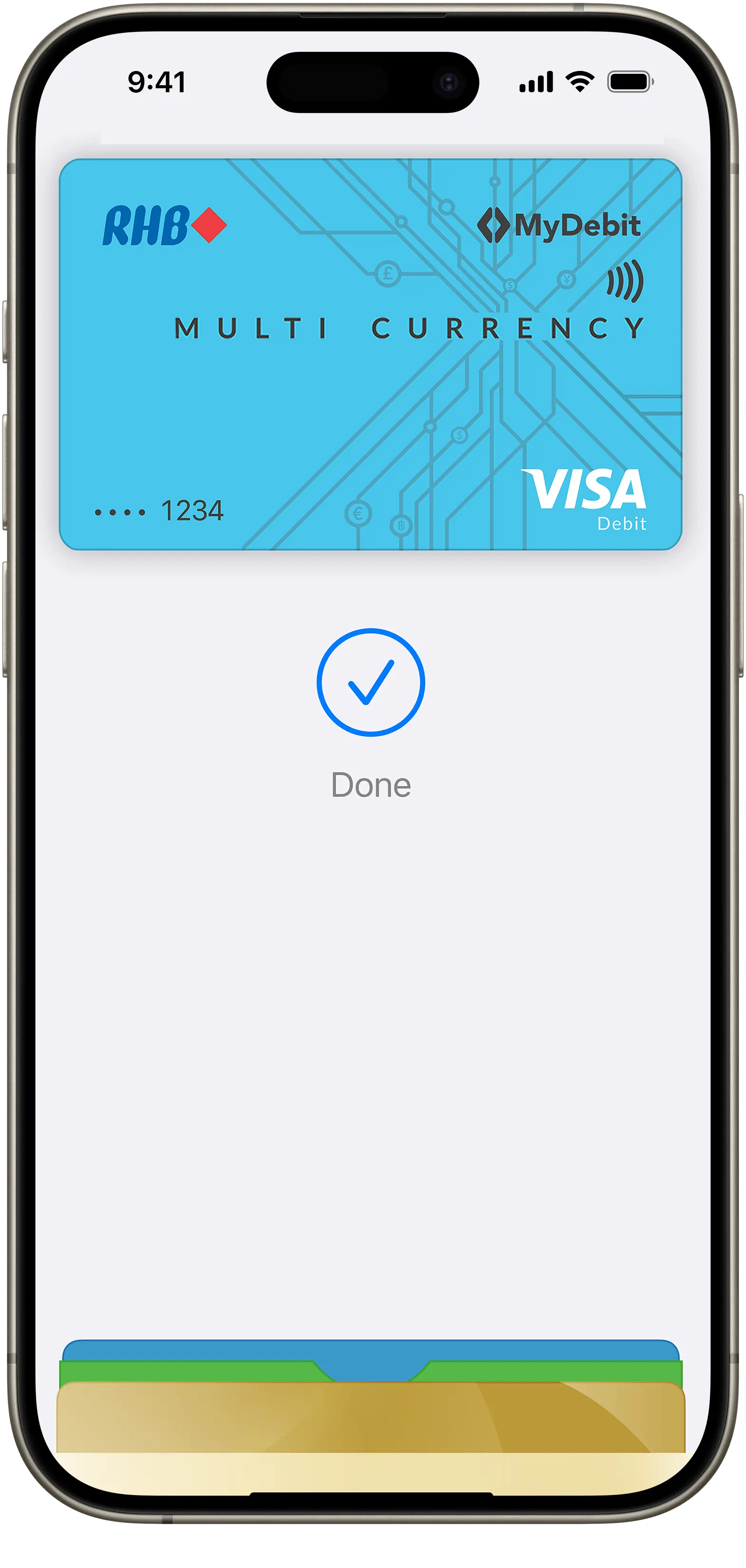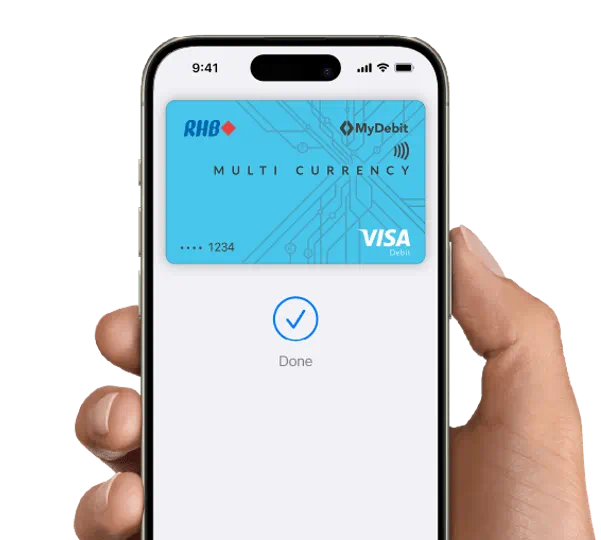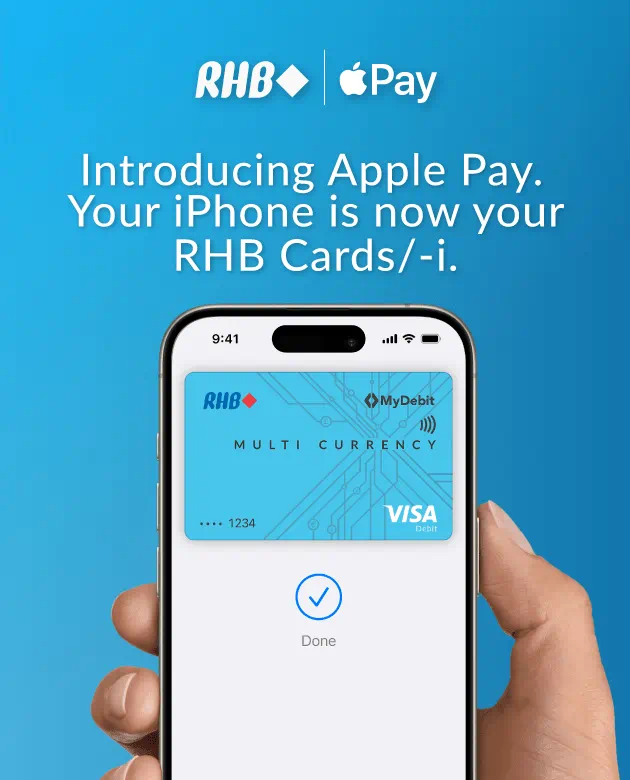
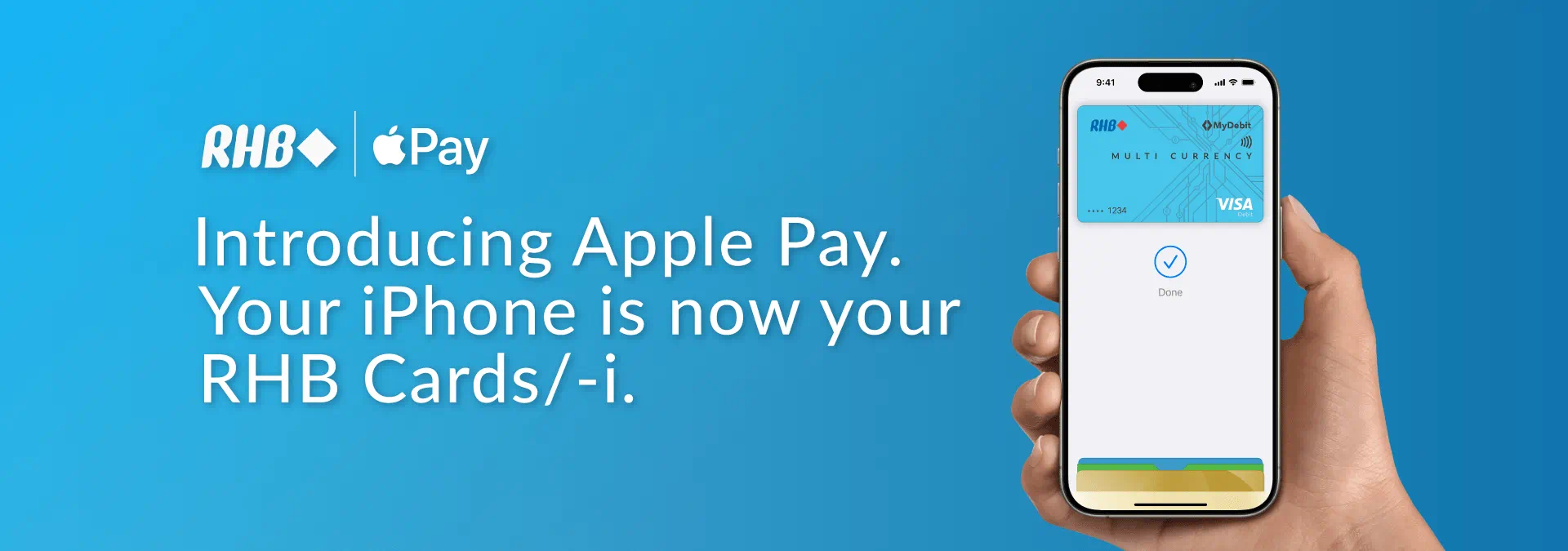
Apple Pay is an easy, secure and private way to pay — in-store, online and even in your favourite apps. Now available with your RHB Visa Debit and Credit Cards/-i on your iPhone, Apple Watch, iPad and Mac.
Apple Pay uses the security features built into your Apple device — to help keep your purchases private and secure. All transactions require Face ID, Touch ID or your passcode on your iPhone, iPad or Mac, and a double click on your Apple Watch. These features are designed so only you can make purchases with Apple Pay. Your actual card number is never stored on your device or Apple servers. And when you pay, your card number is never shared by Apple with merchants, keeping these details hidden and offering an additional level of protection against fraud.
Redefine your payment convenience with RHB Visa Cards/-i via Apple Pay. Get started now.

Tap the “+” at the upper right corner in the 'Wallet' app.
Open the RHB mobile app and login to get started.
Use it at your favourite shops
You can now pay with your RHB Visa Cards/-i anywhere you see ![]() in-store, online, or in your favourite apps —— it’s easy with Apple Pay.
in-store, online, or in your favourite apps —— it’s easy with Apple Pay.
Your Debit Card/-i has a daily spending limit, Apple Pay transactions are in accordance to this limit. You may choose to revise your Debit Card/-i daily spending limit up to the available account balances.
Here’s how you can revise your Debit Card/-i daily spending limit:
RHB Online Banking
Step 1: Log in to RHB Online Banking
Step 2: Click the ‘Get Support’ icon located at the top right corner.
Step 3: Next, click on ‘Submit Request’.
Step 4: For Product Type - select “ RHB Debit Card”, Followed by Product Category – select ‘RHB Debit Card’ for conventional card, and ‘RHB Debit Card Islamic’ for an Islamic card.
Step 5: Select “Change Card Limit”
Step 6: Finally, fill in the additional details “Card Number” as requested and selected your desired amount for EMV (Online, retail & overseas transactions)
Step 7: Upon completion, Please click ‘Submit’.
Alternatively, you can also contact our customer call centre at 03-92068118.












You are about to enter a third party website and RHB Banking Group's privacy policy will cease to apply.
This link is provided for your convenience only, and shall not be considered or construed as an endorsement or verification of such linked website or its contents by RHB Banking Group.
RHB Banking Group also makes no warranties as to the status of this link or information contained in the website you are about to access.
PIDM Membership Representation

You are about to enter a third party website and RHB Banking Group's privacy policy will cease to apply.
This link is provided for your convenience only, and shall not be considered or construed as an endorsement or verification of such linked website or its contents by RHB Banking Group.
RHB Banking Group also makes no warranties as to the status of this link or information contained in the website you are about to access.
We used cookies to improve your experience on our website. By continuing to use our website and/or accepting this message, you agree to our use of cookies. Please refer to our Privacy Policy for more information.